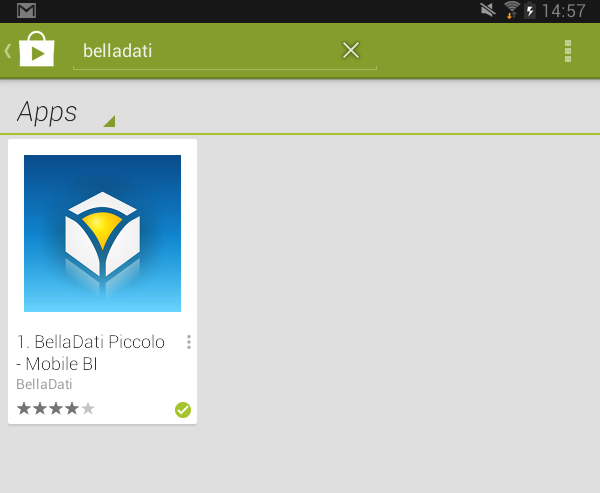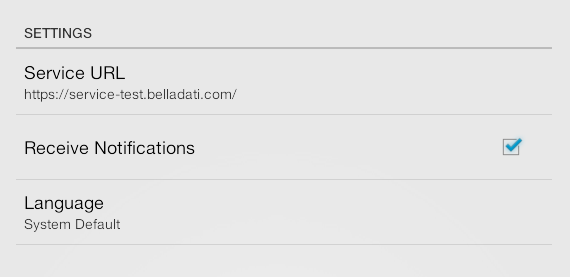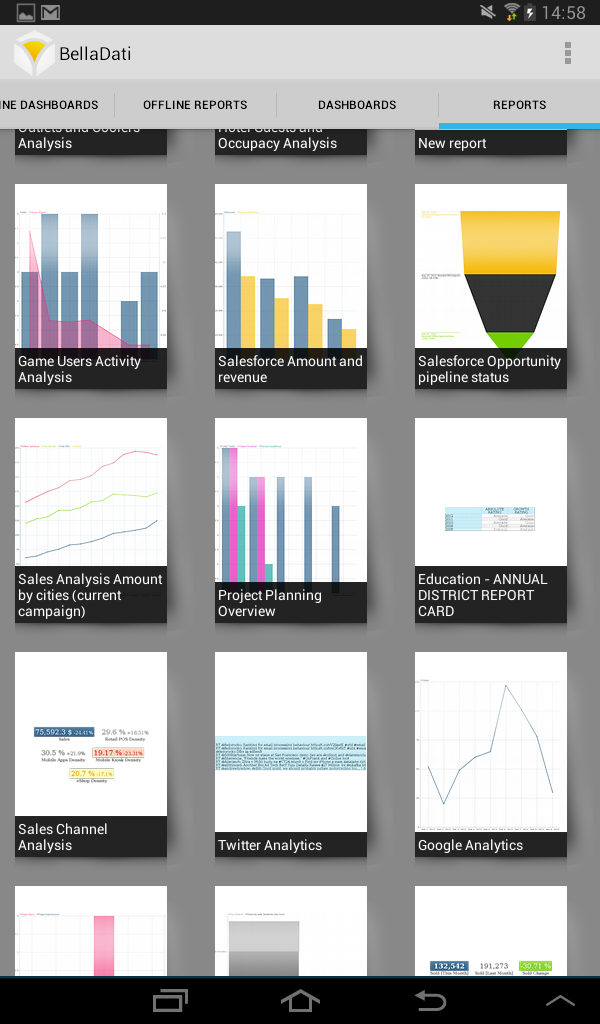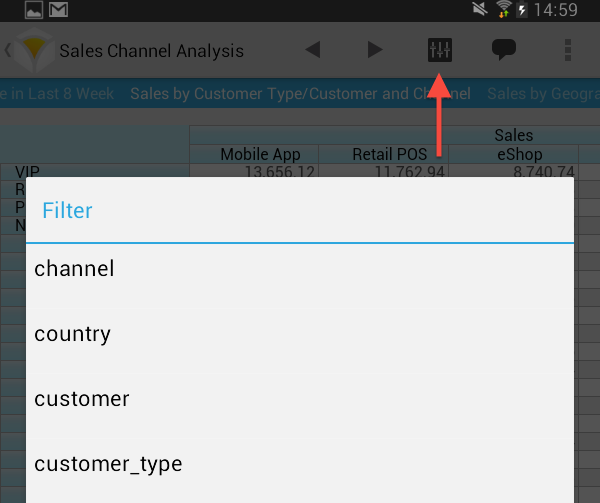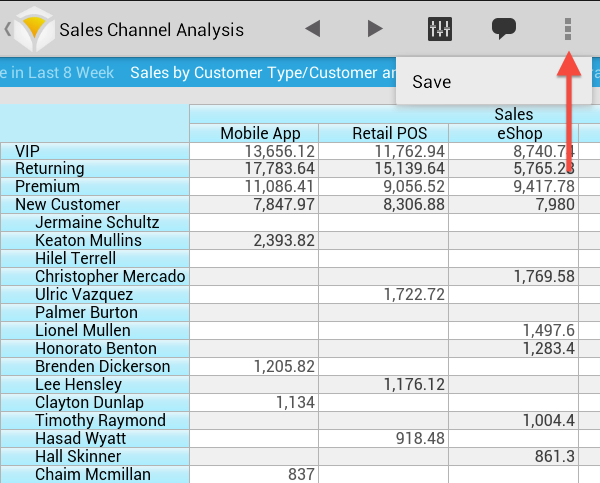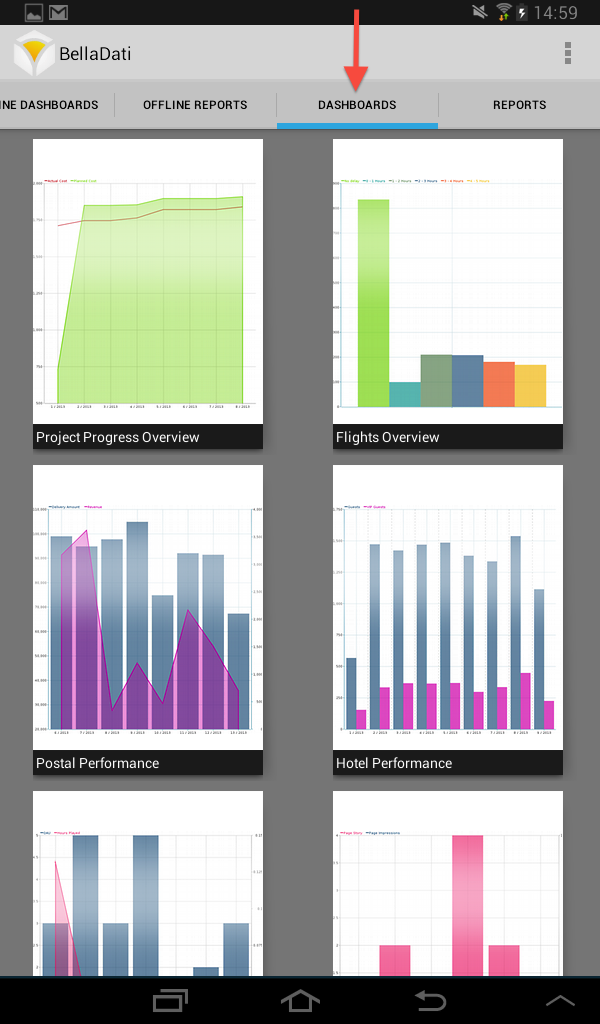Downloading and Installing BellaDati Mobile
To download and install BellaDati:
- Go to Android Google Play and search for BellaDati.
- Click Install. BellaDati will be installed to your device.
- Select Open immediately to launch BellaDati or tap on BellaDati icon on your homescreen.
BellaDati Mobile Settings
Depending on your device, you can access the settings by pressing your device's hardware menu button or by tapping settings in the upper right corner of the app. Here you can:
- Set the BellaDati server to connect
- Enable or disable comment notifications
- Set preferred language
By default, the language is taken from your Android system settings and doesn't need to be set separately.
Currently, BellaDati offer English and Japanese localisation.
Configuring BellaDati server
By default, BellaDati Mobile points to Cloud server at: https://service.belladati.com. Leave this address if you will be connecting to the Cloud.
In case of connecting to BellaDati OnPremise server installed at your location, modify Server URL to its address.
BellaDati Mobile Key Features
BellaDati Mobile allows you to:
- Browse online reports
- Browse online dashboards
- Browse offline reports
- Browse offline dashboards
Browsing Online Reports
You need to be logged in to browse online reports.
In the top navigation menu select Reports and from Menu click Login. Provide your valid BellaDati credentials.
BellaDati will list all available reports. Click on Report thumbnail to browse its views.
Swipe left/right or use navigation arrows to move between particular views.
Each view in online mode allows you to:
- apply Filter
- browse or add Comments
- download report
Applying Filter
To apply Filter tap on Settings icon and select Filter. Select:
- Desired attribiute
- Filtering condition
- Filtered value
To reset changes, click on Reset button.
Browsing and Adding Comments
To browse or add comment tap on Comment bubble. To add new comment click on Add Comment.
Downloading Reports
To download reports tap on Menu icon and select Save. Report will be downloaded and placed among offline reports.
Browsing Online Dashboards
You need to be logged in to browse online dashboards.
In the top navigation menu select Dashboards and click Login. Provide your valid BellaDati credentials.
BellaDati will list all available dashboards. Click on Dashboard thumbnail to browse its dashlets.
Swipe left/right or use navigation arrows to move between particular dashlets.
Each dashlet in online mode allows you to download dashboard.
Browsing Offline Reports
In the bottom navigation menu select Offline Reports.
BellaDati will list all available reports in your device. Click on Report thumbnail to browse its views.
Browsing Offline Dashboards
In the bottom navigation menu select Offline Dashboards.
BellaDati will list all available dashboards in your device. Click on Dashboard thumbnail to browse its dashlets