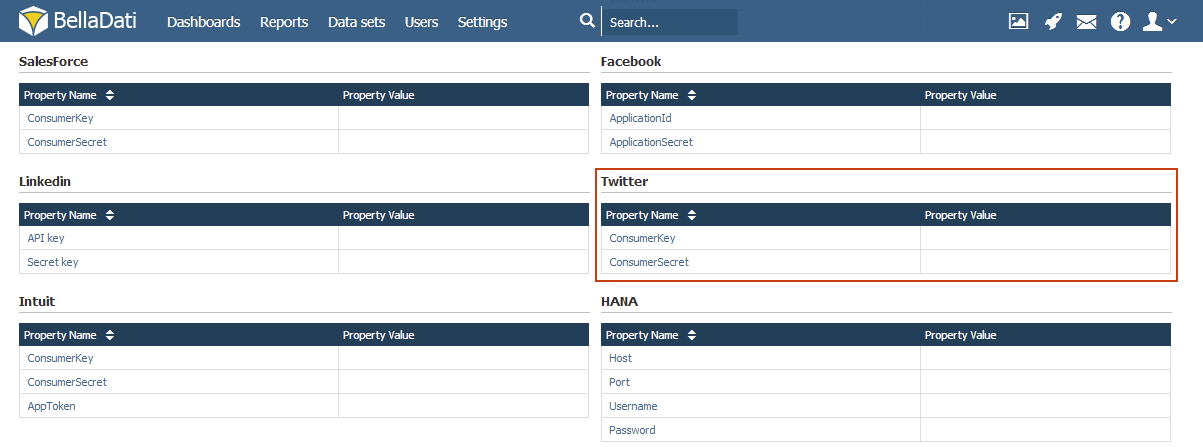This section is for BellaDati On-Premise users only. If you are using BellaDati in the Cloud, the Twitter connector is ready and you don't need to make any configuration changes.
Creating a Twitter Application
To be able to access Twitter, you need to create a Twitter application.
When configuring the Twitter application, it is necessary to set 2 callback URLs:
- URL of your BellaDati instance (e.g. https://service.belladati.com)
- URL of your BellaDati instance /auth/callback/twitter (e.g. https://service.belladati.com/auth/callback/twitter)
Configuring BellaDati
After you have created an application, you can get your consumer key and consumer secret on the next page:
These parameters must be set in the application.properties file of your On-Premise installation. To edit application properties:
- Login to BellaDati
- Select Settings from the Main Menu
- Navigate to Configuration
- Scroll to the Twitter table
- Click Edit in ConsumerKey row and paste your Consumer key
- Click Edit in ConsumerSecret row and paste your Consumer secret
- Restart BellaDati
Next Steps
Overview
Content Tools