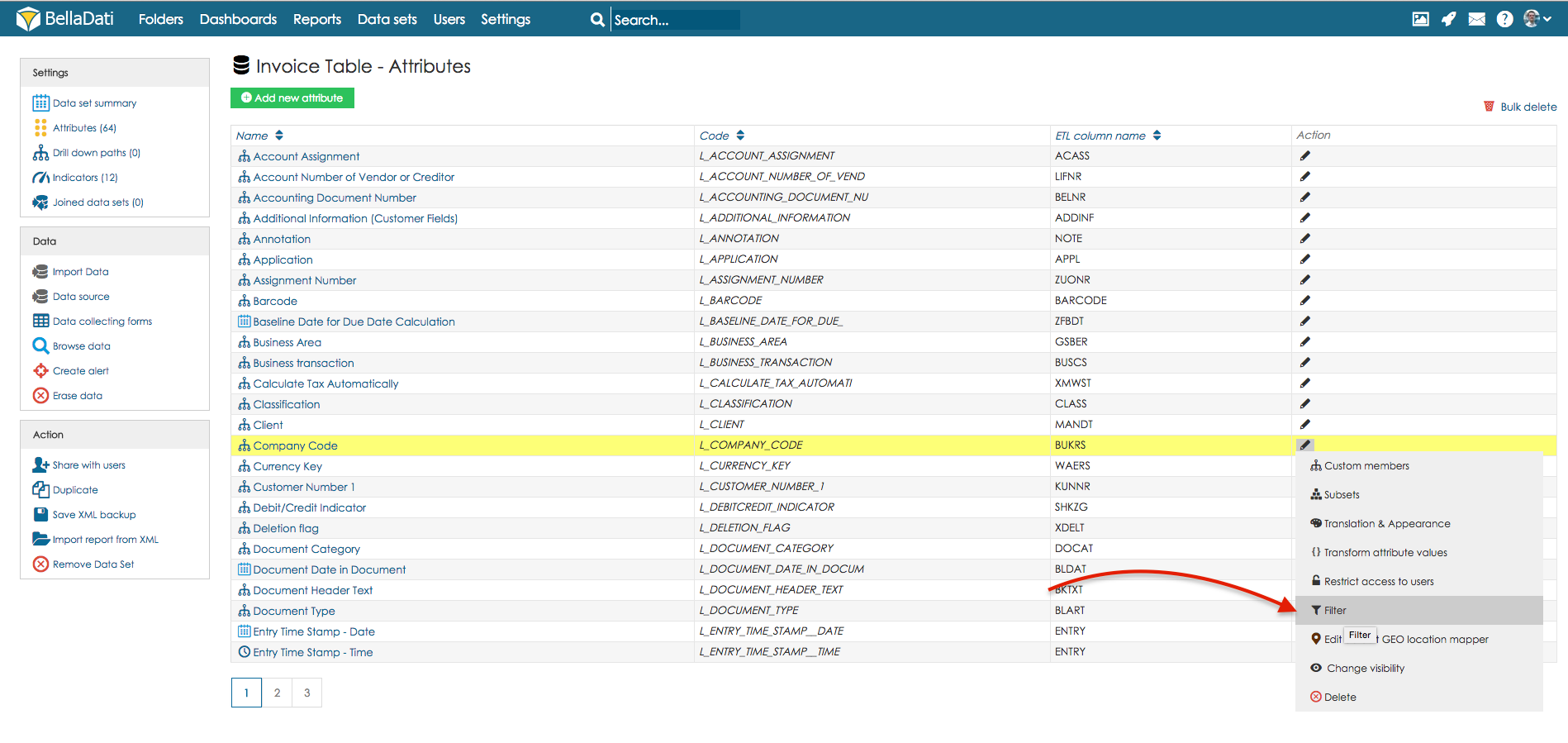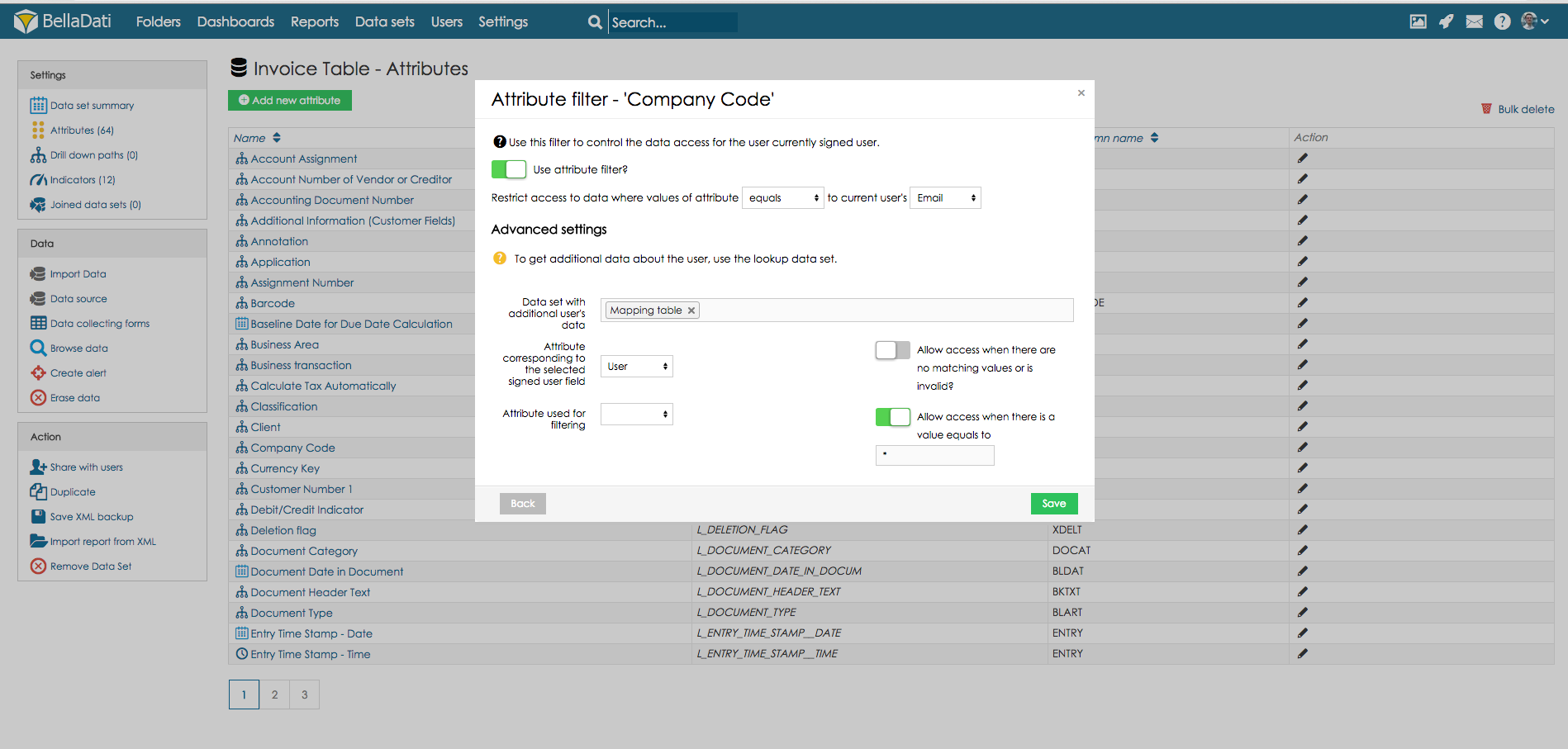In case you need to share one data set with users from multiple departments and companies there should be created Lookup Data Set which will set which user should see which values. This use case will guide you, how to create mapping data set and set filtering options.
First, let's create mapping data set. Mapping data sets defines, which user belong to entity that should be filtered (g.e. company, department, etc.). In our case, we will have user email and name of the company like following:
| User email | Company |
|---|---|
| user1@user1.com | Company1 |
| user2@user2.com | Company1 |
| user3@user3.com | Company2 |
| user4@user4.com | Company2 |
Now, we will need to go to the data set which should be filtered, go to Attributes. Select attribute which contains the same values as column Company in the mapping data set, hover your mouse over button Action and select Filter.
In newly opened window need to be set filter settings.
- Select option Use attribute filter.
- Select if values should equal/not equal to selected user field. In our case, there should be selected values that equal to current user's Email.
- Select mapping data set in the field Data set with additional user's data.
Select which column of the mapping data set will be used as Attribute corresponding to the selected signed user field. It will be column User in our case (in this column is stored user's email address).
Select which column will be used as Attribute for filtering. It will be column Company in our case.
Optionally can be selected option Allow access when there are no matching values or is invalid? to allow access for users who don't have any matching department.
Optionally can be selected option Allow access when there is a value equals to. Selecting of this option allows you to set parameter that allow selected user access all the values. Example: this parameter is set to: "*". When there is user who has assigned company called "*" in the mapping table, this user will be able to access all the values.