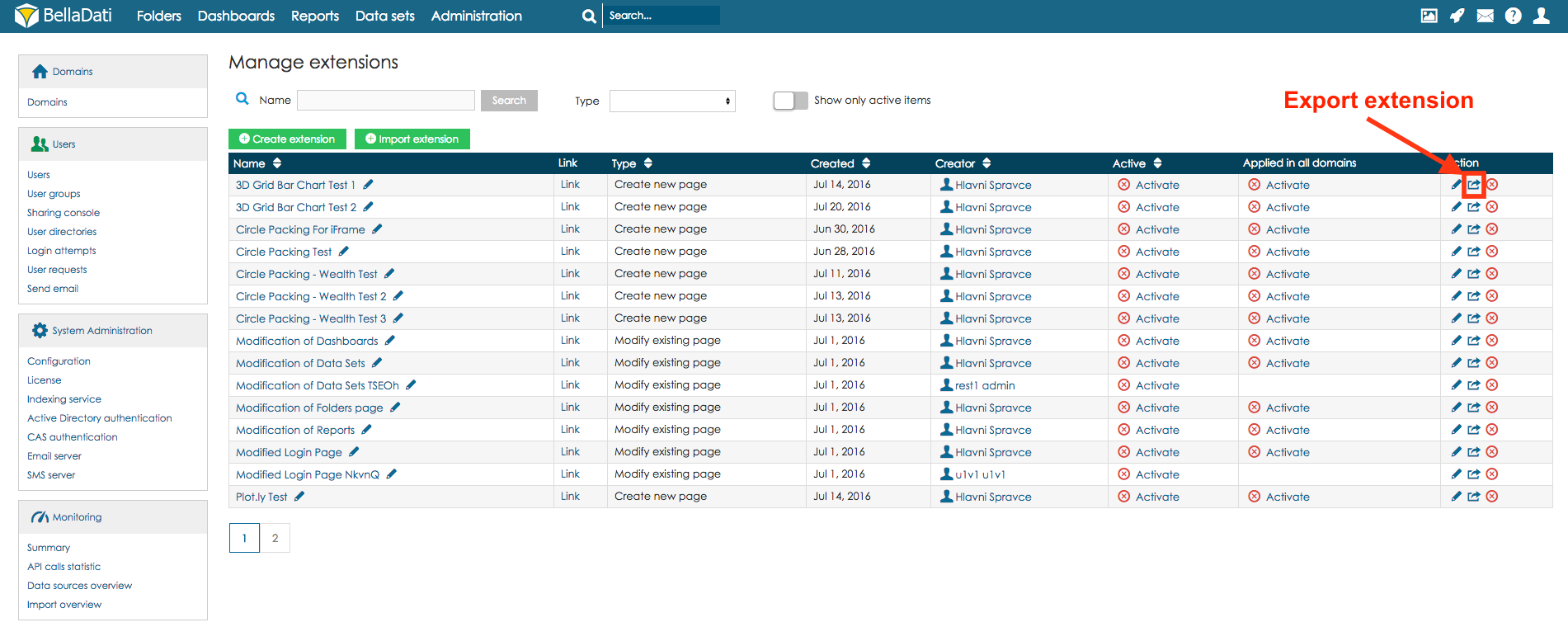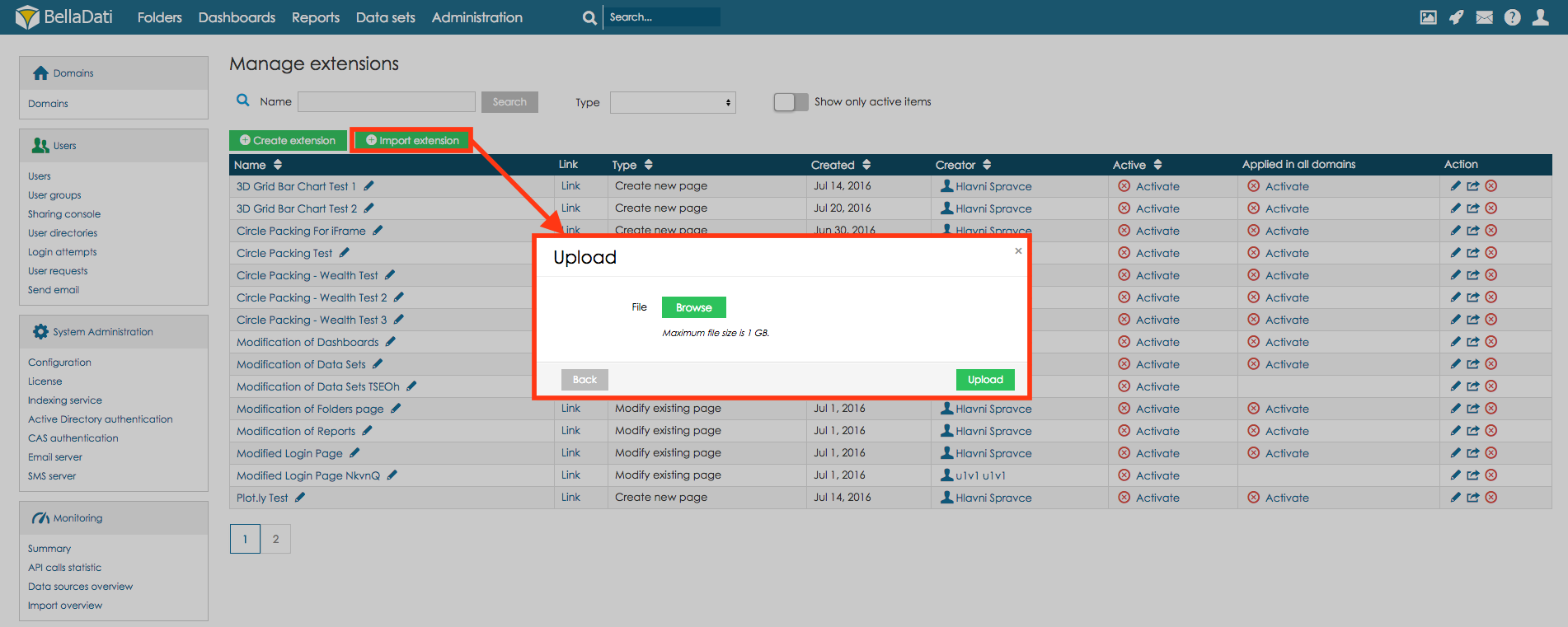Extensions are one of BellaDati feature dedicated to developers. The main goal is to provide ability to:
- create pretty new web page directly in BellaDati with custom content and custom functionalities
- modify existing BellaDati page to customize look & feel and extend its functionality
- create customized menu located below BellaDati's top menu
- create customized API using server side extensions
Developers can find more in Technical Documentation.
Only Domain Admin or Super Admin can manage extensions.
Extension are enabled by license key.
Extensions support packaging. It means that user can export extension as ZIP file and import it in another domain or another BellaDati instance.
Extensions are available in the Administration section, under Extensions menu.
Extension gallery
Page Extension gallery allows users to list existing extensions including following operations:
- filter extensions in the top filter component
- import extension from ZIP file
- activate and deactivate extensions
- set parameters for extension
In multi-domain environment Domain Admin does not have permissions to manage extensions from other domains, or extensions created by Super Admin.
Manage extensions
Page Manage extensions allows administrators to manage all existing extensions including following operations:
- filter extensions in the top filter component
- create a brand new extension manually
- import extension from ZIP file
- edit, activate, deactivate, export and delete extensions
- set if extension should be applied in all domains
CREATE extension
Administrator can create extension manually by click on the Create extension button on Manage extensions page.
Each extension has to have unique name and one of following types (please see detailed description at the top of this page):
- Create new page
- Modify existing page
- Create custom menu
- Custom view
Extension consists of following main parts:
- Content of HTML head
- HTML elements that will be injected into HEAD
- Content of HTML body
- HTML elements that will be injected into BODY
- API Endpoints
- Resources
- Text files (e.g. CSS, JavaScript, JSON) and binary files (e.g. images) that can be used anywhere on the target extension page
- All JavaScript files will be automatically into HTML head
- Resources can be referenced by following code:
#LINK=myResourceName.js#
Extension has also additional features:
- Parameters
- Each extension can be parametrized and these parameters can be used anywhere in your code (HTML, JavaScript, CSS, etc.)
- Parameters can be referenced by following code:
#PARAM=myParamName#
- Look & Feel settings
- Icon and screenshot displayed on the Extension Gallery page
- Description
- Rich text displayed on the Extension Gallery page
Edit extension
Administrator can edit extension manually by click on the Edit (pencil) button on Manage extensions page.
Packaging of Extensions
In order to move extensions between different environments and domains, it is very convenient to use the packaging. Take a look how to import and export packages.
Exporting Extensions
In case you would like to export the extension, select option export on Extension management page. Extension will be downloaded as a zip file.
Importing Extensions
In order to import the extension, select option Import extension on Extension management page. Select zip file with the extension and select option Upload.
Take a look at use cases with examples of extensions.