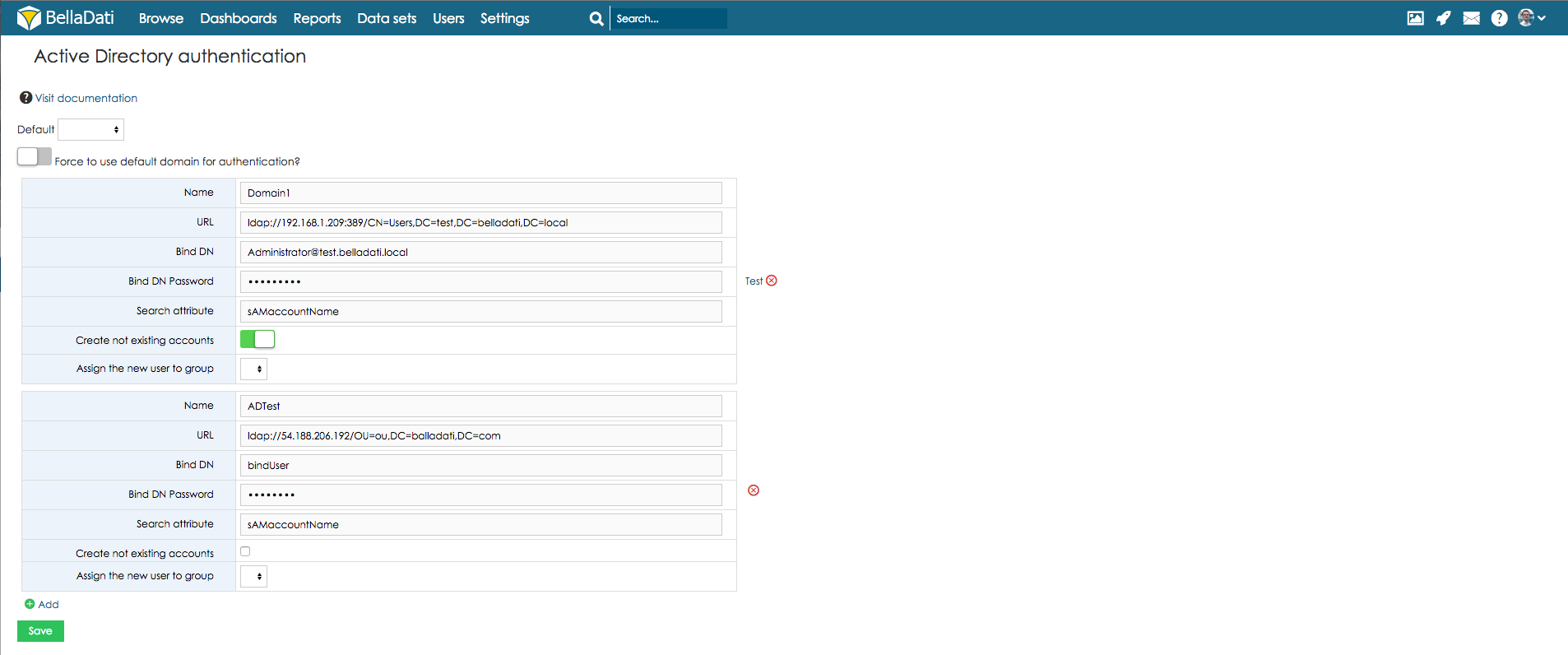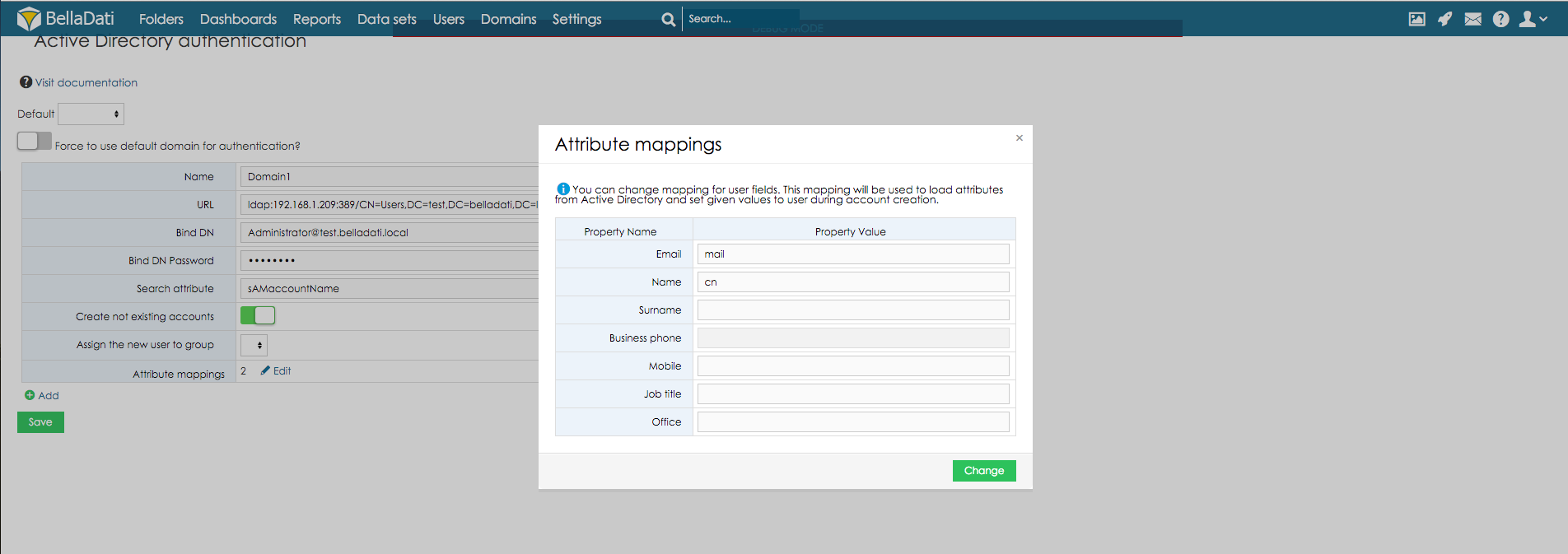You have to be the domain admin in order to configure the Active Directory authentication.
To setup the Active Directory authentication, login as domain admin and open Settings -> Active Directory.
To build the Active Directory connection, BellaDati needs following parameters:
| Name | Description |
|---|---|
| Name | The name of the authentication domain. This name will appear on the login page. |
| URL | The URL of the LDAP service. Search tree should be included. E.g. ldap://hostname:389/OU=ou,DC=ad,DC=belladati,DC=com |
| BindDN | DN of the user able to search the organization tree. |
| BindDN password | Password of the BindDN user. |
| Search attribute | The attribute to be searched. This value is corresponding to the username the user enters on the login screen. E.g. sAMaccountName. |
| Create not existing accounts | If this option is selected, users those are not created in BellaDati will be created after successful authentication against Active Directory. |
If there are more AD accounts in the domain. User can choose which account will be used as default.
AD attribute mapping
Once the connection is setup, you can create mapping where will be set which user fields from Active Directory will be imported to which user field in BellaDati. Fields that can be defined are: Email, Name, Surname, Business Phone, Mobile, Job Title, Office.
Using LDAPS
If an AD server with LDAPS support is being used, its certificate should be provided to BellaDati's deployer so it can be added into its keystore.jks. This applies only if its a different certificate than those already in keystore.
To connect via LDAPS, URL parameter should start with "ldaps://", if needed possibly ending with default port ":636". E.g. ldaps://hostname:636/OU=ou,DC=ad,DC=belladati,DC=com