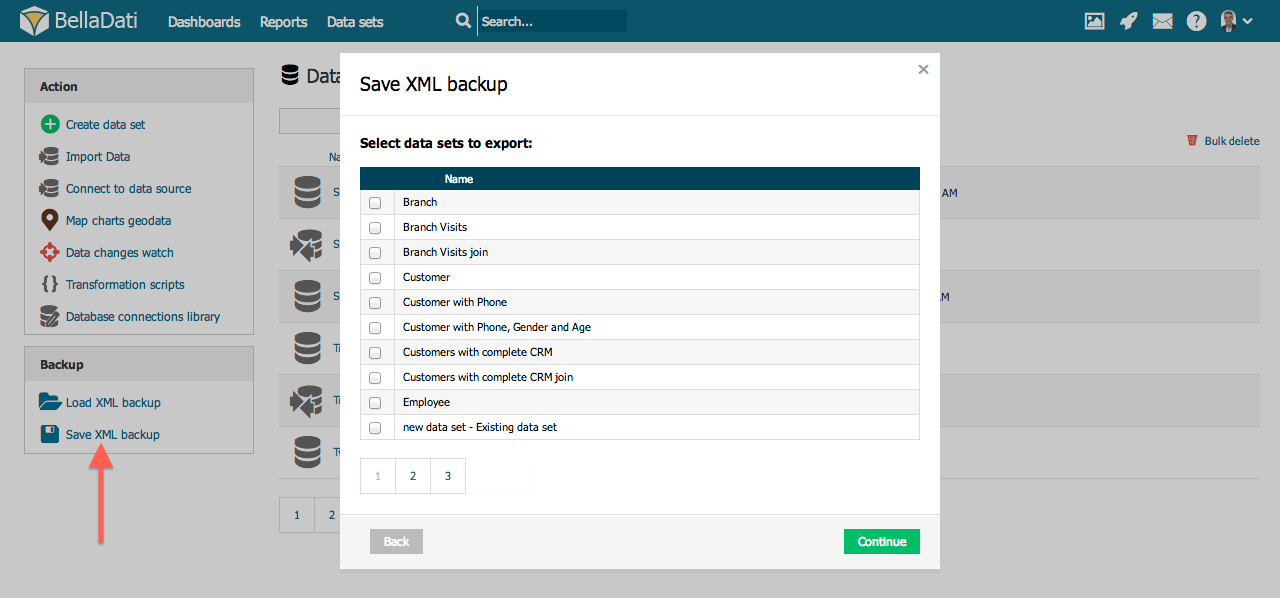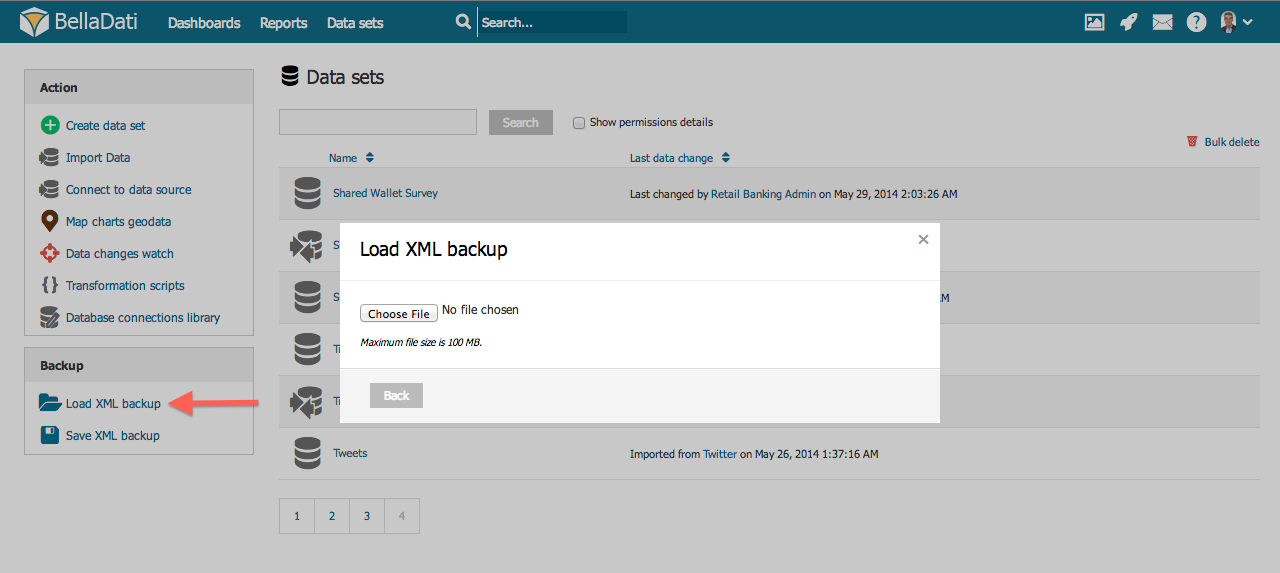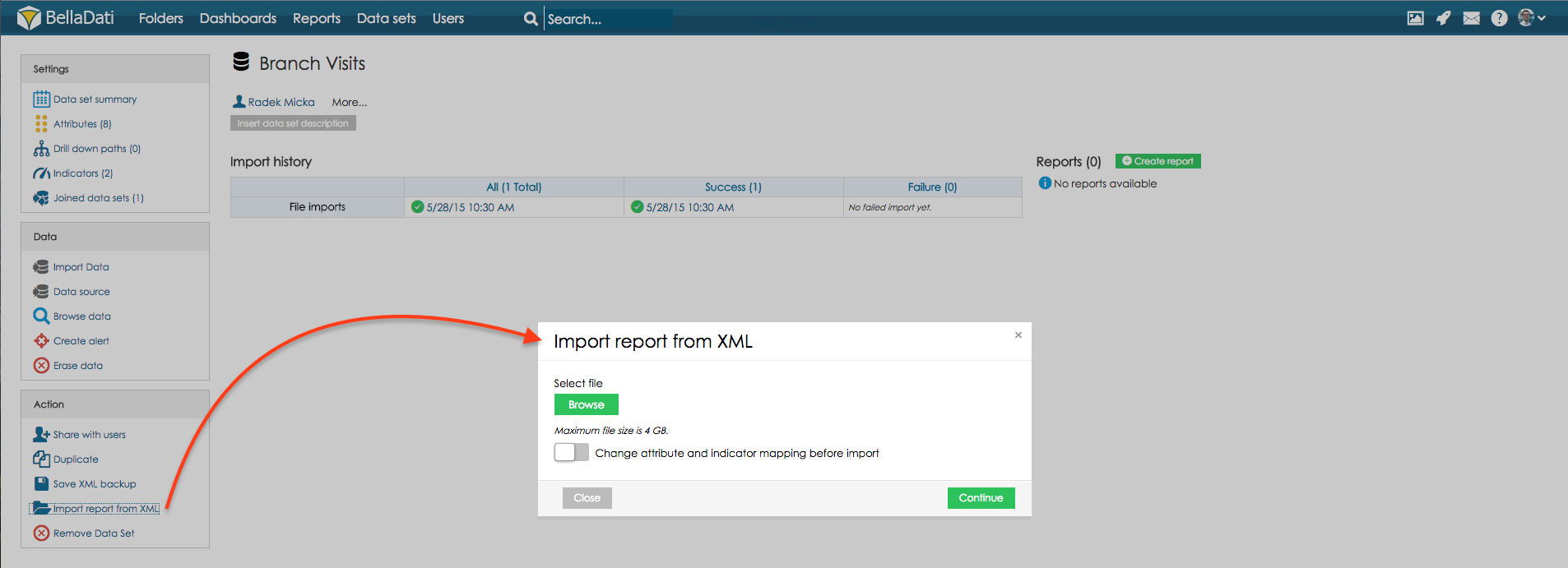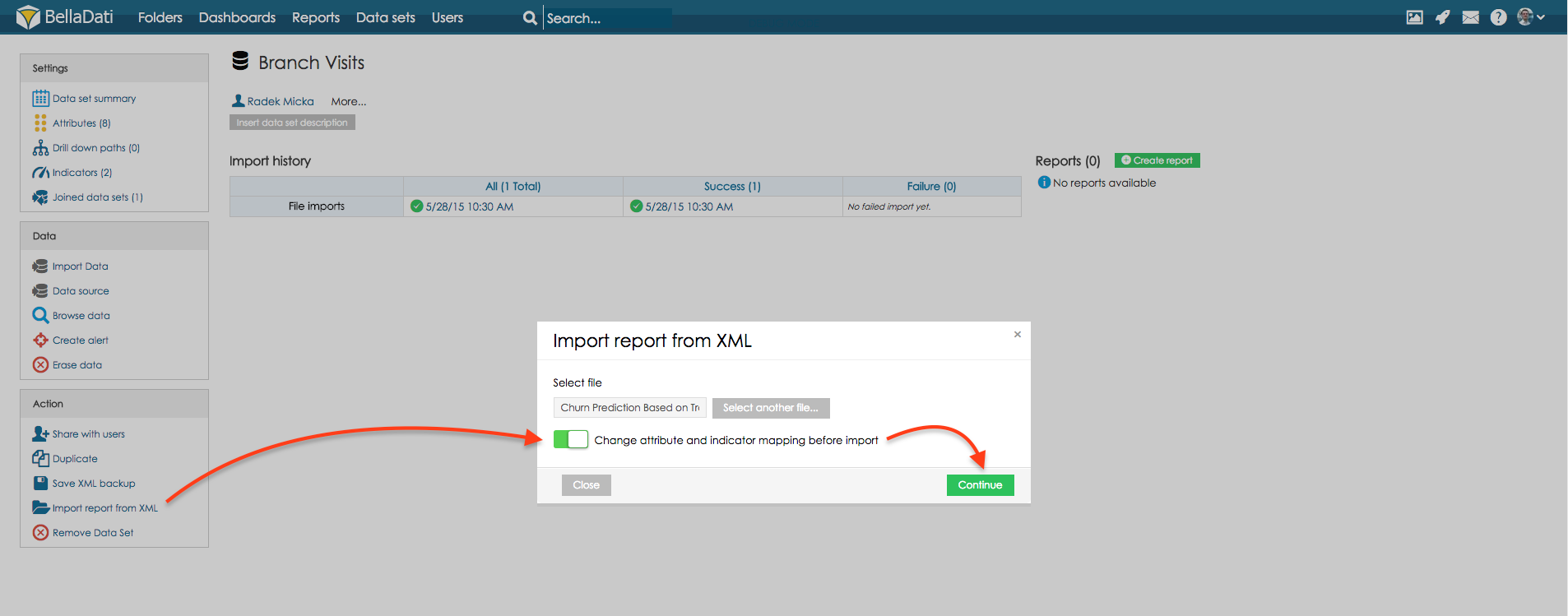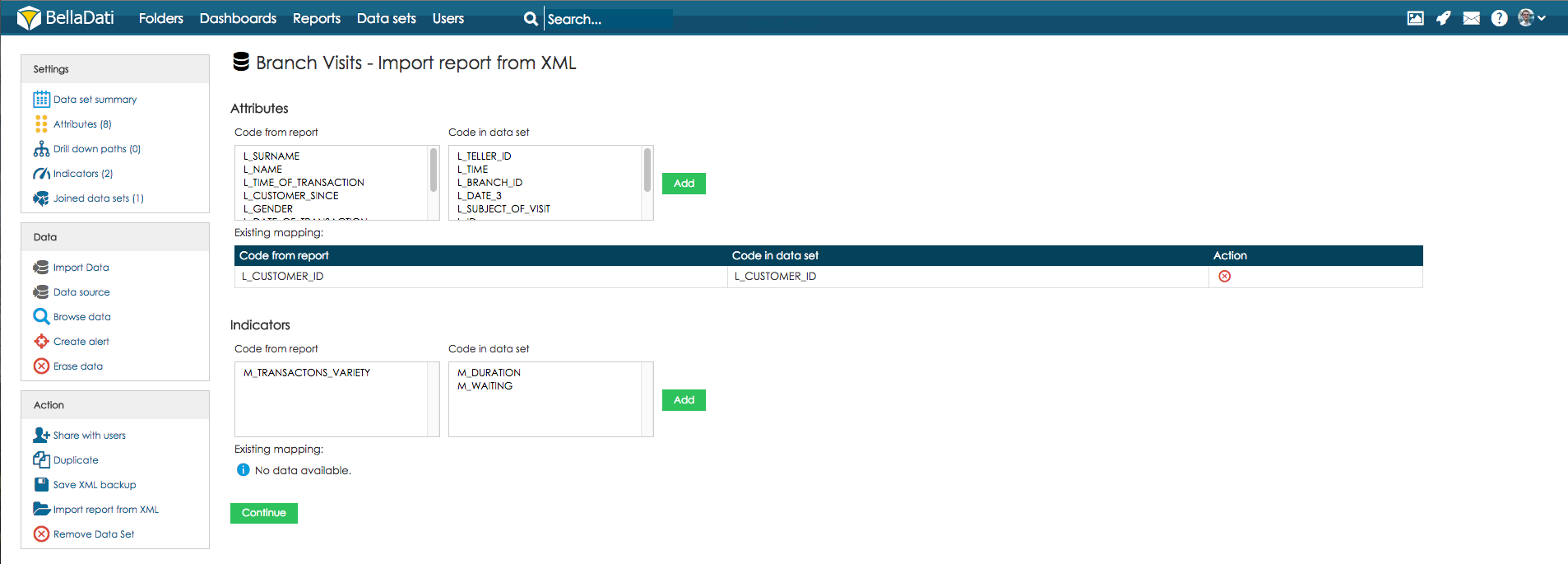This function allows you to backup existing structures in BellaDati and migrate them to another instance (e.g. from Cloud to On-Premise).
There are three types of BellaDati structure backup:
- Backup of the whole domain structure
- Data set and report structure backup - described below
- Report backup only
The following structures are included in this backup:
- Data sets: attributes, indicators, indicator groups and their settings (appearance, format, formulas), data set owners, sharing settings,
- User security levels (since BellaDati v.2.9.17 for Data Sets, and since BellaDati v.2.9.19 for Big Data Sets)
- Data source settings, including custom sources since BellaDati v.2.9.17
- Partitioning settings (since BellaDati v.2.9.17)
- Alarms
- Joins
- Reports: Views (tables structure, chart types and their structure), report indicators, report owners, sharing settings.
There are two ways of this structure backup:
- Selected data set and reports based on its data backup.
- Bulk backup of more selected data sets, their settings and related reports.
When exporting data sets created by joins, all basic data sets will also be automatically exported.
Exporting XML Structure
Data are not exported. Use separate exporting data function to backup data!
Import settings (templates), dashboards, users and user groups are not included in XML structure backup. We recommend to create users and user groups, and to assign roles to them before importing XML backup. See also user import feature.
Importing XML Structure
A wizard is available during XML structure import. The preview of imported data sets and report parameters is displayed.
Several checks are performed during XML structure import:
- User and user groups: You can select another users or user groups from the existing accounts in the domain. Note: All data sets and reports must have owners!
- Indicator and attribute assign.
You can manually exclude some data sets and reports from the imported XML structure.
Existing XML structure can be modified - see Setup Data Model using XML for details.
Importing bulk XML structure
A wizard is available during bulk update from XML structure. The preview shows automatically assigned dataset for XML update. If name of dataset is not found, use will have possibility to assign it manually.
Importing report
Open data set on which imported report was created. Select option Import report from XML to display import wizard.
Select XML file with report export and click Continue to import report.
Importing report based on different data set
Open data set to which the report will be imported. Select option Import report from XML to display import wizard. Select XML file with report export, select option Change attribute and indicator mapping before import, click button Continue to proceed to mapping options.
Map existing attributes and indicators from the report to attributes and indicators from the data set. To do this, select attribute (or indicator) code from the column and relevant code from the data set. By clicking the Add button, a reference is created between these two codes. After references are created for all the attributes and indicators from the report, click the Continue button to import the report.