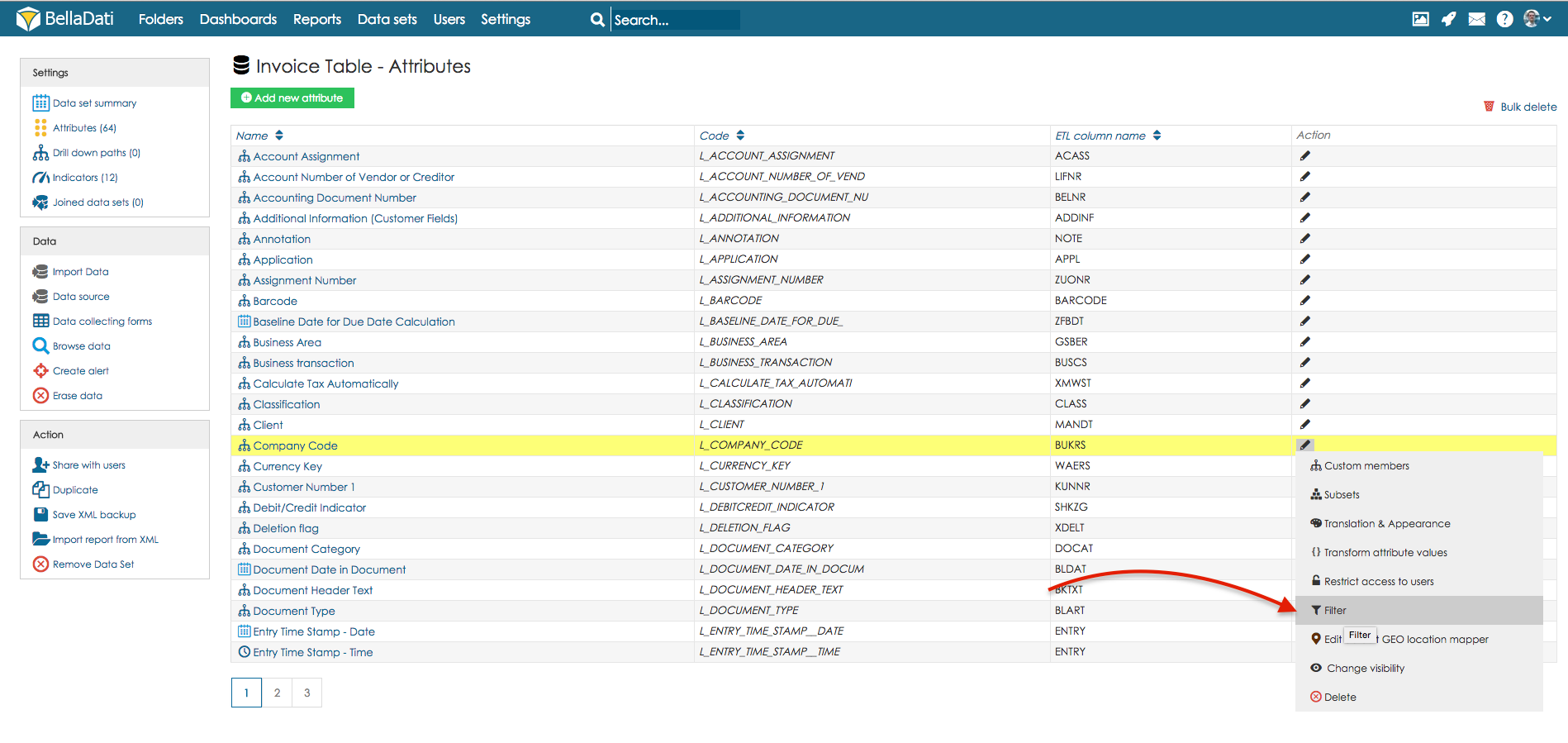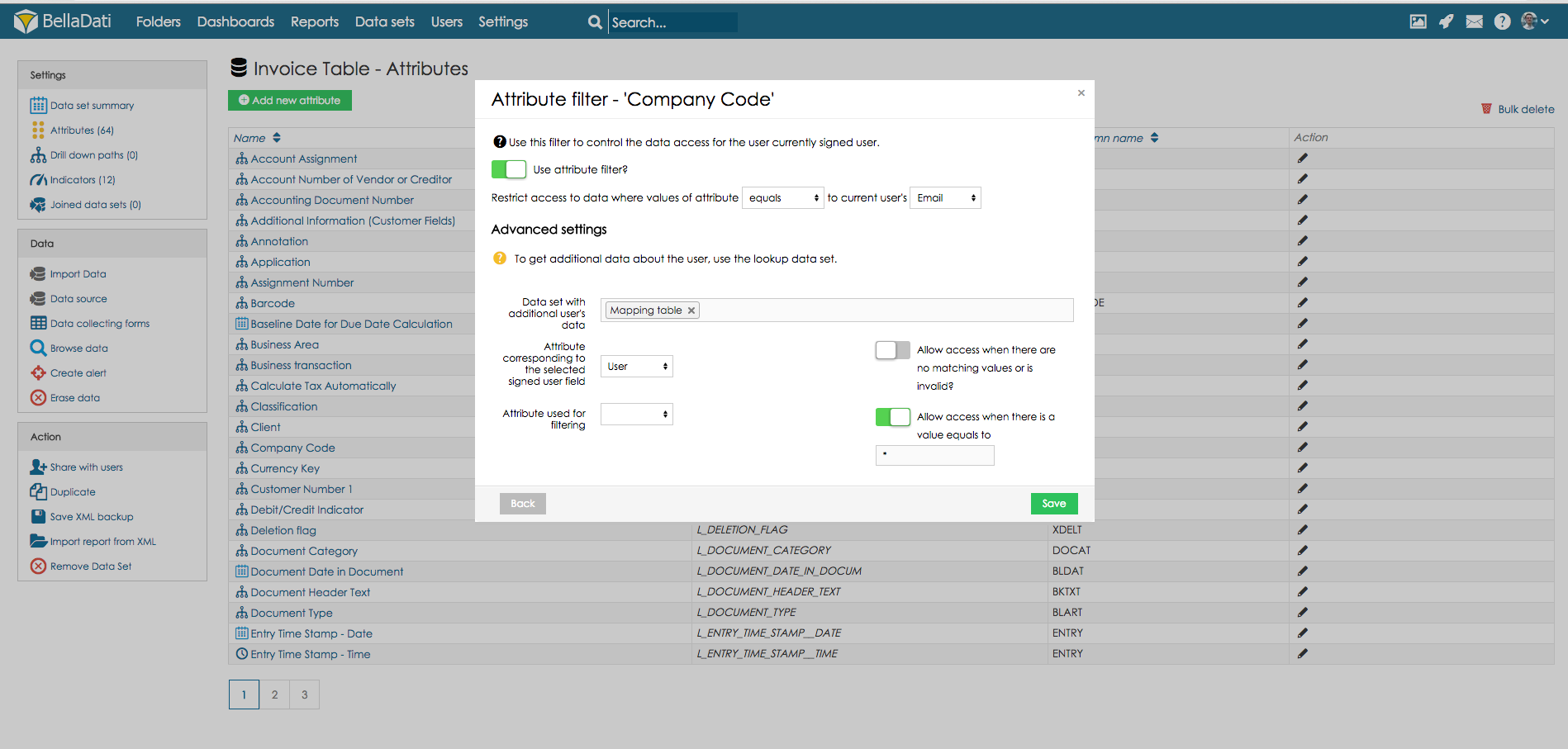Page History
| Sv translation | ||||||||||
|---|---|---|---|---|---|---|---|---|---|---|
| ||||||||||
In case you need to share one data set with users from multiple departments and companies there should be created Lookup Data Set which will set which user should see which values. This use case will guide you, how to create mapping data set and set filtering options. First, let's create mapping data set. Mapping data sets defines, which user belong to entity that should be filtered (g.e. company, department, etc.). In our case, we will have user email and name of the company like following:
Now, we will need to go to the data set which should be filtered, go to Attributes. Select attribute which contains the same values as column Company in the mapping data set, hover your mouse over button Action and select Filter. In newly opened window need to be set filter settings.
|
| Sv translation | ||||||||||
|---|---|---|---|---|---|---|---|---|---|---|
| ||||||||||
複数の部署や会社のユーザーと1つのデータセットを共有する必要があるとき、どのユーザーがどの値を見ることが出来るかを設定する検索データセットの作成が必要です。この使用例はマッピングデータセットの作成方法と絞込みオプションの設定方法を説明します。 まず最初にマッピングデータセットを作成します。マッピングデータセットはどのユーザーが絞り込むべき実体に所属しているかを定義します(例. 会社、部署など)。この例では、以下のようにユーザーのメールアドレスと会社名を持ちます:
次に、絞り込むデータセットに行き、アトリビュトに進みます。マッピングデータセットで会社列と同じ値を含むアトリビュトを選択し、実行と選択フィルターボタンの上にマウスをかざしてください。 新しく開かれたウィンドウで絞込み設定を行ってください。
|