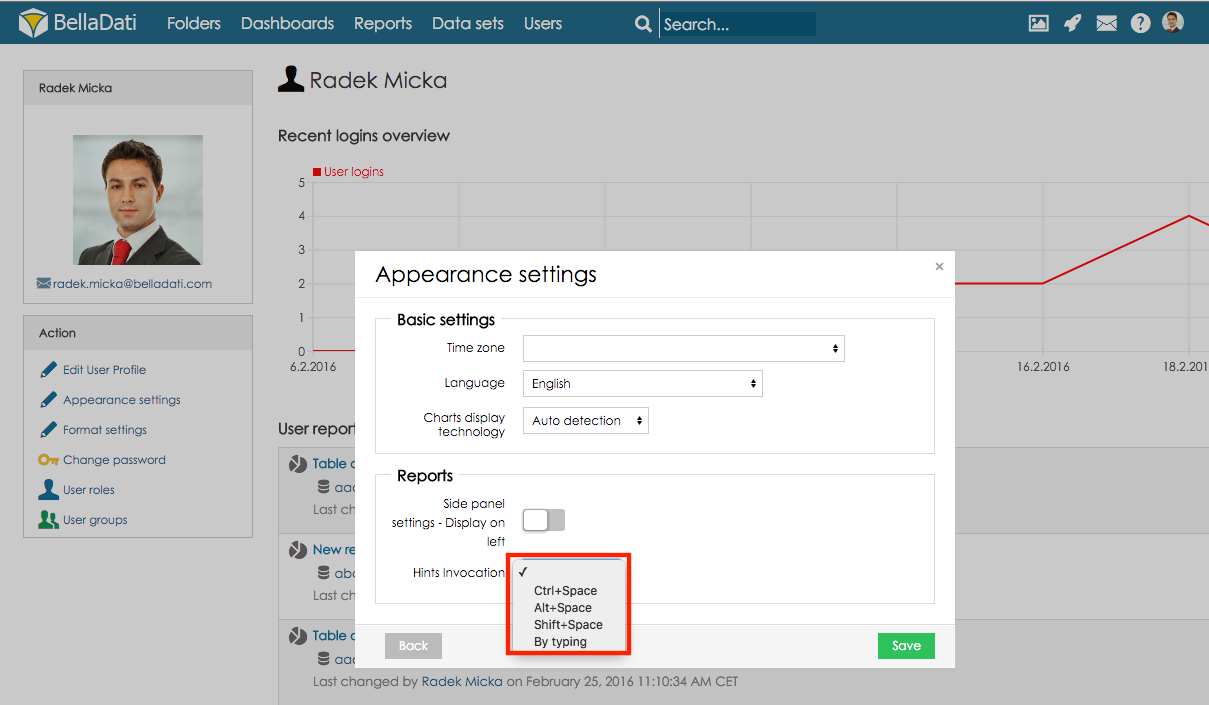Click on your profile picture in the top right menu to display your profile. Each BellaDati user has the following information associated (bold are mandatory): - Login email
- Name: 2 characters minimum
- Surname: 2 characters minimum
- Degree before, degree (title)
- Photo
- Work details: office, position
- Job title
- Phone, mobile
- E-mail
- Address: street, number, city, district, region, zip code, state
| Tip |
|---|
Uploading the photo is recommended since you can easily identify who has created or modified an report, data set, dashlet or imported the new data via tooltips. |
Click option Edit user profile in order to update the profile settings: 
Appearance settingsAppearance settings allow you to: - Select Time zone
- Select Preferred language
- Select Charts display technology
- Enable Developer mode (Developer mode allows you to access API call overview directly in BellaDati GUI)
- Select on which side Report panel will be displayed by default
- Set keyboard shortcut for hints invocation

Select option Appearance settings in section Action, in order to display dialogue window with appearance settings. Preferred languageYou can select locale, which defines, how BellaDati is displaying labels. - Use browser default settings: BellaDati selects the actual language automatically according your browser's locale. Since BellaDati does not support all locales (see below), English will be the default language in most cases.
- Particular language (represented by flag): BellaDati will be always displayed in the selected language regardless the domain or browser locale.

| Note |
|---|
- Currently supported languages in BellaDati are listed here.
- Language detection: German for Germany and Austria, Czech for Czech republic and Slovakia, English otherwise.
|
Hints invocationHints invocation settings allows you to set keyboard shortcut which will invoke hints (autocomplete) in formula indicators and transformation scripts. 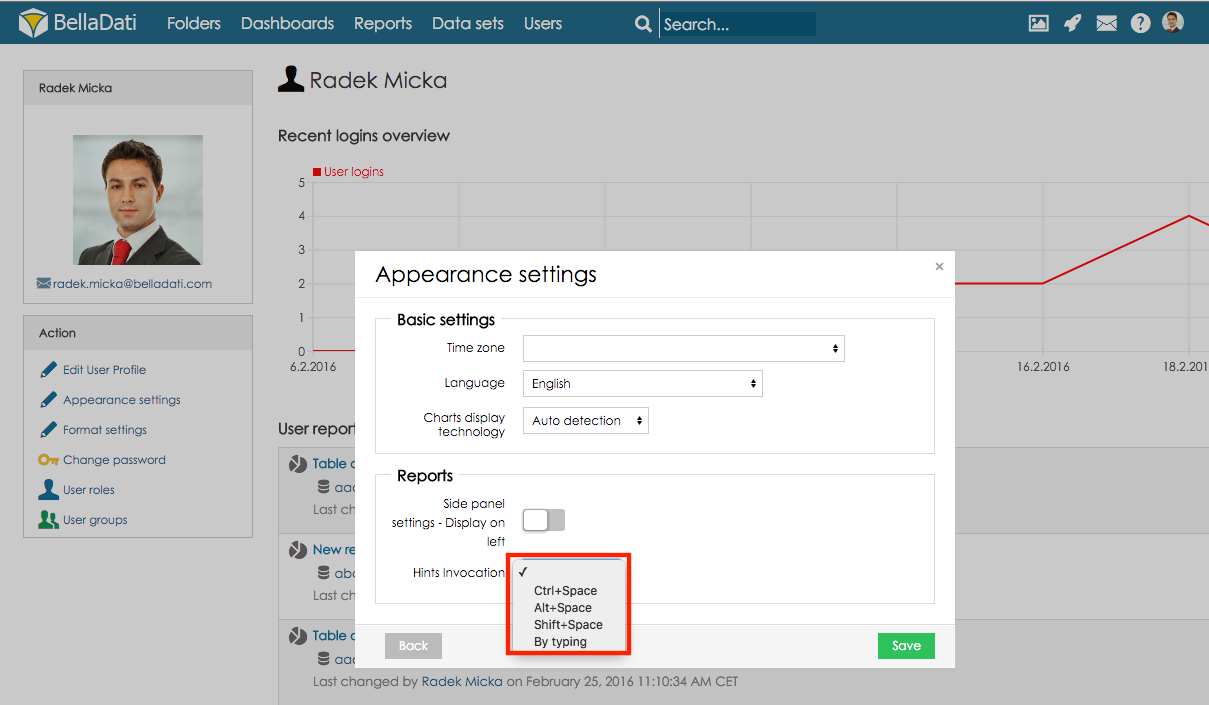
Charts display technologyBellaDati supports two basic technologies to render charts: - HTML5
- Flash
- Auto detection: HTML5 is preferred all time when supported browser is detected.
| Note |
|---|
- We strongly recommend to use HTML5 technology for charts rendering. Flash technology is considered obsolete and has worse performance than HTML5 technology. Therefore flash is usually necessary only for backward compatibility on those corporate PCs with only Internet Explorer 8 or older installed.
Required browsers with HTML5 support: Microsoft Internet Explorer 9, Mozilla Firefox 5+, Google Chrome - Browser's compatibility with chart rendering technologies is always checked during login. A warning message is displayed when a problem has been found.
- Changing chart render technology may require logout and login to BellaDati again to take effect.
|
Actions- User group edit: Add groups via auto-complete, remove user from groups.
- Change password: Change user's password to specified here.
- User roles: You can assign or remove the roles here.
- User groups: You can assign or remove the user from user groups.
- Password reset: Generate new password and send it to user here.
- Deactivate / Activate: Temporarily suspends or activates the user account. That user cannot login to BellaDati at all.
- Delete user: Removes the user from the domain.
| Note |
|---|
When an user is deleted, all his data sets will be assigned to domain administrator (he becomes its owner). All dashboards and reports owned by the deleted user will be deleted too! |
Next Steps |