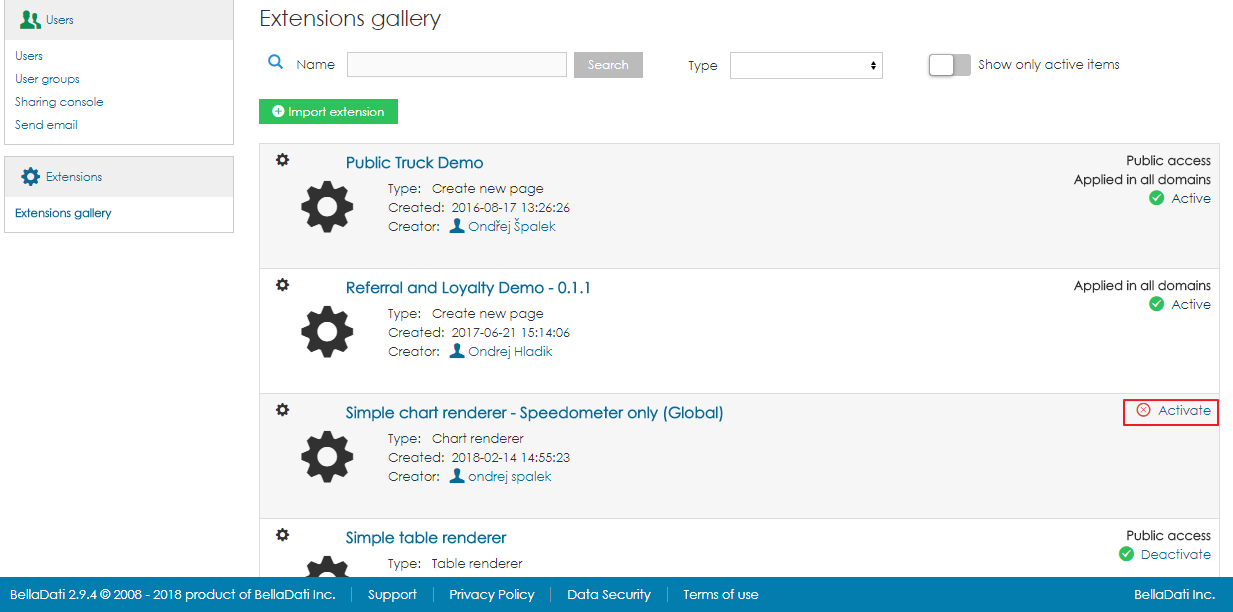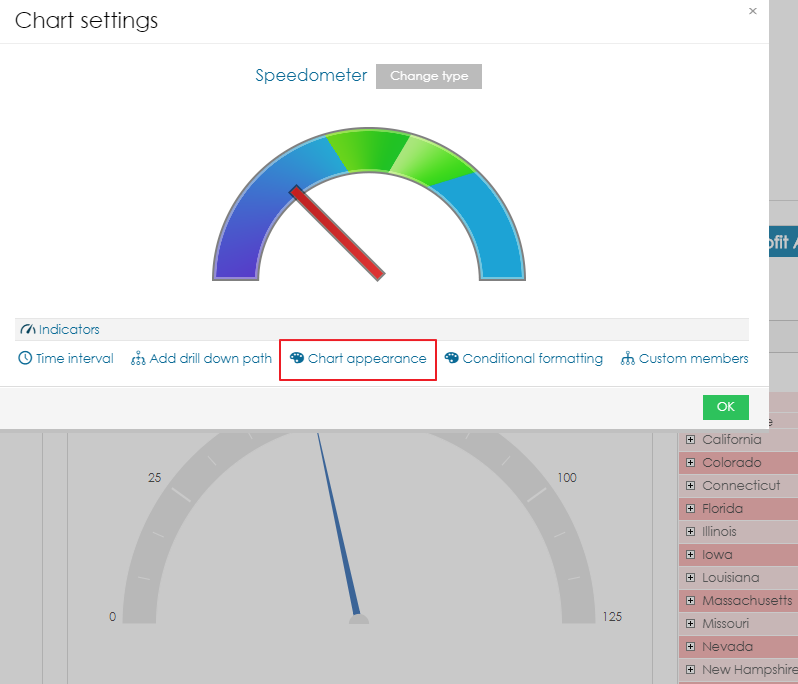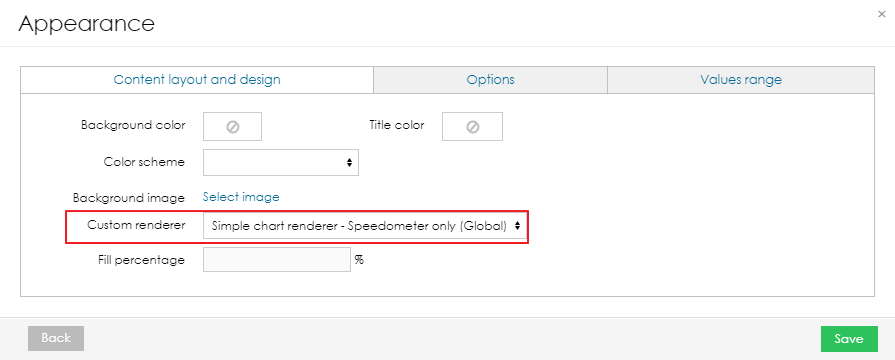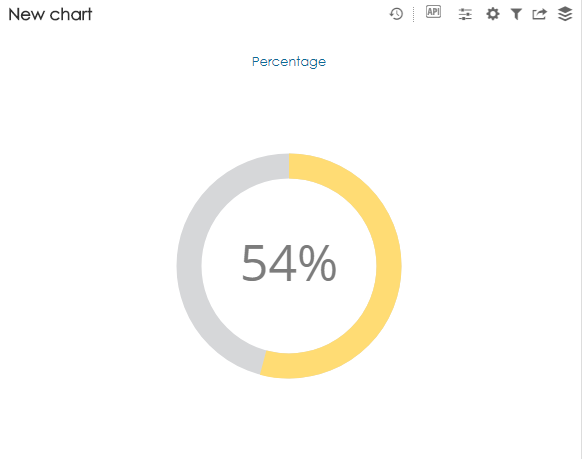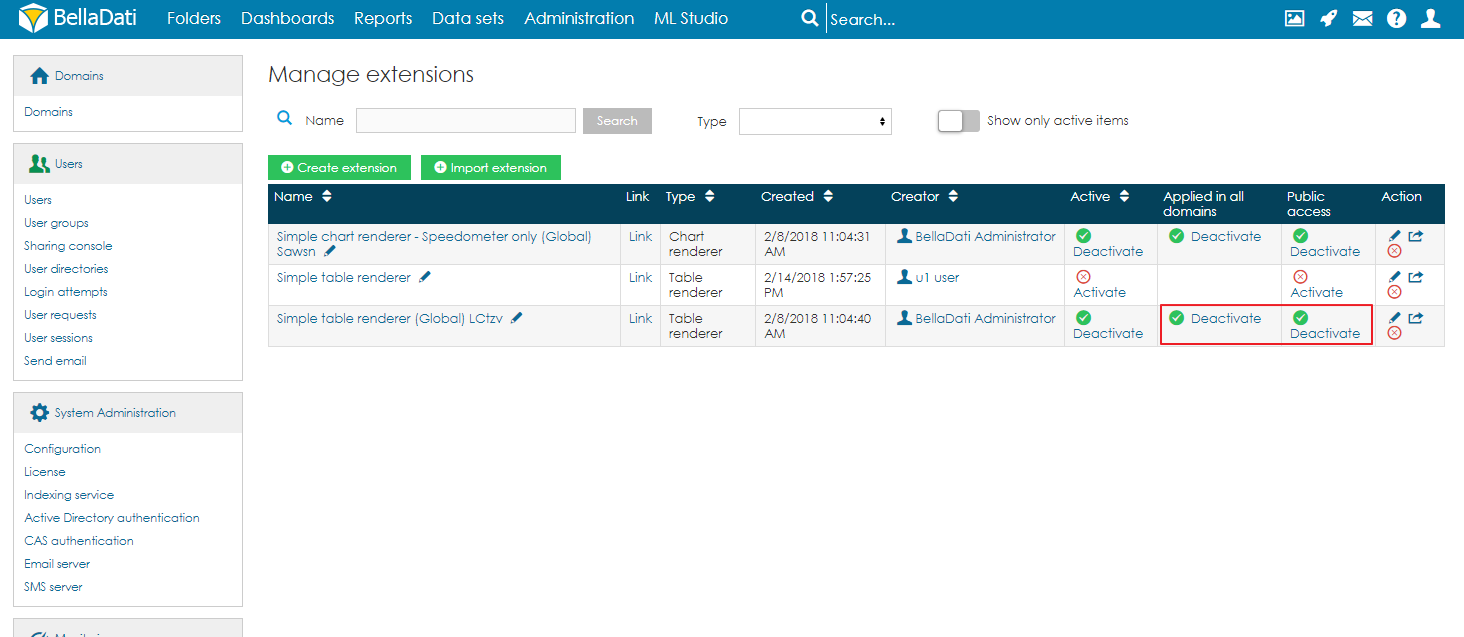Page History
| Sv translation | ||
|---|---|---|
| ||
It is possible to define a custom renderer which will be used to display a specific chart. This renderer is defined in an extension. The user then has the option to select the renderer in chart appearance settings. Please note that the custom renderer will work only on a specific type of chart. Using an incorrect type of renderer can cause errors in the report. Custom Renderer SetupTo be able to use custom renderer, user has to follow these steps:
Using Custom RendererOnce the extension with custom renderer is activated, users can navigate to a report containing the correct type of chart and select the renderer in chart appearance settings.
Custom Renderer in Public ReportTo be able to use custom renderer in public report, the extension must be public and available in all domains.
|
| Sv translation | ||
|---|---|---|
| ||
Using Custom Chart Renderer [Original Seitentitel]
It is possible to define a custom renderer which will be used to display a specific chart. This renderer is defined in an extension. The user then has the option to select the renderer in chart appearance settings. Please note that the custom renderer will work only on a specific type of chart. Using an incorrect type of renderer can cause errors in the report. Custom Renderer SetupTo be able to use custom renderer, user has to follow these steps:
Using Custom RendererOnce the extension with custom renderer is activated, users can navigate to a report containing the correct type of chart and select the renderer in chart appearance settings.
Custom Renderer in Public ReportTo be able to use custom renderer in public report, the extension must be public and available in all domains.
|