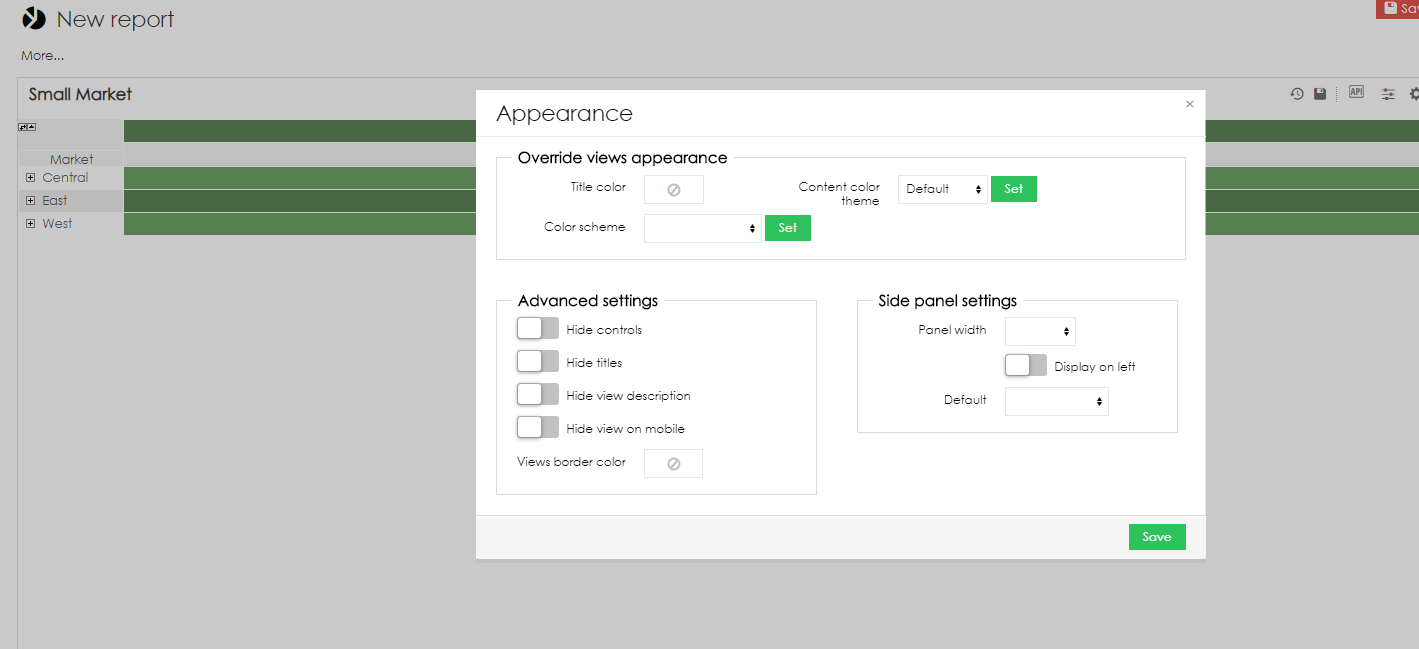To access report Appearance dialogue window, hover your mouse over button Edit and select option Appearance. 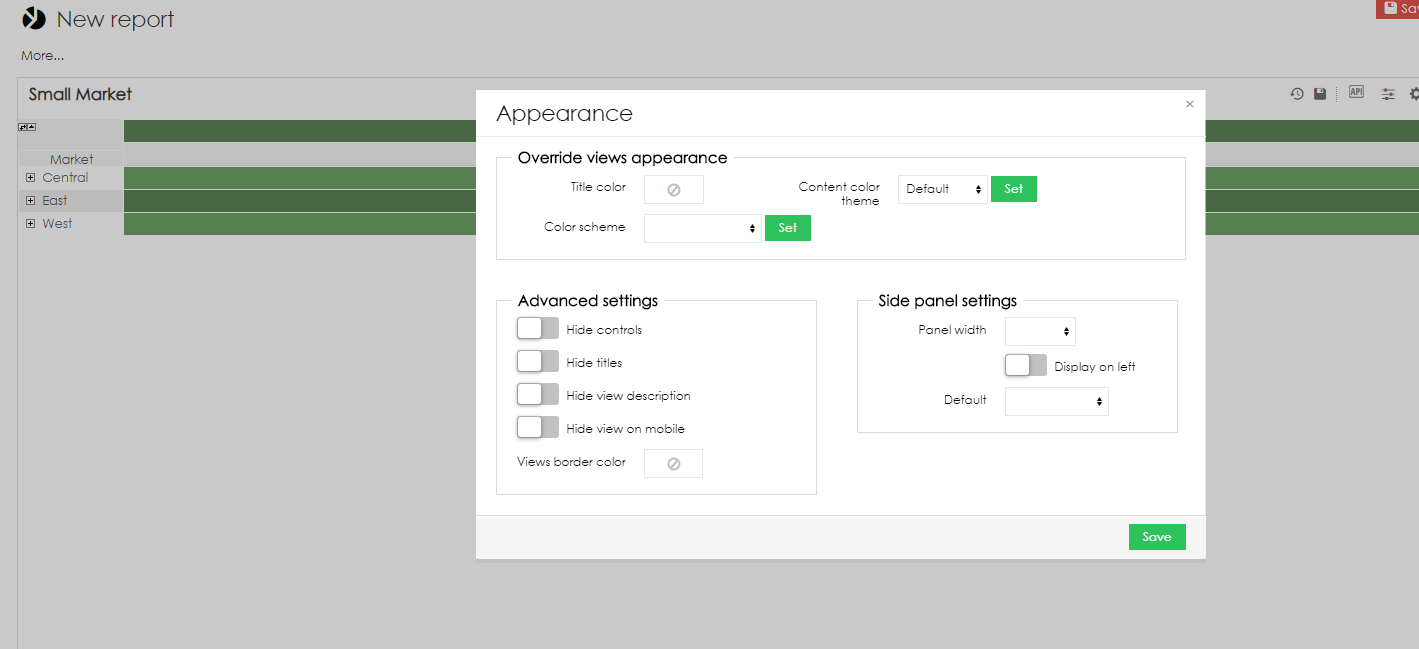
This dialogue window allows you to: - Change Content default color
- Set Title color of all views
- Set Color scheme of all views
- Select, if view controls should be displayed (option Hide controls)
- Select, if view titles will be displayed (option Hide titles)
- Select, if view description will be displayed (option Hide description)
- Select, if the report should not be displayed in mobile application
- Set side panel settings
Side panel settings allow you to: - Set panel width
- Select side on which panel will be displayed (right or left)
- Select default tab - if any option is selected, side panel with this tab will be automatically opened when user opens the report
- Tabs in left column - Move report tabs to left vertical possition.
- Hide from viewers - Hide side panel from user who has view access only
|