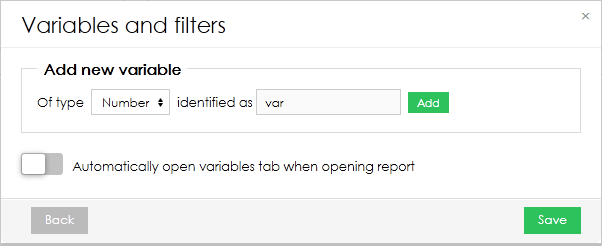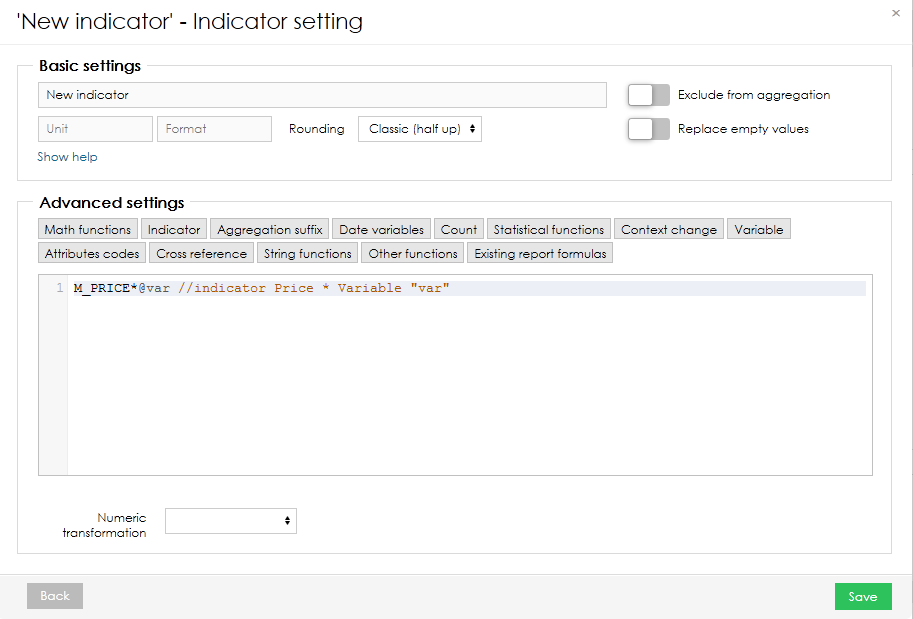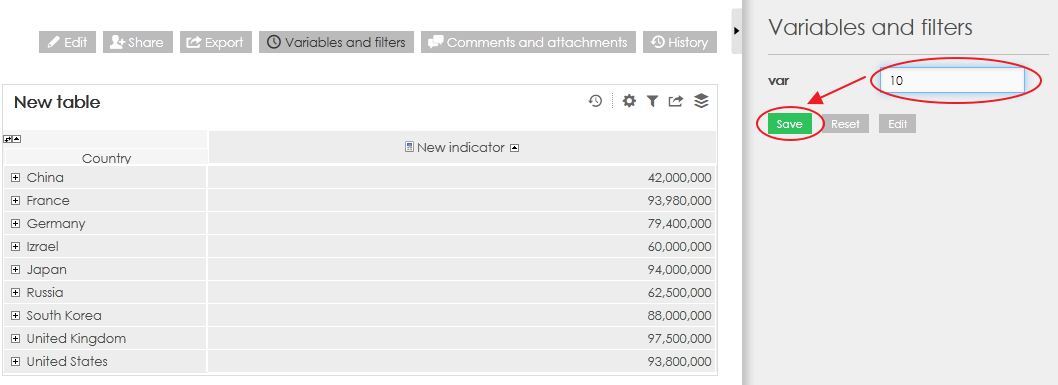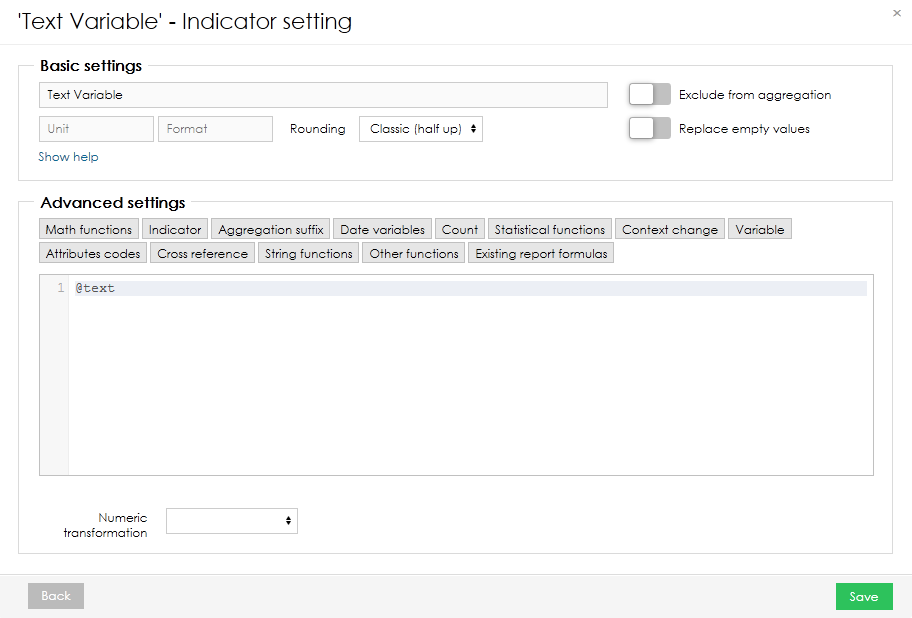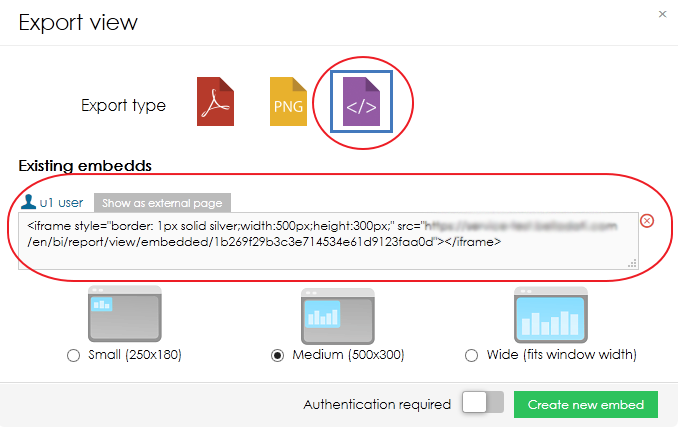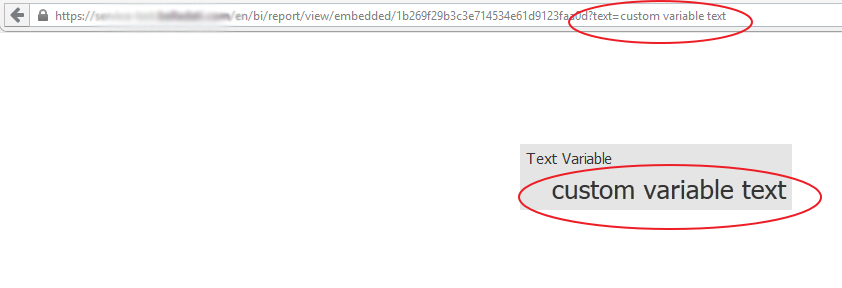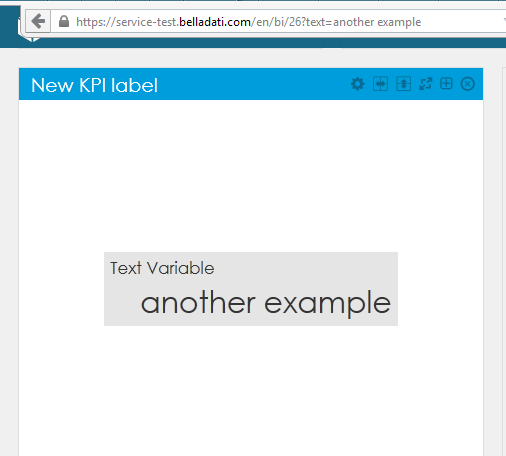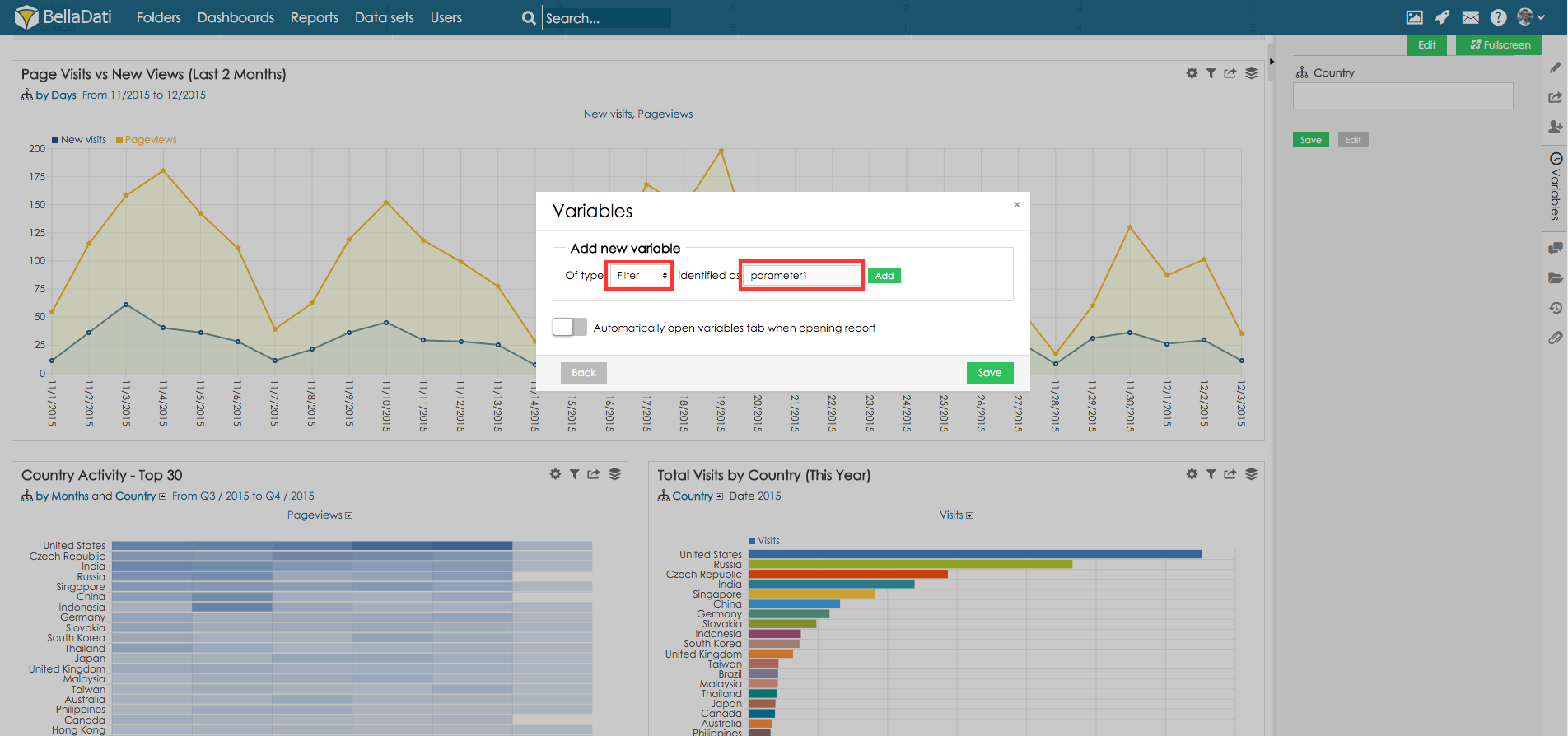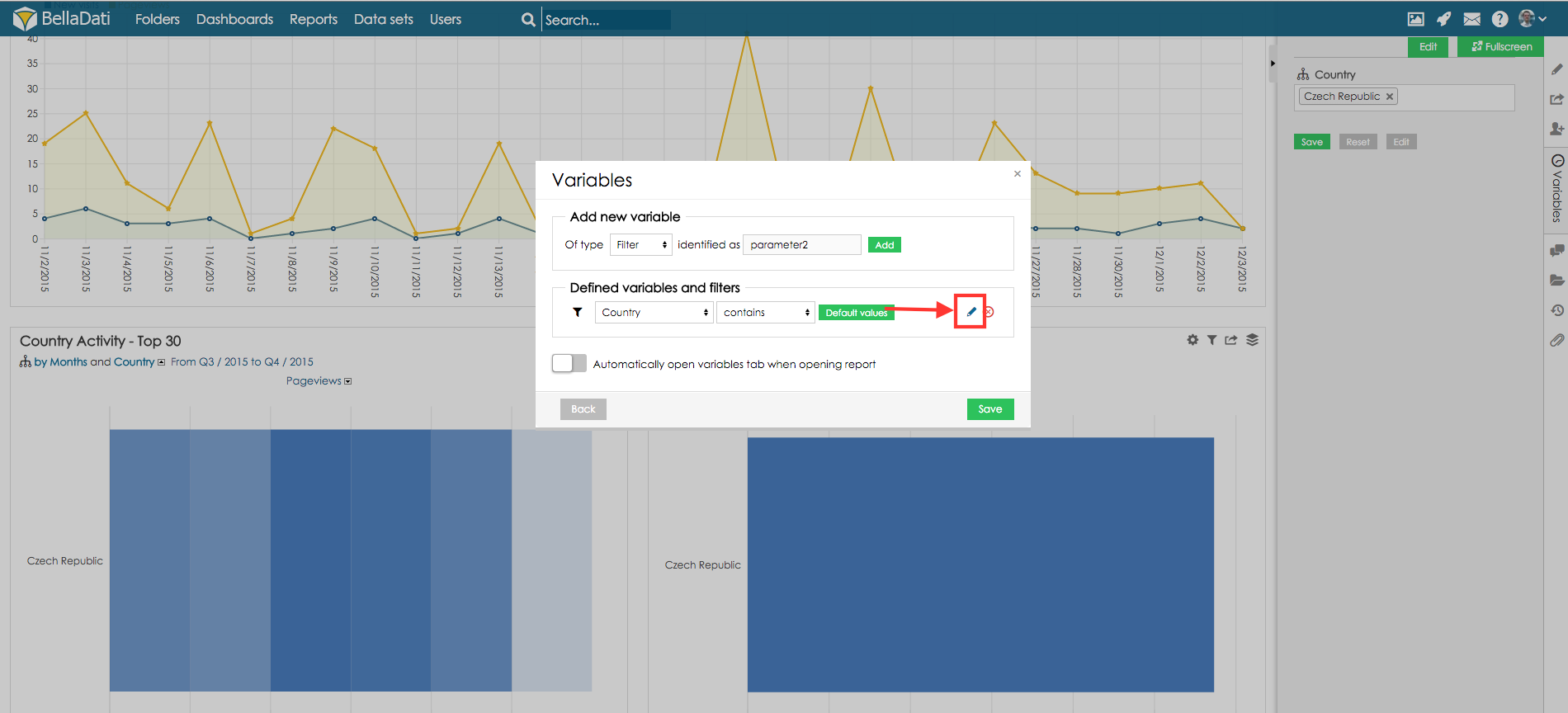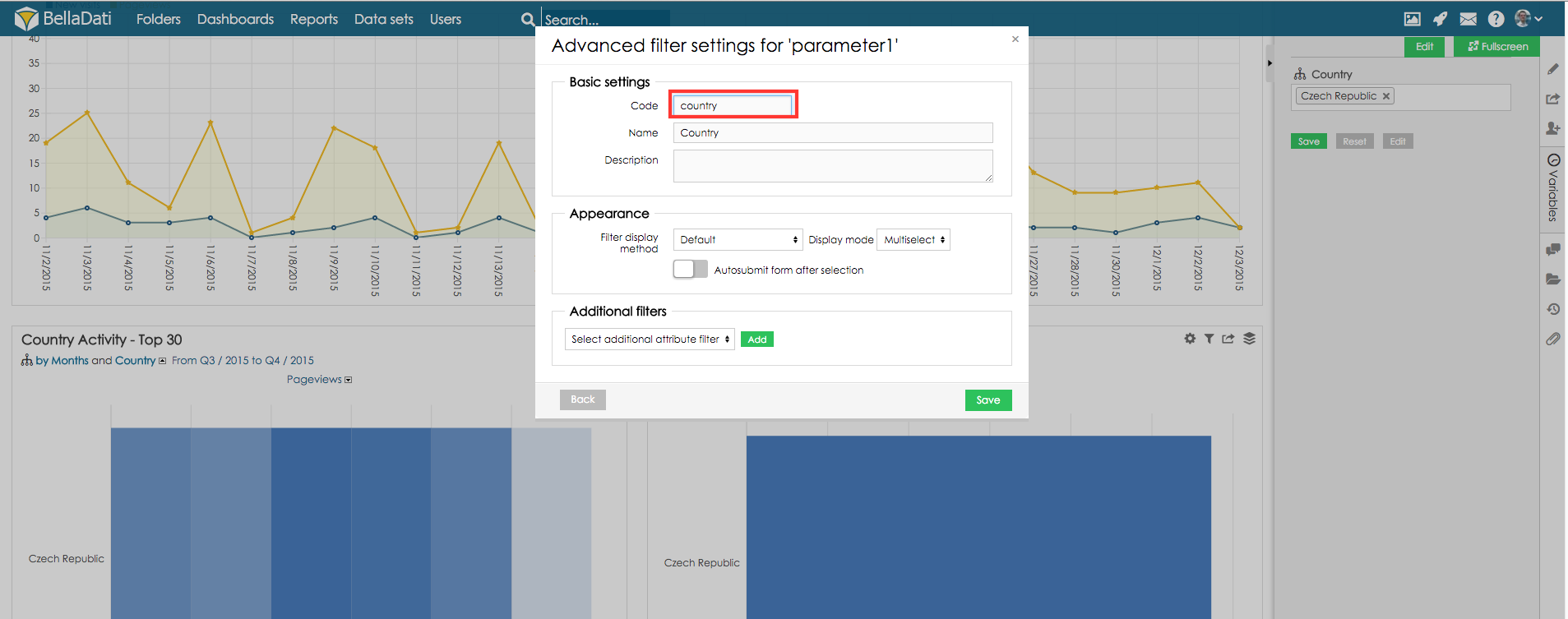Page History
| Sv translation | ||
|---|---|---|
| ||
Passing parameteres in URLThis example shows how to add variable to indicator formula and then set its value through URL.
Passing parameter in embed viewIt is also posssible to pass a value of variable into embed view (iframe).
Passing parameter in dashboard
Passing Filter ParametersFilter parameters can be passed in the same way as variables.
Resetting Variables and Filtersit is possible to reset the variables of the report (or dashboard) by using parameter resetVariables (e.g. https://URL/bi/report?resetVariables). Users can reset the variables and set new values at the same time (e. g. https://URL/bi/report?resetVariables¶meter1=value) |
| Sv translation | ||||||||
|---|---|---|---|---|---|---|---|---|
| ||||||||
基本情報BellaDatiでは様々な方法で変数を使うことができます。いくつかの場合では変数値の設定されたレポートやダッシュボードを開かなければいけません。1つの値が必要な場合、既定の変数値が使用できます。もし値をダイナミックに設定する必要がある場合、最も良いオプションはURLでパラメーターを渡すことです。
パラメーターをURLで渡すこの例では変数をインディケーターフォーミュラに追加しURLを通して値を設定する方法を示します。
パラメーターを埋め込みビューで渡す変数値を埋め込みビューで渡すことも可能です(iframe)。
パラメーターをダッシュボードで渡す
フィルターパラメーターを渡すフィルターパラメーターは変数と同じように渡すことができます。
|