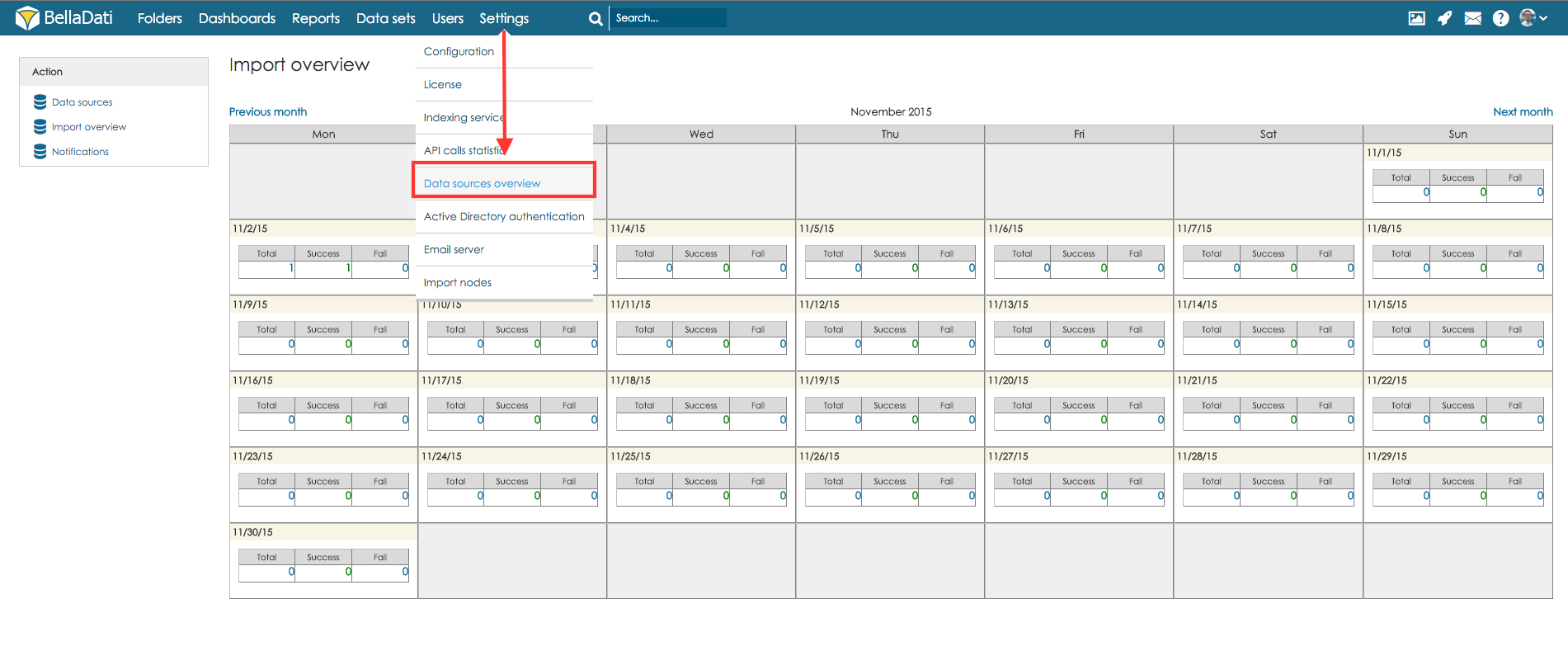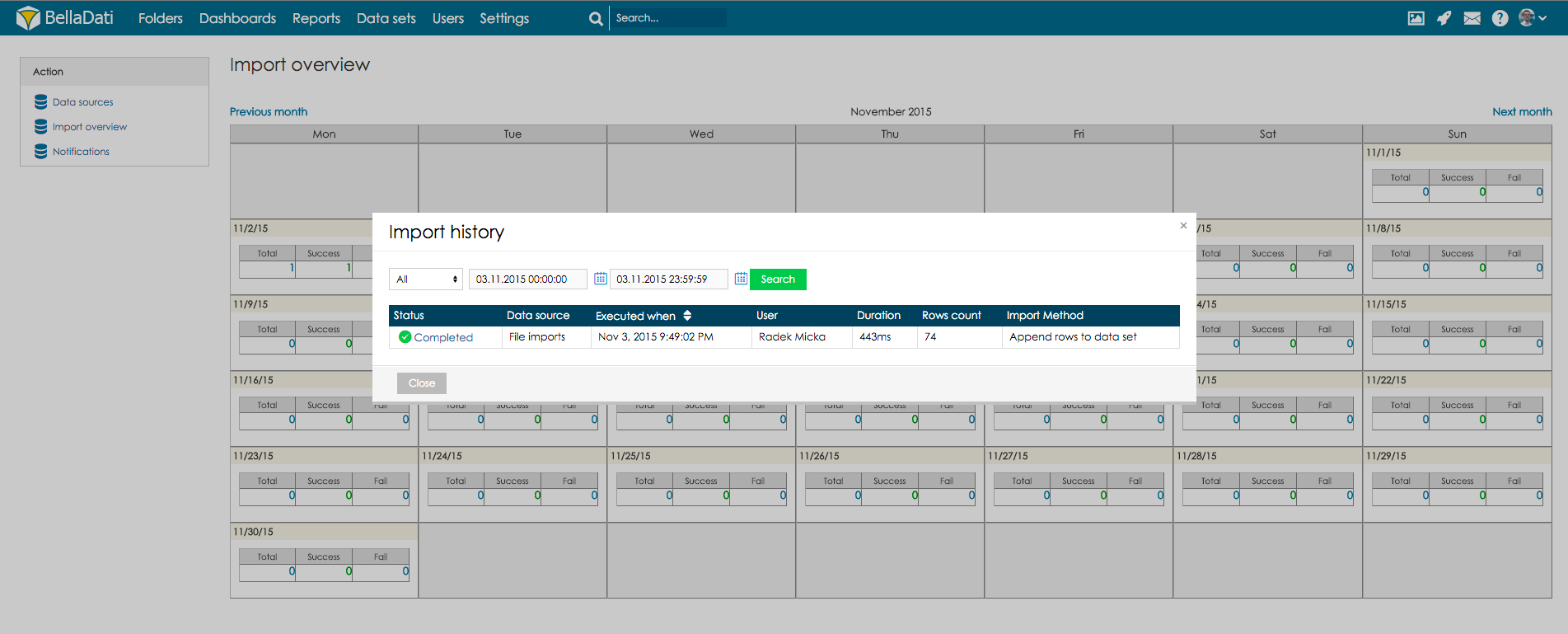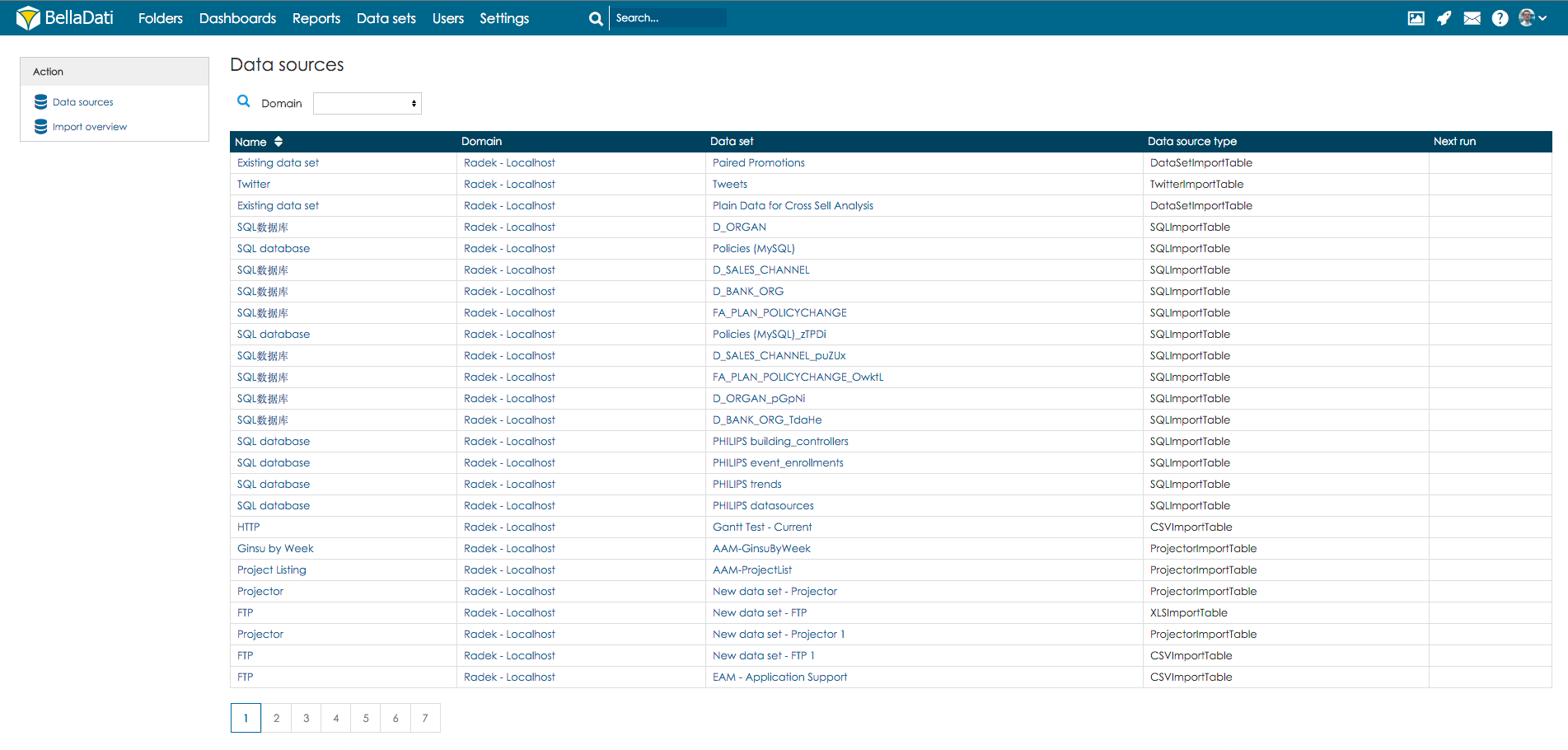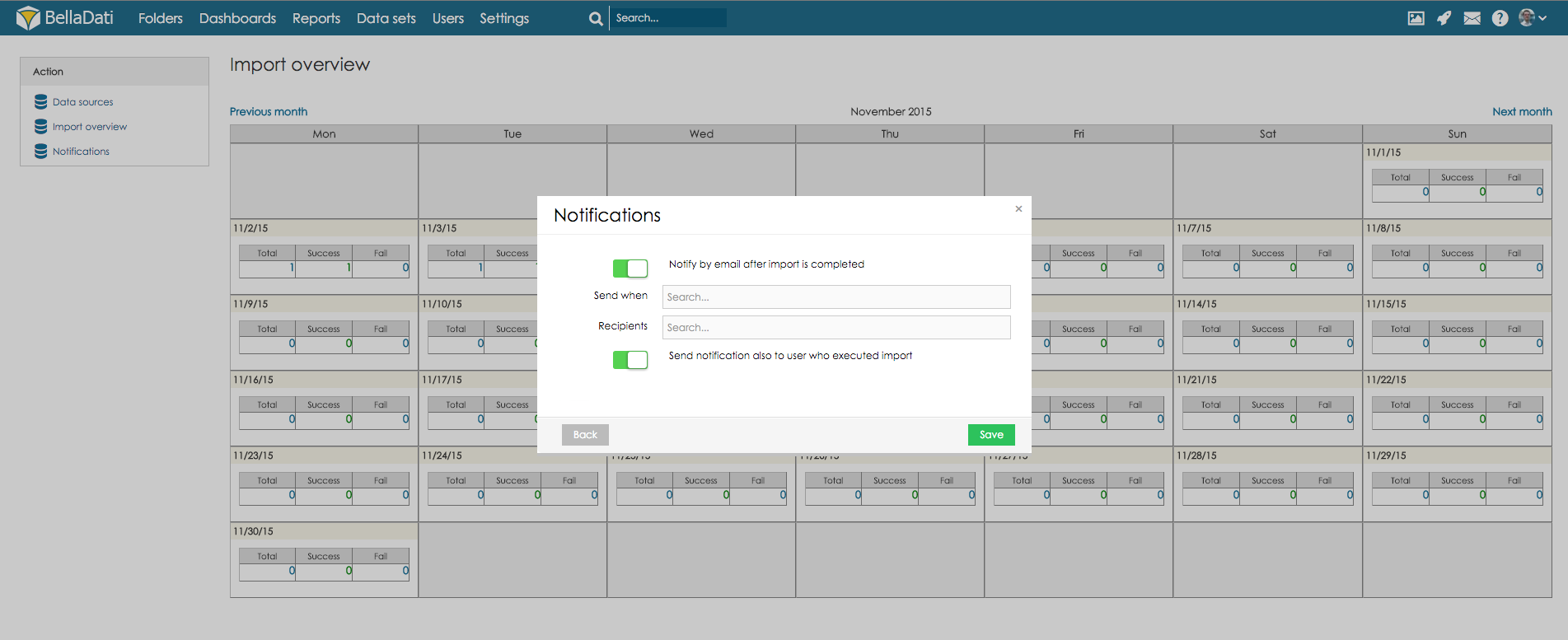Page History
| Sv translation | ||
|---|---|---|
| ||
Data sources overview serves to provide monitoring mechanism of all imports and data sources connections.
In order to access Data sources overview, hover your mouse over tom menu item Settings and select option Data sources overview. This page provide you complete overview of import history - detailed number of run imports, successful imports and failed imports for each day. To view such a details hit a click on value for selected day in the calendar. Details are displayed in dialogue window with following details:
You can also use filtering options to select which status of the import will be displayed (All, Success, Failure, Cancelled, Deleted), and define interval for which the results will be displayed.
Data sourcesClick button Data sources in section Action to open page with all data source connections details:
NotificationsClick button Notifications in section Action to open dialogue window with notification settings where can be set for which import results and to which users email notification will be sent
|
| Sv translation | ||
|---|---|---|
| ||
| データソースの概要は、全ての取り込みとデータソース接続の監視メカニズムを提供します。 データソースの概要は、全てのインポートとデータソース接続の監視メカニズムを提供します。
データソースの概要にアクセスするには、メニューアイテム設定にマウスを合わせ、データソースの概要オプションをクリックしてください。 このページは、詳細な取り込み作動数、それぞれの日の成功した取り込みと失敗した取り込みなど、取り込み履歴の完全な概要を提供します。詳細を見るには、カレンダーの選択日の値をクリックしてください。ダイアログウインドウに以下の情報とともに詳細が表示されます。 このページは、詳細なインポート作動数、それぞれの日の成功したインポートと失敗したインポートなど、インポート履歴の完全な概要を提供します。詳細を見るには、カレンダーの選択日の値をクリックしてください。ダイアログウインドウに以下の情報とともに詳細が表示されます。
表示する取り込みステータス 表示するインポートステータス(全て、成功、失敗、キャンセル、削除)と、結果表示が定義されたインターバルを選べる絞込みオプションも利用可能です。と、結果表示が定義されたインターバルを選べるフィルタリングオプションも利用可能です。
データソースアクションセクションのデータソースをクリックし、全てのデータソースコネクションの詳細ページを開いてください。アクションセクションのデータソースをクリックし、全てのデータソースコネクションの詳細ページを開いてください。
通知アクションセクションの通知 ボタンをクリックし、ボタンをクリックし、インポート結果と通知先設定のウィンドウを開いてください。
|