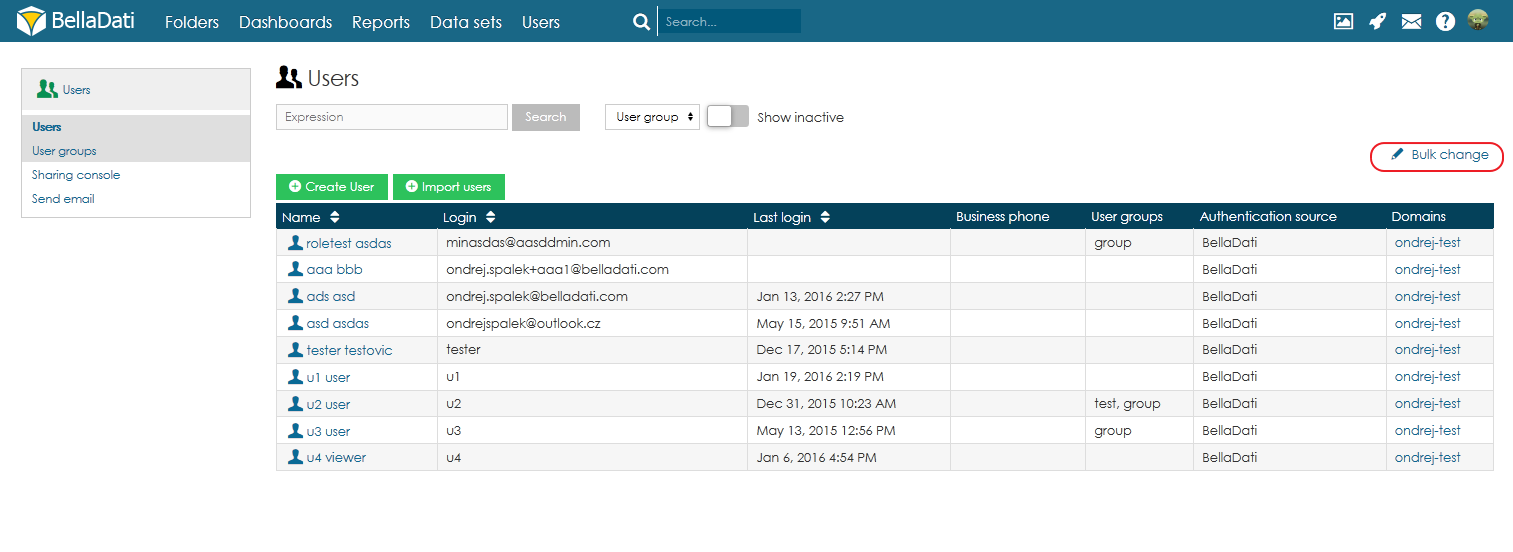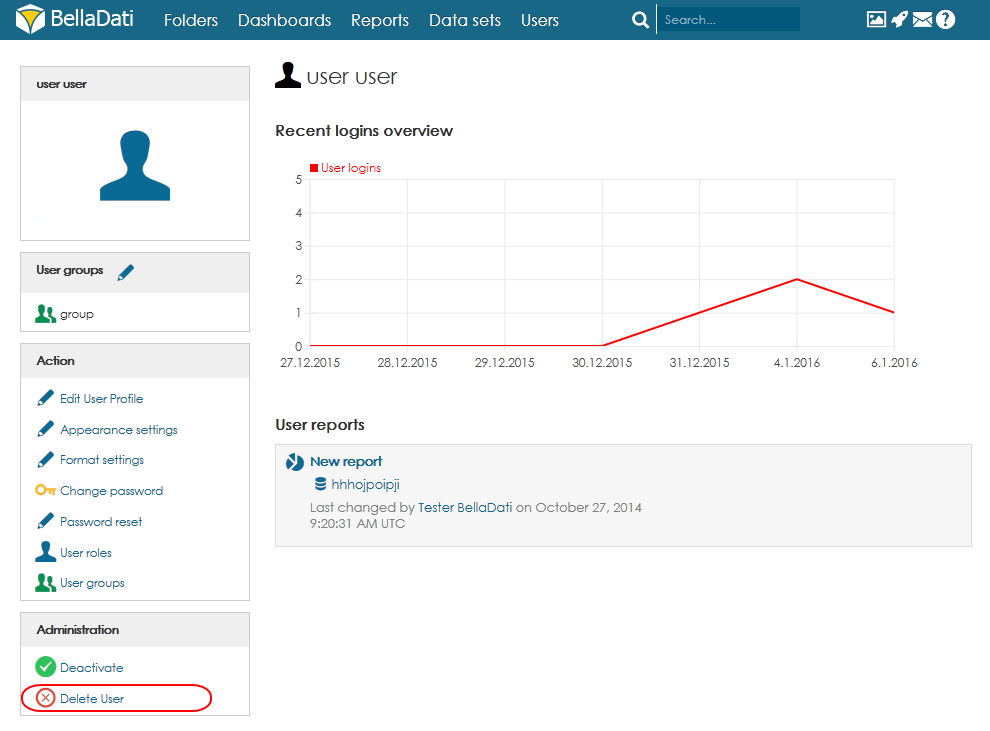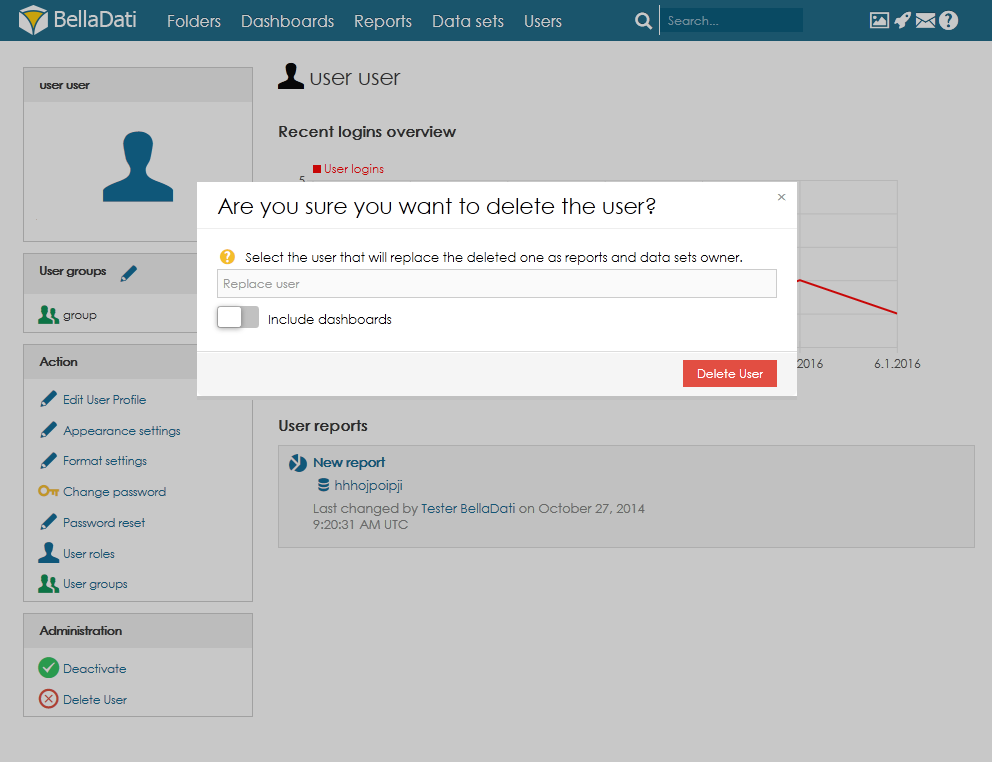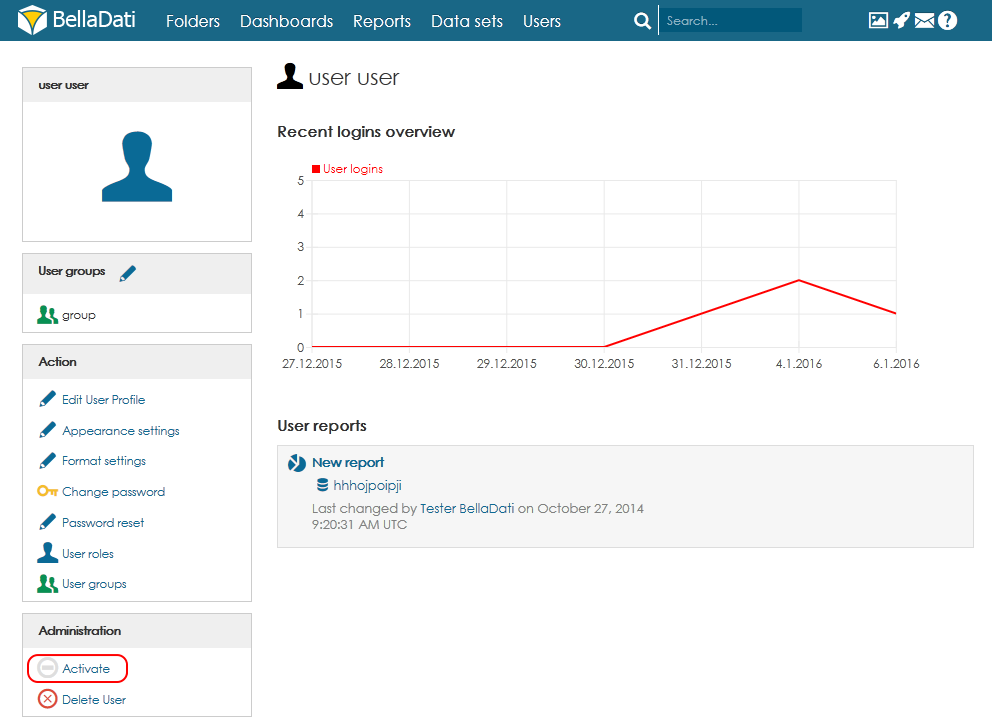Page History
| Sv translation | ||||
|---|---|---|---|---|
| ||||
In BellaDati there two ways how to delete an user. You can do it from the User profile page of the Users page. Deleting From Users PageFrom the Users page you can delete one of more users at once.
Deleting From User Profile Page
Replacing deleted userIn the confirmation window (step 3), it is also possible to select an user which will replace the user you want to delete. Selected user will replace the deleted one as reports and data sets owner. You can also include dashboards by switching the button. Deactivating userIt is also possible just to deactivate an user. This option temporarily suspends the user account. The user then cannot login to BellaDati. You can reactivate the account anytime by clicking on Activate.
|
| Sv translation | ||||
|---|---|---|---|---|
| ||||
ユーザーを削除するためにBellaDatiで2つの方法がある。ユーザーページのプロフィールから設定できる。ユーザーを削除するためにBellaDatiで2つの方法があります。ユーザーページのプロフィールから設定できます。 ユーザーページからの削除ユーザーページから複数又は一つのユーザーを一度削除できる。ユーザーページから複数又は一つのユーザーを一度削除できます:
ユーザープロフィールページから削除
削除されたユーザーの交換確認ウィンドウで(ステップ3)、削除したいユーザが交換するユーザーを選択できる。選択したユーザーが確認ウィンドウで(ステップ3)、削除したいユーザが交換するユーザーを選択できます。選択したユーザーがレポートとデータセットの所有者として削除されたユーザーを交換する。ボタンを切り替えることにより、ダッシュボードを含む。として削除されたユーザーを交換します。ボタンを切り替えることにより、ダッシュボードを含みます。 ユーザーの非アクティブ化一つユーザを無効にすることも可能だ。このオプションは、ユーザーアカウントを一時停止する。それからユーザがBellaDatiへログインできない。一つユーザを無効にすることも可能です。このオプションは、ユーザーアカウントを一時停止します。それからユーザがBellaDatiへログインできません。 「Activate」ボタンをクリックすることにより、いつでもアカウントを再アクティブ化できる。「アクティブ」ボタンをクリックすることにより、いつでもアカウントを再アクティブ化できます。
|