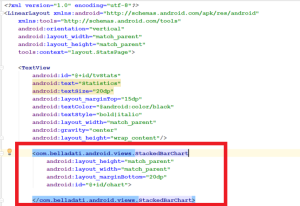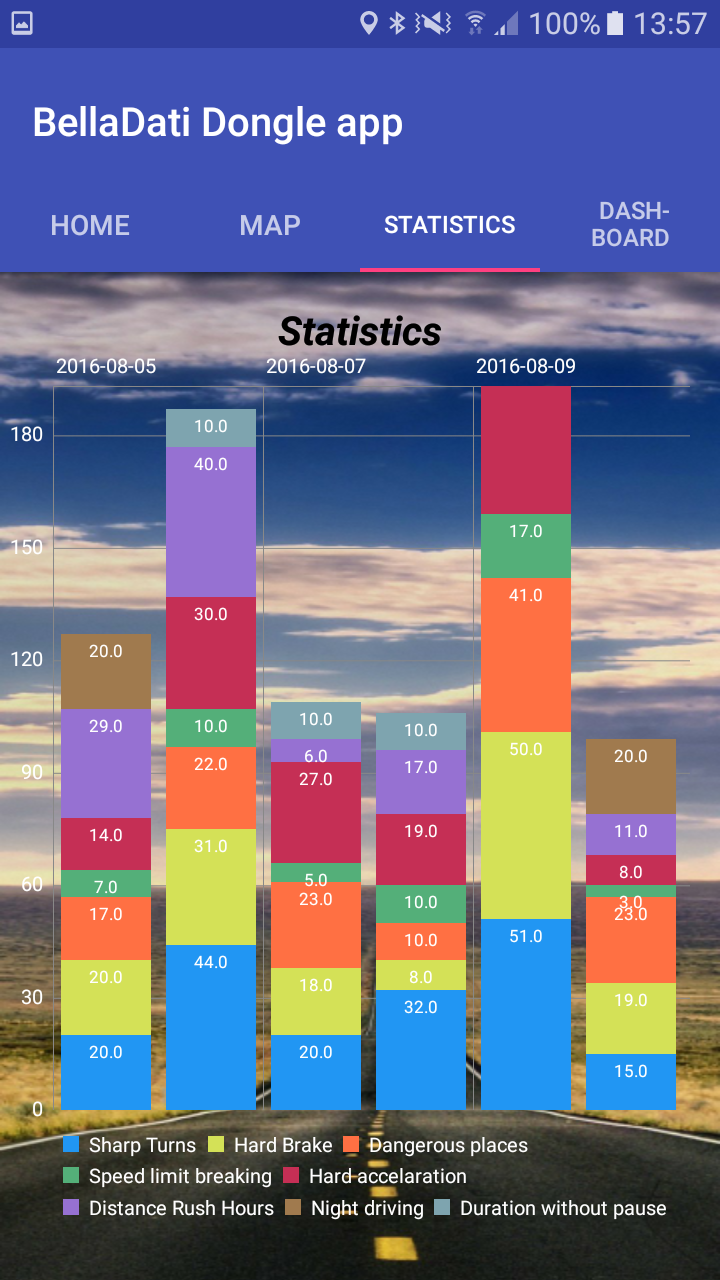Page History
| Sv translation | |||||||||||||||||||||||||||||||||||||||||
|---|---|---|---|---|---|---|---|---|---|---|---|---|---|---|---|---|---|---|---|---|---|---|---|---|---|---|---|---|---|---|---|---|---|---|---|---|---|---|---|---|---|
| |||||||||||||||||||||||||||||||||||||||||
This is example of how we have implemented the android mobile app in BellaDati using BellaDati-android-views library. You can use the native components of this library to visualize charts, KPIs and tables.
List of the components
How to use the BellaDati-android-views library
|
| Sv translation | |||||||||||||||||||||||||||||||||||||||||
|---|---|---|---|---|---|---|---|---|---|---|---|---|---|---|---|---|---|---|---|---|---|---|---|---|---|---|---|---|---|---|---|---|---|---|---|---|---|---|---|---|---|
| |||||||||||||||||||||||||||||||||||||||||
これは、BellaDati-android-viewsライブラリを使用して、BellaDatiにAndroidモバイルアプリを実装した例です。このライブラリのネイティブコンポーネントを使用して、グラフ、KPI、表を視覚化できます。
コンポーネントのリスト
BellaDati-android-viewsライブラリの使用方法
|