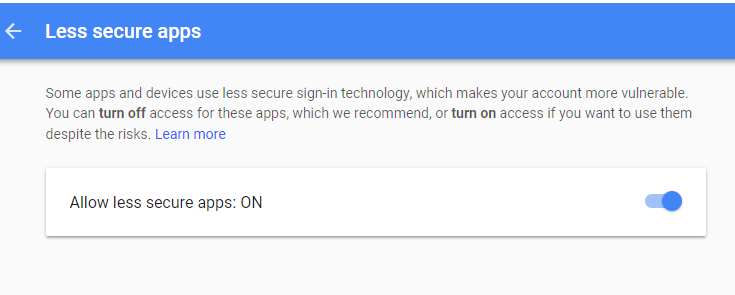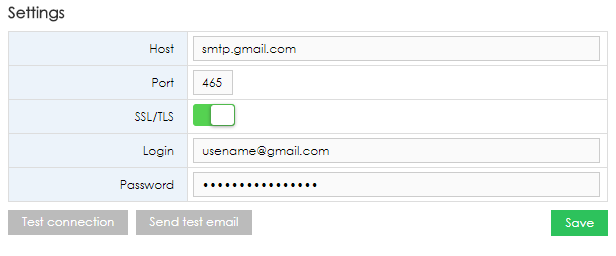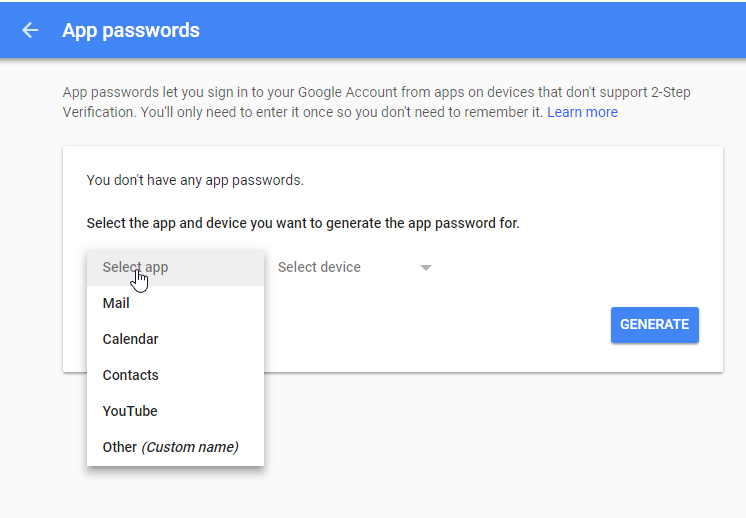Es ist möglich, das Gmail-Konto in BellaDati als E-Mail-Server zu verwenden. Die Konfiguration unterscheidet sich leicht für die Standardauthentifizierung und die Zwei-Faktor-Authentifizierung. Standard-Authentifizierung- Öffnen Sie die Einstellungen Ihres Google-Kontos und erlauben Sie weniger sichere Anwendungen. Sie können stattdessen diesen direkten Link verwenden. Auf diese Weise können Sie sich auch in Drittanbieter-Applikationen mit Ihrem Benutzernamen und Passwort anmelden.
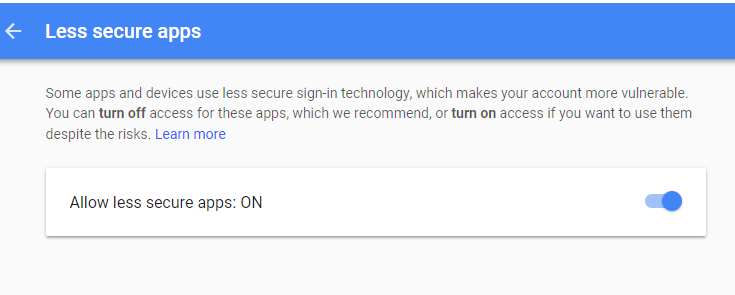 - Öffnen Sie die E-Mail-Server-Konfiguration in BellaDati und geben Sie die Zugangsdaten ein.
Gastgeber: smtp.gmail.com
Anschluss: 465
SSL/TLS: aktiviert
Anmelden: Ihr Gmail-Konto
Passwort: Ihr Gmail-Passwort
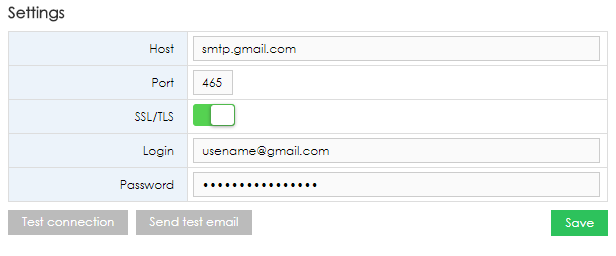 - Speichern der Konfiguration
- Testen Sie die Konfiguration, indem Sie eine Test-E-Mail senden
Zwei-Faktoren-Authentifizierung- Öffnen Sie die Einstellungen Ihres Google-Kontos und erstellen Sie ein neues App-Passwort. Sie können stattdessen diesen direkten Link verwenden. Wählen Sie andere Art der Anwendung.
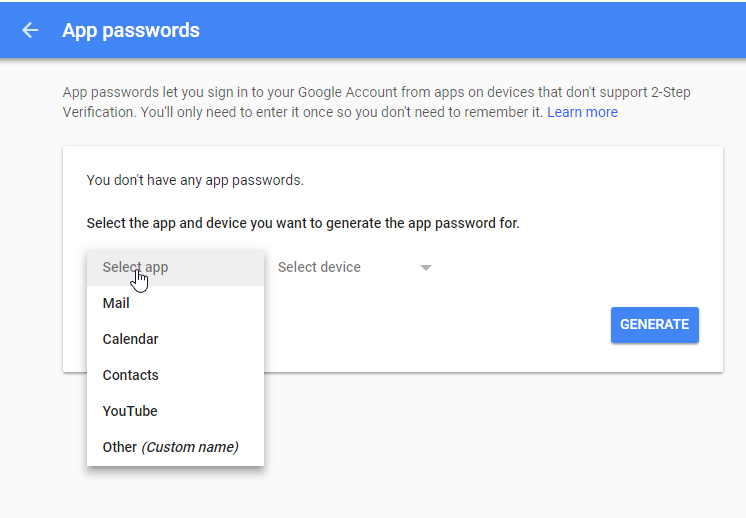 - Öffnen Sie die E-Mail-Server-Konfiguration in BellaDati und geben Sie die Zugangsdaten ein.
Gastgeber: smtp.gmail.com
Anschluss: 465
SSL/TLS: aktiviert
Anmelden: Ihr Gmail-Konto
Passwort: Ihr neues App-Passwort.
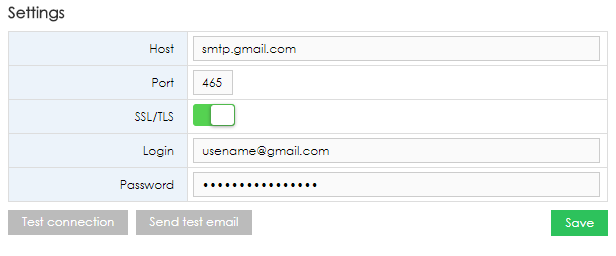 - Speichern der Konfiguration
- Testen Sie die Konfiguration, indem Sie eine Test-E-Mail senden.
|