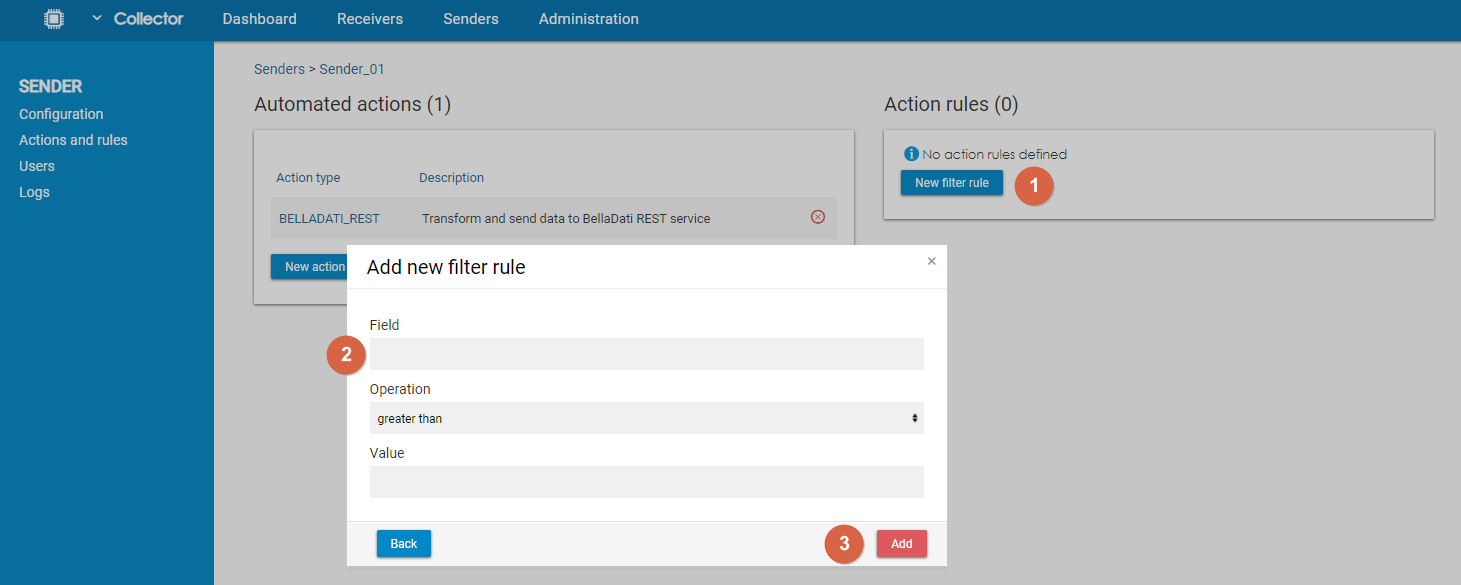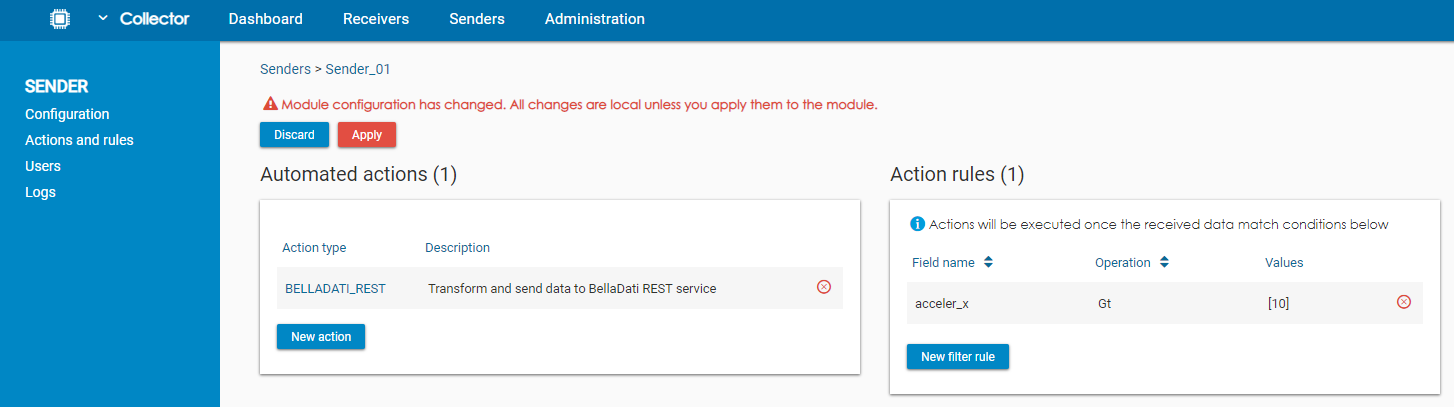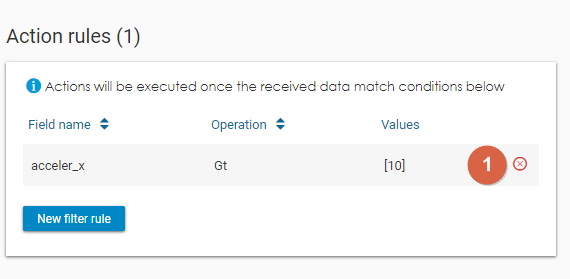Page History
...
| Parameter | Description |
|---|---|
| Method | Which HTTP method should be used. |
| Port | Port of the target endpoint Example: 80 |
| Hostname | Hostname of the target endpoint Example: belladatiiotservice.com |
| Relative URI | Relative URI of the target endpoint Example:/postendpoint |
| HTTP headers | Specification of HTTP headers |
| Request body payload | Specification of HTTP body. It is possible to reference the input values by using tags with following format: ${NameOfField}. Example: The pressure is ${pressure} and the temperature is ${temperature}. |
| Authentication type | What type of authentication should be used. Available options:
|
| Use SSL | Enables SSL. |
| Continue on error | This toggle influences the behavior of the sender in a situation when the sending of the data fails. When disabled, unprocessed data are not deleted from the receiver and the action is triggered on the same data again. When enabled, the data are deleted from the receiver and the action is not triggered until new data arrive. Please note that this option is applied only when the action fails during the sending of the data. When the action fails because of different reason (e.g. because it cannot connect to the target), the whole action will fail. |
Action Rules
Action rules can be used to filter outgoing data by using various type of data-driven conditions. Each action rule is defined by the Field, Operation and Value.
It is possible to add more than rule. In that case, the message has to match all the rules to be processed by the automated action. When the sender has more than one action, the rules are applied to all actions.
Adding an Action Rule
To add a new action rule, users have to click on New filter rule. In the pop-up window, they have to fill in the name of the field and then choose which operation they want to use. Lastly, they need to specify the compare value. Once they have the condition ready, users have to click on Add to save the rule and close the pop-up window.
As the last step, users have to click on Apply to save the changes to the sender.
Removing an Action Rule
To remove an action rule, users have to click on the icon .
To finish the operation, users have to click on Apply to save the changes to the sender.
Action Rule Options
Following operations are available:
- greater than
- lower than
- equals
- not equal to
- greater than or equal to
- lower than or equal to
- contains
- doesn't contain
- not empty
- empty
For operation "not empty" and "empty", the compare value is not available.