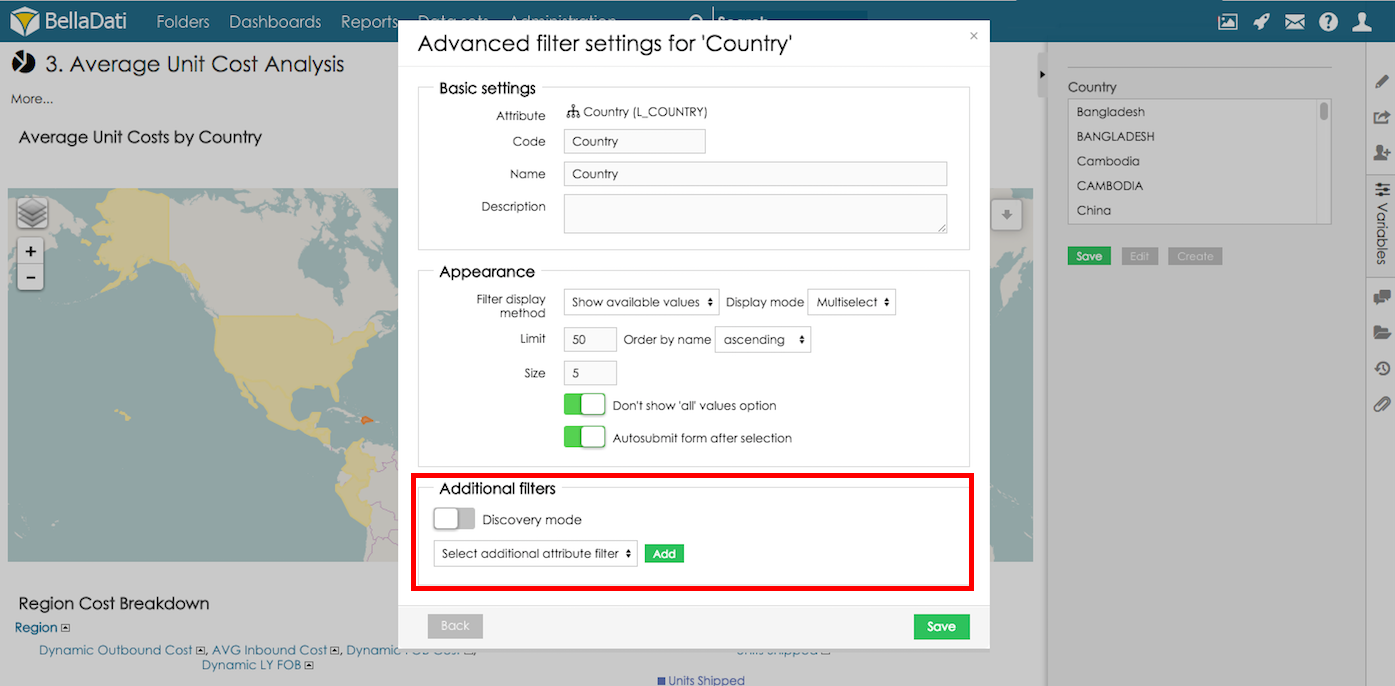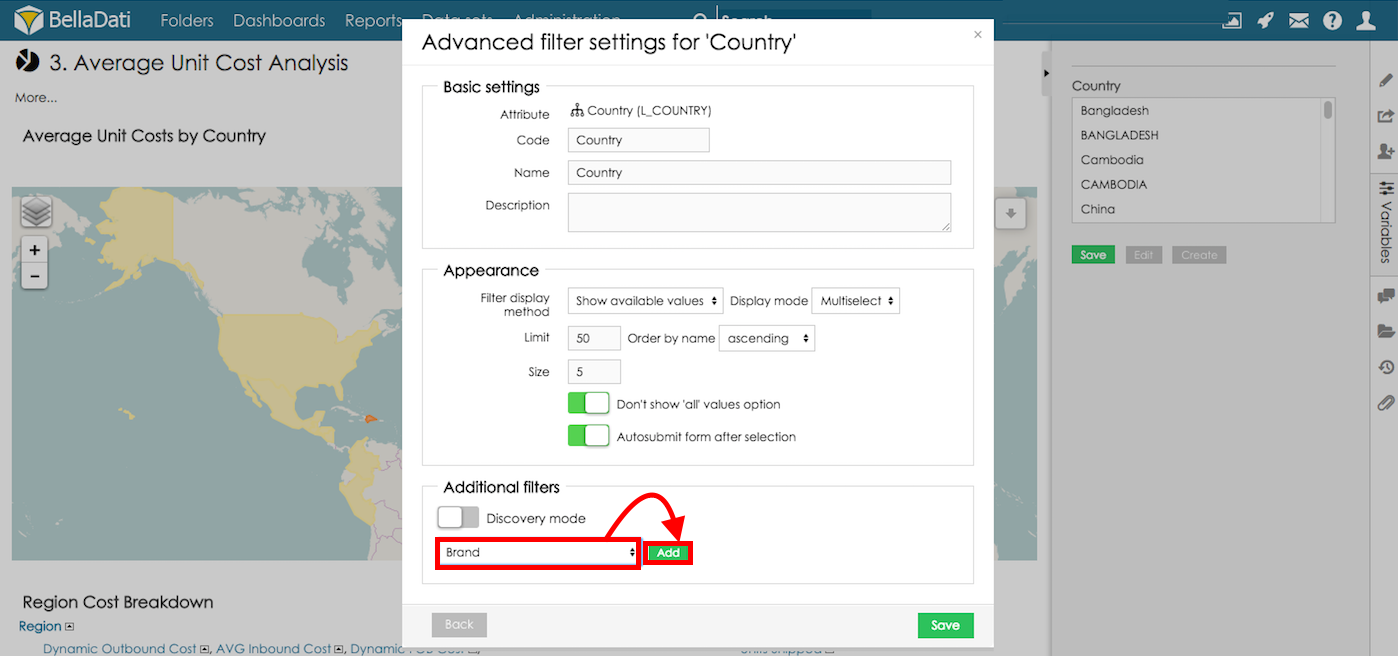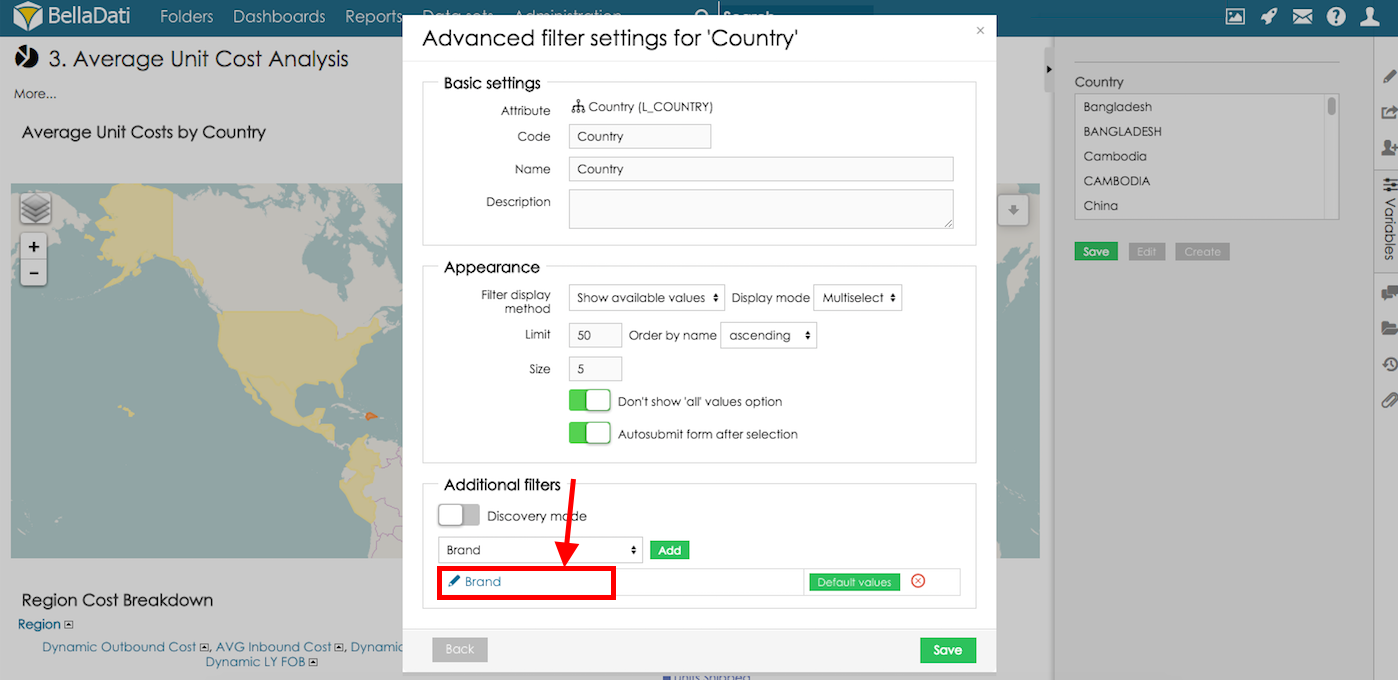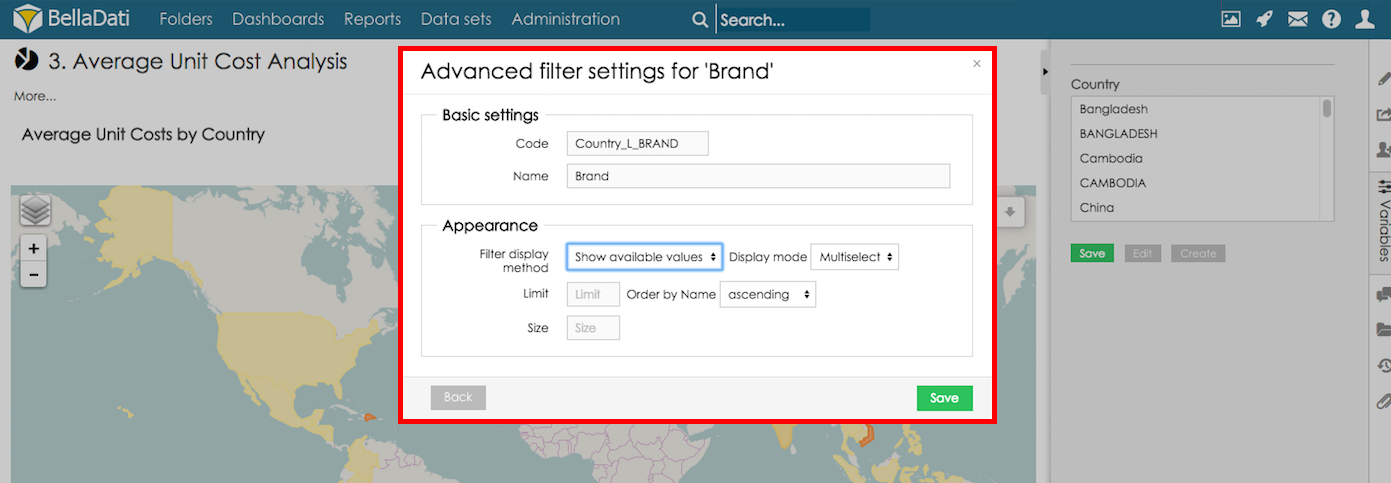Page History
Additional filters allows you to create multi structure filters - if user selects one option in top level filter, additional filter will display only values which are available (associated) with previously selected value. For example: when we have chains and hotels which belong to selected chain, we might want to select chain first. Based on selection only hotel belonging to selected chain should appear.
Configuring additional filters
- Go to Advanced filter settings of filter which should be used as top level. Additional filters are defined in section Additional filters
- Select attribute which should be used as second level of filter
- Additional filter is added, layout of additional filter can be adjusted. In order to do that, click the name of additional filter
- Additional filter appearance settings are configured in the same way as for filtering components
- Appearance settings will be saved after clicking button Save
| Info |
|---|
Number of additional filters is not limited. |
Overview
Content Tools