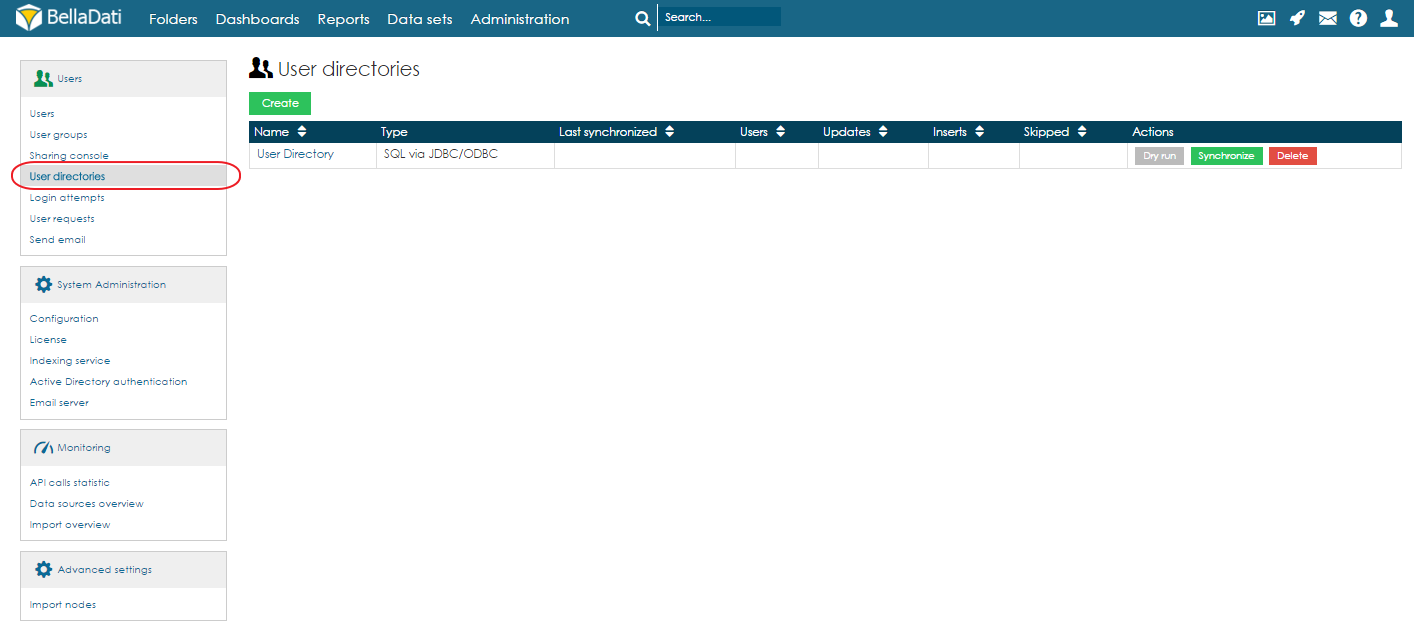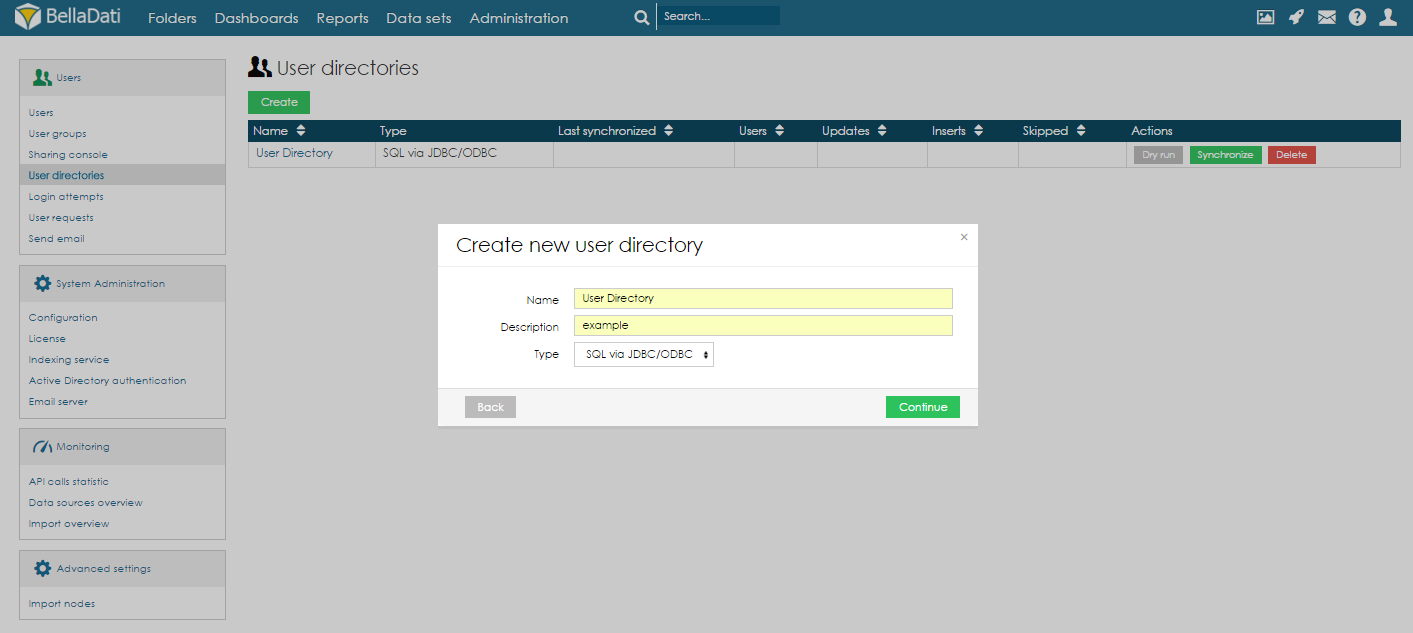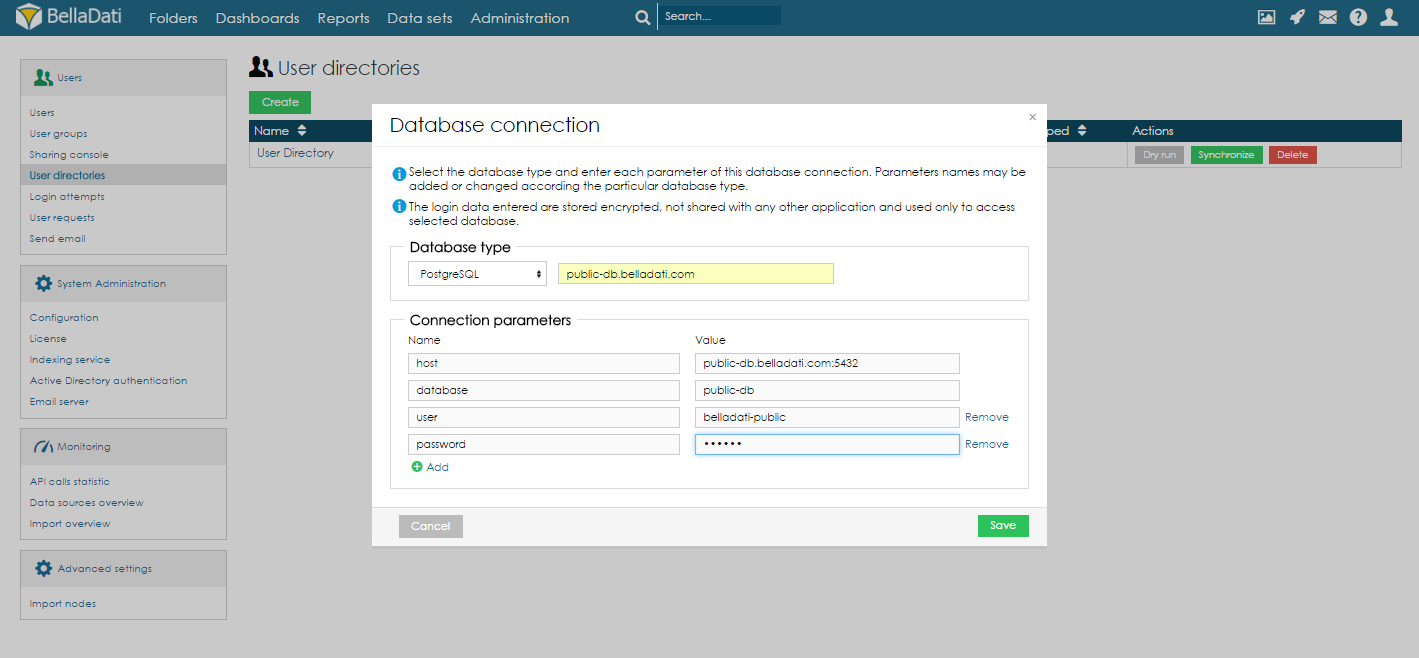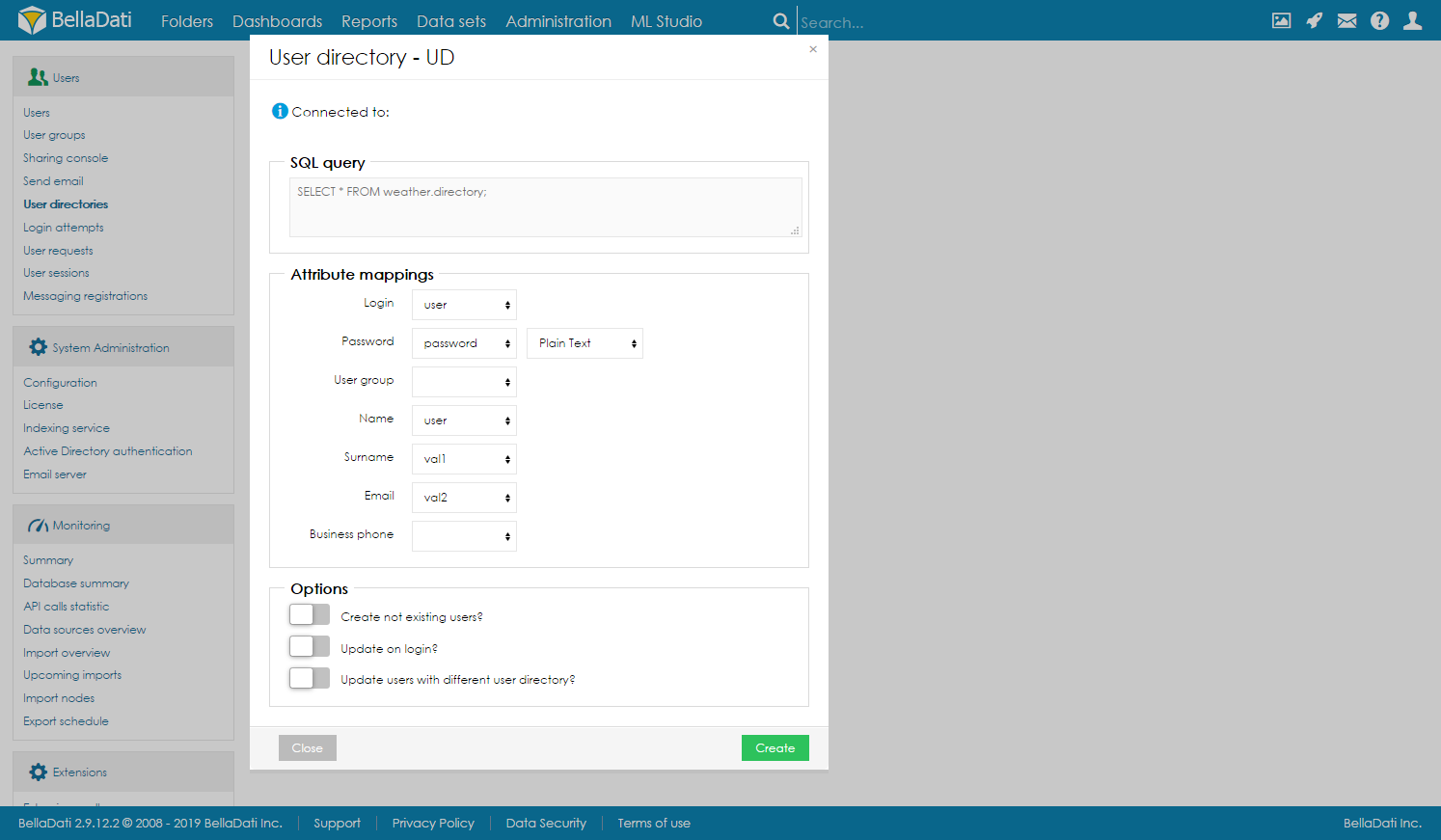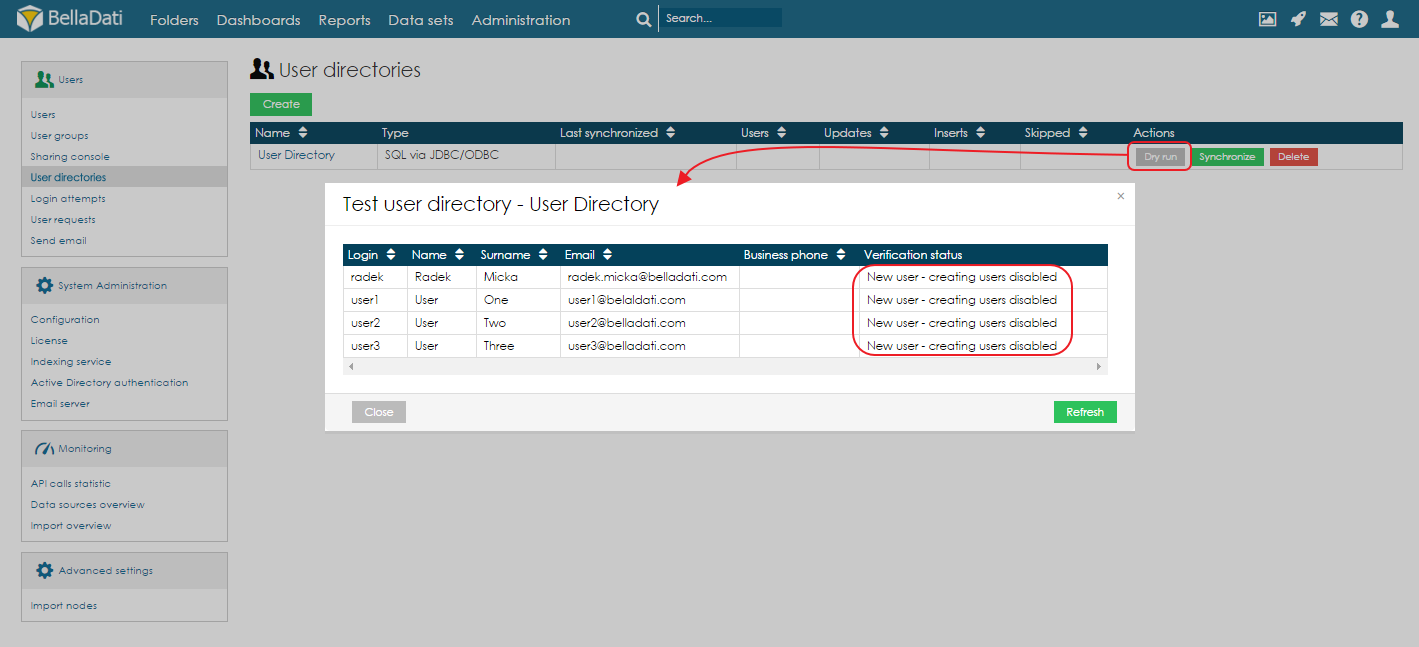User directories allows administrators to easily connect their existing user base and map on user objects recognized by BellaDati.
This feature is available to users with Administrator role only.
Creating USER DIRECTORY
In order to create a new User Directory Connector follow these few steps:
Navigate to Users -> User directories menu
Click "Create" button
The dialog with available user directory connector types is displayed.
Select the type for the new user directory connector and also the source. The following types are available:
- SQL via JDBC/ODBC
- Active Directory/LDAP
- Set the appropriate connection parameters
- Define the mapping and additional options
Following BellaDati parameters can be mapped:- Login
- Password
- User group
- Name
- Surname
- Business Phone
- Domain - available in multi-domain mode only
User Directory Options
| Option | Description |
|---|---|
| Create not existing users | If enabled, users will be automatically created during synchronization |
| Update on login | If enabled, after each login, user details will be updated. System will use the user's user directory to get his current details. |
| Update users with different user directory | If enabled, existing users will be update even they are originally coming from different user directory. |
TESTING USER DIRECTORY
Before running synchronization, we recommend to perform the dry run, which retrieves the user data from the remote system and performs the system integrity and constraints check.
When the run is successful, you can see the list of users and verification status:
There are several possible verification statuses:
- Username is empty or too short - user won't be processed
- User exists - user directory mismatch
- User exists - will be updated
- New user - will be added
Running Synchronization
You can start the synchronization by clicking the "Synchronize" button.
Overview
Content Tools