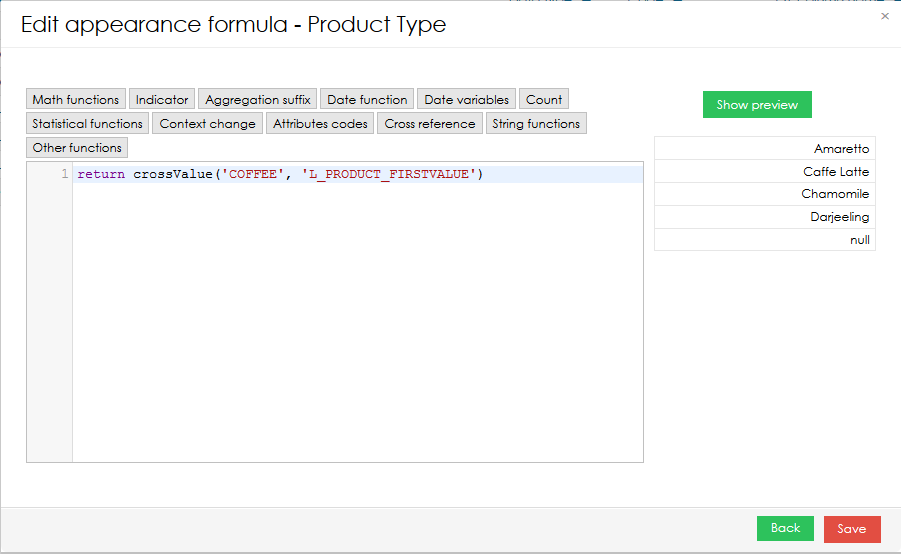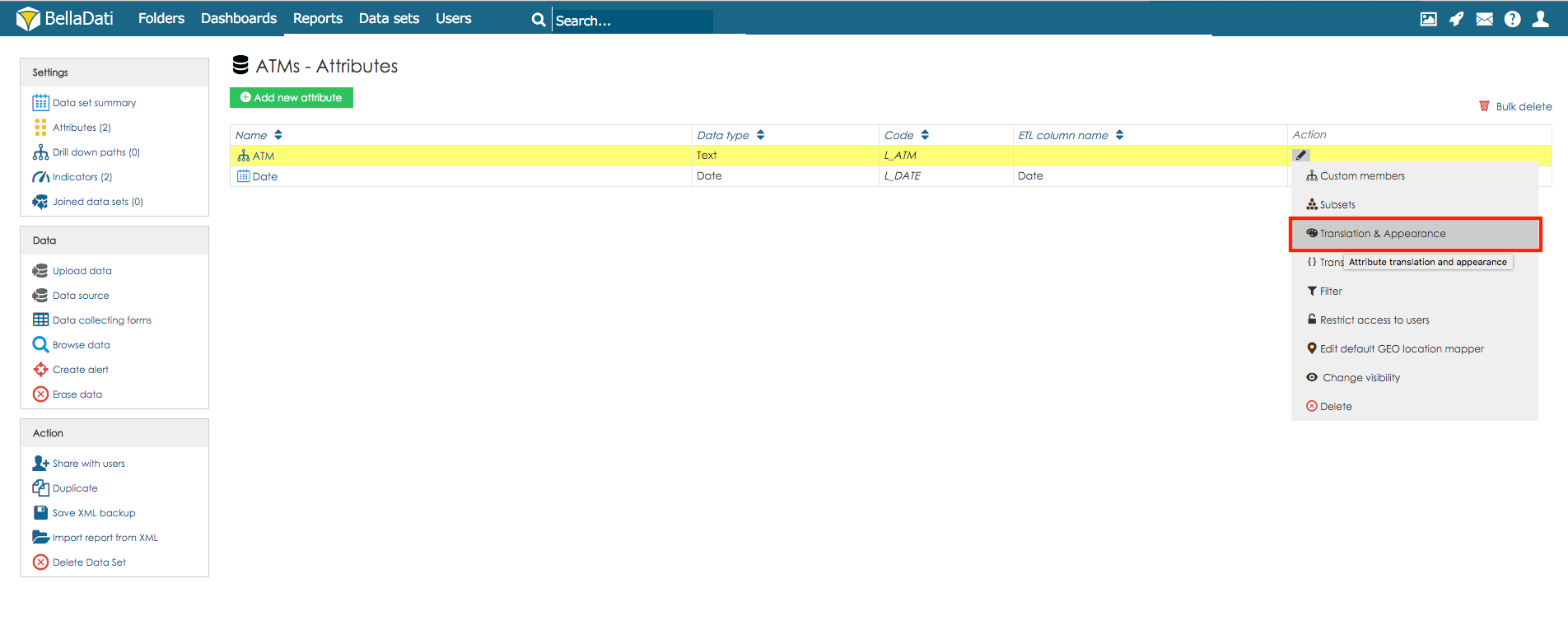
This function allows you to adjust the following appearance options for individual attribute members:
The first 3 can be assigned to particular member simultaneously.
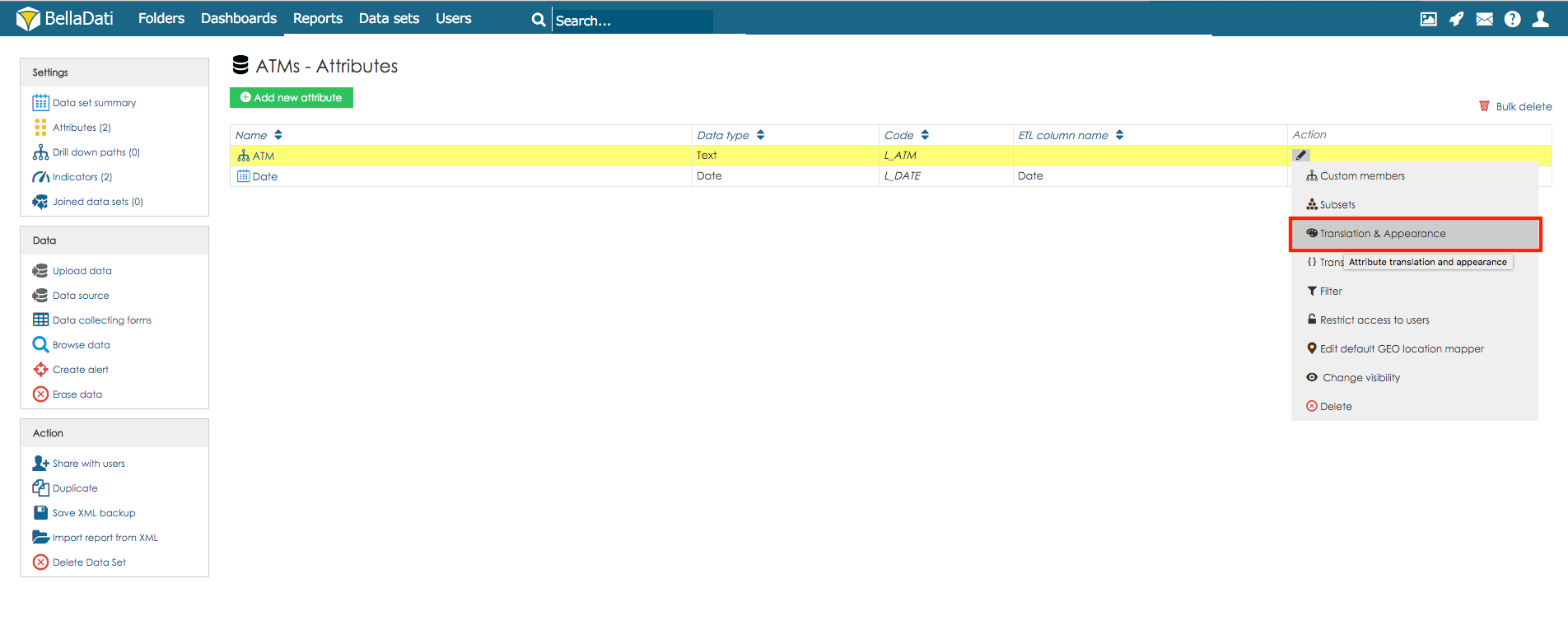
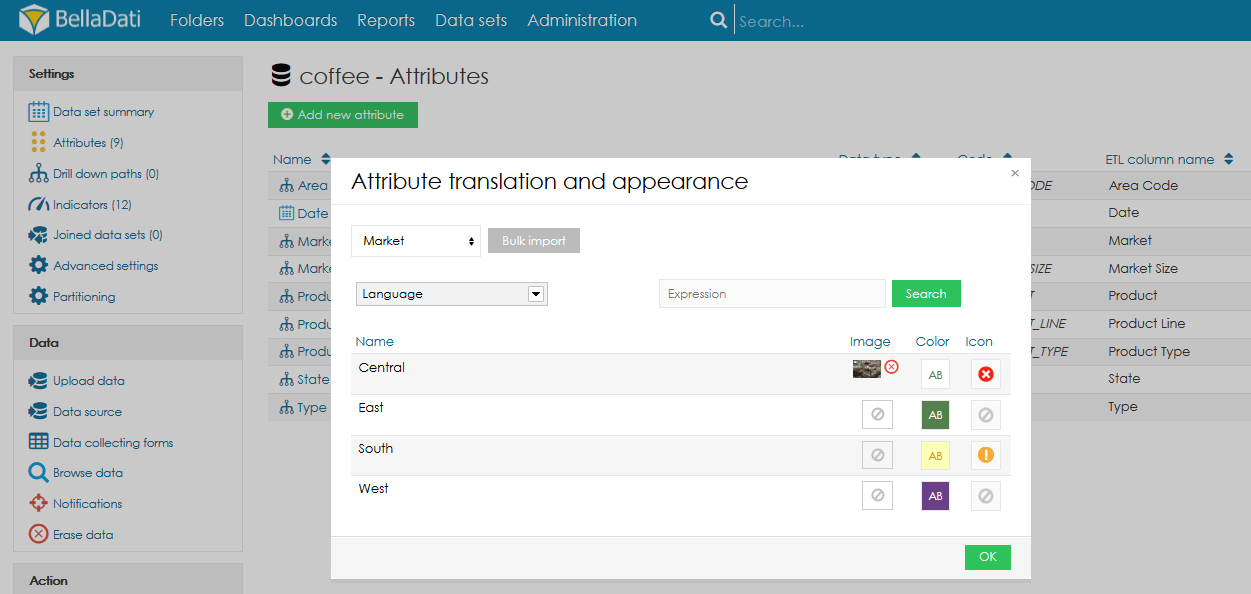
You can also easily switch to another attribute by using the drop-down menu at the top.
When there are lot of members, you can filter them by using "Expression" field. Just type in the part of the names of requested members and then click "Update" button. Empty field means no member filter is active. |
All changes in member appearance will influence immediately all existing Reports and Dashboards displaying these members. |
This feature is available since BellaDati 2.9.14 |
Currently only tables support formula-based appearance. |
Formula-based appearance can be used to dynamically change the label which is displayed for the member. This can be used to modify the label based on the current context in the view etc.
To create or change the formula, users have to click on Edit appearance formula.
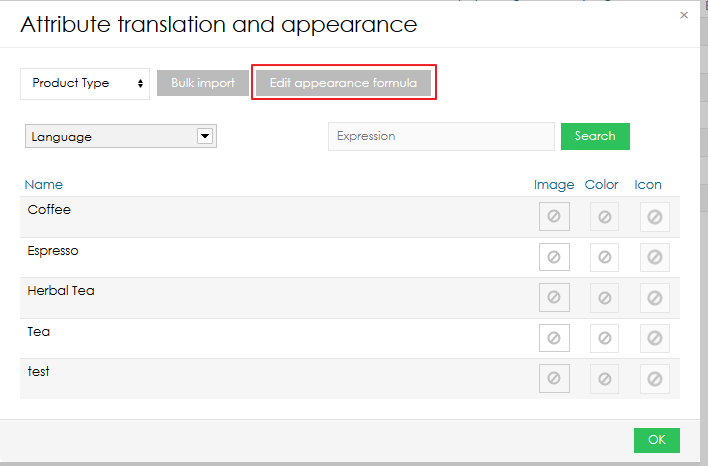
To code the formula, a standard BellaDati domain-specific language is used (the same as in report). Functions such as crossValue(), memberValue() or memberIdentifier(). Please note that in the preview, the actual context, which will be used in the report, is not taken into account.