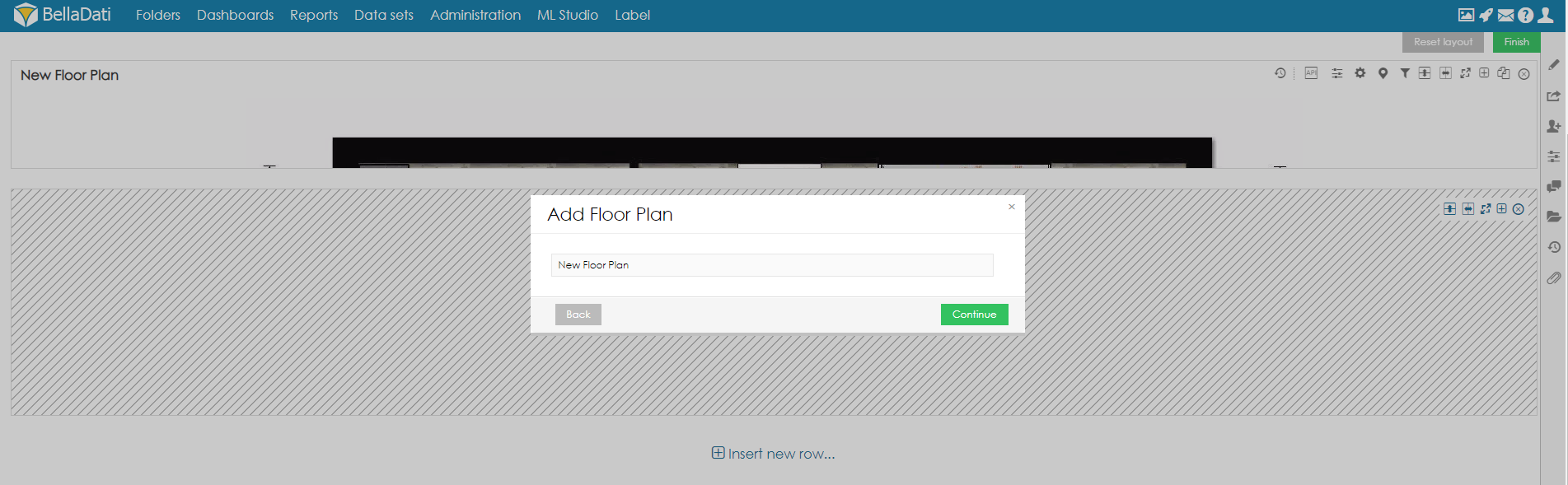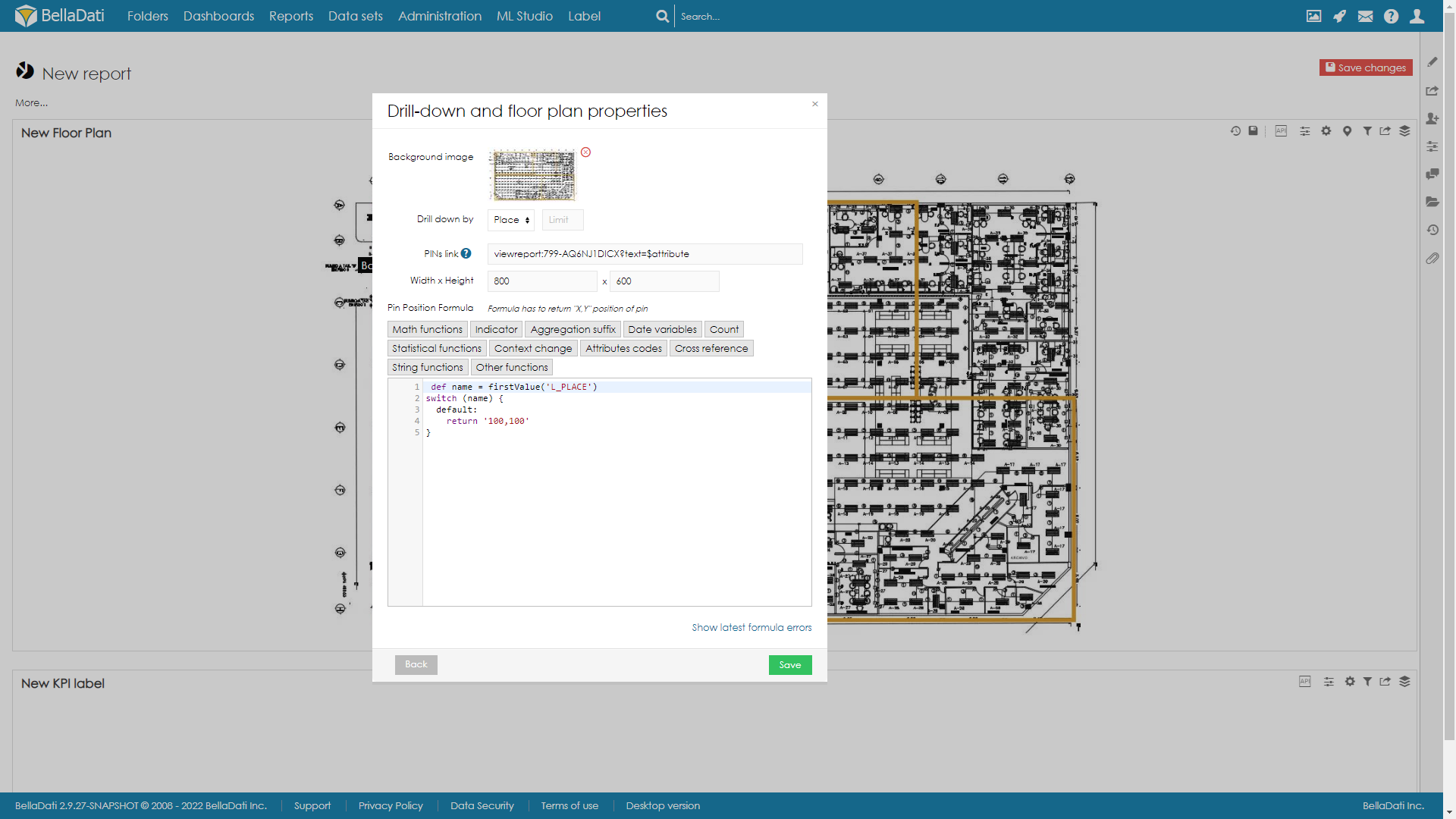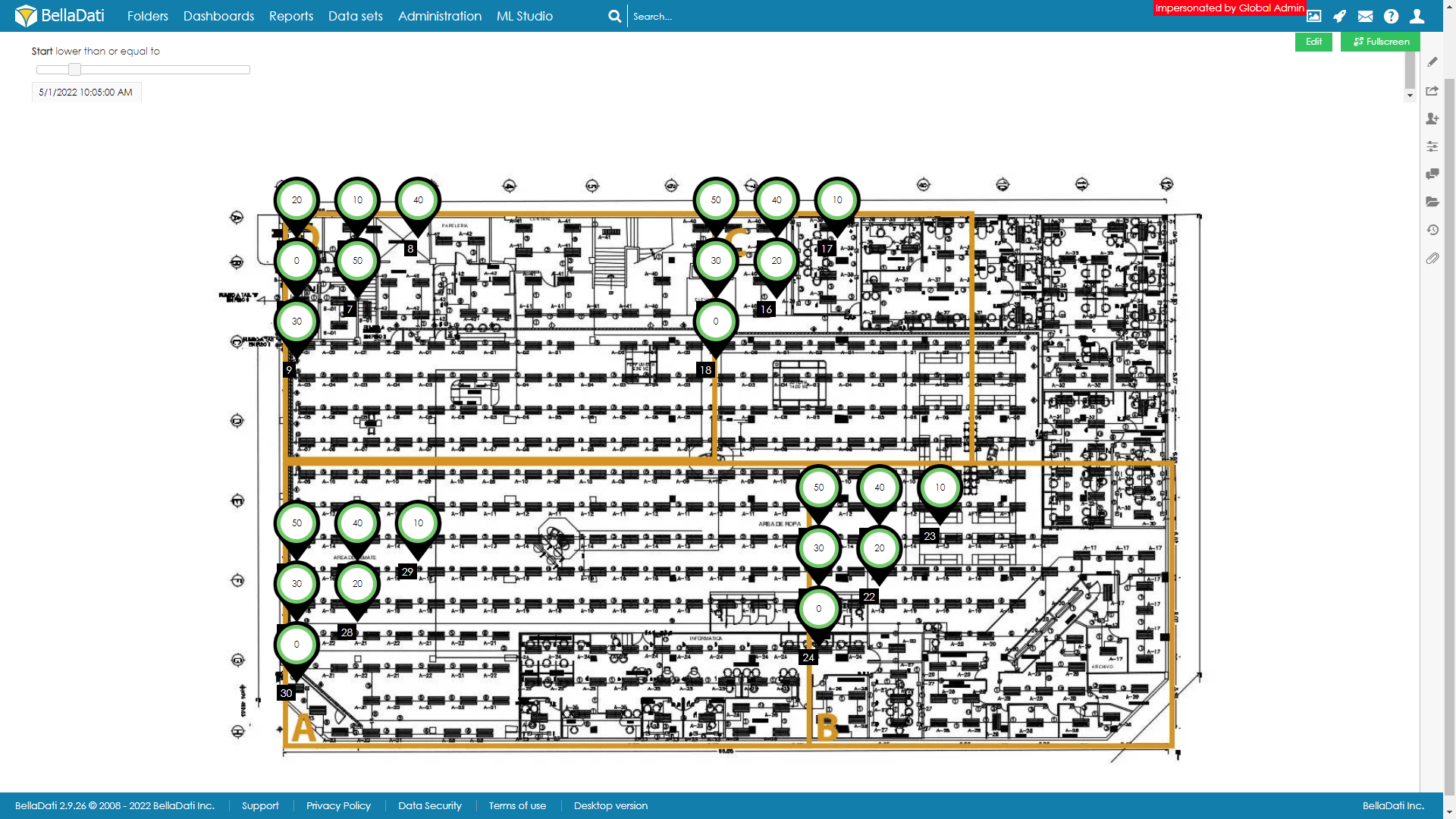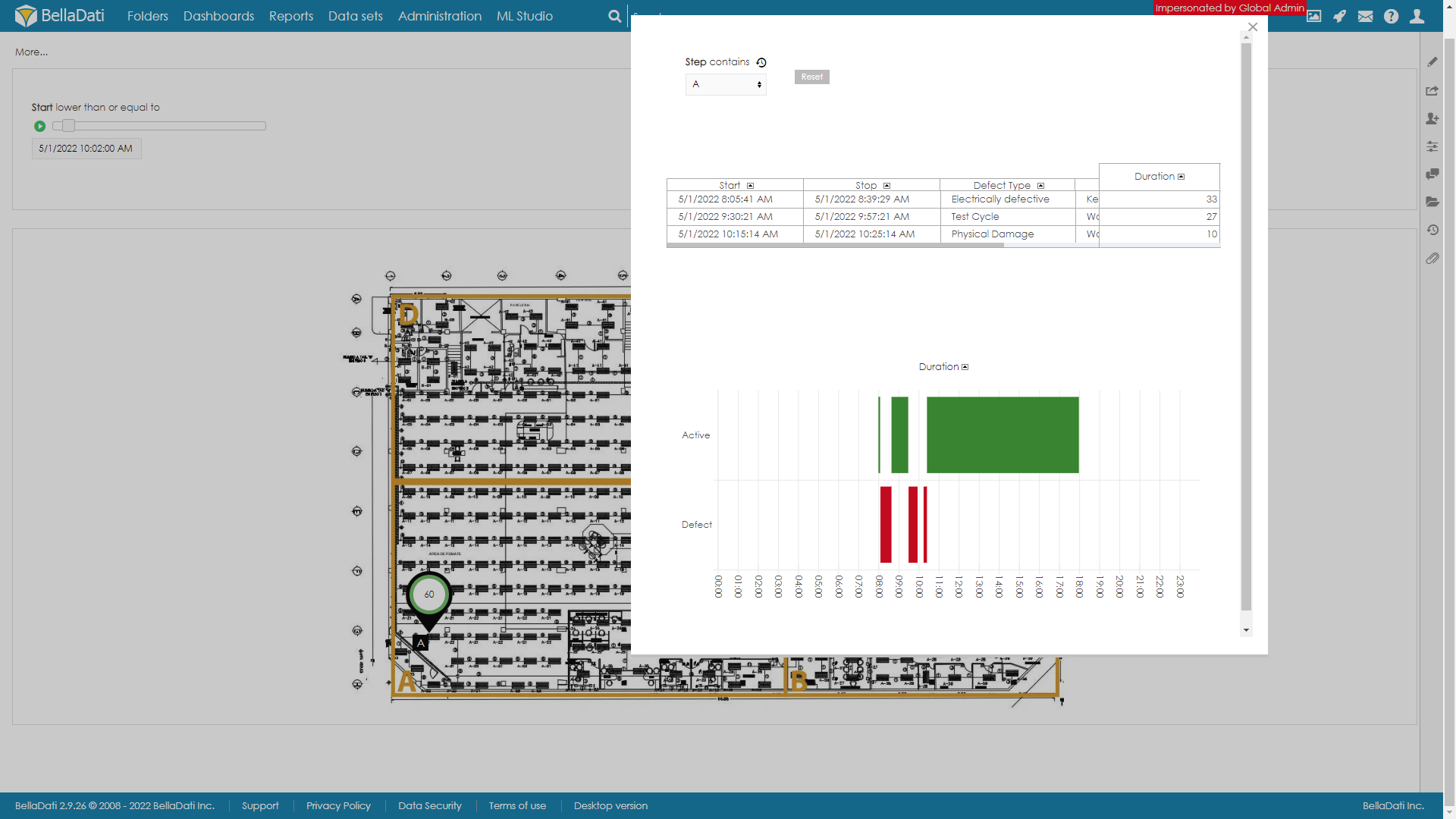Pinpoint allow you display picture with your floor plan and place pins on it.
You need to be in edit mode in order to create new tables. Click on "Edit" in top report menu to activate edit mode.
To add a new Floor Plan, hover over free place and click on Floor plan view type and select Pinpoint. The Add a Pinpoint dialog box will appear.
- Enter name of the new Pinpoint label.
Confirm new Pinpoint view by clicking on green Add button. BellaDati will guide you through additional setup.
- Indicator: select one indicator - continue by Displaying Indicators .
Drill-down and Pinpoint properties
- Background image - you need to select a background image, that will display your Pinpoint. Recomended width is 800 px
- Browse - you can browse your storage and upload new picture. Use Upload & Insert
- Insert - you can use already uploaded picture. Just select one and use Insert
- Drill down by - select one drilldown
- Rectangle Pins - If enables, rectangle pin will be displayed instead of Pins. Dimensions of Pin can be defined in pixels. Color of rectangle can be set using conditional formatting.
- PINs link - you can define action to open popup window with specific report.
- Variable can be passed like this: viewreport:287-Ty9CWFdvmo?parameter1=@parameter1
- Drilldown value can be passed like this: viewreport:287-Ty9CWFdvmo?parameter2=$attribute
- Tooltip Formula - On mouse over pin, tooltip with information defined via formula, can be displayed.
- Pin render formula - If enabled, user can define it's own pin style. Formula must return HTML that will be rendered.
- Pin Possition Formula - You can use formula for positioning your pins. Undefined pins will not be displayed.
def name = firstValue('L_NAME') switch (name) { case 'user01': return '100,100' case 'user02': return '200,200' case 'uaer07': return '300,300' default: return '0,0' }
Pin location
Click on the location icon to enter Pinpoint location settings dialog. When two pins has same location they will be displayed next to each other.
Pinpoint location settings dialog allows you to move Unplaced PINs, and place them to desired place. Unplaced pins won't be displayed.
To hide a pin once placed, please double-click on the pin.