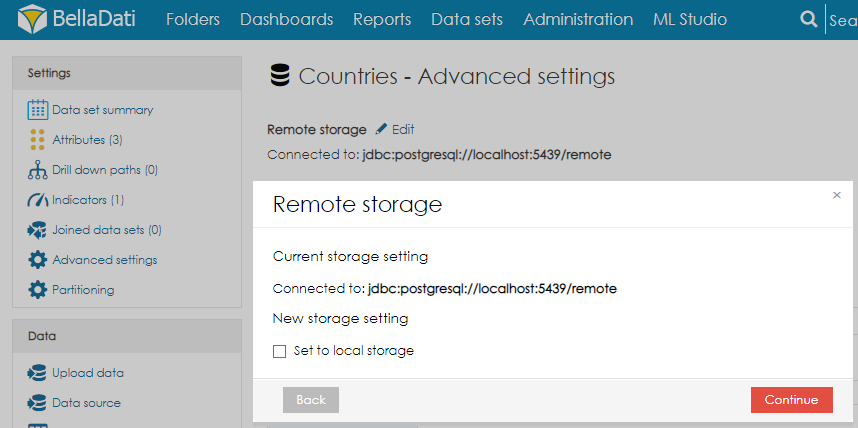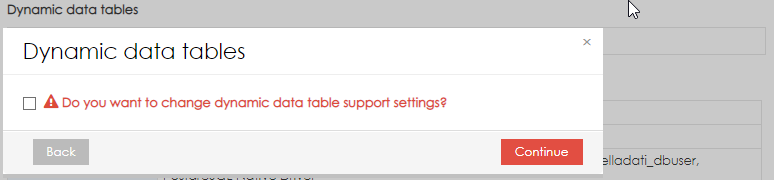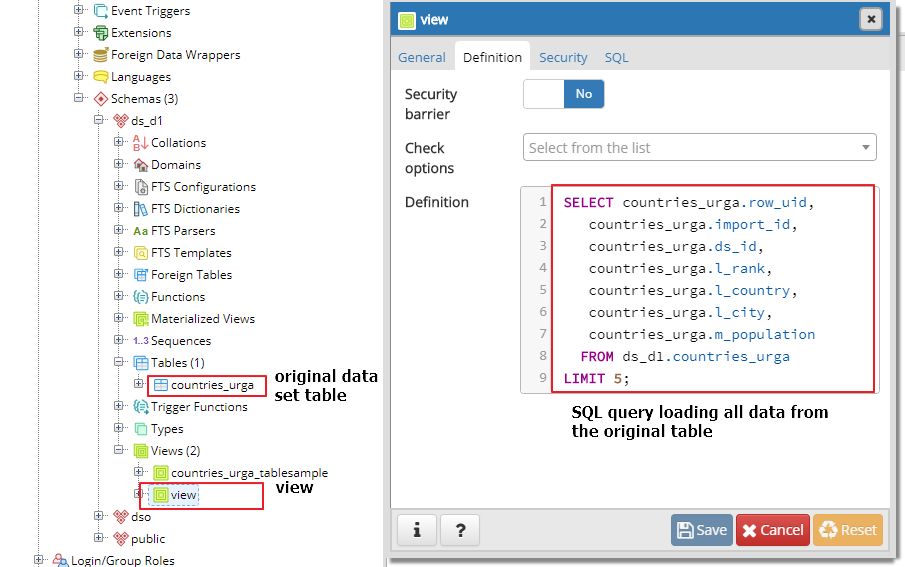This tutorial shows how to use Dynamic data tables with Remote storage and PostgreSQL database.
- Open Advanced settings and set up Remote storage.
- Enable Dynamic Data Tables in Advanced settings
- Upload data to the data set.
- Create a sample data set, e.g. with a simple table.
- Open pgAdmin and connect to the Remote storage database.
- Select the database schema, according to the domain of your user (example - domain "D1" -> database schema "ds_d1".
- Create a new view or table. The view or table must have the same structure (forced table or view must contain at least the same columns as original table). To test this feature, you can create a view which will load the data from the original data set table with a limit:
- Open the report. To load the data from the dynamic data table (or view), add the parameter bd_force_data_table to the URL. Example: http://localhost:8080/bi/report/detail/1?bd_force_data_table=view
- It is also possible to use the parameter in iframes.
- Data from the view will be loaded.
In real-life usage, the view will data from a different table (or tables). Please make sure that all necessary columns are present in this view.
Overview
Content Tools