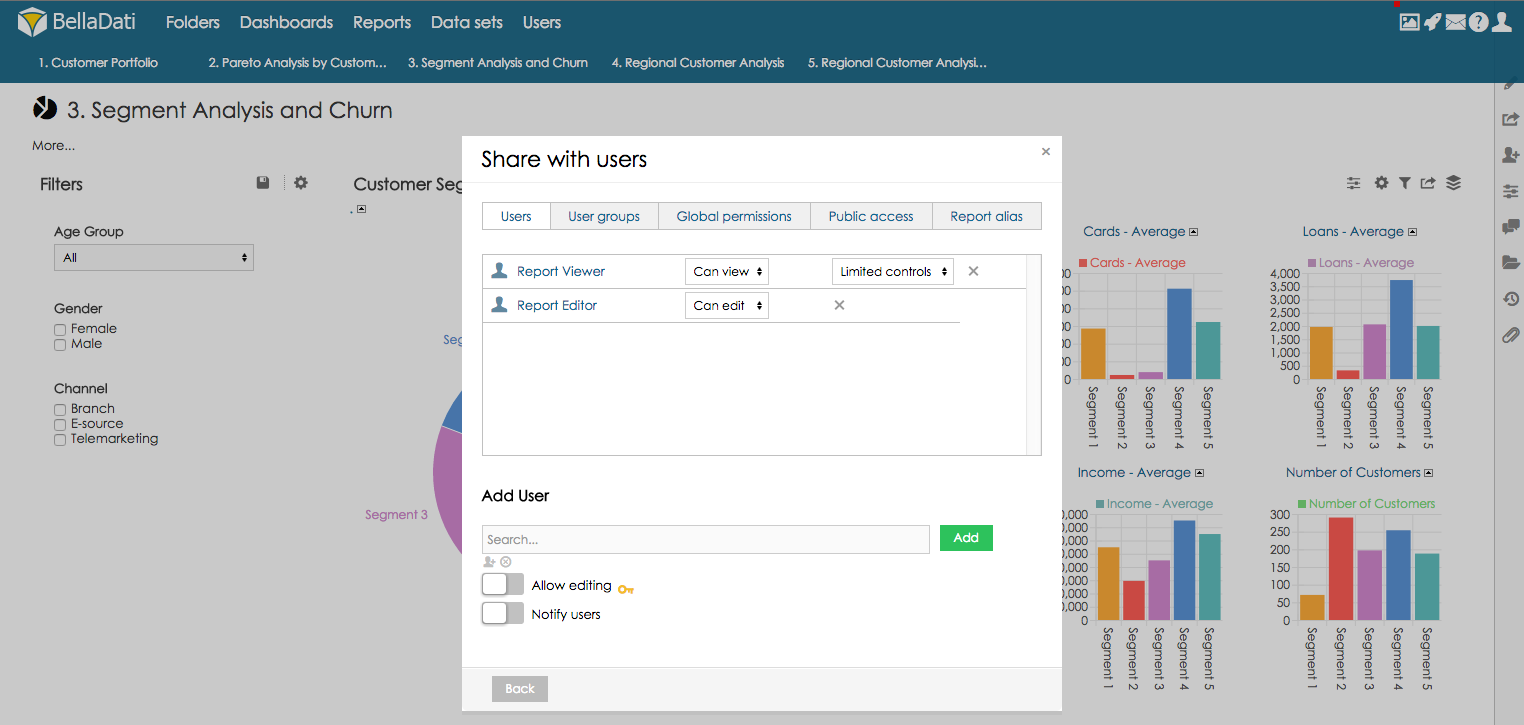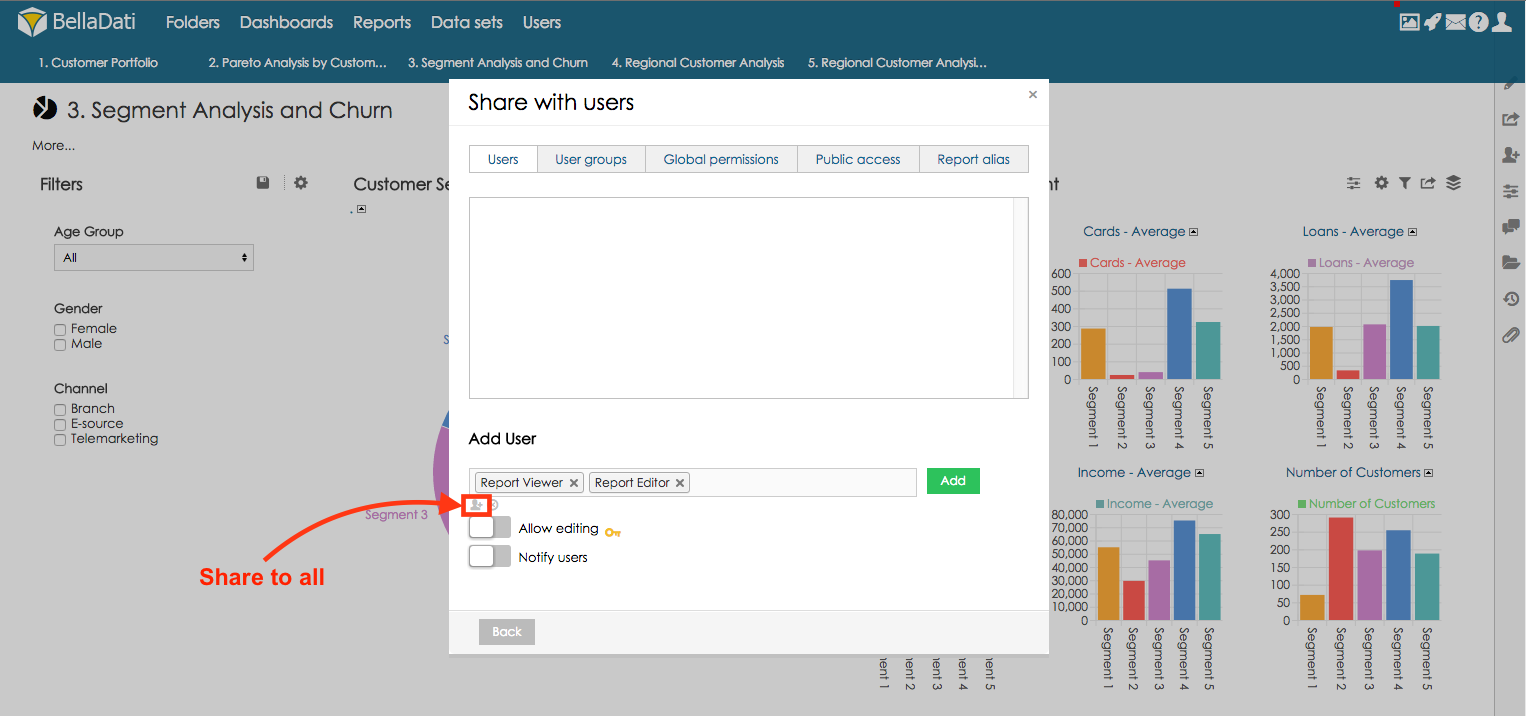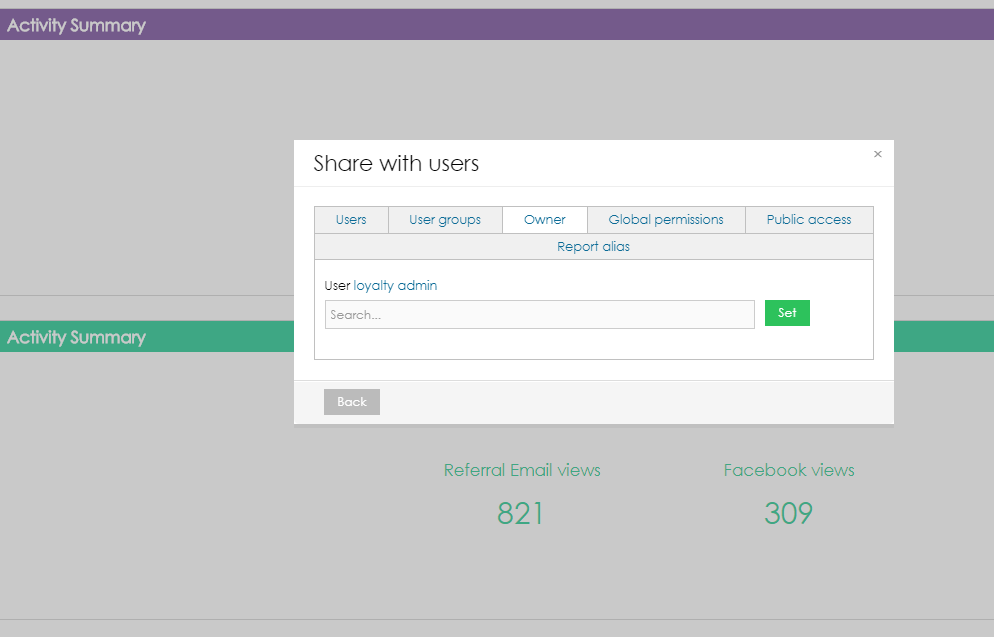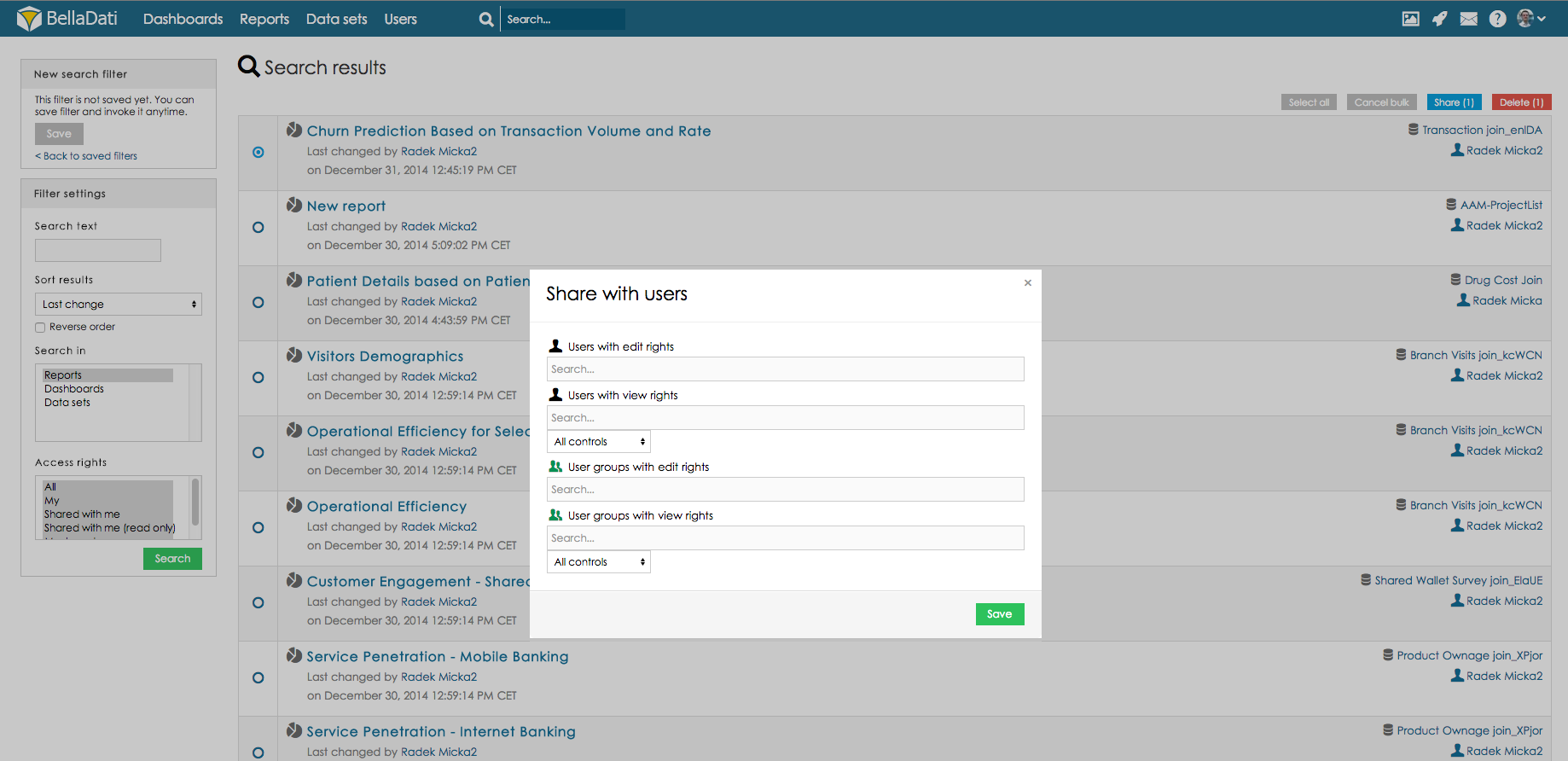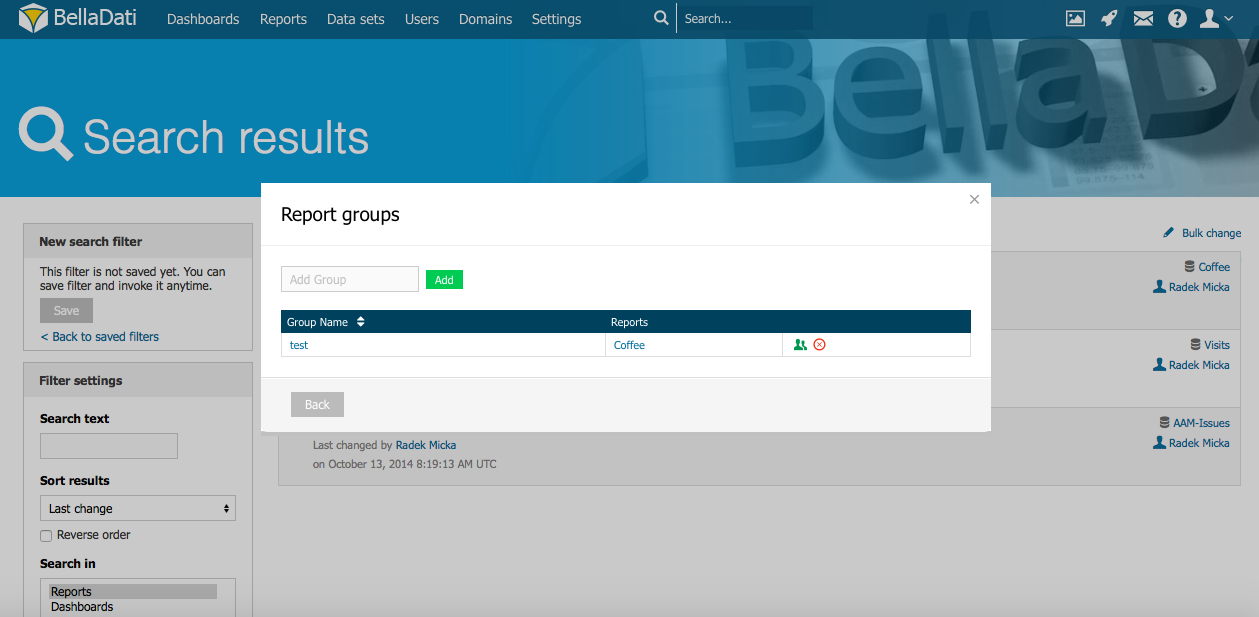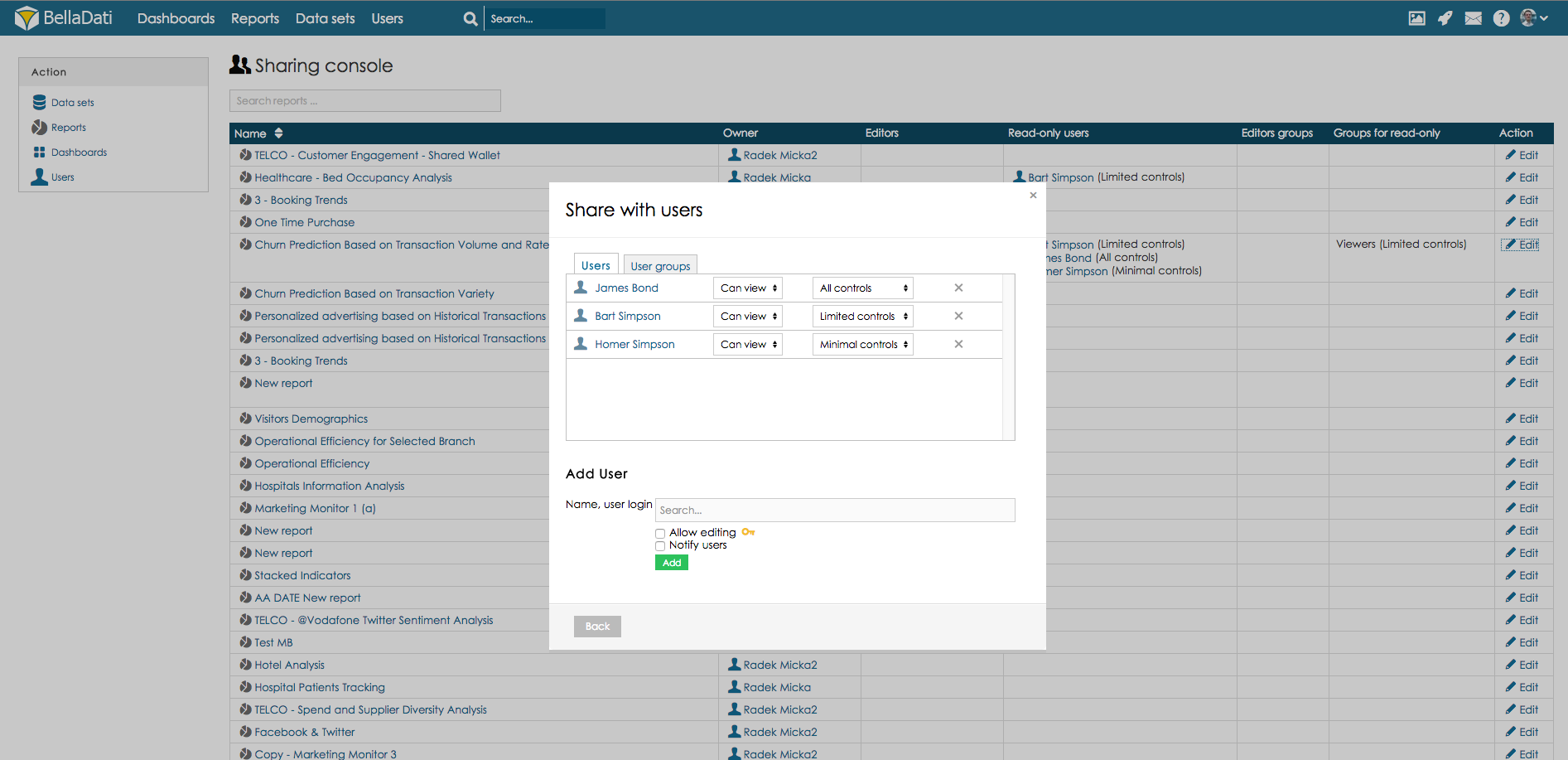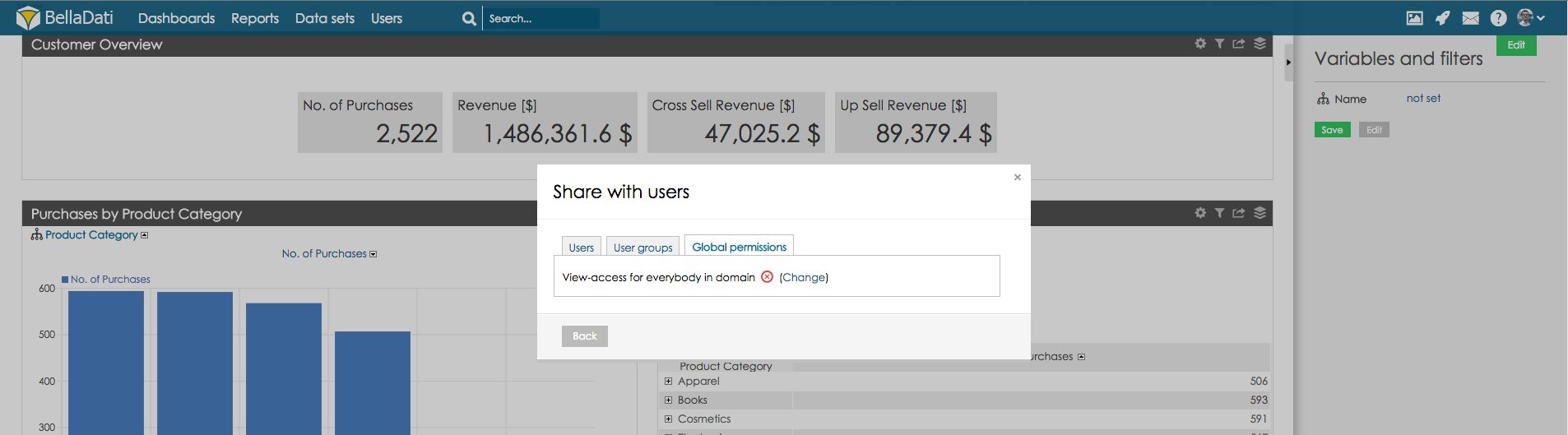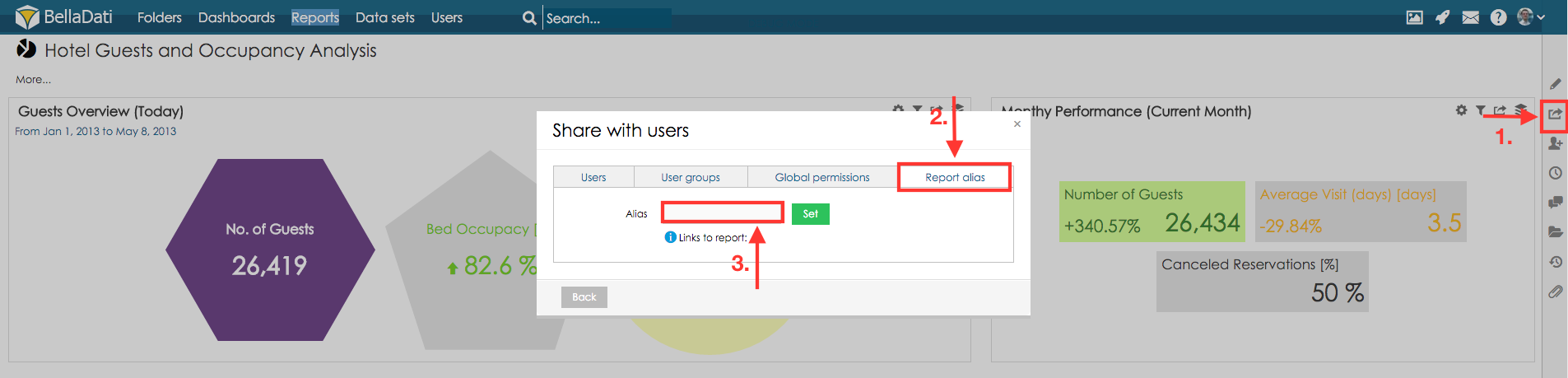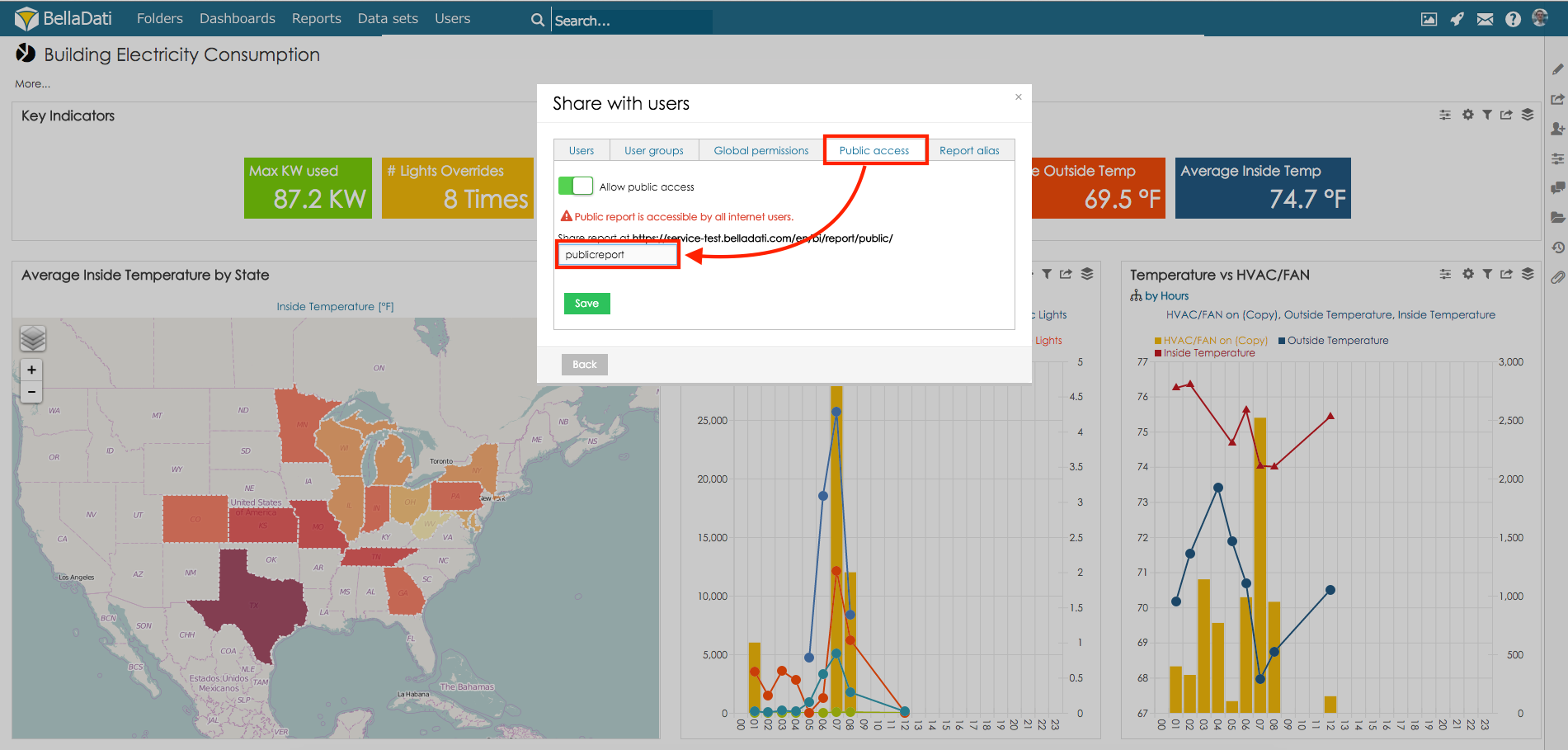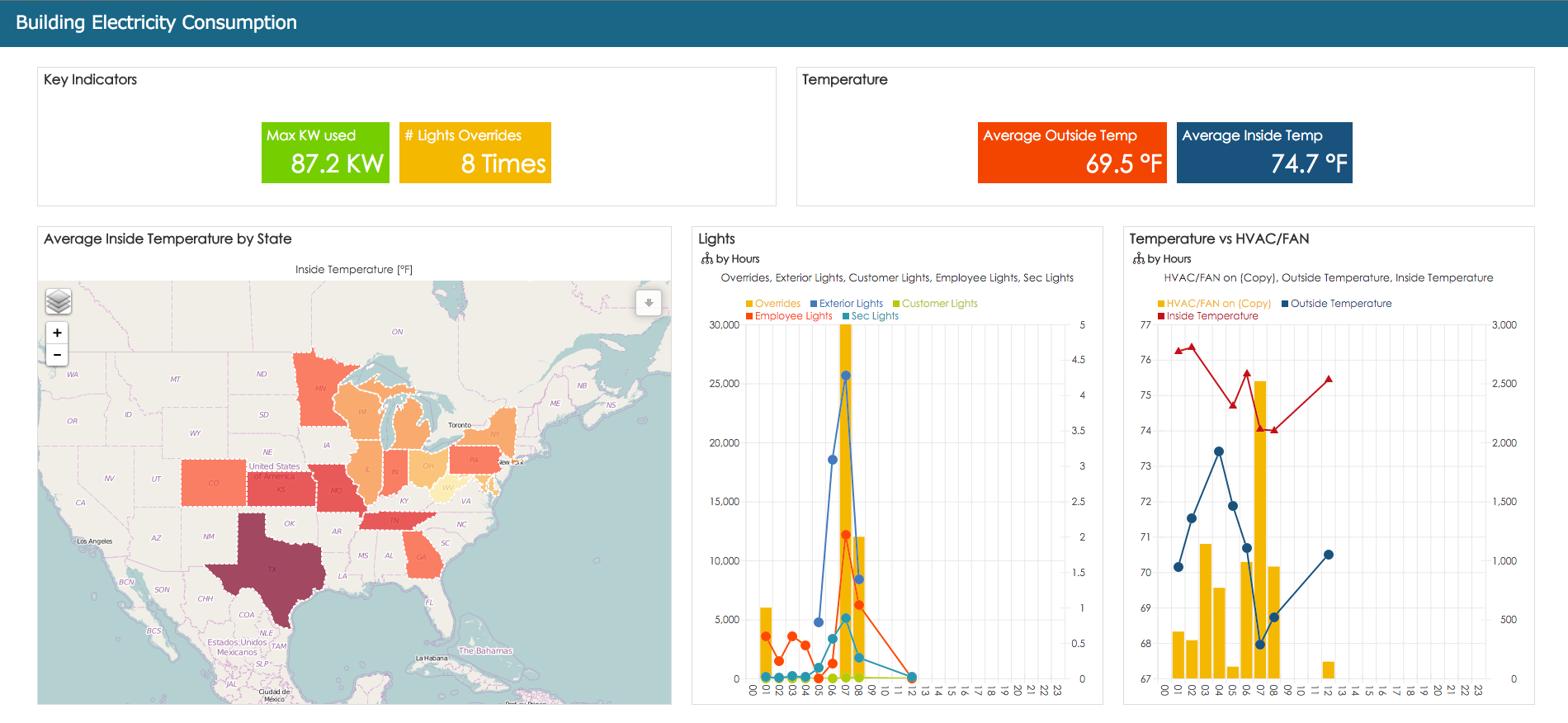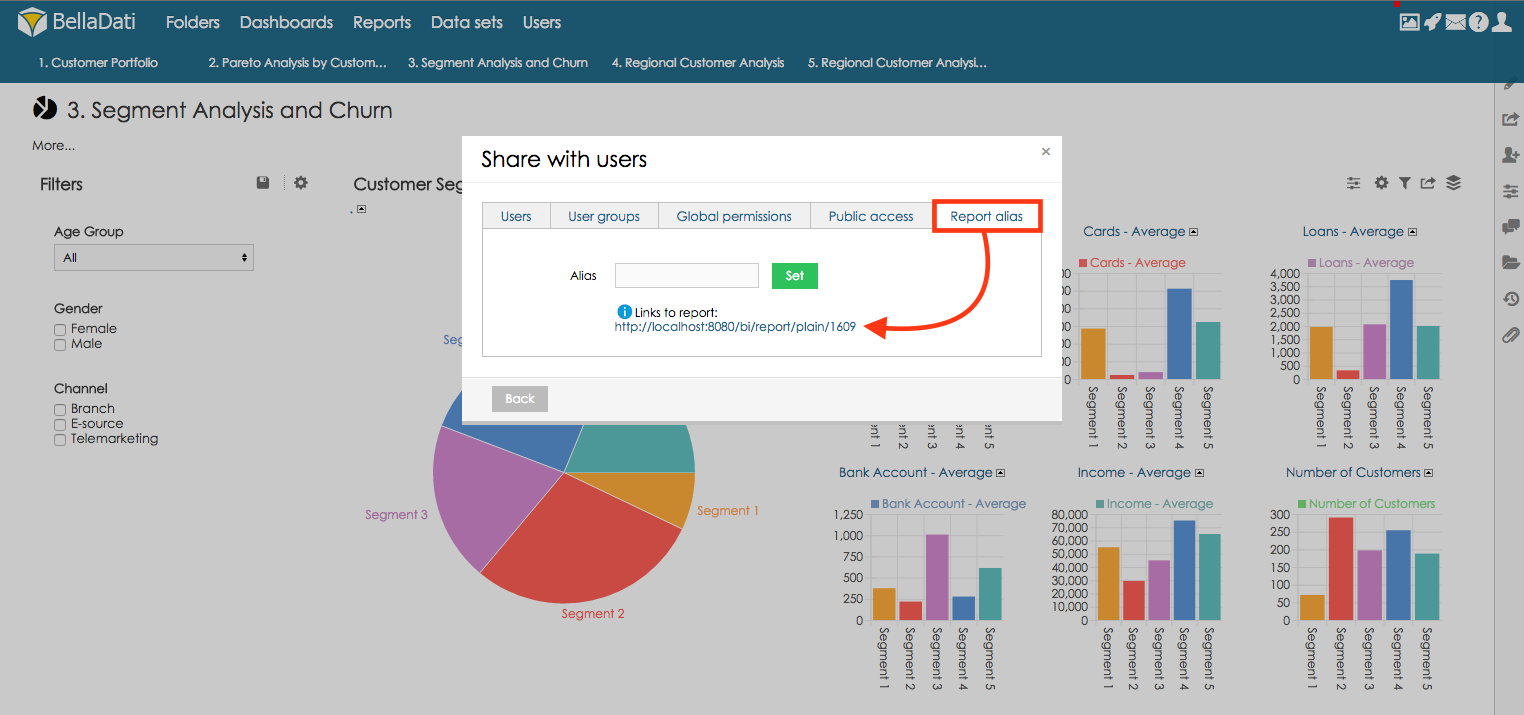Data set sharing functions are only available for the owners of the particular report.
Report sharing functions allow you to perform following actions:
- Grant access to the report for selected users or user groups;
- Optionally notify users about granted access to reports;
- Change the owner of the report (available since BellaDati 2.9.3.1).
When you are setting up report sharing for individual users or user groups, please distinguish following two access levels :
- Read-only access: Reports can be only viewed. Basic operations such as drill-down, exporting and report variable modifications are allowed within the user's session without affecting the original report. There are 3 different control types with different permissions allowed for the read-only access. See the list of allowed operations for selected control type.
- Read-only access without adding access: The same as Read-only access, but without the option to add comments to the report and views.
- Full access: All functions except sharing and report deleting are available.
Users with full access can manage the report in the same way as it's owner except sharing settings or complete removal.
In case you would like to select all users with whom the report should be shared, you can use options Select all/Deselect all:
Ownership change
This function is available since BellaDati 2.9.3.1
Domain administrators can also change the owner of the report. By using the same sharing interface, they can switch to tab "Owner" and replace current owner of the report with another user.
Bulk sharing of the reports
BellaDati also allows you to share multiple reports with users and user groups.
You can find bulk sharing in the Reports list. To share multiple reports:
- Click Bulk change in upper right corner
- Select desired reports to share
- Click button Share
- Select users and user g groups who will have access to chosen reports
Sharing report groups
BellaDati also allows you to create report groups which can simply used for sharing of the reports with users or user groups.
Only report owner is allowed to add report to the report groups.
Point to the Reports in main menu on the top of the screen and click "Report groups" item which will appear.
- Enter a name of the user group and click on button Add.
- Click on Group Name and choose which report will be added to the report group.
- Click on Users sign to set the users or user groups who will the report group be shared with.
Sharing console
BellaDati also allows you to see the list of reports with users and user groups the report is shared with. The list contains separate columns for report owner, report editors, read-only users, group editors, read-only groups.
Only Domain administrator is allowed to access the Sharing console.
You can find Sharing console in the Users section. To access Sharing console:
- Point to the Users in the main menu and click the Sharing console item.
- Choose Reports in the Actions box
To change the sharing settings click button Edit for selected report. Since BellaDati 2.9.3.1, the domain administrator can also change the owner of the report from the sharing console.
Global sharing
Report can be also shared with all the users in the domain. Go to Sharing console, choose tab Global permissions and change the selection so the green icon is displayed.
This report is now available for all the users in the domain (view access).
Report alias
As advanced way to share the report, you can use the option to share your dashboard using an alias. By using this alias, user will be able to access the report.
Report needs to be shared with user (or user group) who is accessing it.
In order to create report alias:
- Click menu button Share
- Select tab Report alias
- Set report Alias
Up to BellaDati 2.9.8.3, the alias needs to be unique in the environment.
Since BellaDati 2.9.9, the alias has to be unique for each domain only.
To access the report use newly displayed link (relative path is /bi/reports/alias)
Public report
As another way to share the report you can allow public access to the report. Report shared in this way will not display the top menu and view controls. This report will be shared publicly with everyone who has link to this report.
- step - set the alias (must be unique in environment)
- step - get the link and open the report (relative path is /bi/report/public)
Plain report
Plain report allows you to share public report only to signed users. Link to the plain report can be found in the section Report alias.
- step - get the link:
- step - copy the link into your portal or web page
Plain report can be also accessed via alias (relative path is /bi/report/plainalias/ALIAS)
Next Steps | Related content |
|---|---|