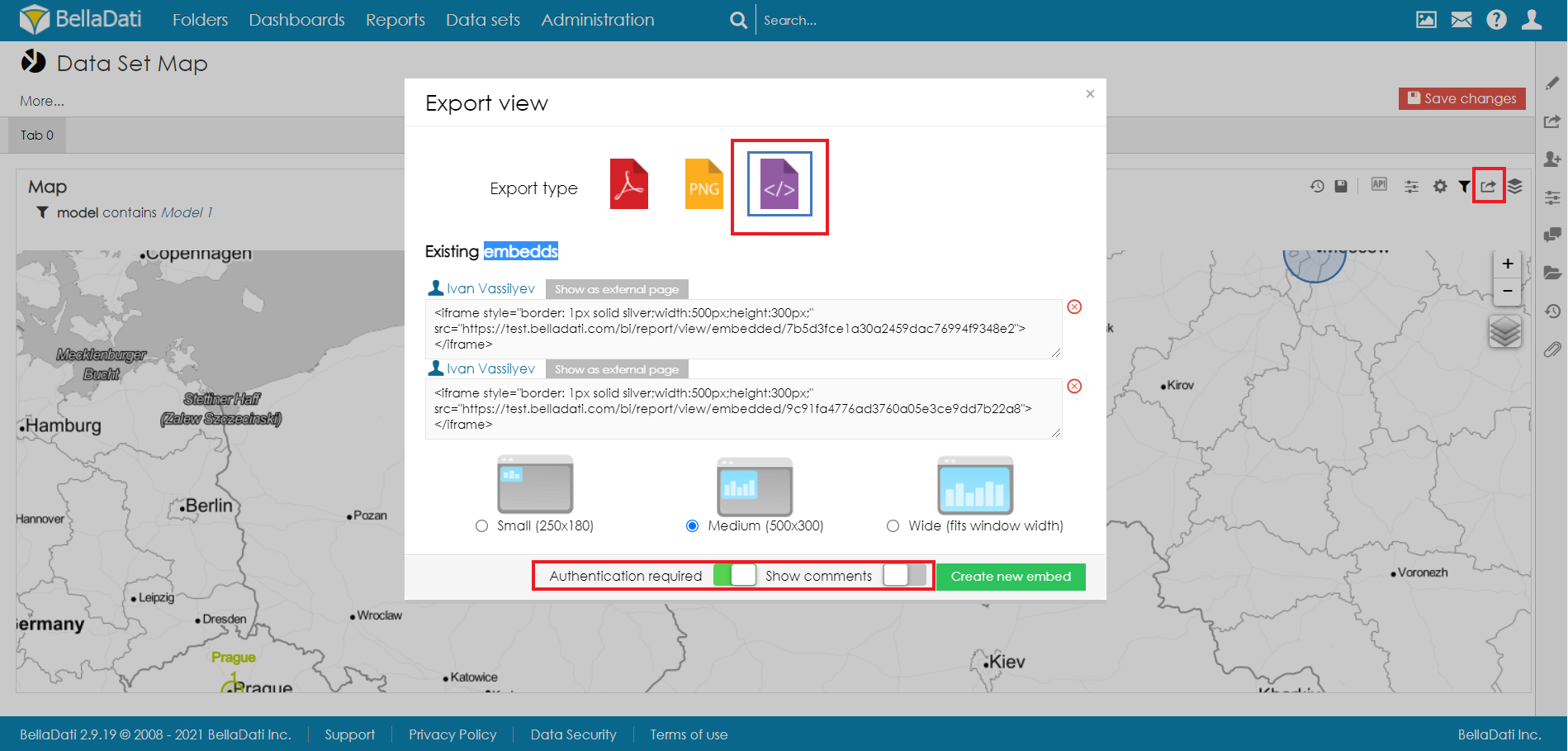To add a new comment or to see existing report comments, users need to open the Comments tab in the report sidebar.
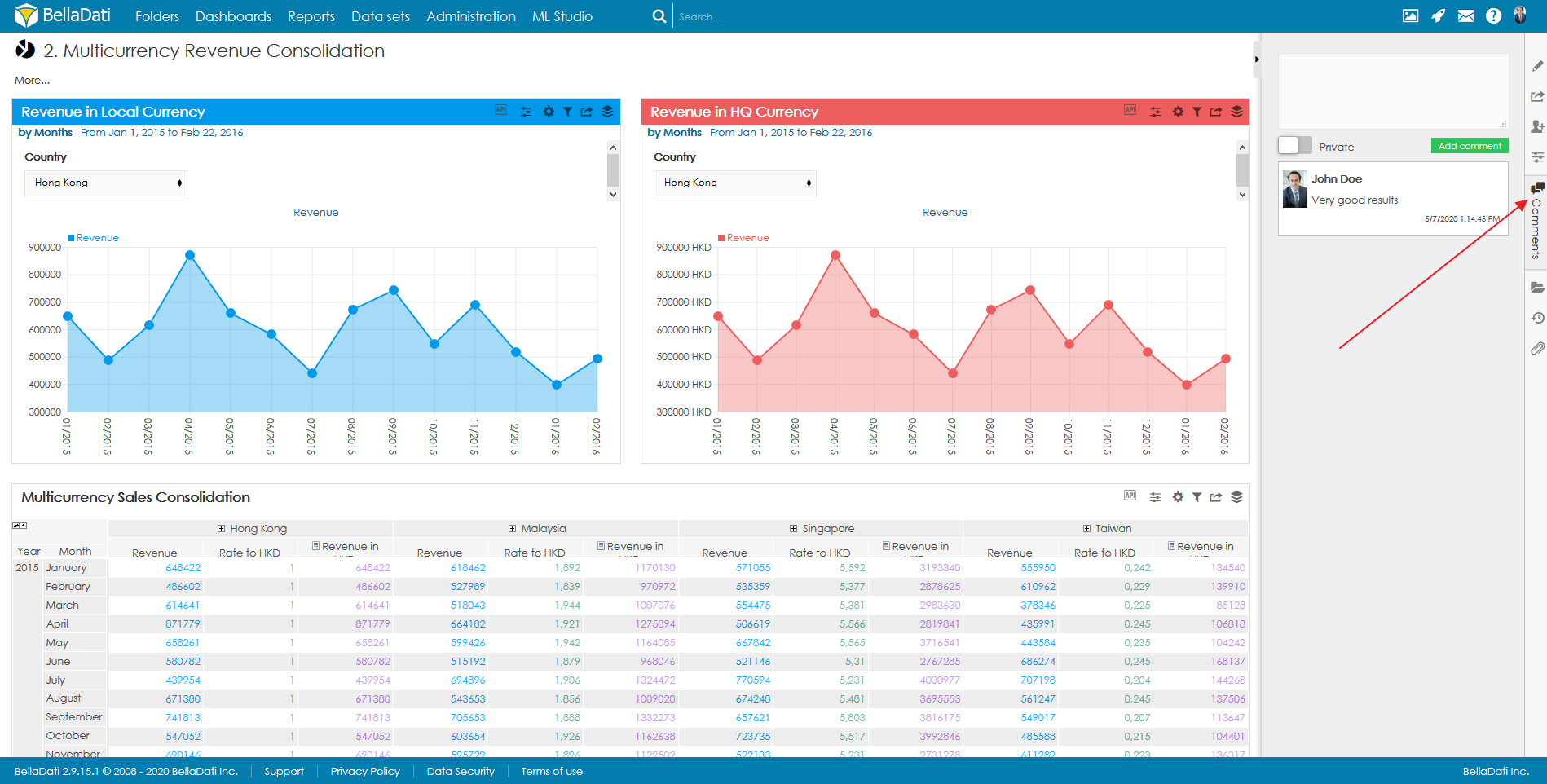
Following actions are available, based on the user role:
- See existing comments
- Delete comments
- Add new comments
- Search comments
The sidebar displayed comments added to the report, as well as comments added directly to the views (see below). In case of comments added directly to a view, users can click on a chain icon to highlight the view.
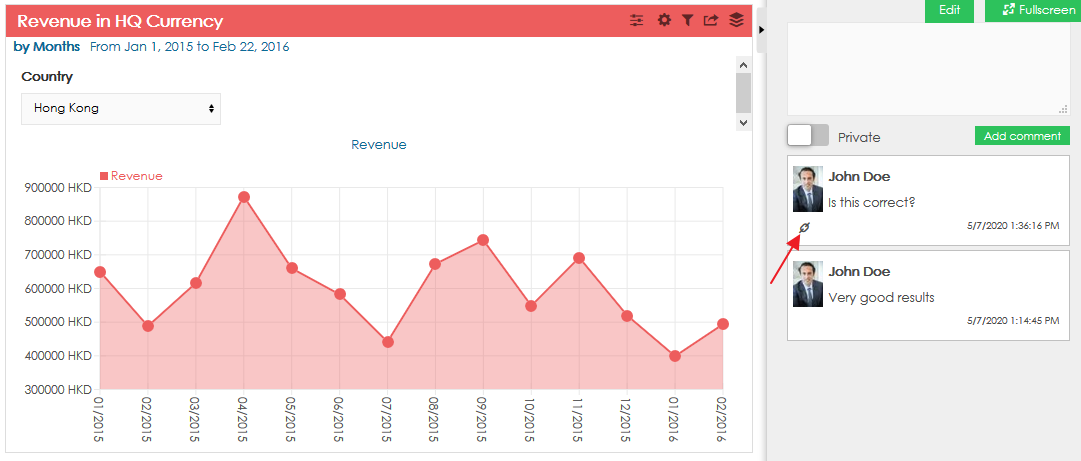
It is possible to search comments displayed in the sidebar. When searching, users can use special characters "%" and ".".
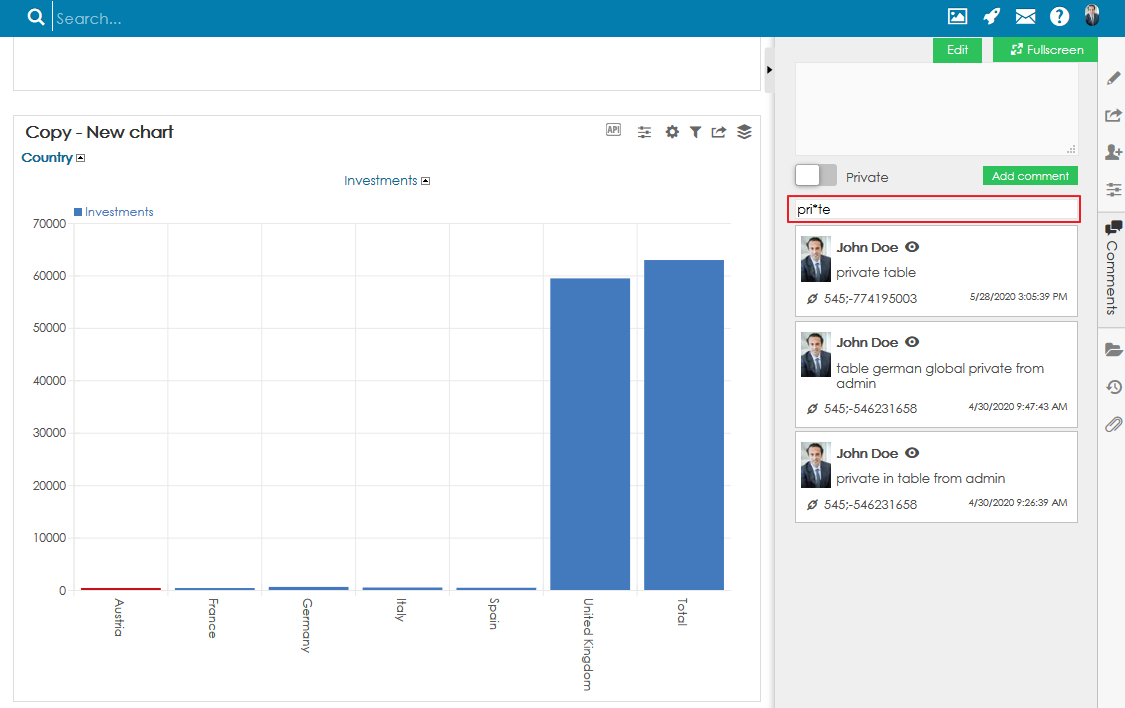
Users can also add private comments. These comments are visible only to the author of the comment. To add a private comment, enable the option "Private".
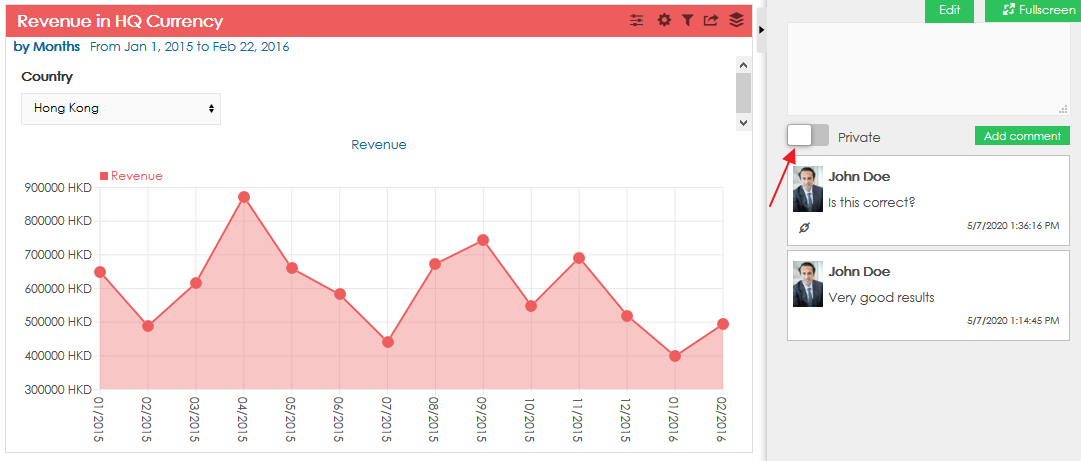
Private comment can be identified by a special icon:
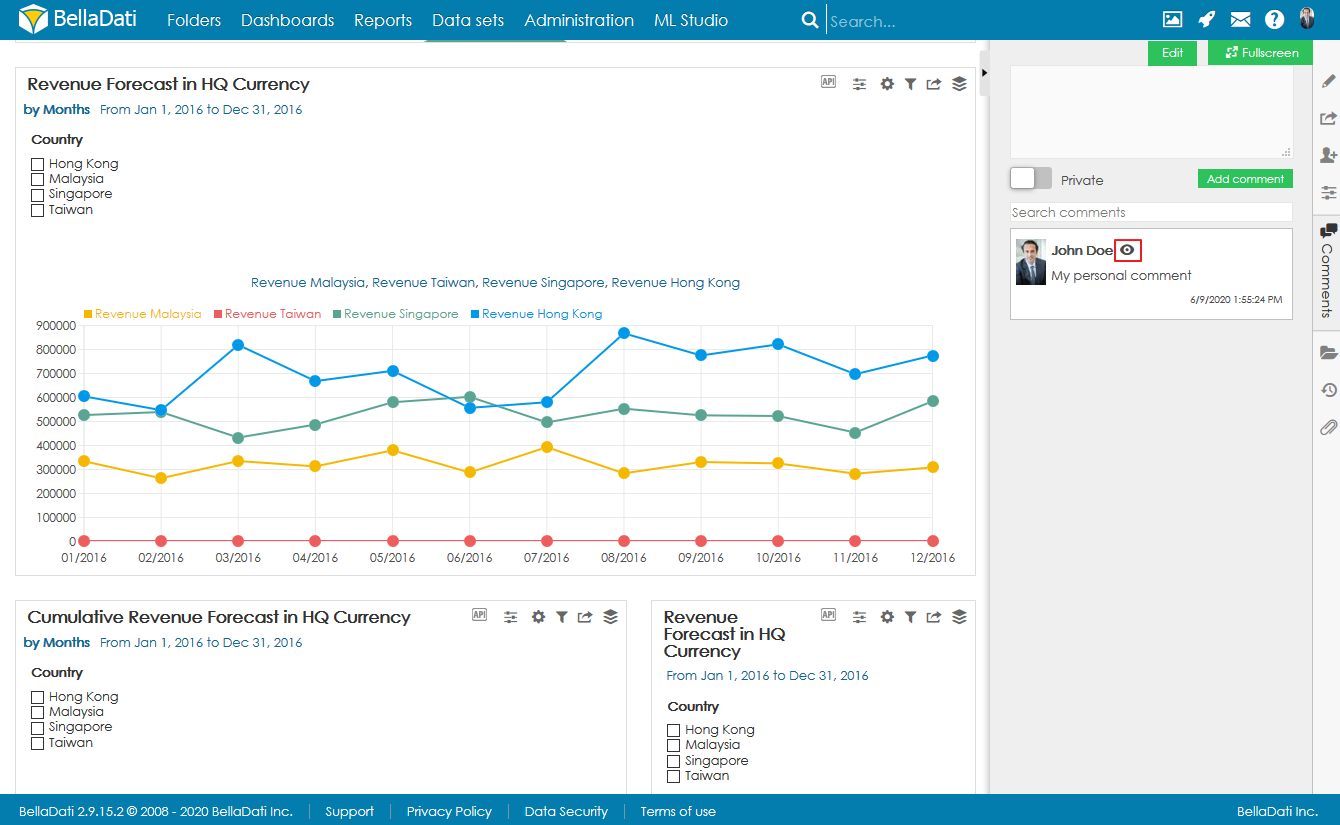
Click on the desired table cell, type the comment and click on "Add comment" to attach the comment to the data.
Comments will be recorded:
- on the right chat sidebar
- on the particular value. Hover over it to see all related comments.
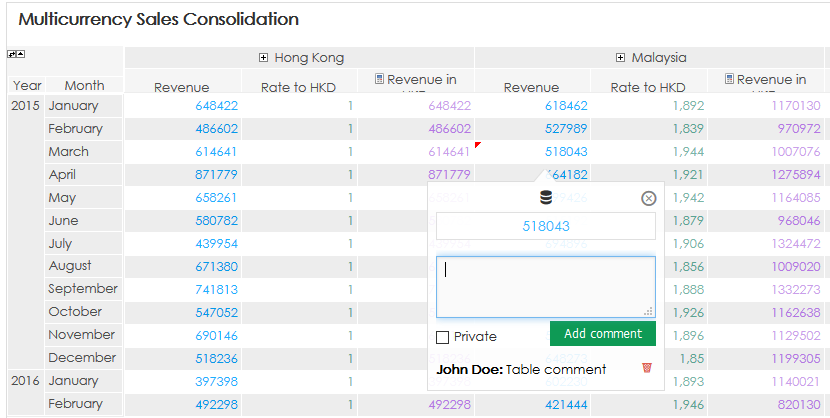
If a table is using nested subsets and one the child has a comment, the parent member is highlighted as well (a light red color triangle).
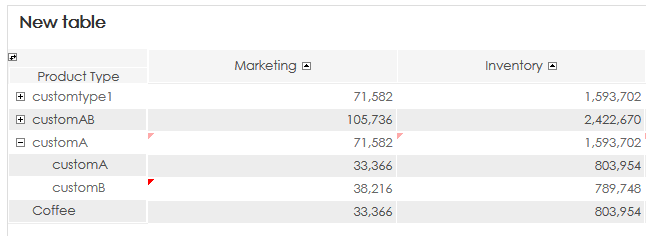
Click on the desired value in the chart, type the comment and click on "Add comment" to attach the comment to the data.
Comments will be recorded:
- on the right chat sidebar
- on the particular value. Hover over it to see all related comments.
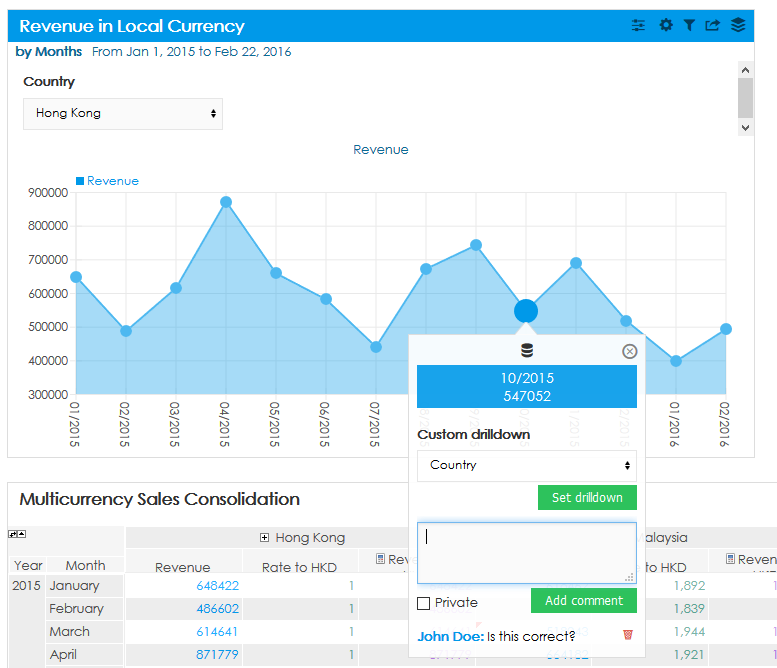
When the global comments are enabled, the comments are propagated to all the views based on the context (indicator and attribute) applied in the view. Global comments are propagated to tables, charts, and KPI labels.
Global comments also obey filter settings. When comment is done under specific filter settings, it will be displayed only under these settings. When different value are applied, different comment will be displayed.
The Global comments feature needs to be enabled in the domain administration.
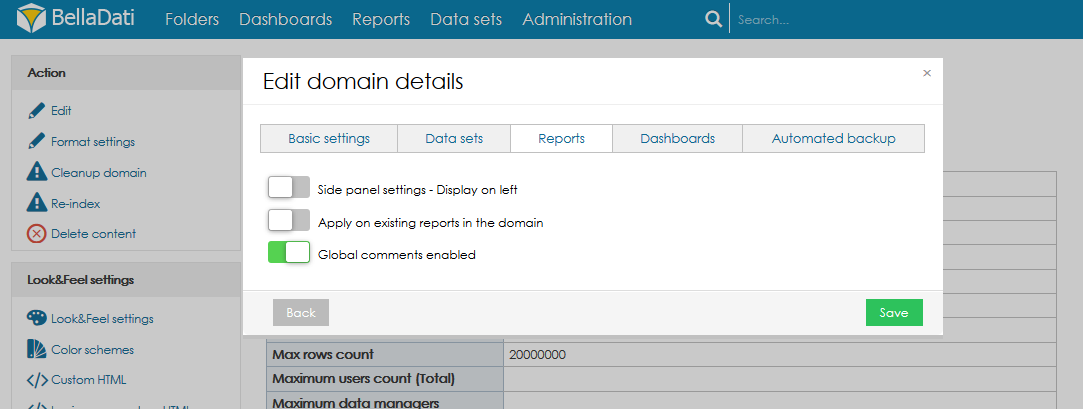
You can display comments to the views in the third-party applications via iFrame.
To do so:
- Open Export view settings
- Navigate to Embedds
- Turn on the toggle "Authentication required"
- Turn on the toggle "Show comments"