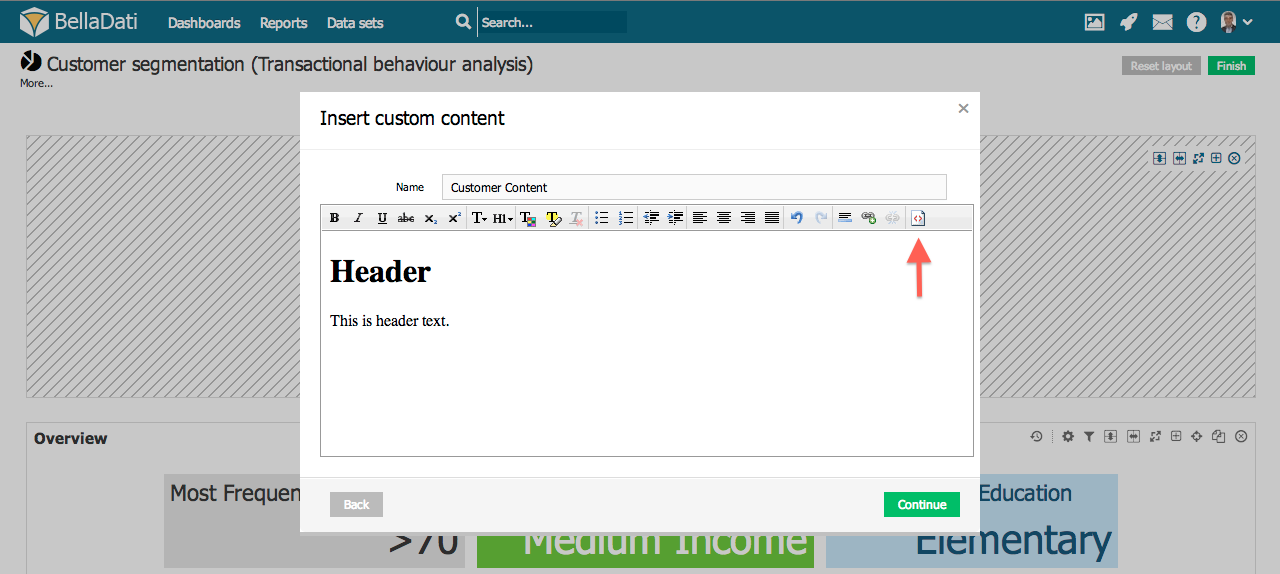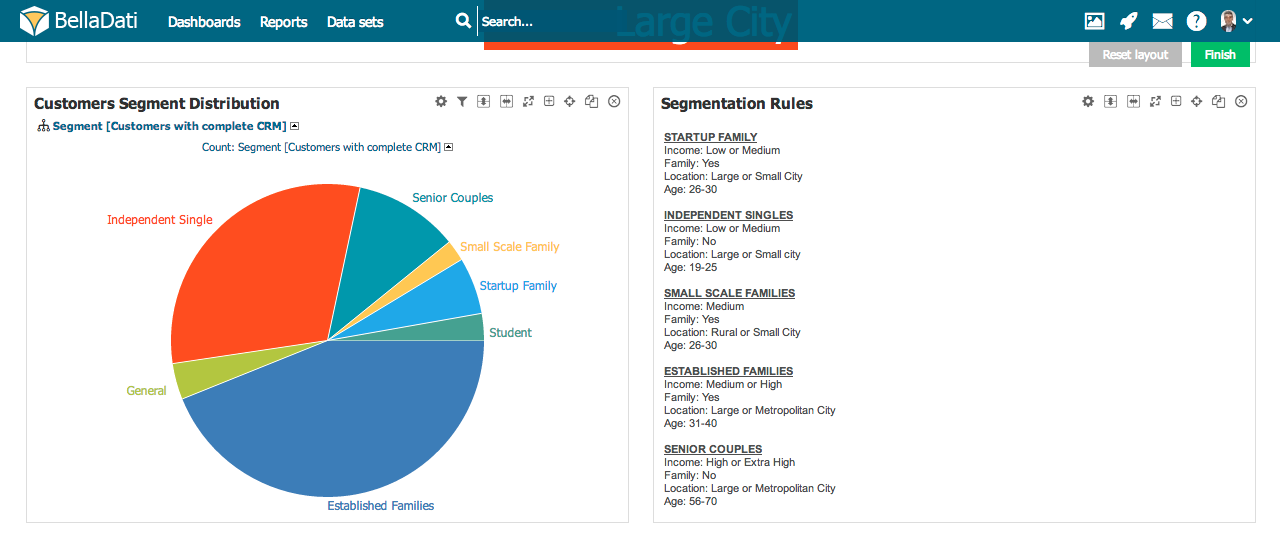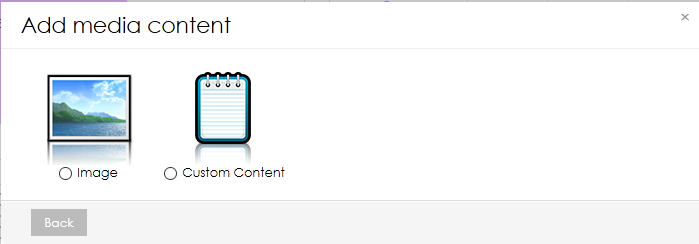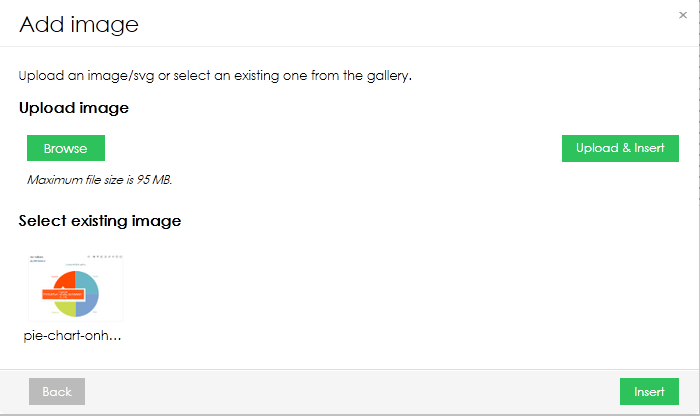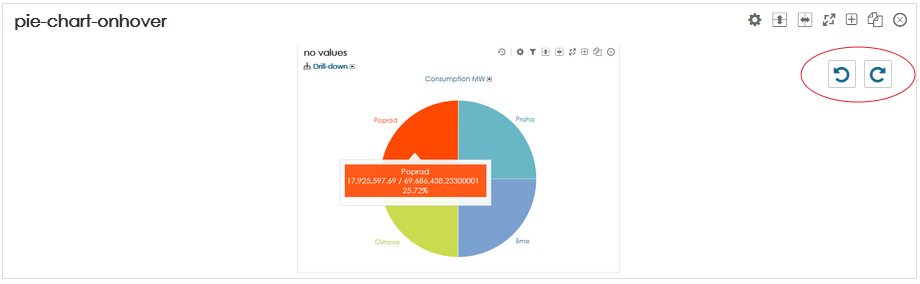Custom content view allows you to enrich your report with arbitrary content.
You need to be in edit mode in order to create new custom content. Click on "Edit" in top report menu to activate edit mode.
To add a new Custom content, hover over free place and click on Custom content view type. The Insert custom content dialog box will appear.
- Enter name of the new content.
- Leverage Rich text editor to properly format your content.
You can switch to native HTML by selecting HTML icon in the right corner of the toolbox.
BellaDati also allows you to set up:
- Content color theme
- Title color
Through Custom content you can add objects such as:
- Hyperlinks
- Images
- Videos
- Email feed
- RSS feed
- Social media feeds
Refer to particular service for detail guide how to embed content into web page.
Advanced Custom content
It is possible to use HTML and CSS to create more advanced content, such as:
Using formula macros helps you to expand the capabilities of your Reports and Dashboards, allowing you to add extra functionality or include dynamic content. For example, display current date, display table with custom style sheet or display custom content inside email body.
Adding image to report
- Select Image from first pop-up window.
- Now select one of existing images and click on Insert. Or you can click on Browse and select an image from your hard drive and then click on Upload & Insert.
- Once the image inserted, it should appear in the report. If needed, you can rotate the image to the left or right.