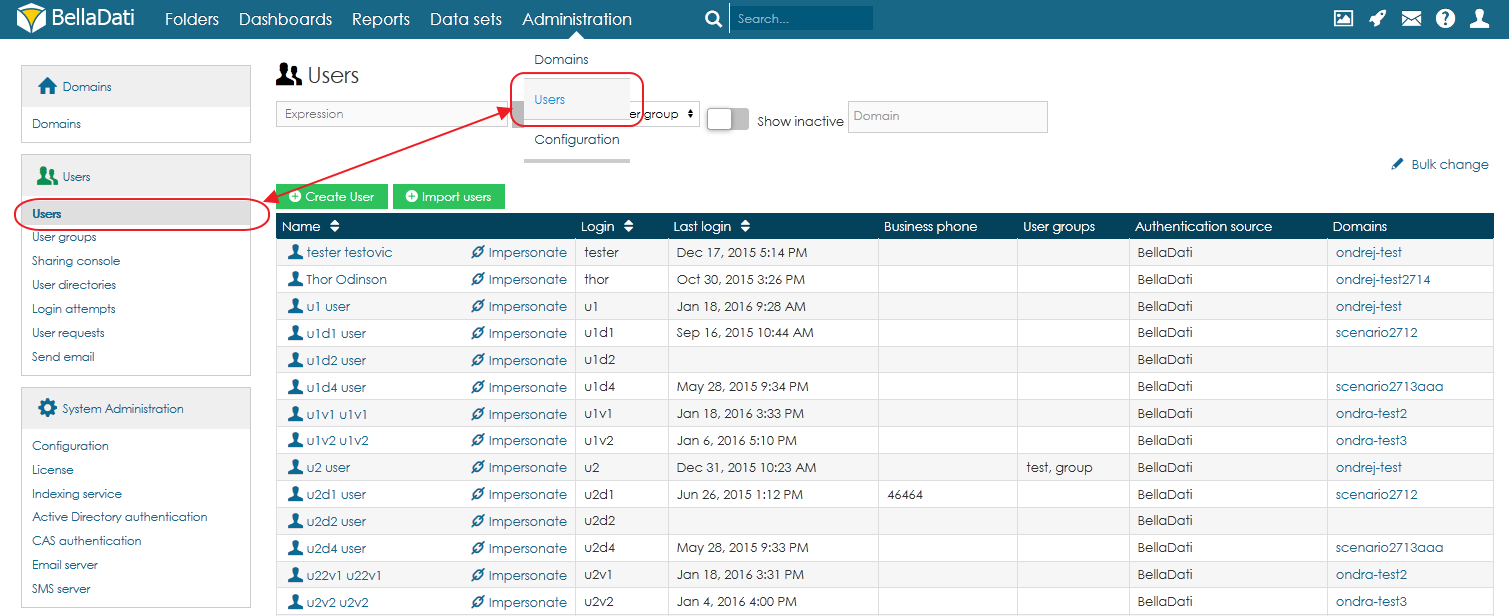Click Users in the main menu to display the list of users in the current domain.
This table shows:
- User name (surname, title)
- Login name (usually e-mail)
- Lat login date and time
- Phone
- User group each user belongs to
- Authentication source
- Domain (more domains are relevant for global BellaDati administrator only)
- Active/Inactive user
Actions available:
- Sort existing users by name, login, last login date and phone.
- Filter users by: expression (match within name or login), user group, show deactivated users
- Search user
- Create new user
- Bulk user import using the CSV file
- Bulk change delete
Creating user
- Click Create User in the left submenu. The popup appears.
- Enter the information and set the options below.
- Click Create. New user has been created now in the actual domain.
Enter the following information in the popup (bold are mandatory):
- Name: 2 characters minimum
- Surname: 2 characters minimum
- User group
You can immediately assign these basic roles to the user:
- Report editor
- Data manager
Check "Send notification" option to let the new user know about his new account in BellaDati via automatic e-mail.
To send email notifications, your administrator must have configured an email server.
Some options can be accessed directly from popup menu. Those options can be hidden by default. See here under "Changing popup menu" how to display them.
Tutorial video
<iframe width="560" height="315" src="https://www.youtube.com/embed/HkUOeDNdKZo" frameborder="0" allow="accelerometer; autoplay; encrypted-media; gyroscope; picture-in-picture" allowfullscreen></iframe>
Next Steps
- Take me back to administration overview
- Administering user groups
- Managing user profile