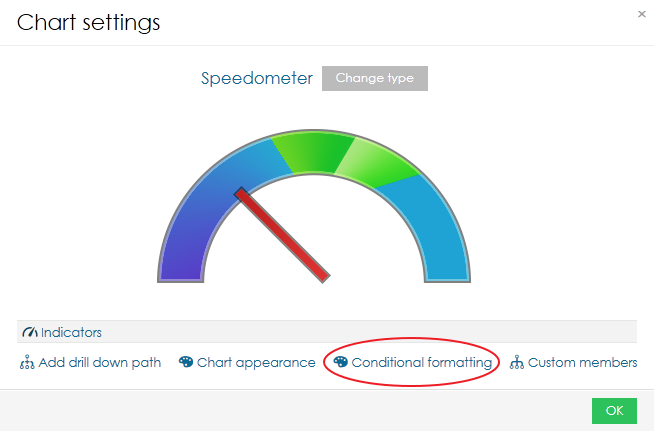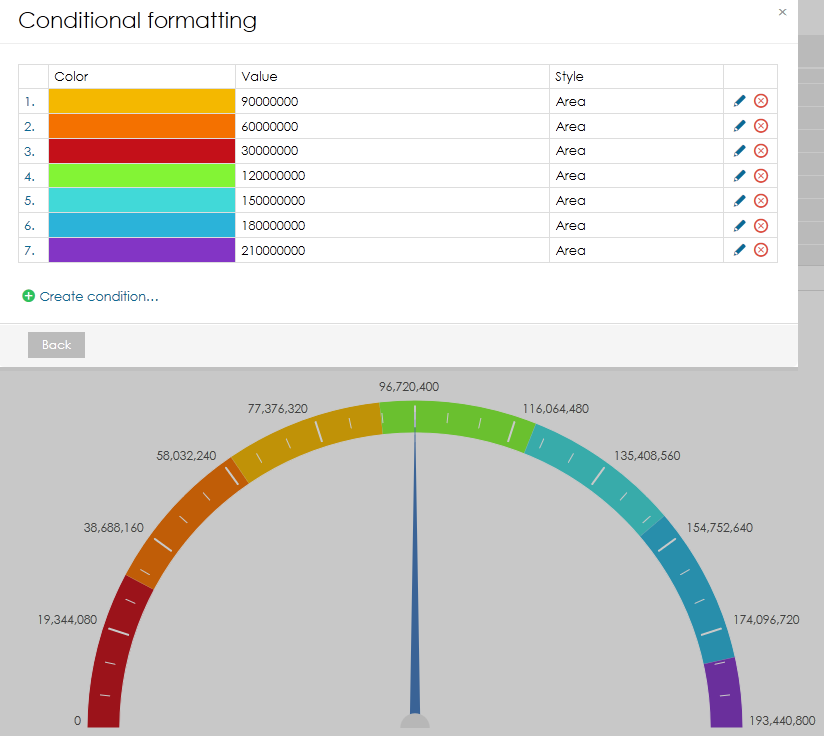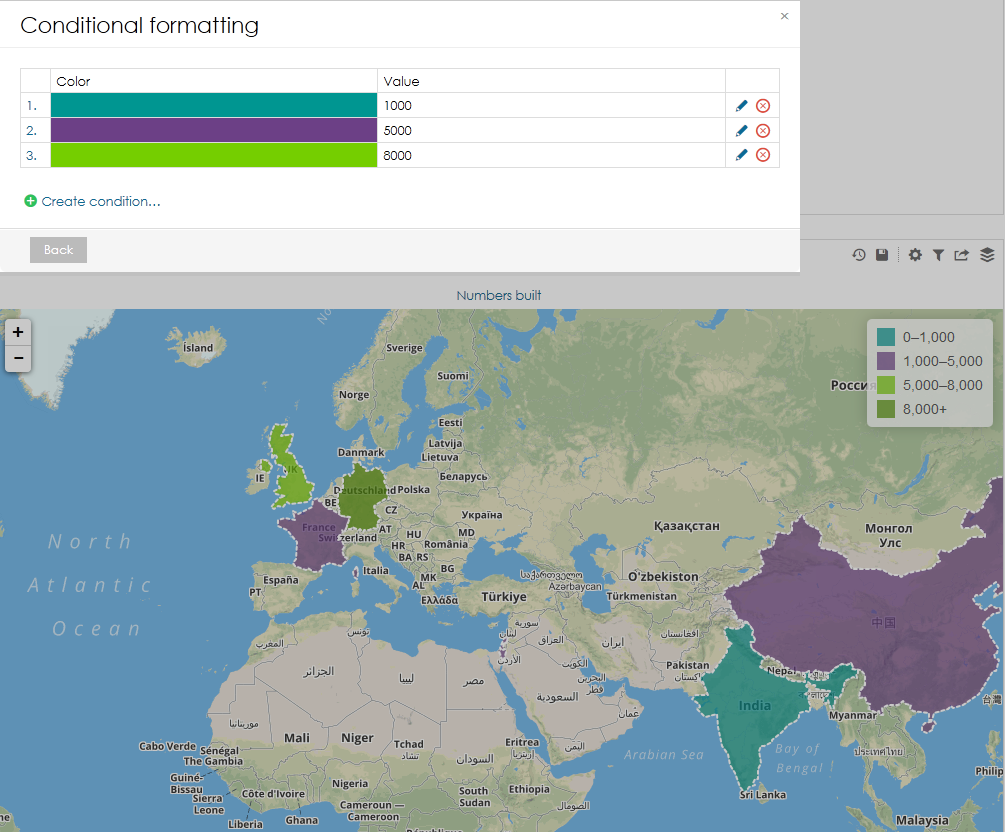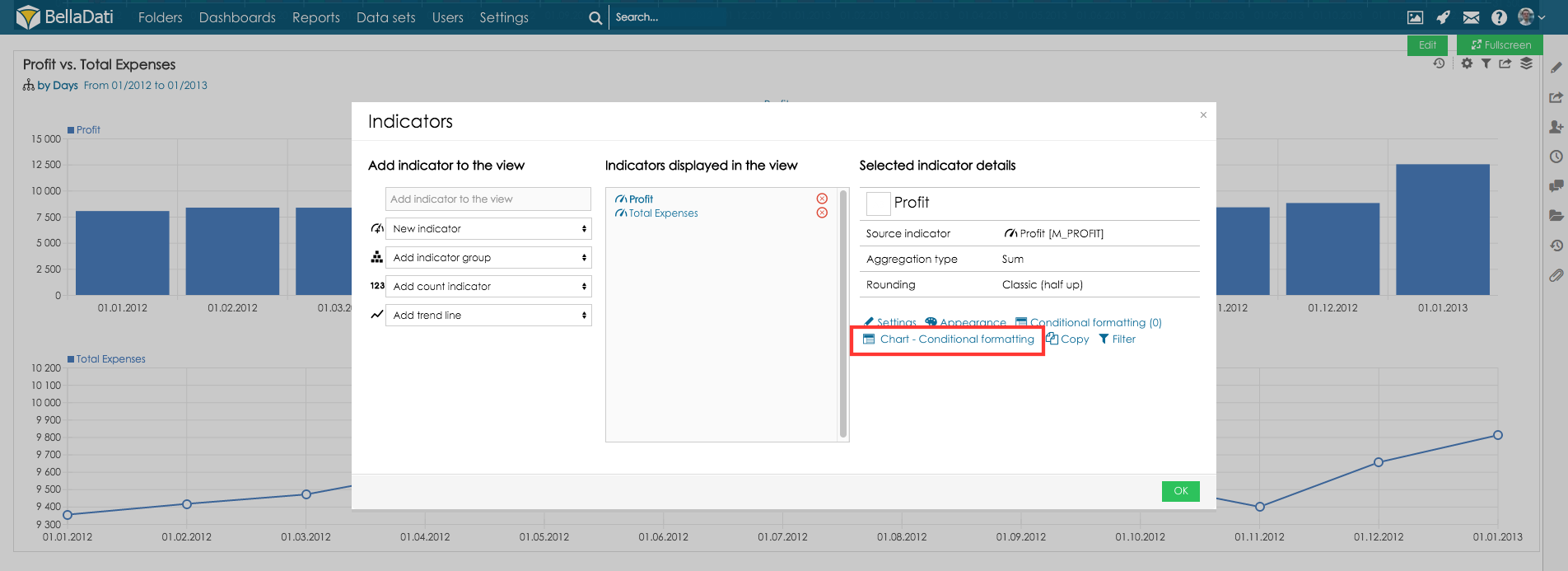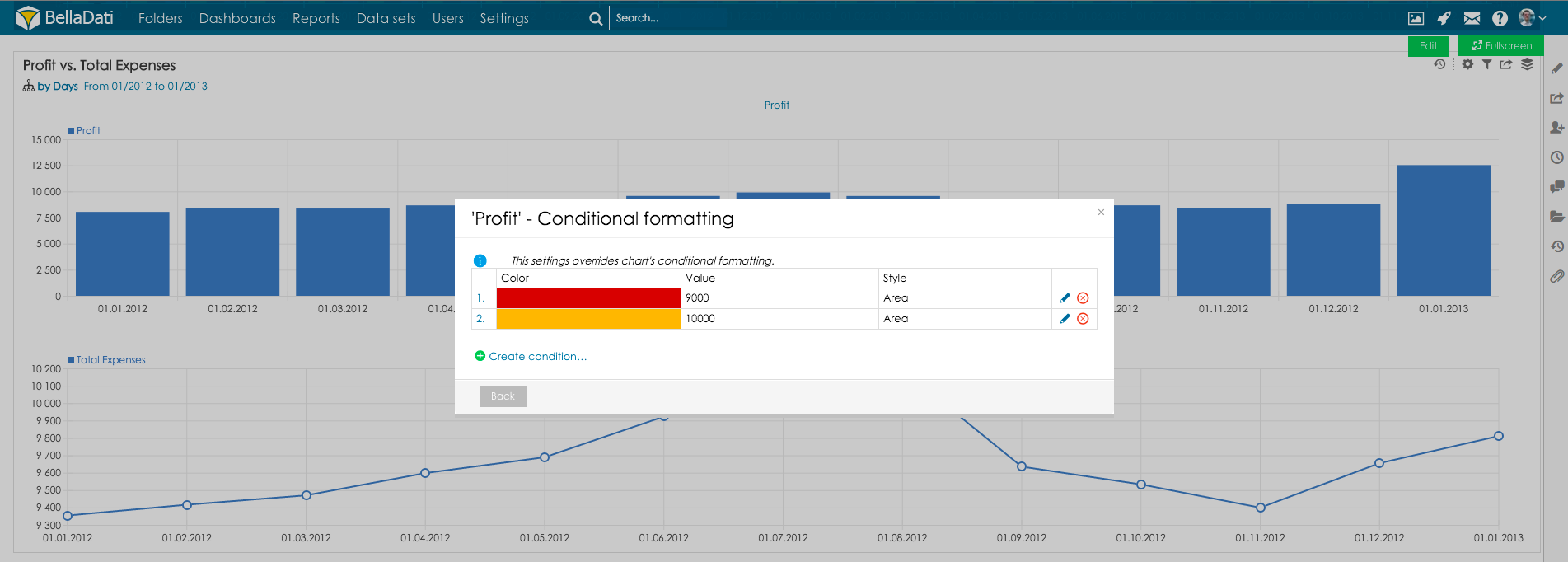View conditional formatting
This form of conditional formatting is available for charts and maps only and it has a little different function in each case.
Chart conditional formatting
This type of conditional formatting is used for highlighting values on axis or scale, for example if you want to highlight some critical value. It is accessible from chart settings.
It is available for these charts:
- Bar chart
- Stack bar chart
- Line chart
- Horizontal bar chart
- Horizontal stack bar chart
- Combined chart
- Thermometer
- Speedometer
- Bullet chart
- Horizontal bullet chart
Step-by-step tutorial
- Formatting can be added by clicking on "Create condition"
- Select desired colour.
- Type value that will serve as top limit. Formulas can be used. That way you can easily specify quarters etc.
- Select style - line or area.
- Confirm by clicking on "Add".
It is possible to add multiple conditions. This way you can create beatiful scales.
Map conditional formatting
Conditional formatting in map is primarly used for creating custom color scale. The procedure is the same as in charts.
View with multiple indicators conditional formatting
In some cases, you might like to define different conditional formatting for the views which contain multiple indicators.
This option is available only if option Display in single chart is not selected and more than 1 indicator is added.
This feature is not available in Pie chart, Horizontal Stack Bar chart, Radial chart, Heatmap and Funnel chart.
This feature is accessible from indicator settings, select indicator and go to Chart - conditional formatting:
Now set conditional formatting in the same way as in chart conditional formatting:
This setting overrides chart's conditional formatting.