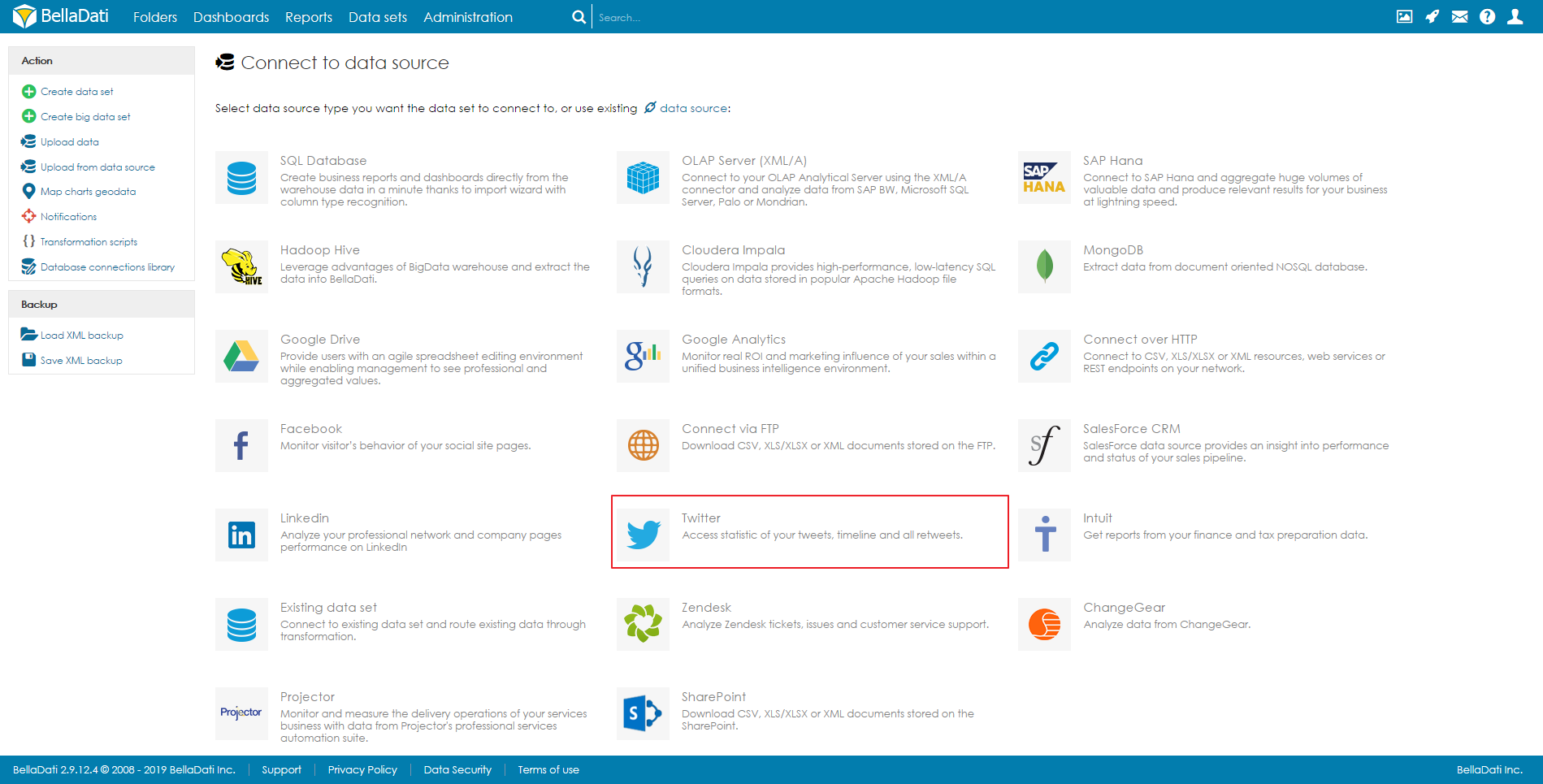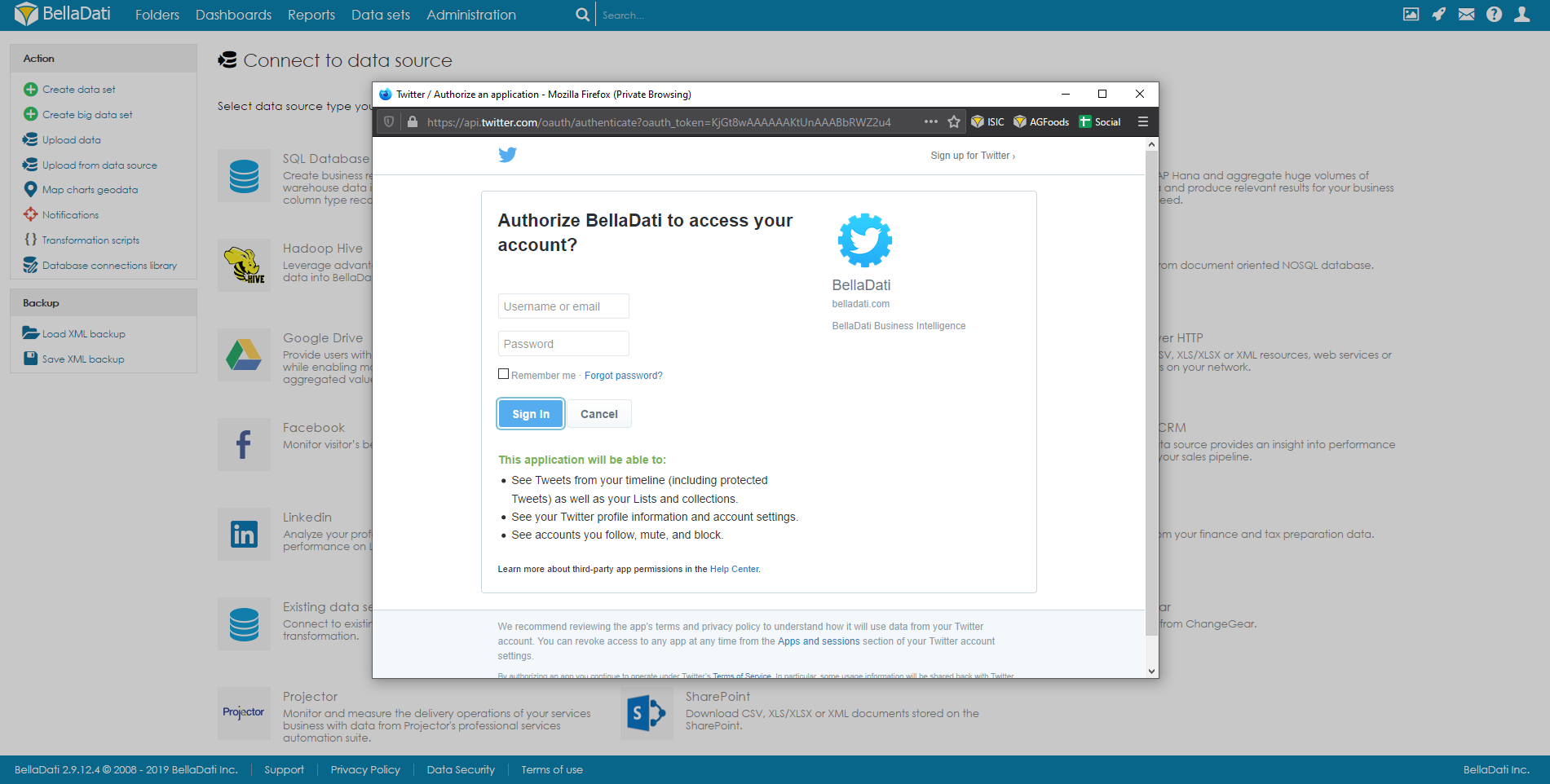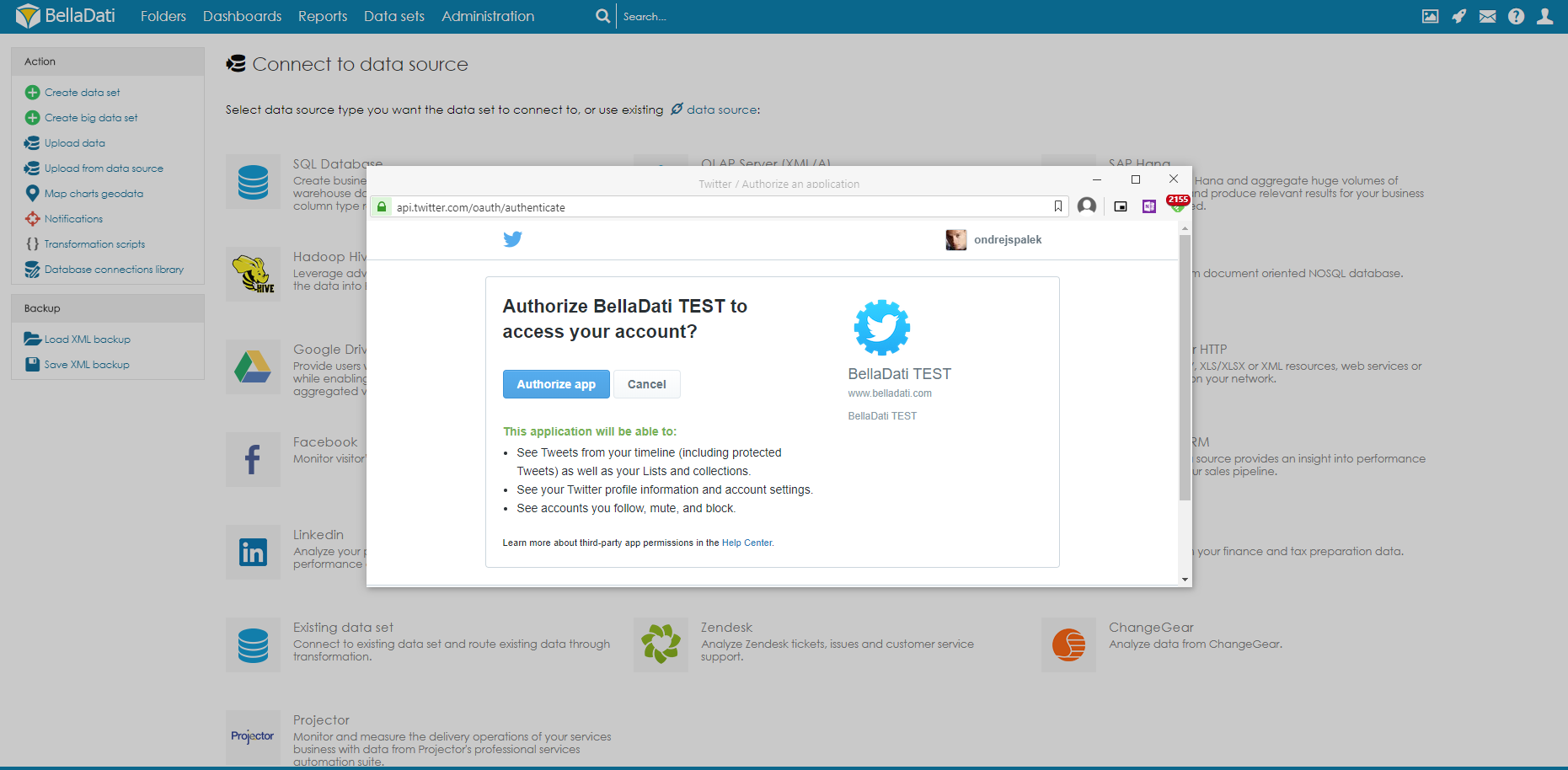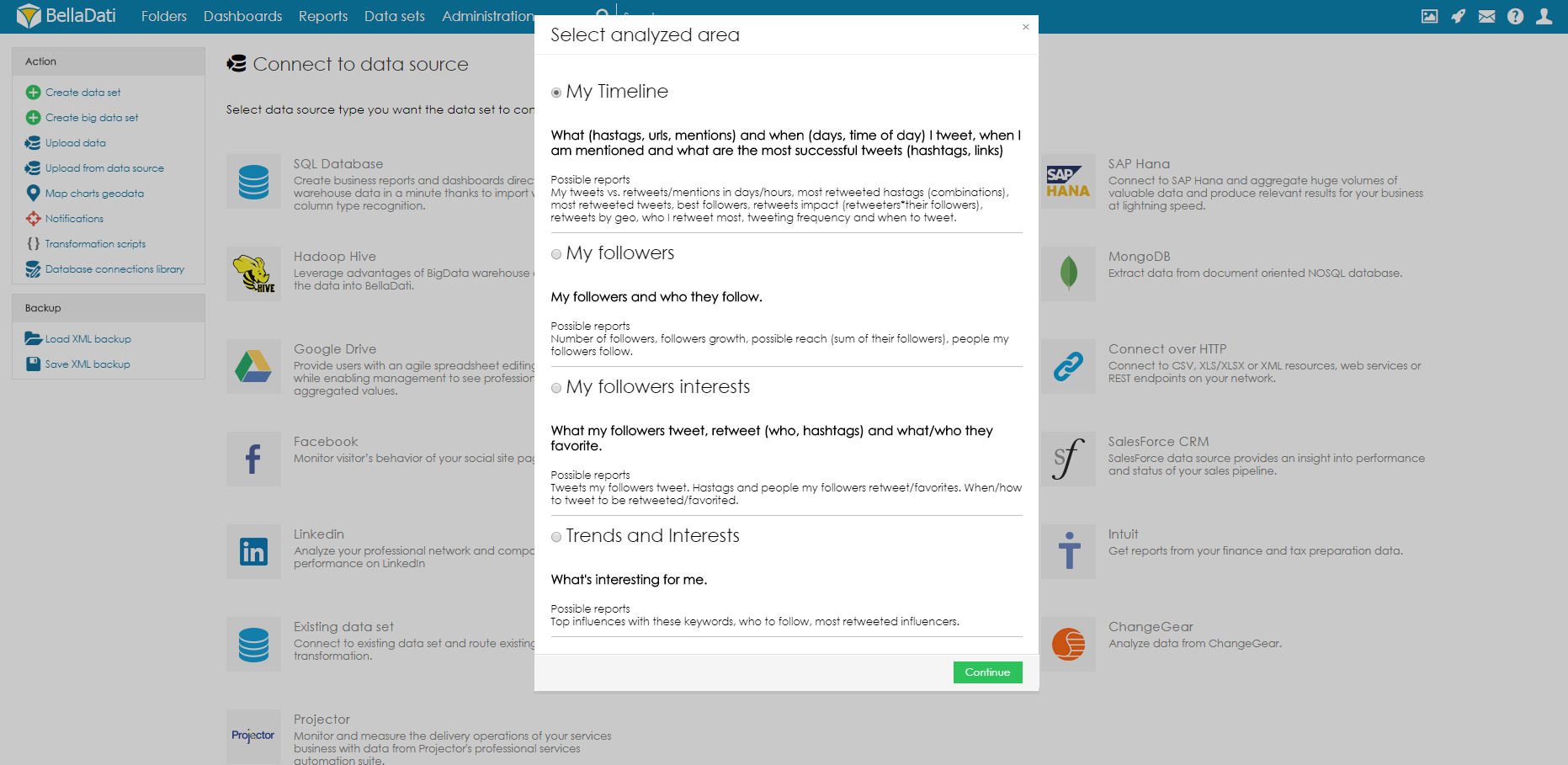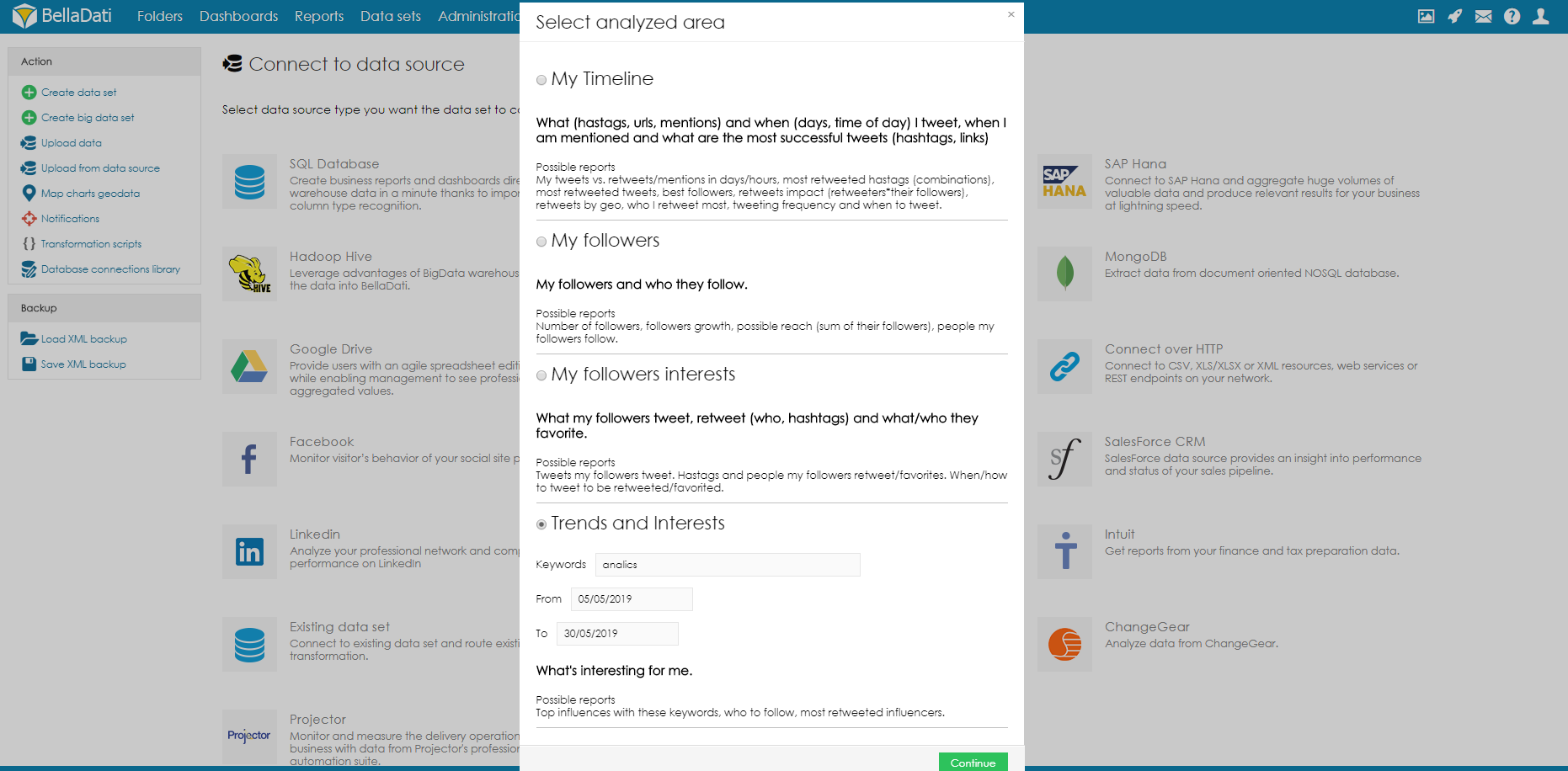BellaDati allows you to connect and analyze data from Twitter.
In order to connect to a Twitter data source"
- Click Data sets from the Main menu
- Select Upload from data source at the left menu under Action panel.
- Click on the logo of Twitter as indicated in the red box below.
Authentication
Following window will request granting BellaDati access to your Twitter account.
Click Sign in using your Twitter account to open login screen.
Authorization
You have to authorize BellaDati to access data of your Twitter account.
If you are not logging into your Twitter account yet, the following screen will be shown and you need to enter your Twitter username and password and then click on Sign In.
If you are already logged into your Twitter account, click on Authorize app directly to proceed with Data set selection.
Aggregated data are stored in BellaDati according to the Twitter API terms of use. Authentication is provided by Twitter servers thus we do not store your login credentials.
Select Data Set
The following page shows all the available areas (data sets) for your analysis.
Select desired area and click Continue.
For Trends and Interests, you can specify keywords in Search Query to obtain trending Tweets. Separate the keywords using space in between as shown in the image below.
Import Data
Once you select desired area, you will be able to proceed to Import Data.
Select the requested columns and change column types if necessary via Import settings. Once import settings are configured and you can click Continue on the top right corner to start data importing.
You can also check Twitter REST API for an overview of current Twitter data available for developers.