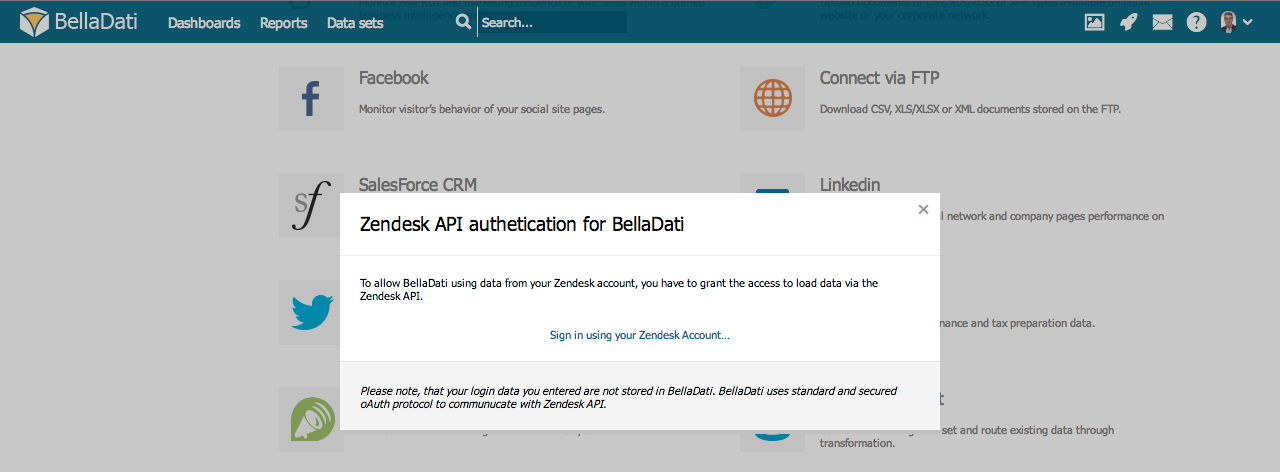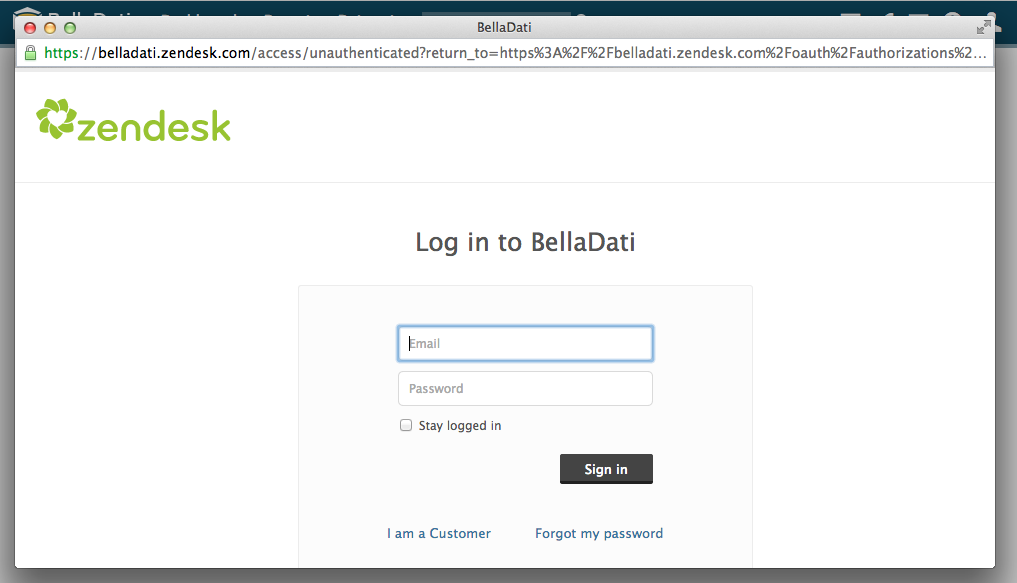BellaDati allows you to connect and analyze data from Zendesk that offers help desk ticketing, issue tracking, and customer service support.
In order to connect to Zendesk data source:
- Click Data sets from the Main menu.
- Select Upload from data source at the left menu under Action panel.
- Click on the logo of Zendesk as indicated in the red box below.
Authentication
Following window will request granting BellaDati access to your Zendesk account.
Click Sign in using your Zendesk account to open login screen.
Authorization
Login in to your Zendesk account.
Aggregated data are stored in BellaDati according to the Zendesk API terms of use. Authentication is provided by Zendesk servers thus we do not store your login credentials.
Select Resource
The following page shows all the available resources (data sets) you can connect to. It includes:
- Tickets
- Users
- Groups
- Topics
- Ticket Metrics
- Forums
- Categories
- Organizations
- Satisfaction Rating
Select desired area and click Continue.
Import Data
Once you select desired area, you will be able to proceed to Import Data.
Select the requested columns and change column types if necessary via Import settings. Once import settings are configured and you can click Continue on the top right corner to start data importing.
You can also check Zendesk REST API for an overview of current LinkedIn data available for developers.
Next Steps
- Take me back to data sources
- Import settings
- Scheduling Import
- Connecting to SQL Database
- Connecting over HTTP
- Connecting to FTP
- Connecting to Google Analytics
- Connecting to Facebook
- Connecting to Twitter
- Connecting to LinkedIn
- Connecting to Salesforce
- Connecting to Amiando
- Connecting to Intuit
- Connecting to Existing Data Set