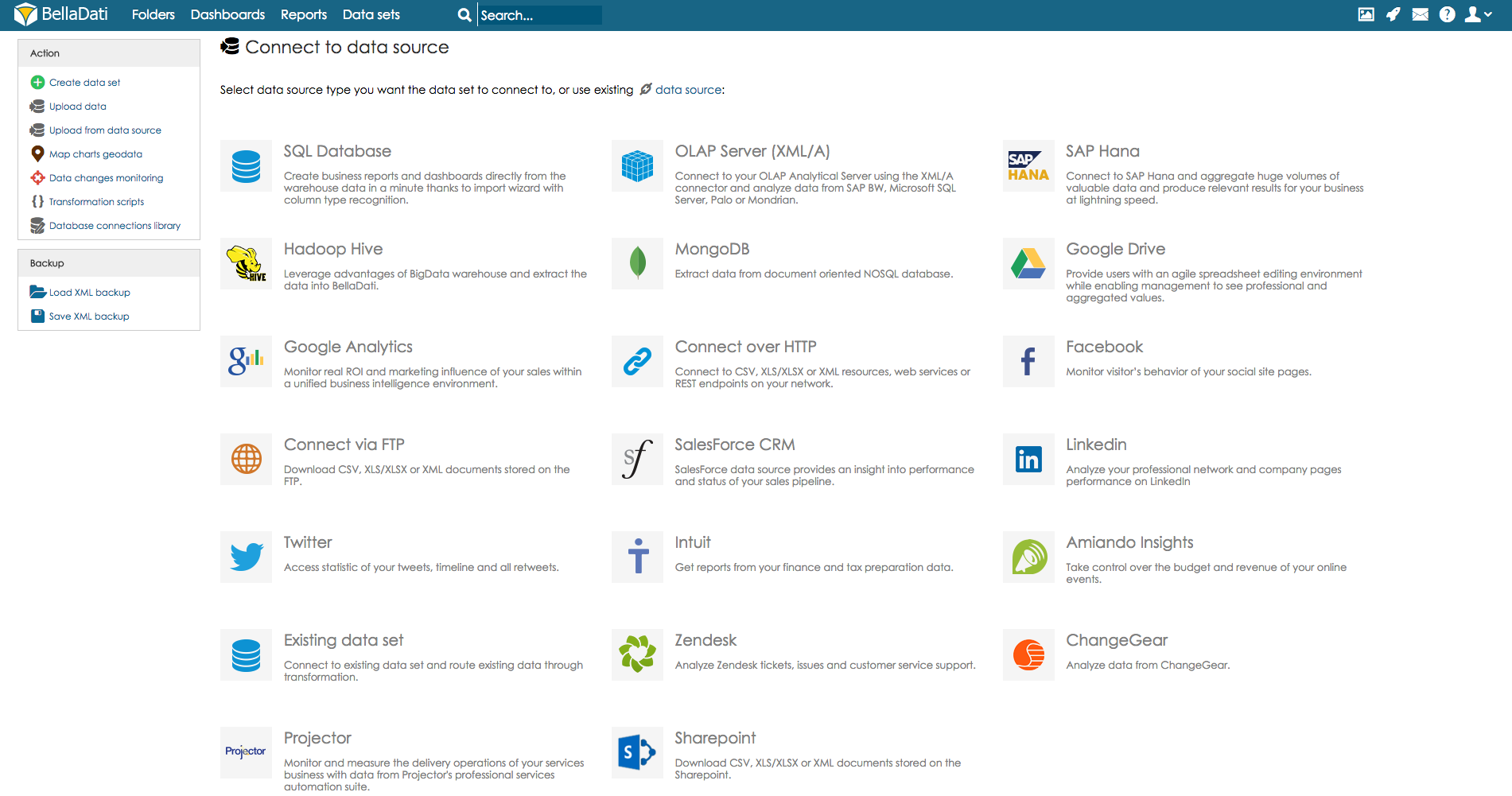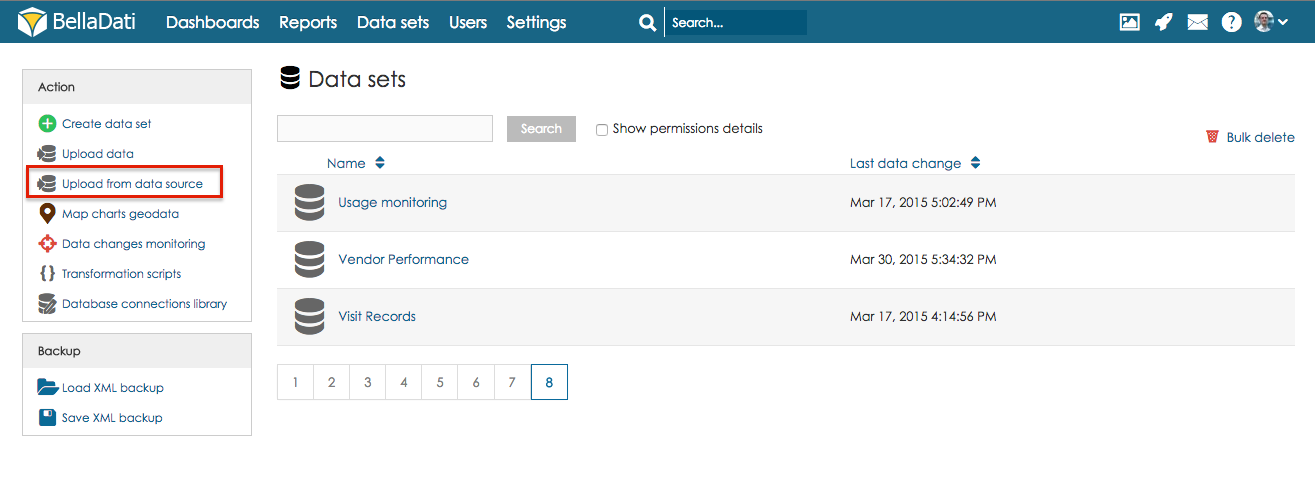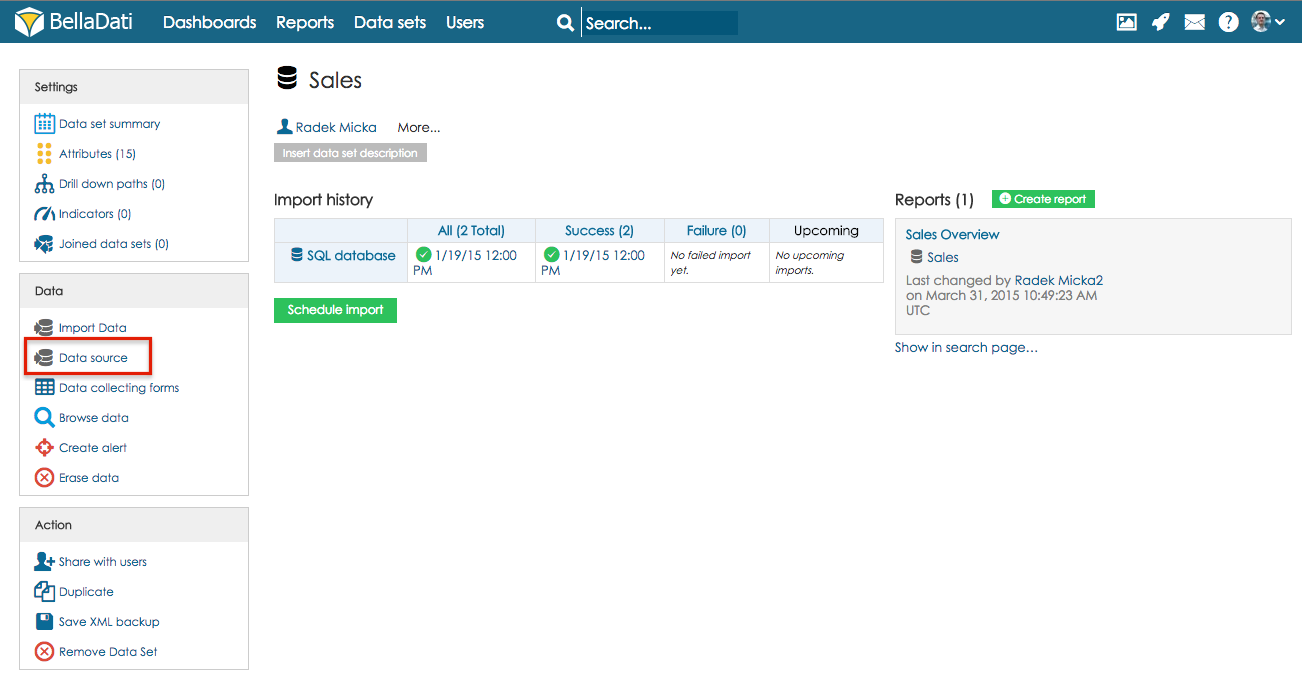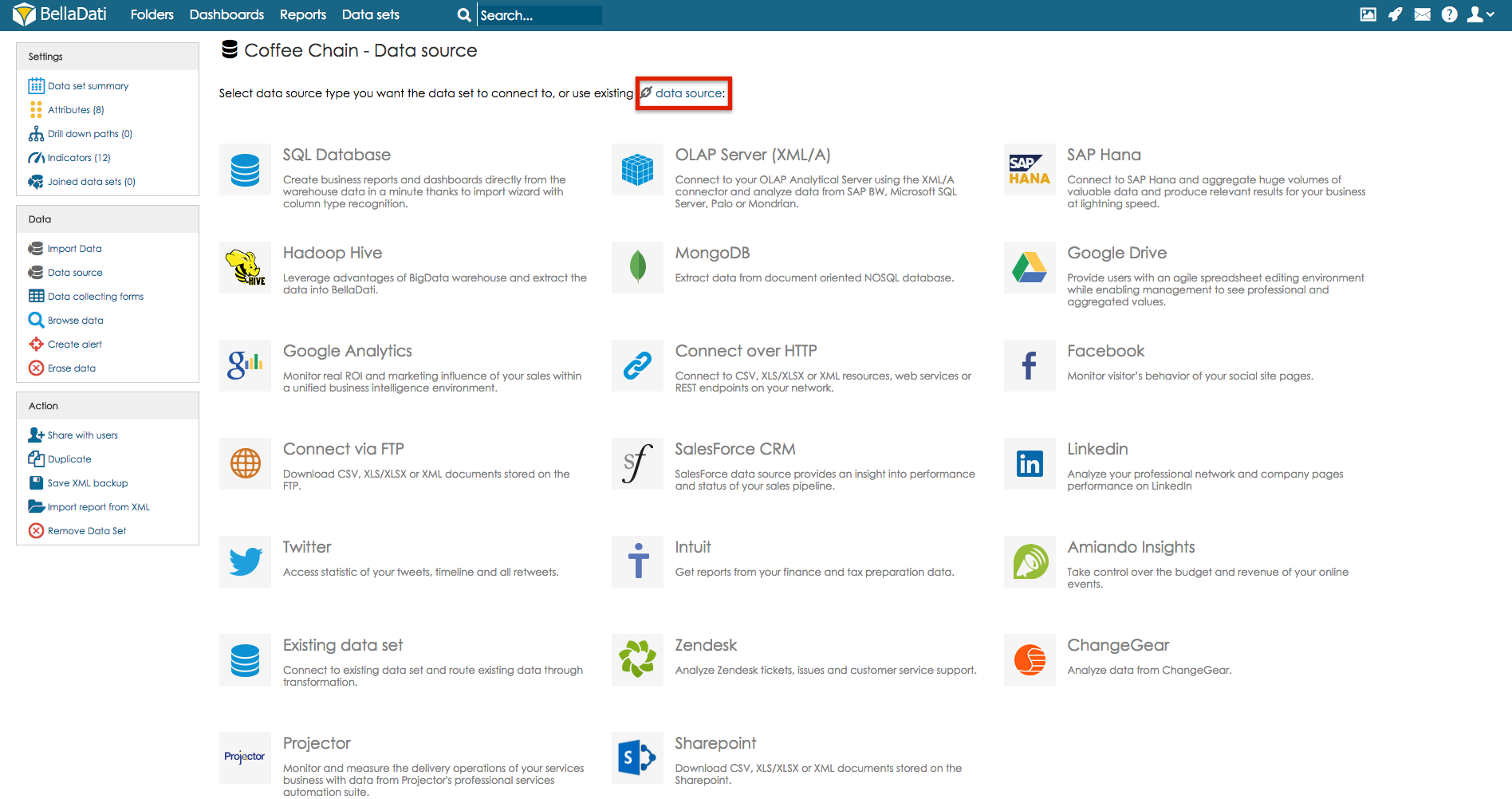Only users with Data manager role or full access permission to the data set can set up and control data sources. See BellaDati permissions and roles for details.
Data Sources are all third party remote systems which can be accessed by BellaDati.
BellaDati contains a set of functions and wizards to help you establishing connection to these data sources, managing them and also provides diagnostic tools. Part of the data sources management is also automatic import scheduler.
In addition to remote Data Sources, BellaDati can import local files. See Importing Data for more detials about Manual Import.
BellaDati currently supports these data sources:
- Connecting to SQL Database
- Connecting to Microsoft Analysis Services (SSAS)
- Connecting to SAP BW
- Connecting to SAP HANA
- Connecting over HTTP
- Connecting to MongoDB
- Connecting to FTP
- Connecting to Google Analytics
- Connecting to Google Drive
- Connecting to Facebook
- Connecting to Twitter
- Connecting to LinkedIn
- Connecting to Zendesk
- Connecting to Salesforce
- Connecting to Amiando
- Connecting to Intuit
- Connecting to Existing Data Set
- Connecting to Hadoop
- Connecting to Cloudera Impala
- Connecting to MS SharePoint
- Connecting to Amazon S3
- Data source overview
All data must be first loaded into internal BellaDati data warehouse before they are accessible in reports.
Creating Connection
You can create new connection in:
- Data Sets Panel from Action Menu
- Data Set Summary from Data Menu
Connecting from Data Set Panel
You can connect to Data Source from Action Panel after clicking Connect to Data Source.
You have to provide name of newly created Data set.
Connecting from Data Set Summary
You can connect to Data Source from Data box after clicking Data Source.
Reusing existing Data Source
If you intend to use the already configured data source more times, you can click "use existing data source" at the top of data source list. The data source configuration will be copied and you will be redirected to Import Settings page.
Modifications and Operations
General actions:
- Add: You can connect to multiple data sources within single data set (eg. analyzing different websites together). Same data structure (attributes and indicators mapping) is recommended in this case. You can select among more existing data sources via drop-down menu on the left.
- Import data: Launches instant synchronization (overwriting policy and repeating interval can be set).
- Check availability: Allows you to verify if the data source is available.
- Import settings: Allows you to change import mapping to reflect data source structure changes.
- Schedule: Links to Synchronization scheduler.
- Delete: Delete the data source and all it's settings. Data already imported will remain intact.
- Basic info: You can edit data source name here. Data source type is displayed here.
- Cancel scheduled executions: You can cancel future planned synchronization.
Each data source has specific configurable parameters - see details for particular data source.