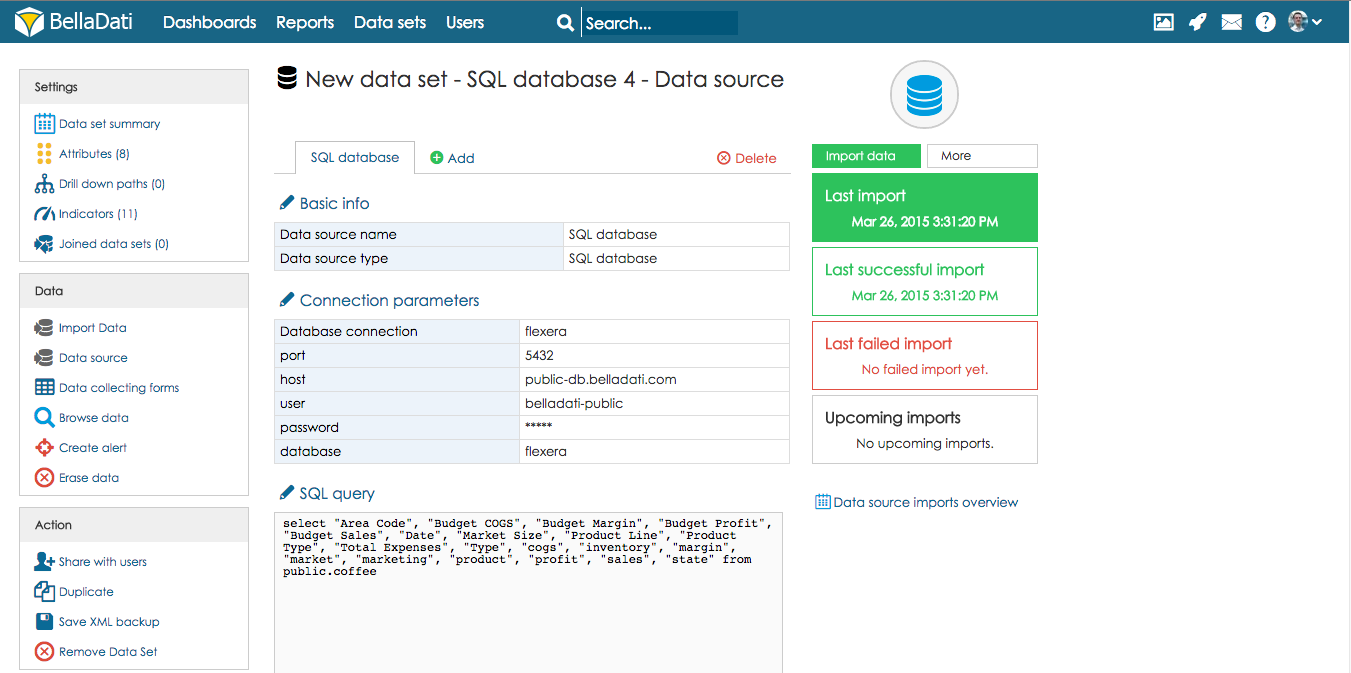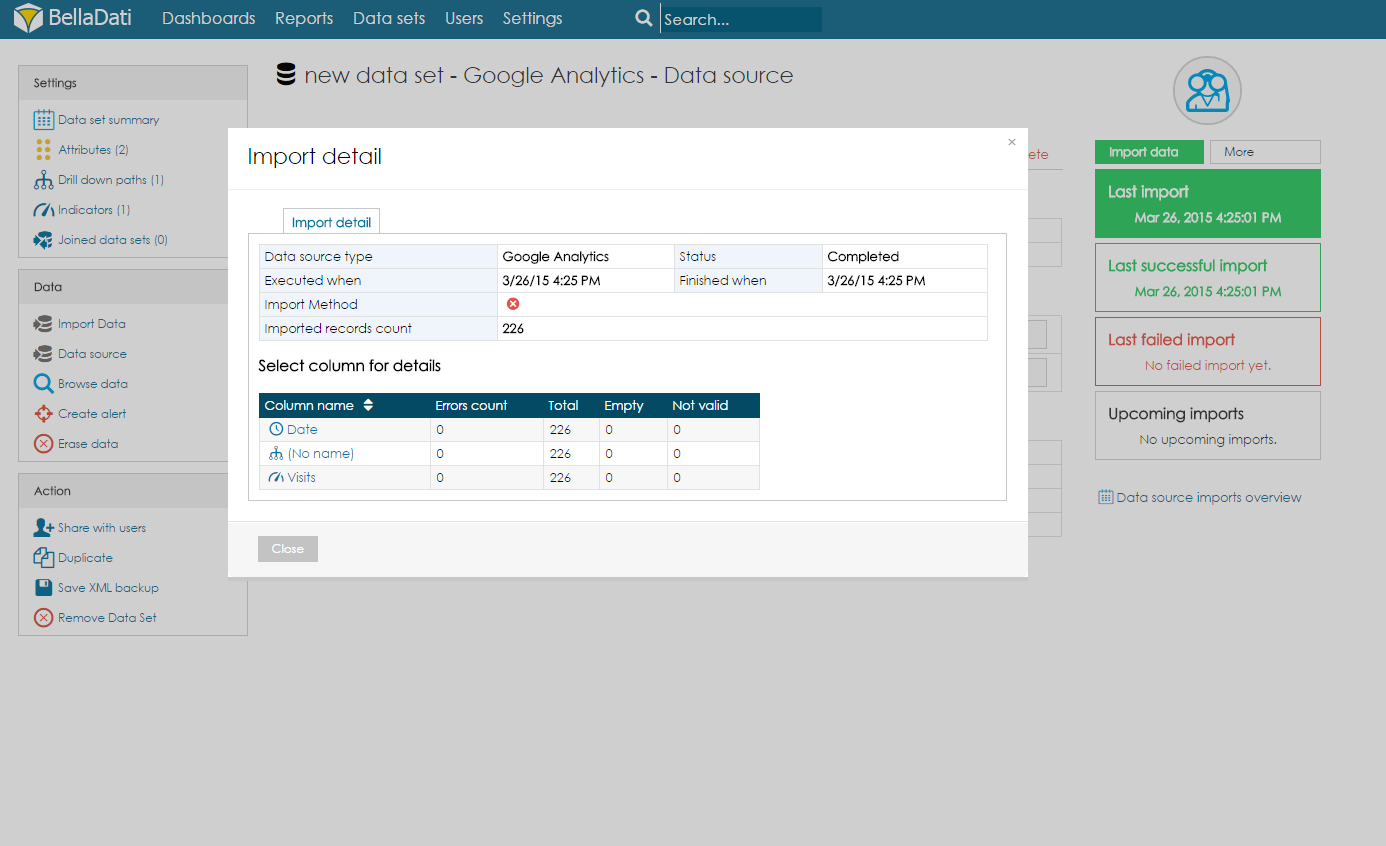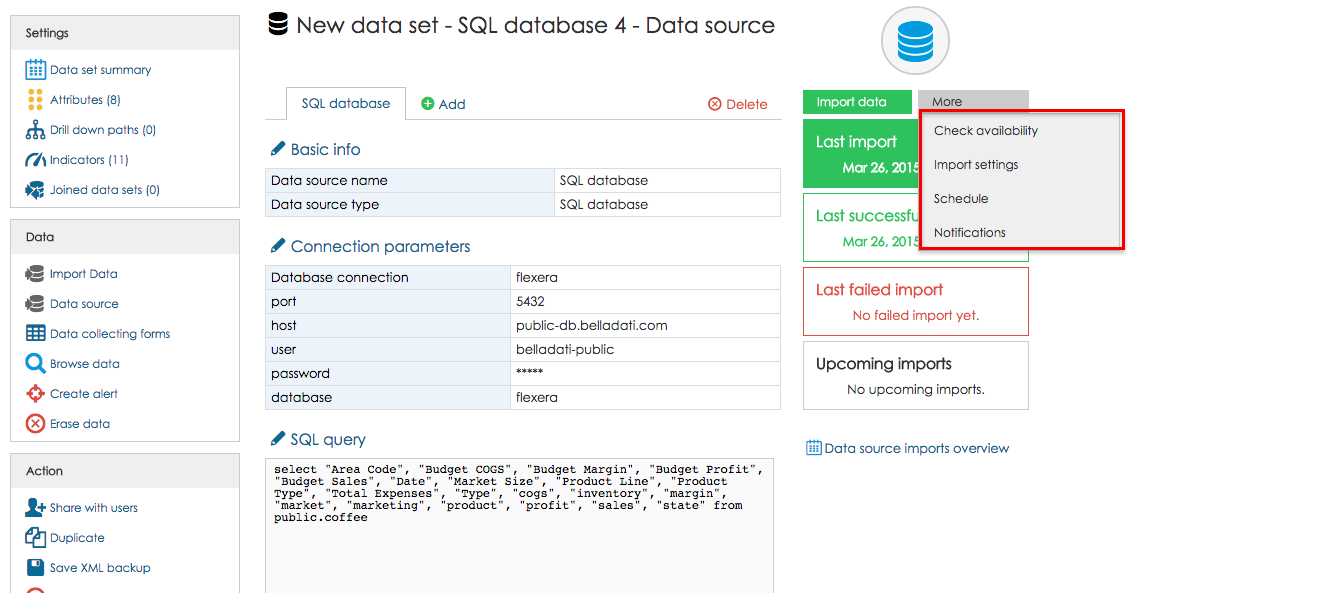You can display the detailed results for each import. Each import can reach the following status:
- green - successfully finished import without errors
- orange - finished import containing errors
- red - aborted or unfinished import
- gray - deleted import
- blue - scheduled future import (only in case of external data sources)
If errors occurred during import, you can find the reasons in the import detail popup:
- The column name with the error is highlighted in red and errors count is displayed.
- Details for each column (click on it's name):
- Total: Successfully imported records count.
- Empty: Records count containing no values in selected columns (these records are imported however).
- Number (only for indicators): Record counts with numeric values.
- Not valid: Records with errors count (these records are not imported).
- Error details: Displays records number in source file to find problem.
Typical errors during import are:
- Date/time format mismatch: Check and set the proper format for date/time column in Import Settings.
- You are trying to assign an indicator not numeric values: Consider setting such column as attribute.
Display window with list of the import by clicking button Data source imports overview.
Hover your mouse over button more to display more actions which allow you to:
- Check availability - displays dialogue window which allows user to check data source availability
- Import settings - redirects to import settings page
- Schedule - redirects to Schedule import page
- Notifications - opens dialogue window with notification settings where can be set for which import results and to which users email notification will be sent
- Possible import results:
- Completed
- Completed with errors
- Error
- You don't have enough space in your data warehouse
- Wrong data source configuration
- Possible import results:
Next Steps
- Schedule the automatic import
- Define the Import Settings during the data import or data source configuration
Overview
Content Tools