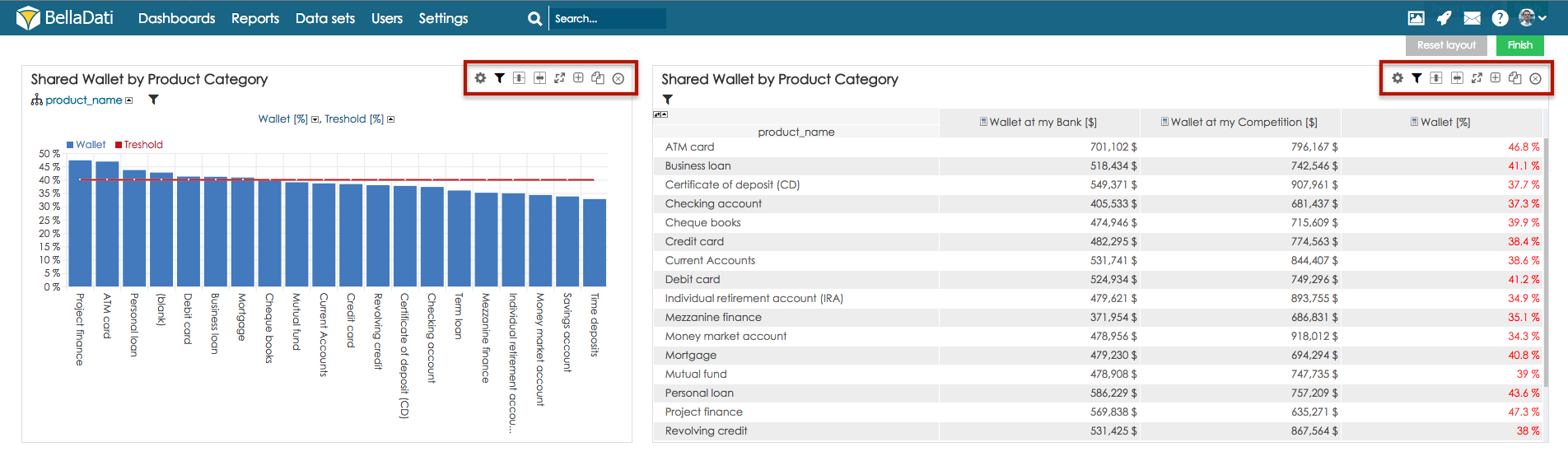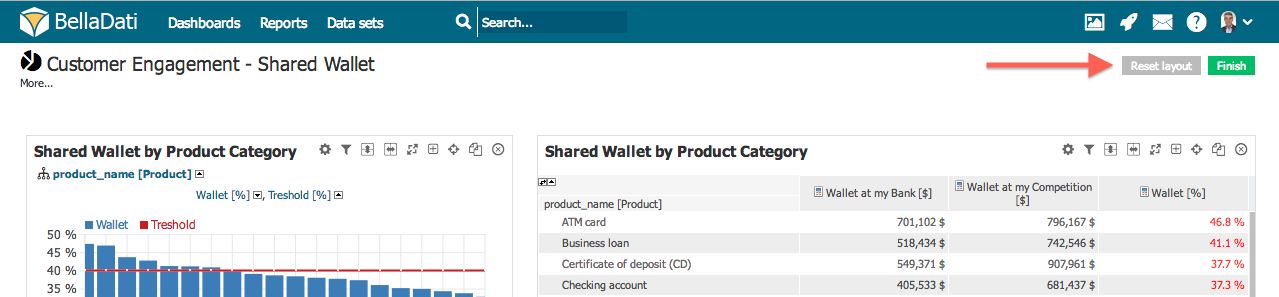You need to be in edit mode in order to manage layout.
- To activate edit mode, click on "Edit" in the side menu or click on the floating Edit button.
- Click on the green "Finish" button on the top of right column with templates list to save changes and exit edit mode.
Use buttons in the upper right corner of the view to manipulate with it.
Edit mode
You can perform the following actions when being in edit mode:
- Split vertically: Divides current view into two rows. Original view will be kept in the upper part.
- Split horizontally: Divides current view into two columns. Original view will be kept in the left part.
- Enlarge to the whole row: View will be extended across the whole width of the report.
- Insert new row : New row will be added above the current view.
- Copy: Click on the desired area to make the view copy.
- Delete: Report will be deleted.
The user needs report editor role or editing permission to manage report layout.
Moving views
Position of the views is managed by drag and drop. Just drag the view and drop it above another view. Positions of these two views are switched.
Reset layout
Click on Reset layout button in upper right corner to place views into their default positions.
Layout reset will remove all empty view.
Video Tutorial
Next steps
Overview
Content Tools