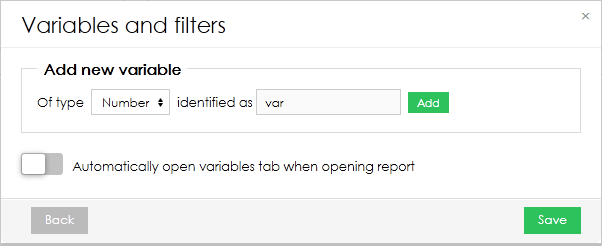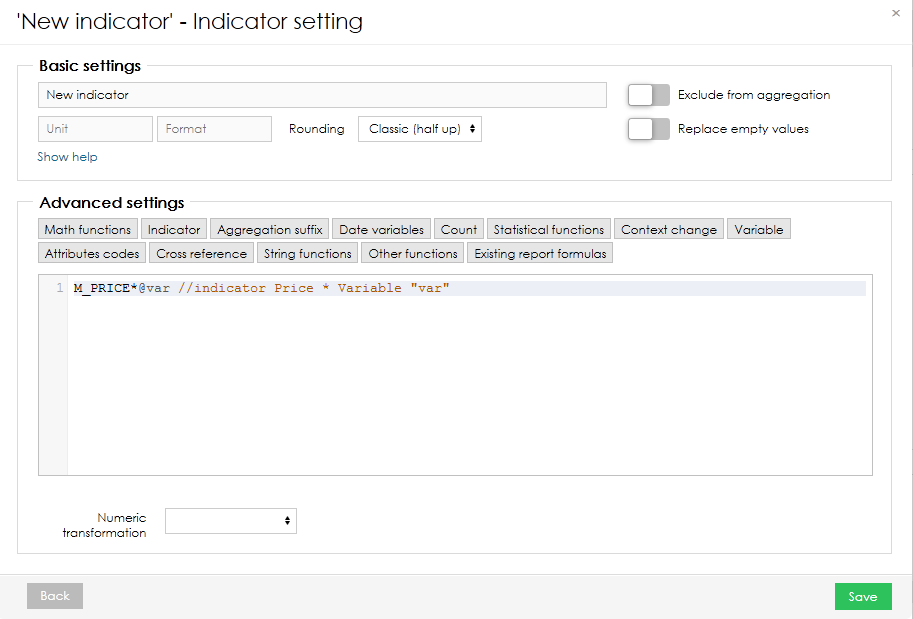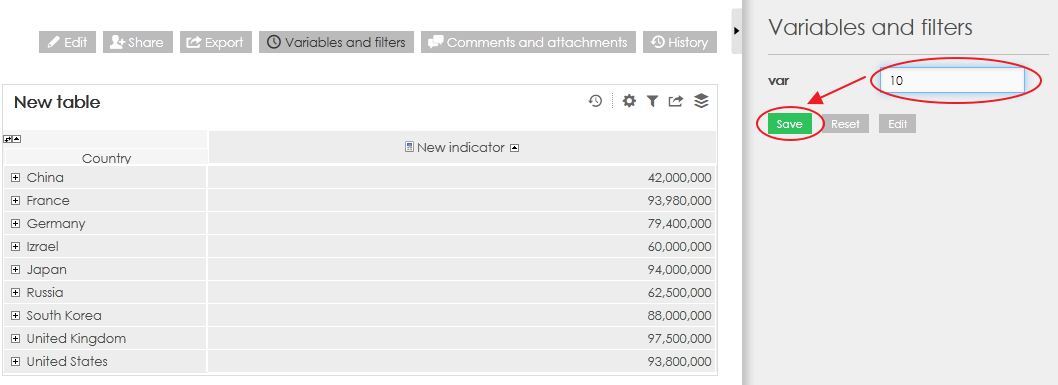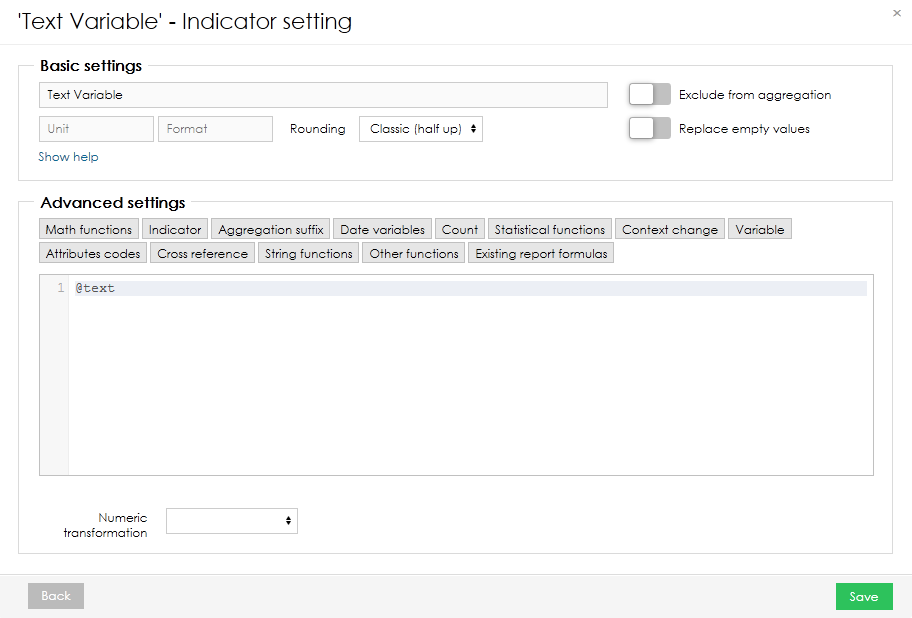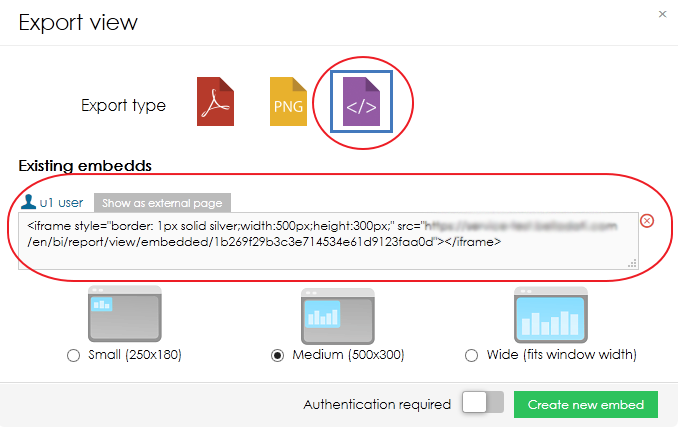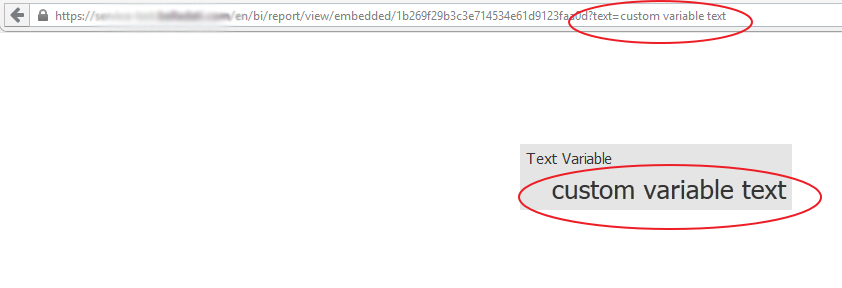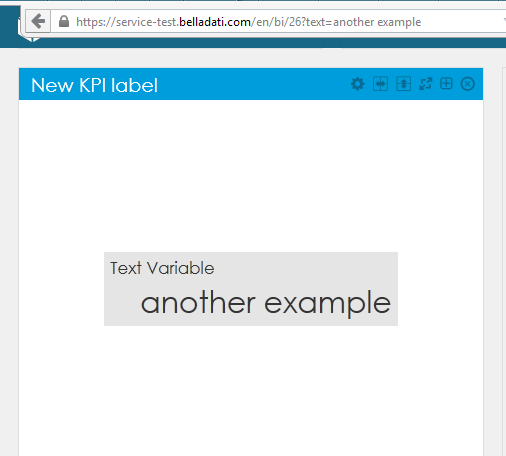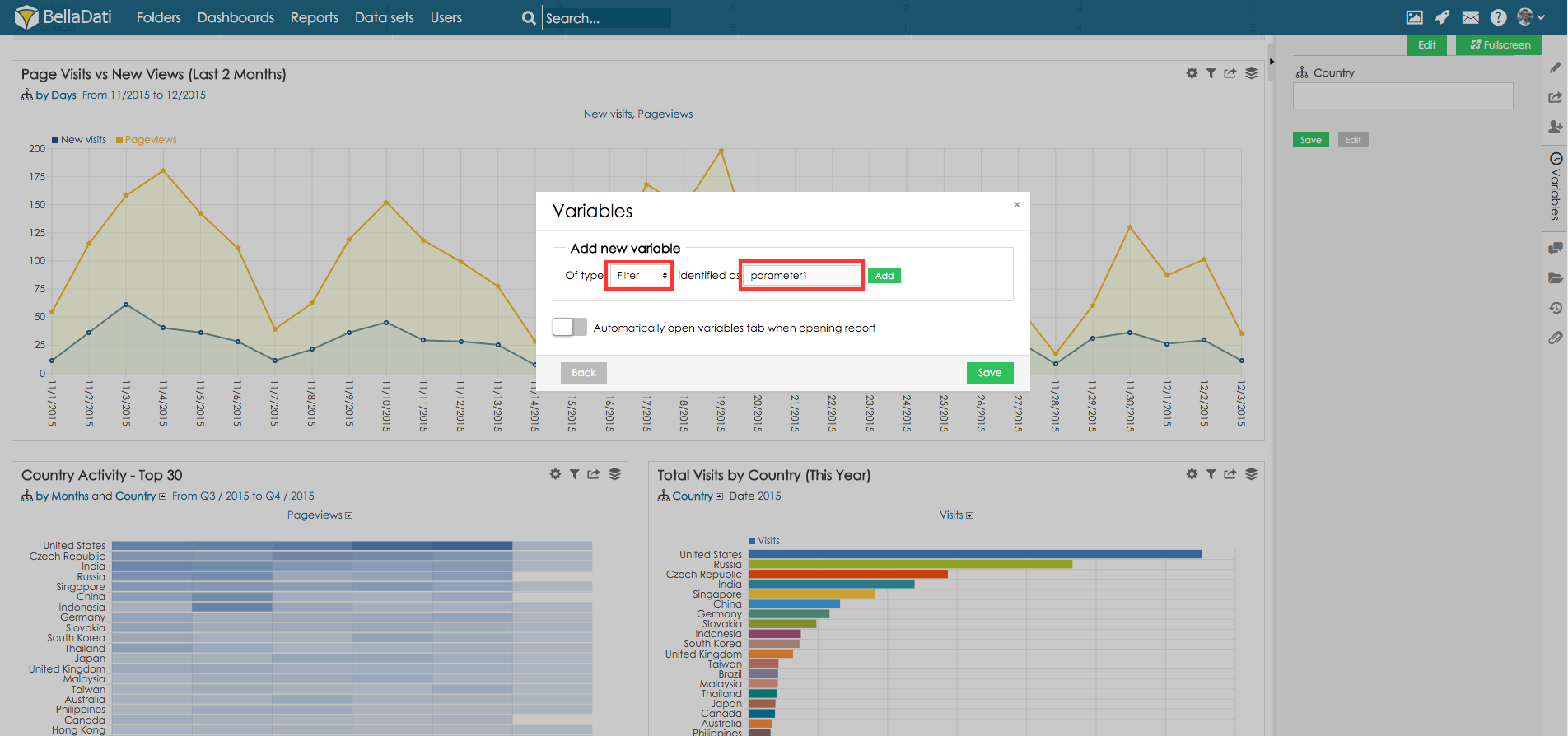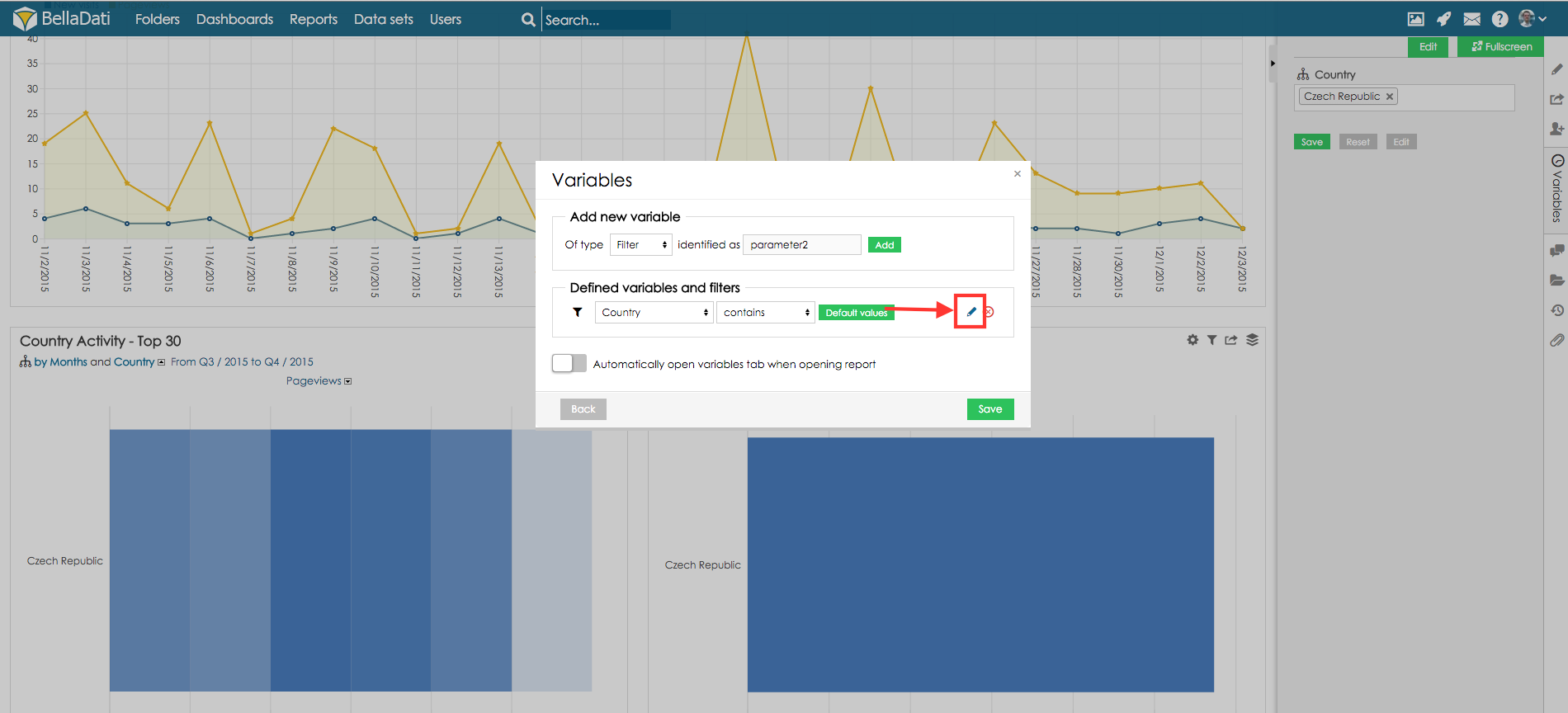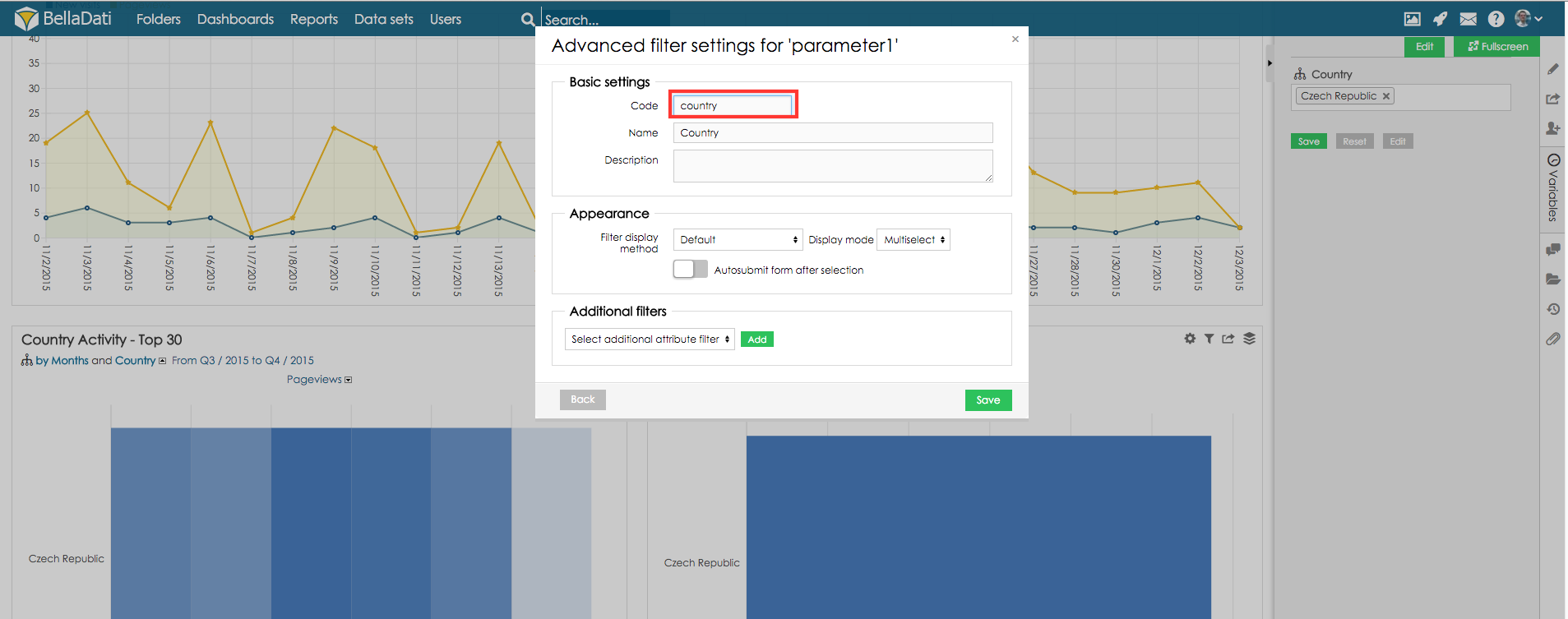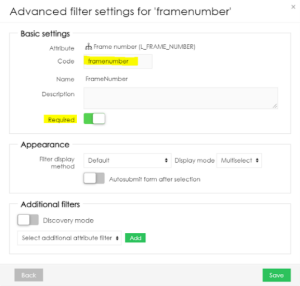Passing parameteres in URL
This example shows how to add variable to indicator formula and then set its value through URL.
- Create new report
- Open Variables and filter panel
- Add new number variable identified as "var" and click on Save.
- Add new table
- Add formula indicator - see example formula below. Then click on Save.
- Add drill-down and save the table and also the report. Since default value of variable is not set, the indicator values should be empty.
- Add formula indicator - see example formula below. Then click on Save.
- Add some value to variable and click on Save. Correct table should be now displayed.
- Value of this variable can be set by opening this URL: https://URL/bi/report/detail/IDofReport?var=20
- URL - URL (IP) of your BellaDati installation
- IDofReport - numerical ID of report (for example 279)
Passing parameter in embed view
It is also possible to pass a value of variable into embed view (iframe).
- The scenario is the same as in report. In this example a text variable "text" is used in KPI label.
- Create new embed view by clicking on export icon and selecting embed code.
- Click on "Show as external page".
- Add code "text=custom text variable" at the end of the URL and click on Enter. The value should be now displayed.
Passing parameter in dashboard
- Add view with variable in dashboard. The same view with variable "text" is used in this example.
- Add code "text=another example" at the end of the URL and click on Enter. The value should be now displayed.
Passing Filter Parameters
Filter parameters can be passed in the same way as variables.
- In order to set the filter parameter, go to Variables panel and select option Edit.
- Select type filter define filter code and click button Add.
- This filter code can be used to pass filter parameters in the URL. The URL should look like following: https://URL/bi/report/detail/IDofReport?parameter1=Czech Republic
- In case you would like to change the filter code, go to advanced settings of defined attribute filter:
- If you update the filter code, you should also reflect this code in the URL, so the URL should look like following: https://URL/bi/report/detail/IDofReport?country=Czech Republic
- Security: Define if you want the parameter to be required or not. If set to required, the API call without this parameter will return empty data. If not, then the API call without this parameter will return ALL the data.
Resetting Variables and Filters
it is possible to reset the variables of the report (or dashboard) by using parameter resetVariables (e.g. https://URL/bi/report?resetVariables). Users can reset the variables and set new values at the same time (e. g. https://URL/bi/report?resetVariables¶meter1=value)
Using the same variable multiple times
In case you want to use the same parameter multiple times, use '&' operator in the URL. E.g. https://URL/bi/report/detail/IDofReport?parameter1=Czech Republic¶meter1=Japan
Overview
Content Tools