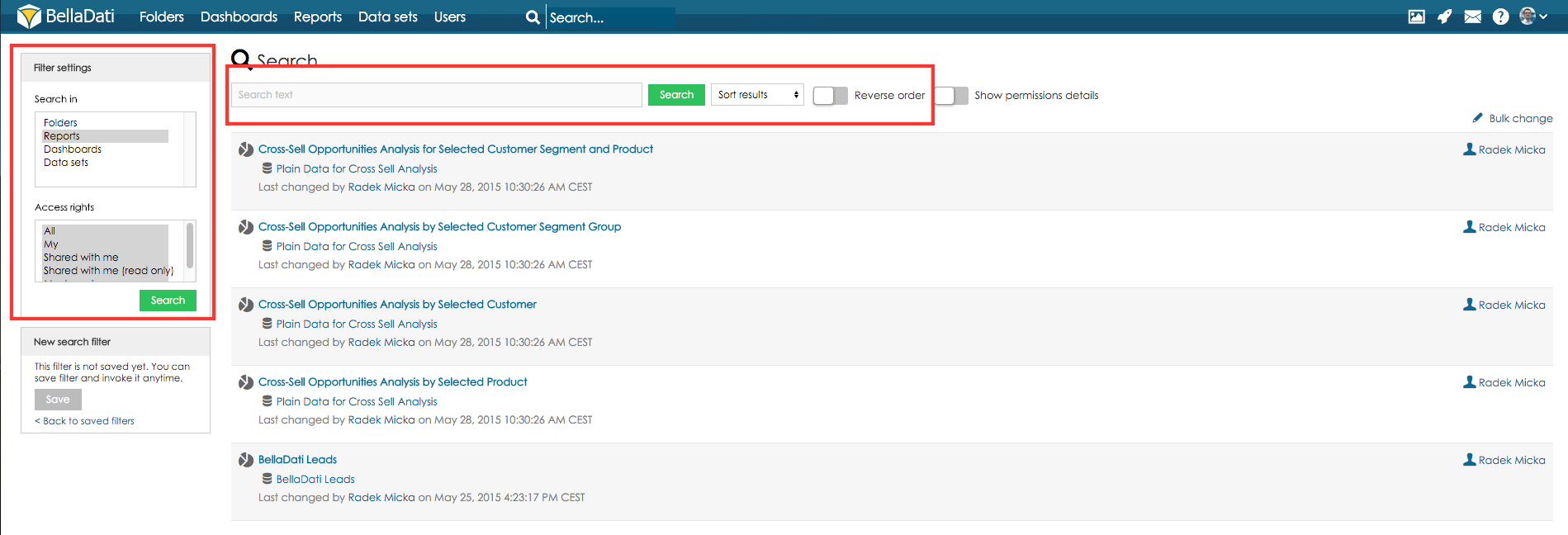BellaDati allows you to search for specific report and filter reports by various criteria. BellaDati is using fulltext search and all metadata are indexed.
Click on Reports in the top toolbar to enter the Search reports window. By default, BellaDati will list all available reports.
Left panel of the Search window includes Filter settings panel. Panel allows you to:
- Insert search text.
- Define sort order of the results.
- Request reverse sorting.
- Restrict search by object type.
- Restrict search by access rights.
Hold Shift key to select multiple object types or access rights.
Saving Filter
You can save defined filter for future usage or for its displaying in filter dashlet.
Click on Save button in the upper part of the Filter settings panel to save current settings.
Click on Back to saved filters link to view all stored filters. Saved filters windows allows you to:
- Display filters
- Create new filter.
Number next to the filter name shows how many objects meet the entered condition.
Removing Filter
From Saved filters windows click on the filter name you want to remove.
Click on the Remove icon to erase the filter.