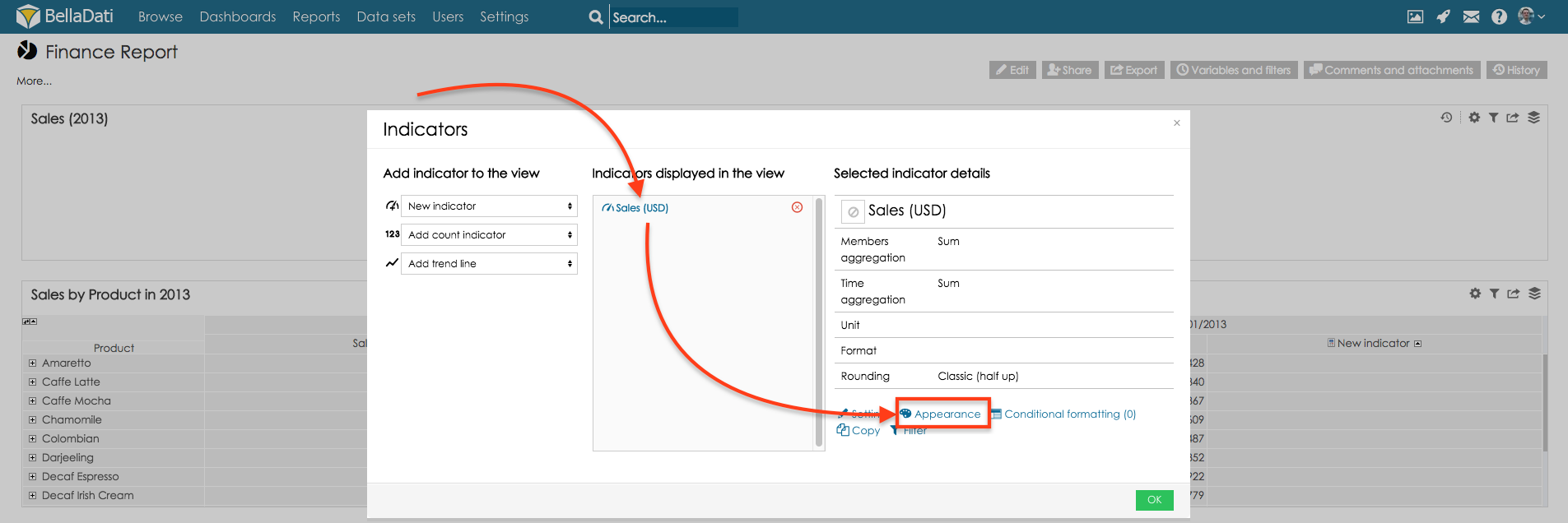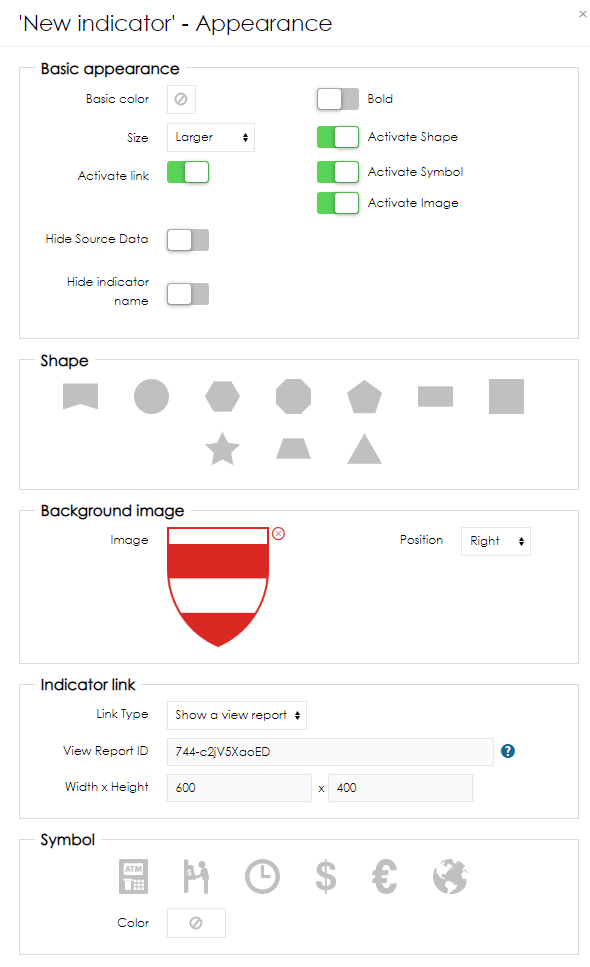In KPI labels you can modify
- basic color
- size
- if the label should be bold
- background shape
- symbol (infographic) which will be displayed in the shape
- Hide source Data
- Hide indicator name
- Activate link
- Activate image
- Show empty view - even if dataset does not have any data in it, this option will allow to display selected view
Setting is done trough Indicators settings
Select Indicator, that you are viewing in the KPI Label and click on Appearance button.
Modify color, size, shape, symbol, background image and more.
Activate link
This feature opens new option settings "Indicator link". You can than define what action should be done on click on KPI Indicators.
Actions are:
- Redirect - Set an address and after a click on Indicator, you will be redirected to desired page
- Open in a popup - you have an option to open pop up windows with content from set address. You also need to set dimensions of that window
- Show a view report - in this case you are able to display only selected view, in the popup. You also need to set dimensions of that window. Example of setting view address 744-c2jV5XaoED
Fields Background shape and Symbol are not Obligatory, if they are not selected report will be displayed in default settings. Example of default KPI label settings is displayed on the picture below:
Overview
Content Tools