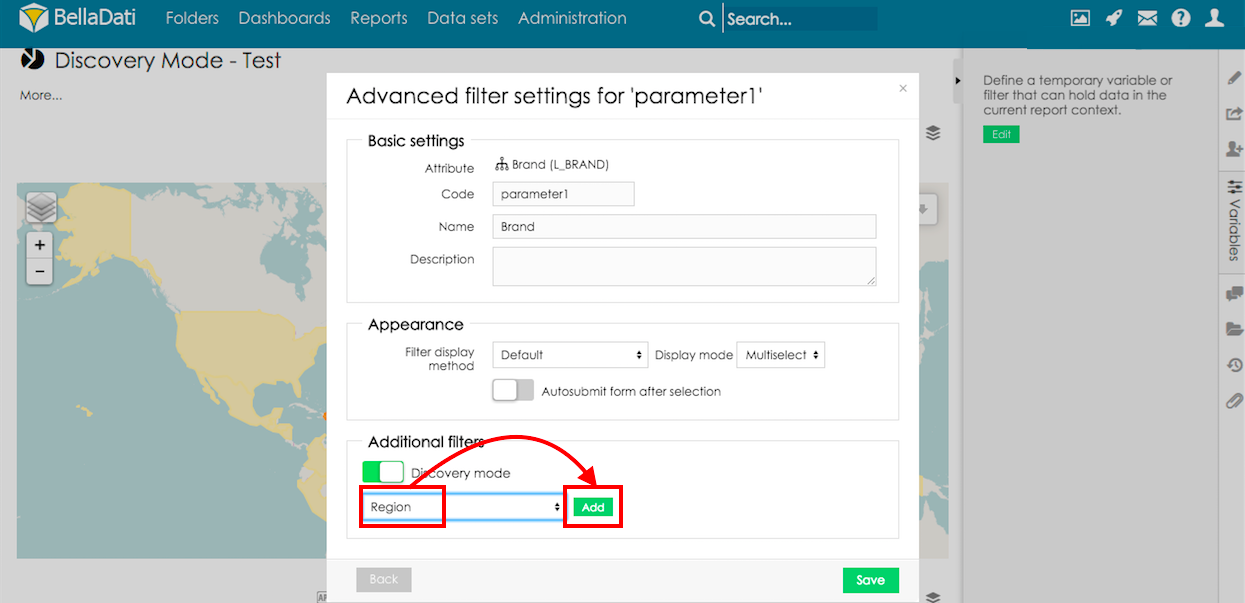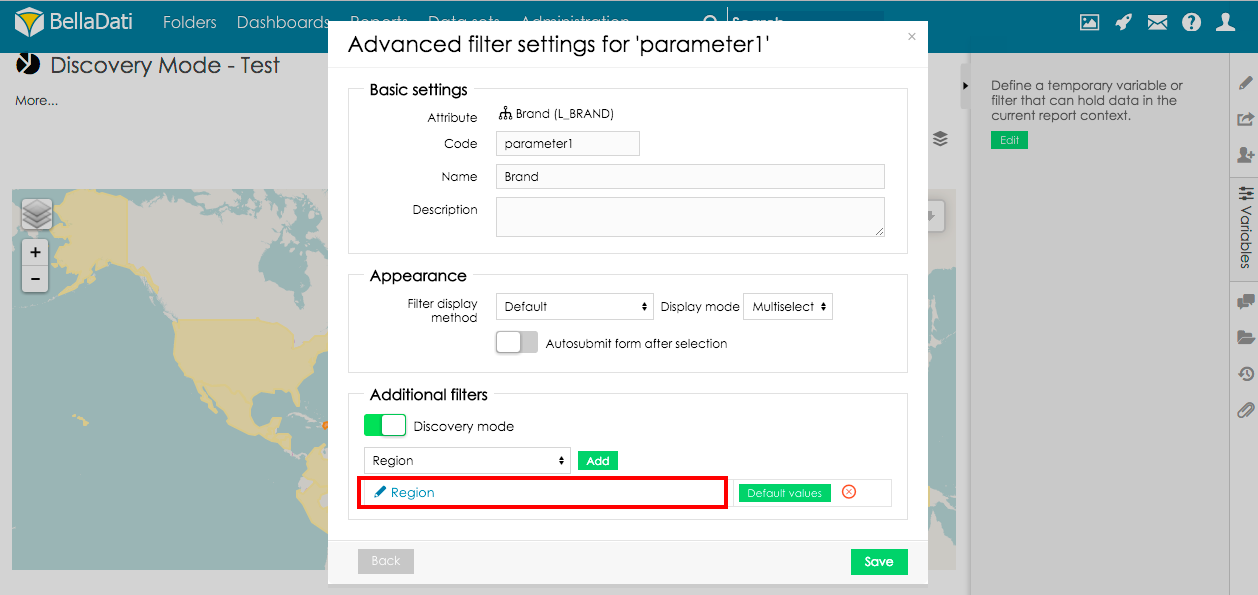Page History
| Sv translation | ||
|---|---|---|
| ||
Discovery mode is a special mode of additional filters - all available filter options are always displayed, associations between selections are marked directly in the filter.
ConfigurationGo to report variables and click Edit: Add filter to the reportSelect variable type filter and click Add: Select attribute which will be used as first level of the filter and go to advanced filter settings: Appearance settings of the first level filter are defined in the section appearance. More details how to configure filter components are described in related section of documentation. Enable discovery modeIn order to associate another filters with first level filter, enable Discovery mode: Now, select additional filter which will be displayed as next filter levels. Select attribute which will be used and click Add: Layout of filter component can be adjusted by clicking on the newly displayed attribute: Layout can be adjust in the section appearance in the same way as in common filters: Final report can look like following:
|
| Sv translation | ||
|---|---|---|
| ||
ディスカバリーモードは追加のフィルターの特別なモードです。使用可能な全てのフィルターオプションが常に表示され、選択項目間の関連付けがフィルターで直接マークされます。
設定変数ボタンをクリックし、編集ボタンを押します レポートにフィルターを追加します変数タイプのフィルタを選択し、[追加]をクリックします。 フィルタの第1レベルとして使用される属性を選択し、高度なフィルタ設定に進みます。 セクションの外観は第1レベルのフィルタの外観設定が定義されています。フィルタコンポーネントを構成する方法の詳細は、ドキュメントの関連セクションで説明しています。 ディスカバリーモードを有効にする別のフィルタを第1レベルのフィルタに関連付けるには、検出モードを有効にします。 次に、次のフィルタレベルとして表示される追加のフィルタを選択します。使用する属性を選択し、[追加]をクリックします。 フィルタコンポーネントのレイアウトは、新しく表示された属性をクリックして調整することができます。 レイアウトは、一般的なフィルタと同じ方法でセクションの外観を調整できます。 最終的なレポートは次のようになります。 |