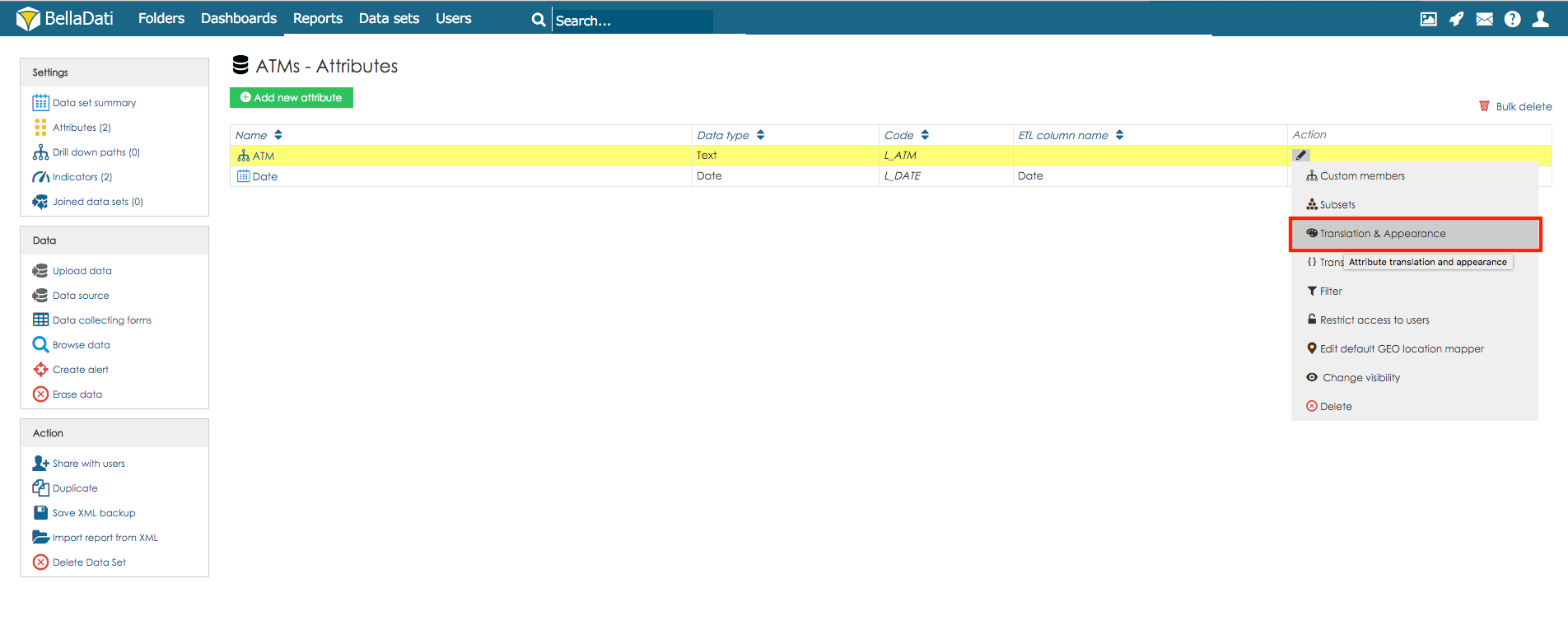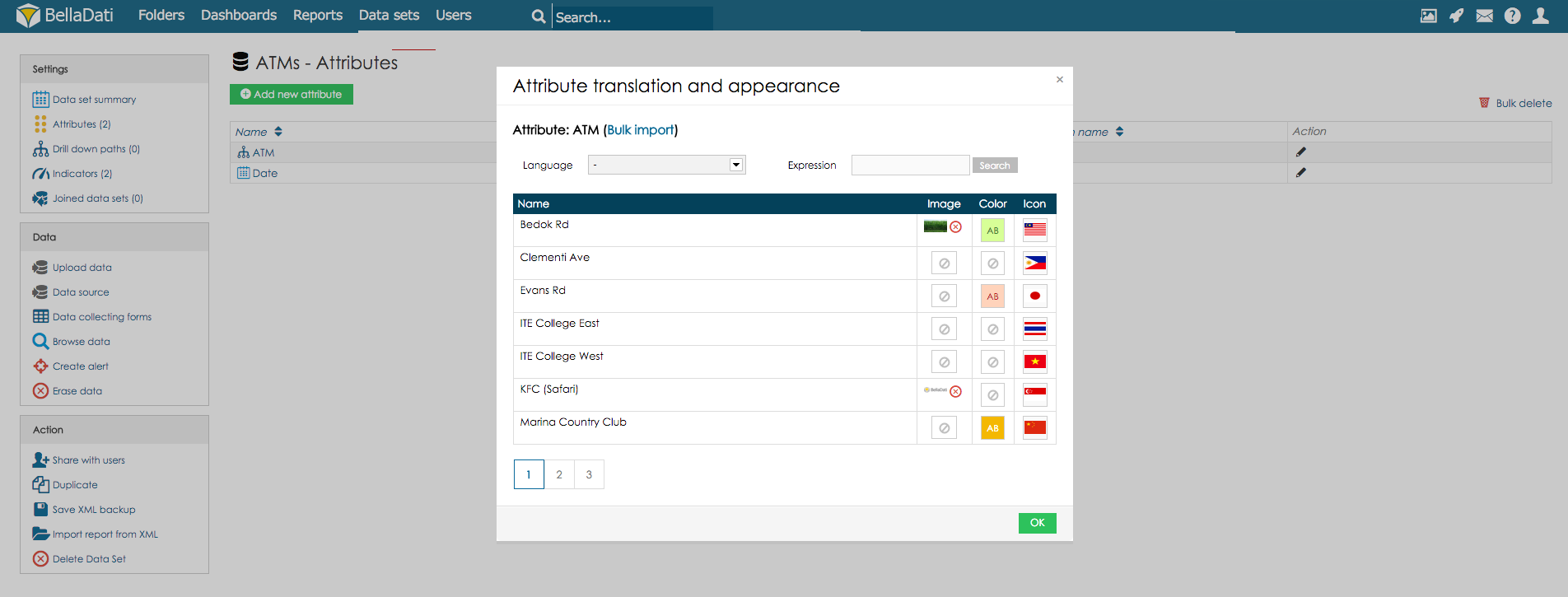Page History
...
| Sv translation | ||||
|---|---|---|---|---|
| ||||
この機能により、個々のアトリビュトメンバーに関して次の外観オプションを調整できます:
3つ全て同期的に特定のメンバーに割り当てることができます。
次に |
| Sv translation | ||||
|---|---|---|---|---|
| ||||
Members Appearance [Original Seitentitel]This function allows you to adjust following appearance options for individual attribute members:
All 3 can be assigned to particular member simultaneously.
Next Steps |
Overview
Content Tools