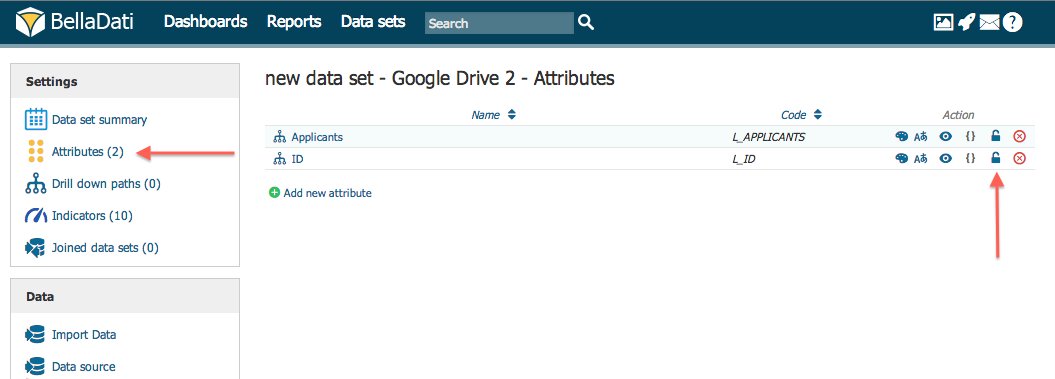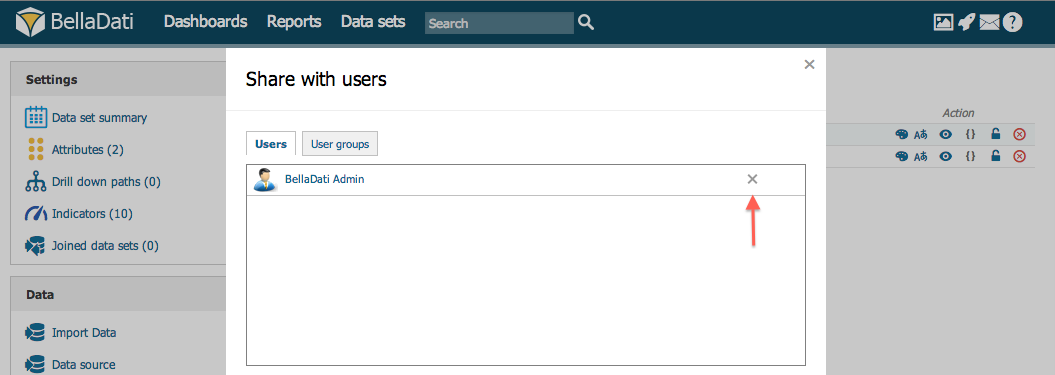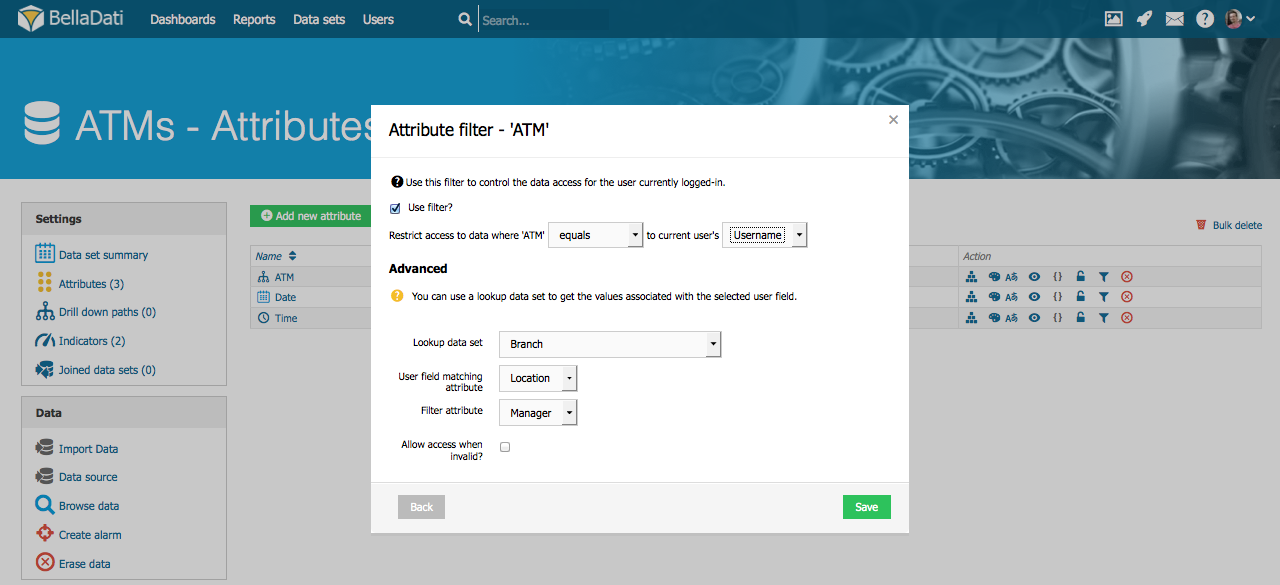Page History
...
| Sv translation | ||||||||||||
|---|---|---|---|---|---|---|---|---|---|---|---|---|
| ||||||||||||
BellaDatiでは、アトリビュトへのアクセスを特定のユーザーやユーザーグループにのみ制限できます。 アクセス権の追加
アクセス権の割り当てには、データセットへ移動し、設定内のアトリビュトで選択してください。そして、アトリビュトを表示する行のロックアイコンをクリックしてください。
アクセス権の除去特定のユーザーからアクセス権を除去するには:
許可フィルターの設定(検索表)許可フィルターにより、ログインしたユーザーに向け利用可能な、データ(フィルター)の割合を定義できます。許可フィルターは必ず特定のアトリビュトに設定され、ユーザープロフィール情報と一致する必要があります。 許可フィルターの作成には、希望のアトリビュトの隣にあるフィルターアイコンをクリックしてください。
アトリビュトフィルターの作成の詳細な段階に関しての例は、許可フィルターの設定- 使用例に進んでください。 次に |
| Sv translation | ||||||||||||
|---|---|---|---|---|---|---|---|---|---|---|---|---|
| ||||||||||||
Managing Attribute Access [Original Seitentitel]BellaDati let you limit access to Attributes only for selected users or user groups. Adding Access Rights
In order to assign access rights, navigate to Data Set and select Attributes in Settings. Click on lock icon in row indicating the attribute.
Removing Access RightTo remove access right for particular user:
Setting Permission Filter (Lookup Table)
Permission filters allow you to define portion of the data (filter) which will be available to logged in user. Permission filters are always set up on particular attribute and has to correspond with user profile information. In order to create Permission filter, click on Filter icon next to desired attribute.
For example scenario with detailed steps how to create attribute filter proceed to Setting Permission Filter - Use Case. Next Steps
|