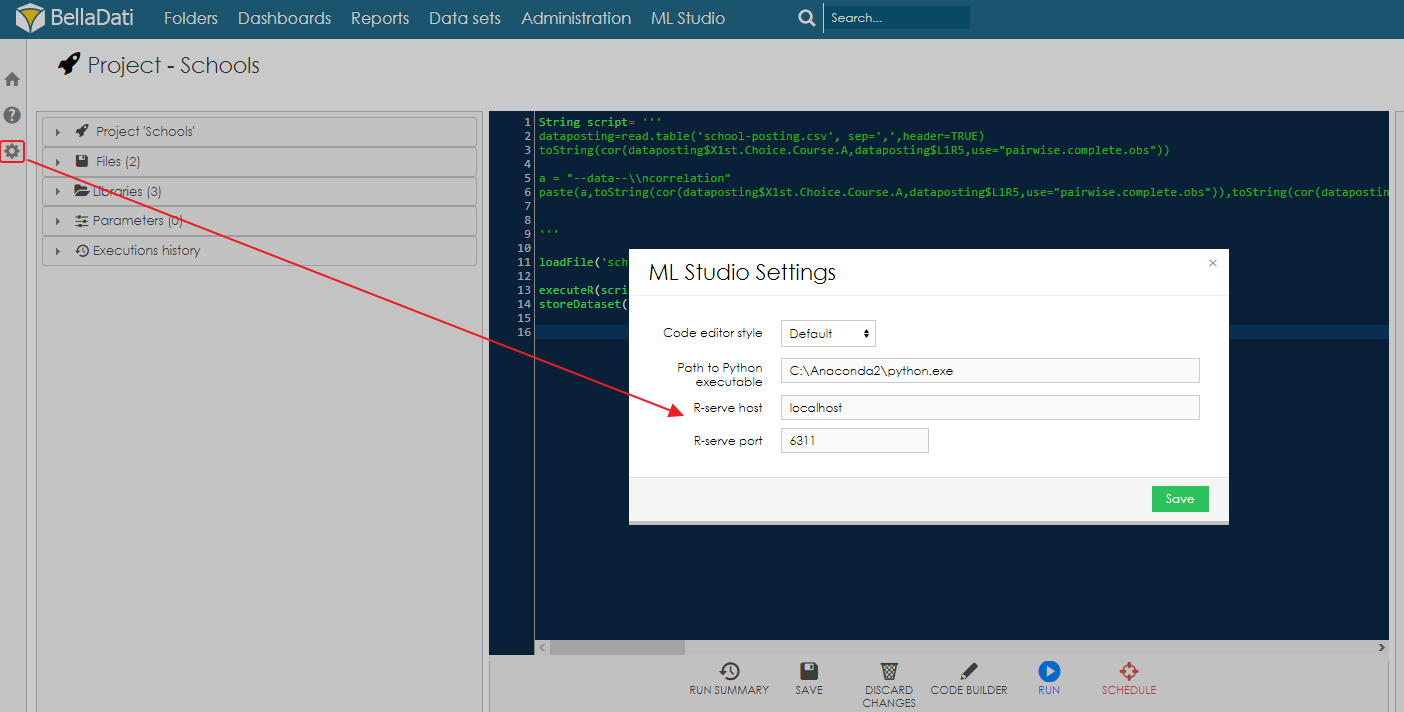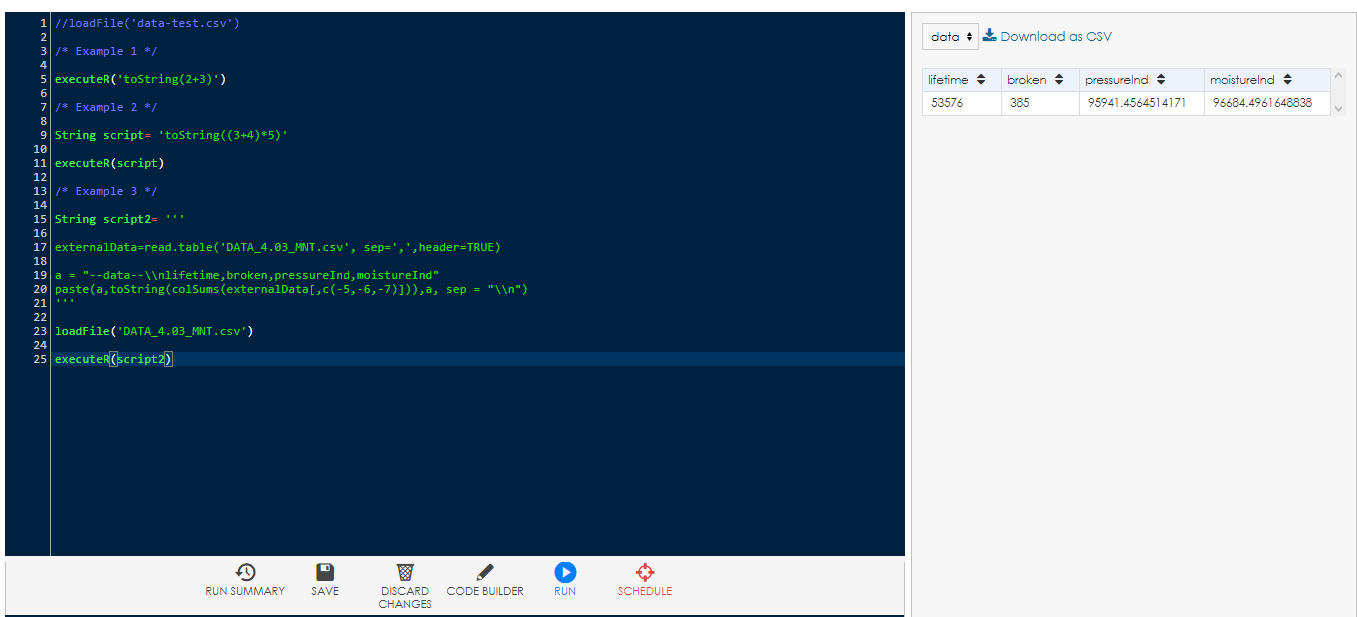Page History
| Sv translation | ||||||||||||||
|---|---|---|---|---|---|---|---|---|---|---|---|---|---|---|
| ||||||||||||||
In BellaDati ML Studio it is possible to use R libraries and scripts. To be able to do that, BellaDati ML Studio needs to connect to running R-Serve instance. Environment setupThe easiest way to setup the environment is to install R Studio and use it to start R-Serve.
Executing R ScriptsTo execute R code, a special function executeR() is available in ML Studio. The script itself is placed between the parenthesis, enclosed in quotes. Below you can find simple example of adding two numbers in R:
Function toString() is used to get only the value itself. For longer script, it is better to store them inside String variable and the execute the code by using this variable as parameter of the function executeR.
It is also possible to read data from files or create temporary tables. To be able to read a file, first it has to be loaded to the ML script outside of the R code by using loadFile() function. Then it is possible to access the file as in standard R code, e. g. by using read.table(). Function paste() is used to create a table. This functions concatenates a special string --data--, which is used to markup the start and end of the table, and the content of the table itself. It is also possible define the header of the table, by adding a new line entity \\n and comma-separated list of column names after the first --data-- string. Below you can find an example of creating a table with four columns. The content of the table is sum of all values for first four columns of an attached file.
The result of the script is following: You can also download sample ML project containing all three examples mentioned above. The file is compatible with BellaDati 2.8.6.3 and newer.
|
| Sv translation | ||||||||||||||
|---|---|---|---|---|---|---|---|---|---|---|---|---|---|---|
| ||||||||||||||
Verwendung von R [Original Seitentitel]In BellaDati ML Studio ist es möglich, R-Bibliotheken und Skripte zu verwenden. Um dies zu erreichen, muss sich BellaDati ML Studio mit der laufenden R-Serve-Instanz verbinden. UmgebungseinstellungenDer einfachste Weg, die Umgebung einzurichten, besteht darin, R Studio zu installieren und damit R-Serve zu starten.
Ausführen von R-SkriptenUm R-Code auszuführen, steht im ML Studio eine spezielle Funktion executeR() zur Verfügung. Das Skript selbst befindet sich zwischen der Klammer, die in Anführungszeichen eingeschlossen ist. Nachfolgend finden Sie ein einfaches Beispiel für das Hinzufügen von zwei Zahlen in R:
Die Funktion toString() wird verwendet, um nur den Wert selbst zu erhalten. Für längere Skripte ist es besser, sie in der String-Variablen zu speichern und den Code auszuführen, indem man diese Variable als Parameter der Funktion executeR verwendet.
Es ist auch möglich, Daten aus Dateien zu lesen oder temporäre Tabellen zu erstellen. Um eine Datei lesen zu können, muss sie zunächst außerhalb des R-Codes mit dem Befehl loadFile() in das ML-Skript geladen werden. Dann ist es möglich, wie im Standard-R-Code auf die Datei zuzugreifen, z. B. mit read.table().
Die Funktion paste() wird verwendet, um eine Tabelle zu erstellen. Diese Funktion verknüpft eine spezielle Zeichenkette --data--, die verwendet wird, um den Anfang und das Ende der Tabelle sowie den Inhalt der Tabelle selbst zu markieren. Es ist auch möglich, den Header der Tabelle zu definieren, indem man eine neue Zeilenentität \\n und eine kommagetrennte Liste von Spaltennamen nach der ersten Zeichenkette --data-- hinzufügt. Nachfolgend finden Sie ein Beispiel für das Erstellen einer Tabelle mit vier Spalten. Der Inhalt der Tabelle ist die Summe aller Werte für die ersten vier Spalten einer angehängten Datei.
Das Ergebnis des Skripts ist folgendes: The file is compatible with BellaDati 2.8.6.3 and newer. Sie können auch ein Muster-ML-Projekt herunterladen, das alle drei oben genannten Beispiele enthält. Die Datei ist kompatibel mit BellaDati 2.8.6.3 und neuer.
|