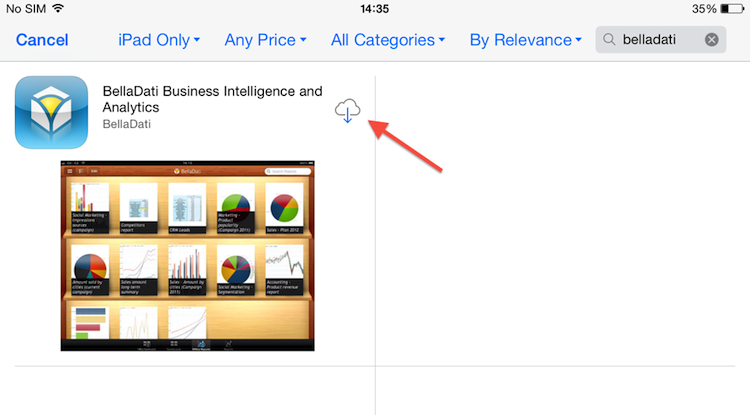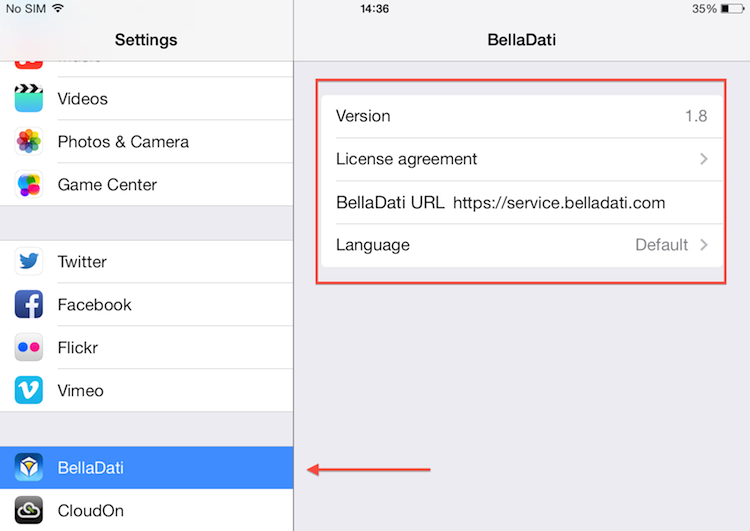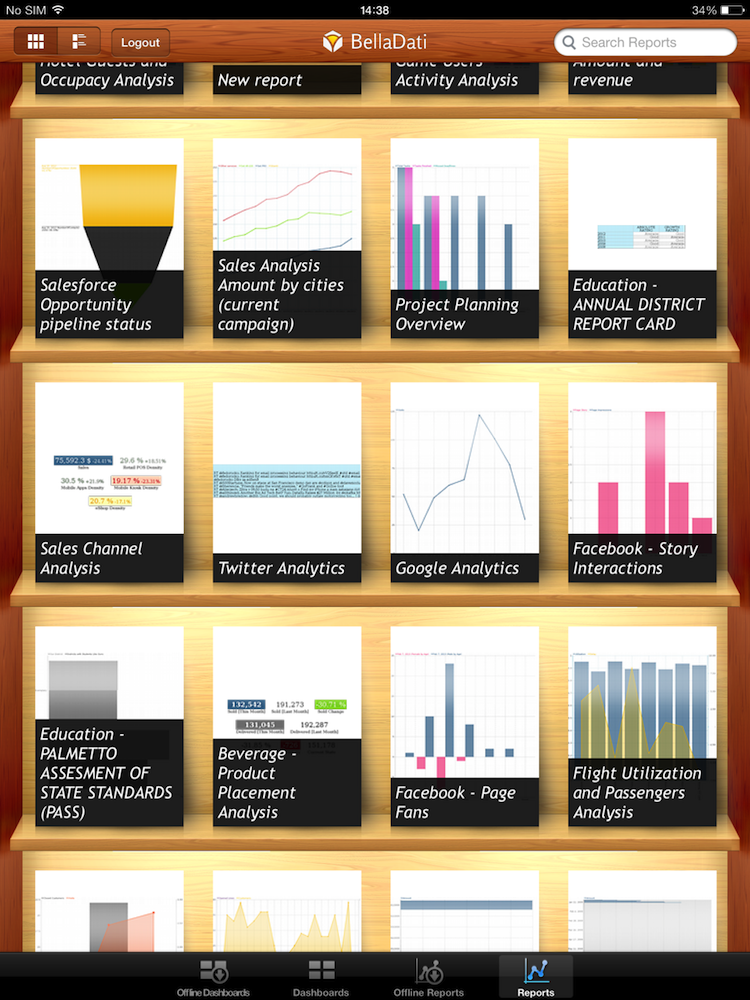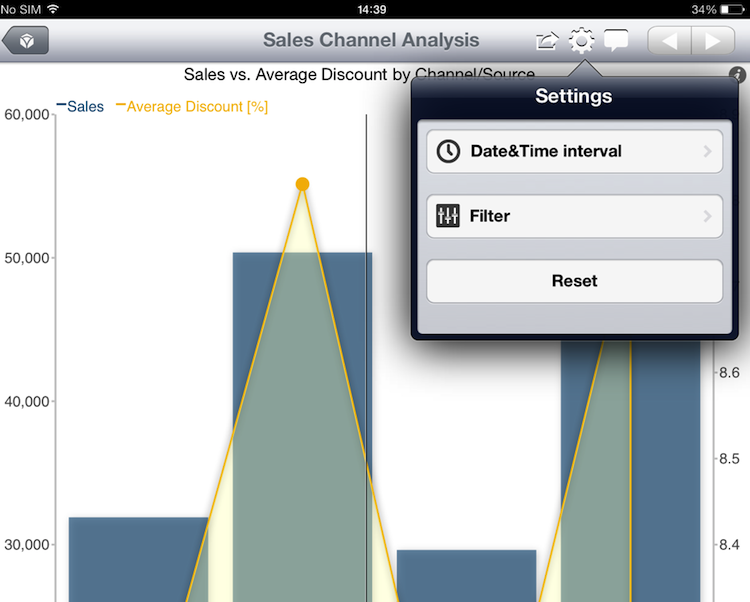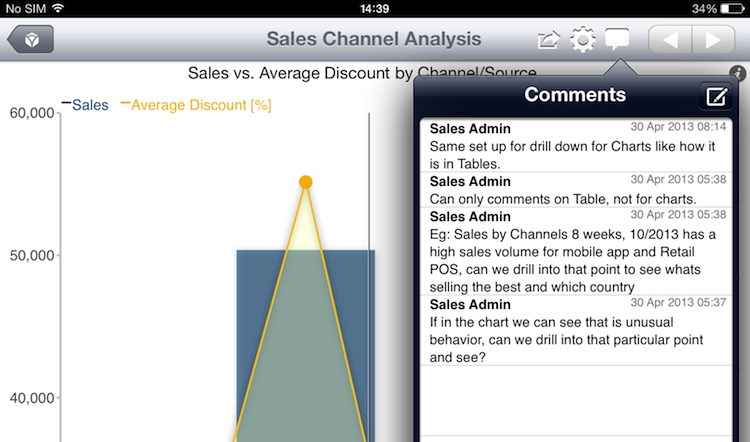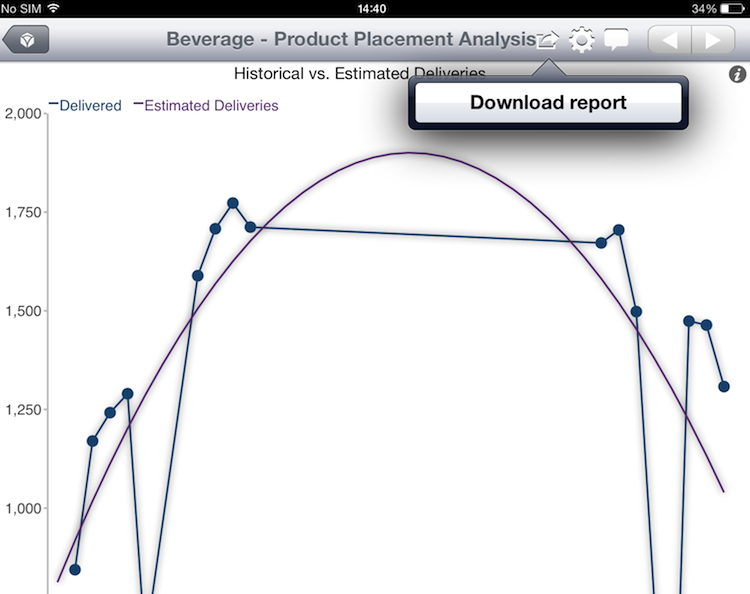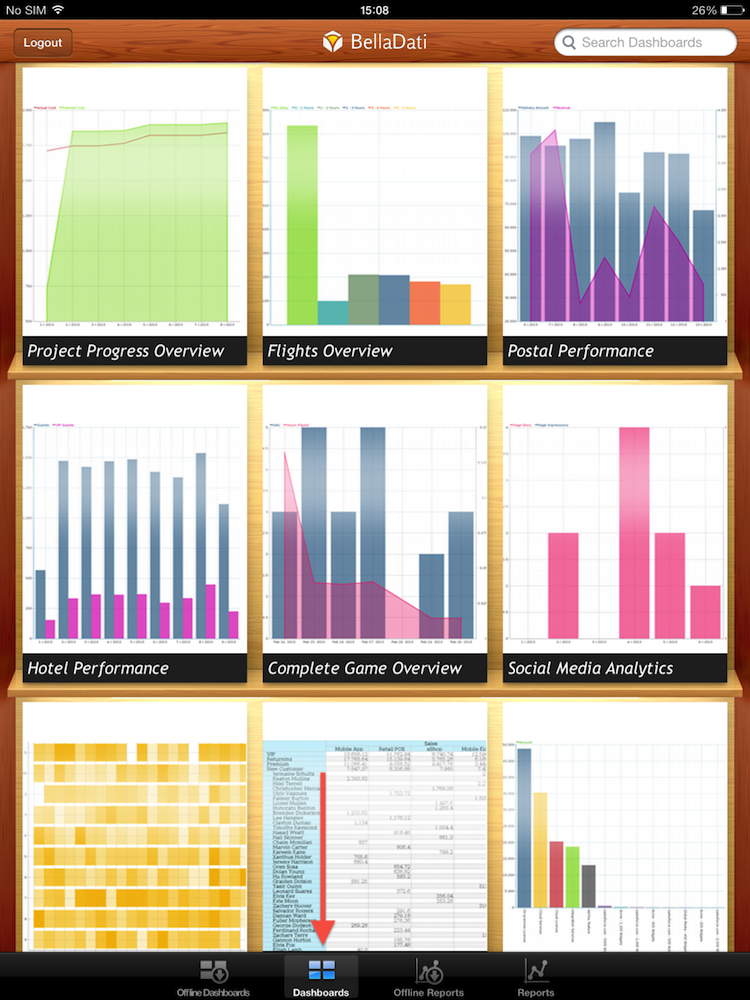Page History
...
| Sv translation | |||||||||||||||
|---|---|---|---|---|---|---|---|---|---|---|---|---|---|---|---|
| |||||||||||||||
BellaDatiモバイルのダウンロードとインストールBellaDatiをダウンロード、インストールするには
BellaDatiのモバイル設定BellaDatiモバイル設定を編集するには設定に進み、BellaDatiを選択します。BellaDatiでは以下ができます:
BellaDatiサーバーの設定デフォルトとして、BellaDatiモバイルをクラウドサーバー、https://service.belladati.comに示してください。クラウドに接続する場合は、このアドレスから離してください。 地域に設置されているBellaDati On Premiseサーバーに接続する場合は、Server URLをそのアドレスに変更してください。
BellaDatiモバイルキー機能BellaDatiモバイルでは以下ができます。
オンラインレポートの参照
ナビゲーションメニューのボトムで、レポートを選択して、ログインをクリックしてください。有効なBellaDati資格情報を提供する。 BellaDatiはすべての利用可能なレポートをリストします。レポートサムネイルをクリックし、そのビューを参照してください。
オンラインモードでの各ビューでは次の機能が実行できます。
日付と時間のインターバルの変更設定アイコンの日付&時間インターバルタップを変更し、日付&時間を選択してください。 変更をリセットするには、リセットボタンをクリックしてください。
フイルターの適用設定アイコンにフイルタータップを適用し、フイルターを選択してください。以下を選択してください。
変更をリセットするためにリセットボタンを押してください。 コメントのブラウズと追加コメントバブルのコメントタップを参照するまたは追加するためです。右のコーナーの上の新しいコメントをクリックし、新しいコメントを追加してください。 レポートのダウンロード保存アイコンのレポートタップをダウンロードし、レポートのダウンロードを選択してください。レポートはダウンロードされ、オフラインレポートに置かれます。 オンラインダッシュボードの参照
ナビゲーーションメニューのボトムで、ダッシュボードを選択し、ログインをしてください。有効なBellaDati資格情報を提供する。 BellaDatiはすべての利用可能なダッシュボードをリストします。ダッシュボードサムネイルをクリックし、そのダッシュレットを参照してください。
オンラインモードに各ダッシュレットでダッシュボードをダウンロードできます。 オフラインレポートの参照ナビゲーションメニューのボトムでオフラインレポートを選択してください。 BellaDatiはあなたのデバイスで利用可能なすべてのレポートを一覧表示します。レポートサムネイルをクリックし、そのビューを参照してください。
オフラインダッシュボードの参照ナビゲーションメニューのボトムでオフラインダッシュボードを選択します。 BellaDatiはデバイスにすべての利用可能なダッシュボードをリストします。ダッシュボードサムネイルをクリックし、ダッシュレットに参照します。
レポートとダッシュボードの検索レポートとダッシュボードを検索するには、BellaDati Mobileの右上にある検索ボックスを使用します。 次に
|
| Sv translation | ||||||||||||||||||||||||||||||
|---|---|---|---|---|---|---|---|---|---|---|---|---|---|---|---|---|---|---|---|---|---|---|---|---|---|---|---|---|---|---|
| ||||||||||||||||||||||||||||||
Laden Sie BellaDati Mobile herunter und installieren Sie es.Um BellaDati herunterladen und installieren zu können:
BellaDati Mobile SettingsTo edit BellaDati Mobile settings, go to Settings and select BellaDati. BellaDati allows you to:
Configuring BellaDati serverBy default, BellaDati Mobile points to Cloud server at: https://service.belladati.com. Leave this address if you will be connecting to the Cloud. In case of connecting to BellaDati OnPremise server installed at your location, modify Server URL to its address. BellaDati Mobile Key FeaturesBellaDati Mobile allows you to:
Browsing Online Reports
In the bottom navigation menu select Reports and click Login. Provide your valid BellaDati credentials. BellaDati will list all available reports. Click on Report thumbnail to browse its views.
Each view in online mode allows you to:
Changing Date&Time IntervalTo change Date&Time interval tap on Settings icon and select Date&Time.
Applying FilterTo apply Filter tap on Settings icon and select Filter. Select:
To reset changes, click on Reset button. Browsing and Adding CommentsTo browse or add comment tap on Comment bubble. To add new comment click on New Comment in upper right corner. Downloading ReportsTo download reports tap on Save icon and select Download report. Report will be downloaded and placed among offline reports. Browsing Online Dashboards
In the bottom navigation menu select Dashboards and click Login. Provide your valid BellaDati credentials. BellaDati will list all available dashboards. Click on Dashboard thumbnail to browse its dashlets.
Each dashlet in online mode allows you to download dashboard. Browsing Offline ReportsIn the bottom navigation menu select Offline Reports. BellaDati will list all available reports in your device. Click on Report thumbnail to browse its views.
Browsing Offline DashboardsIn the bottom navigation menu select Offline Dashboards. BellaDati will list all available dashboards in your device. Click on Dashboard thumbnail to browse its dashlets.
Searching Reports and DashboardsTo search reports and dashboards use Search box in upper right corner of BellaDati Mobile. Next Steps
To download and install BellaDati:
BellaDati Mobile SettingsTo edit BellaDati Mobile settings, go to Settings and select BellaDati. BellaDati allows you to:
Configuring BellaDati serverBy default, BellaDati Mobile points to Cloud server at: https://service.belladati.com. Leave this address if you will be connecting to the Cloud. In case of connecting to BellaDati OnPremise server installed at your location, modify Server URL to its address. BellaDati Mobile Key FeaturesBellaDati Mobile allows you to:
Browsing Online Reports
In the bottom navigation menu select Reports and click Login. Provide your valid BellaDati credentials. BellaDati will list all available reports. Click on Report thumbnail to browse its views.
Each view in online mode allows you to:
Changing Date&Time IntervalTo change Date&Time interval tap on Settings icon and select Date&Time.
Applying FilterTo apply Filter tap on Settings icon and select Filter. Select:
To reset changes, click on Reset button. Browsing and Adding CommentsTo browse or add comment tap on Comment bubble. To add new comment click on New Comment in upper right corner. Downloading ReportsTo download reports tap on Save icon and select Download report. Report will be downloaded and placed among offline reports. Browsing Online Dashboards
In the bottom navigation menu select Dashboards and click Login. Provide your valid BellaDati credentials. BellaDati will list all available dashboards. Click on Dashboard thumbnail to browse its dashlets.
Each dashlet in online mode allows you to download dashboard. Browsing Offline ReportsIn the bottom navigation menu select Offline Reports. BellaDati will list all available reports in your device. Click on Report thumbnail to browse its views.
Browsing Offline DashboardsIn the bottom navigation menu select Offline Dashboards. BellaDati will list all available dashboards in your device. Click on Dashboard thumbnail to browse its dashlets.
Searching Reports and DashboardsTo search reports and dashboards use Search box in upper right corner of BellaDati Mobile. Next Steps
|