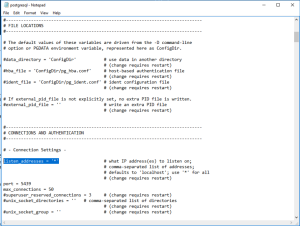Page History
| Sv translation | ||||||||||||||||||||||||||||||||||||||||||||||||||||||||||||||||||||||||||||||||||||||||||||||||||||||||||||||||||||||||
|---|---|---|---|---|---|---|---|---|---|---|---|---|---|---|---|---|---|---|---|---|---|---|---|---|---|---|---|---|---|---|---|---|---|---|---|---|---|---|---|---|---|---|---|---|---|---|---|---|---|---|---|---|---|---|---|---|---|---|---|---|---|---|---|---|---|---|---|---|---|---|---|---|---|---|---|---|---|---|---|---|---|---|---|---|---|---|---|---|---|---|---|---|---|---|---|---|---|---|---|---|---|---|---|---|---|---|---|---|---|---|---|---|---|---|---|---|---|---|---|---|
| ||||||||||||||||||||||||||||||||||||||||||||||||||||||||||||||||||||||||||||||||||||||||||||||||||||||||||||||||||||||||
PrerequisitesThere are 2 or 3 servers available for BellaDati installation. The hardware configuration of all servers follows BellaDati system requirements. All servers are running Windows OS. BellaDati is installed on server No1, Server No2 will be used as an additional cluster node server. PostgreSQL database engine is installed on one of the servers or on a server No3.
The installation process consists of five blocks:
1. Preparation of the Environment
2. Configuration of SSH Communication
The C:\cygwin64 directories are created; Set up PATH (see above) to bin subdirectory ; example C:\cygwin64\bin
example to test status (do for both belladati-main and node1 servers) $ cygrunsrv --query cygsshd Service : cygsshd Display name : CYGWIN cygsshd Current State : Running Controls Accepted : Stop Command : /usr/sbin/sshd -D TEST ssh connection from windows
examples : ssh connection FROM belladati-main to node1 server
ssh connection FROM node1 server to
We will see adequate response from the server Example:
The servers are now ready for the cluster installationglassfish Servers belladati-main and node1 are ready to following Cluster installation procedure. 3. Cluster InstallationWindows command prompt on server belladati-main, user glassfish (administrator) utility asadmin.
asadmin - utility for performing administrative tasks for Oracle GlassFish Server; path to asadmin is set up in block 1. (Test path to asadmin is set up on belladati-main server; Command Prompt C:\Users\glassfish> asadmin version RESPONSE: Version = GlassFish Server Open Source Edition 5.0.1 (build 5) Command version executed successfully.)
C:\Users\glassfish\asadmin create-password-alias password password is the name of the alias, the password itself is the user glassfish password Using notepad create text file C:\Users\glassfish\password.txt with one line: AS_ADMIN-SSHPASSWORD=${ALIAS=password} C:\Users\glassfish\asadmin list-password-aliases lists the alias
SSH type node named "node1" is created on a machine named node1
C:\Users\glassfish\asadmin create-node-ssh --nodehost node1 --installdir /home/glassfish/glassfish --install=true --sshuser glassfish --passwordfile c:\Users\glassfish\password.txt node1
C:\Users\glassfish\asadmin list-nodes-ssh RESPONSE: node1 SSH node1 C:\Users\glassfish\asadmin ping-node-ssh node1 RESPONSE: Successfully made SSH connection to node node1(node1)
C:\Users\glassfish\asadmin create-cluster belladati-cluster
JVM instance named instance-node1 is created on node "node1" for cluster "belladati-cluster" C:\Users\glassfish\asadmin create-instance --node node1 --cluster belladati-cluster instance-node1 Port associated to the instance: 26666,28080,24848,28686,23700,29009,23820,23920,28181 C:\Users\glassfish\asadmin list-instances to see instances RESPONSE instance-node1 not running
The cluster is intended as 2-nodes. Until now we have just one cluster ready instance (instance-node1) on machine called node1; next procedure will create the second instance on the machine belladati-main.
C:\Users\glassfish\asadmin create-local-instance --cluster belladati-cluster instance-local-node C:\Users\glassfish\asadmin list-instances belladati-cluster (to see JVM instances) 4. Cluster Setup & StartCluster configuration (called belladati-cluster-config) until now is with default parameters. The parameters have been taken over from so called default-config set during processes creating belladati-cluster. The parameters/values are available to see in Admin Console GUI of DAS (Domain Admin Server). They are in Configurations / default-config and Configurations/ belladati-cluster-config. Not all of them are suitable for running BellaDati application in cluster environment. For information: parameters, use by the BellaDati installation are in "Configuration / server-config". The steps below describe how to prepare suitable environment for cluster, i.e. how to modify and set up Configurations/belladati-cluster-configuration.
C:\Users\glassfish\asadmin create-resource-ref --target belladati-cluster jdbc/belladati_db to see the resources ... asadmin list-resource-refs belladati-cluster
C:\Users\glassfish\asadmin create-application-ref --target belladati-cluster belladati to see application references ... asadmin list-application-refs belladati-cluster
The JVM parameter -Xmx should be modified in accordance with recommendations described in Documentation - "Installing BellaDati on GlassFish"
C:\Users\glassfish\asadmin list-jvm-options --target belladati-cluster listing JVM Options C:\Users\glassfish\asadmin delete-jvm-options --target belladati-cluster -Xmx..... deleting the default -Xmx.... value C:\Users\glassfish\asadmin create-jvm-options --target belladati-cluster -XmxNNNNNew creating new -Xmx e.g. -Xmx5120m (5120 MB)
Recommended parameters/values for next modifications are described in Documentation - "Installing BellaDati on GlassFish" C:\Users\glassfish\asadmin list-configs belladati-cluster list name of belladati-cluster configuration
C:\Users\glassfish>asadmin list belladati-cluster-config.thread-pools.* belladati-cluster-config.thread-pools belladati-cluster-config.thread-pools.thread-pool.admin-thread-pool belladati-cluster-config.thread-pools.thread-pool.http-thread-pool belladati-cluster-config.thread-pools.thread-pool.thread-pool-1
C:\Users\glassfish>asadmin get belladati-cluster-config.thread-pools.thread-pool.thread-pool-1*
C:\Users\glassfish>asadmin set belladati-cluster-config.thread-pools.thread-pool.http-thread-pool.max-thread-pool-size=512 C:\Users\glassfish>asadmin set belladati-cluster-config.thread-pools.thread-pool.thread-pool-1.max-thread-pool-size=512
The asadmin subcommands are used to create or delete a configuration item. Restart the DAS for the change to take effect is needed.
C:\Users\glassfish\asadmin restart-domain C:\Users\glassfish>asadmin list-domains domain1 running
C:\Users\glassfish>asadmin list-clusters belladati-cluster not running
C:\Users\glassfish>asadmin list-instances belladati-cluster instance-node1 not running instance-local-node not running
C:\Users\glassfish>asadmin start-cluster --verbose belladati-cluster start-instance instance-node1 start-instance instance-local-node The command start-instance executed successfully for: instance-node1 instance-local-node Command start-cluster executed successfully.
5. BellaDati Application SettingsYou can now login to BellaDati on both. New port for BellaDati will be used now. E.g. localhost:28080/login instead of localhost:8080/login
Monitoring servers in the cluster can be done via a dedicated BellaDati screen Cluster: e.g. localhost:28080/cluster pathAccessing the Cluster screen via the BellaDati Administration: Administration > Monitoring > Cluster (all nodes in the cluster are displayed) |
...