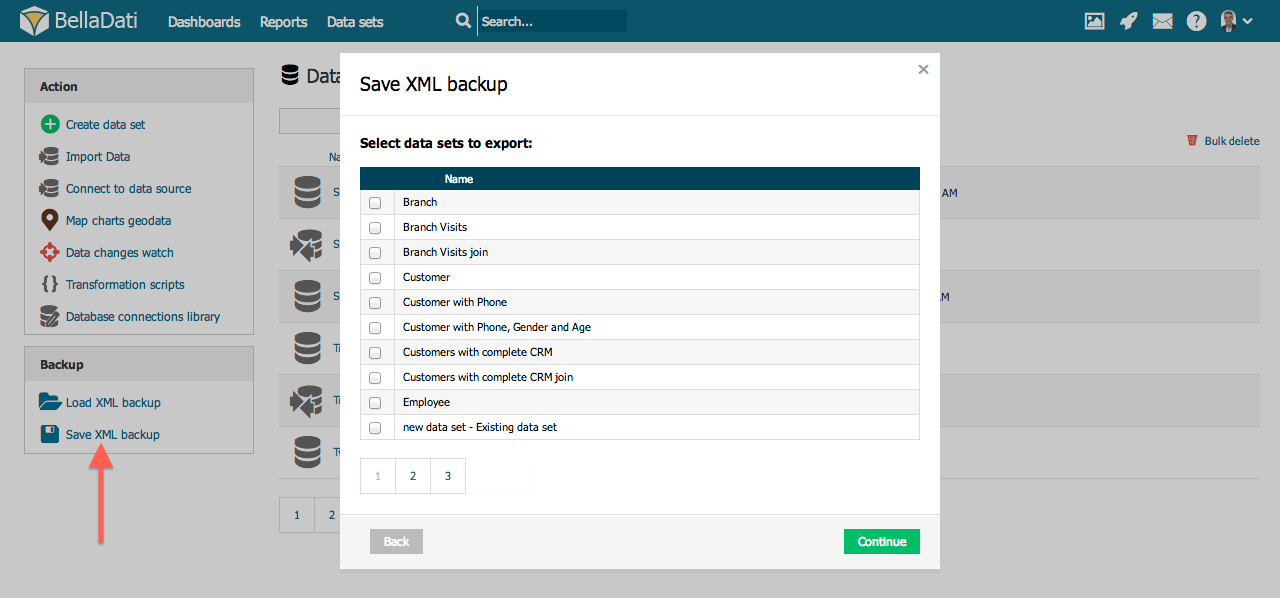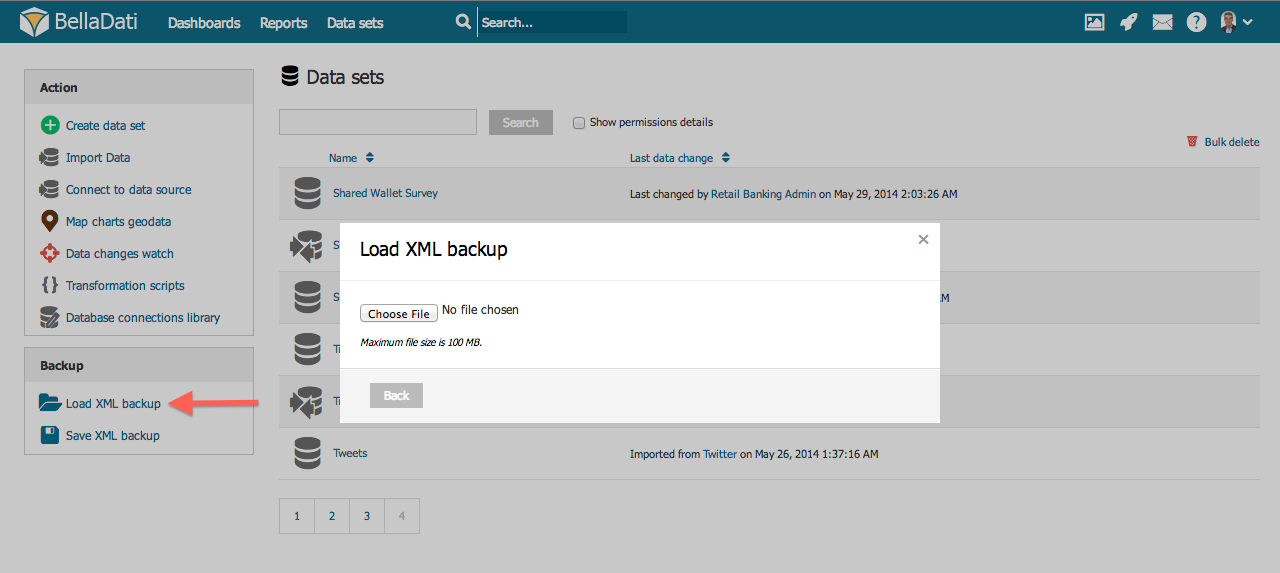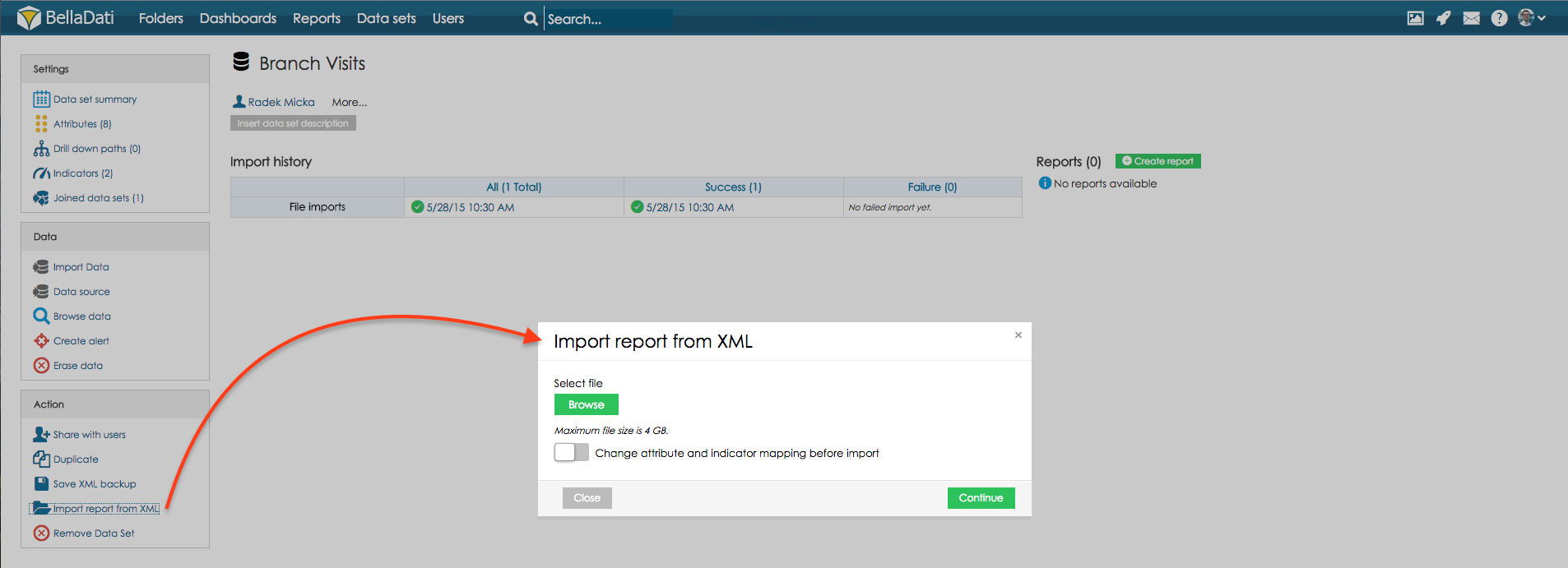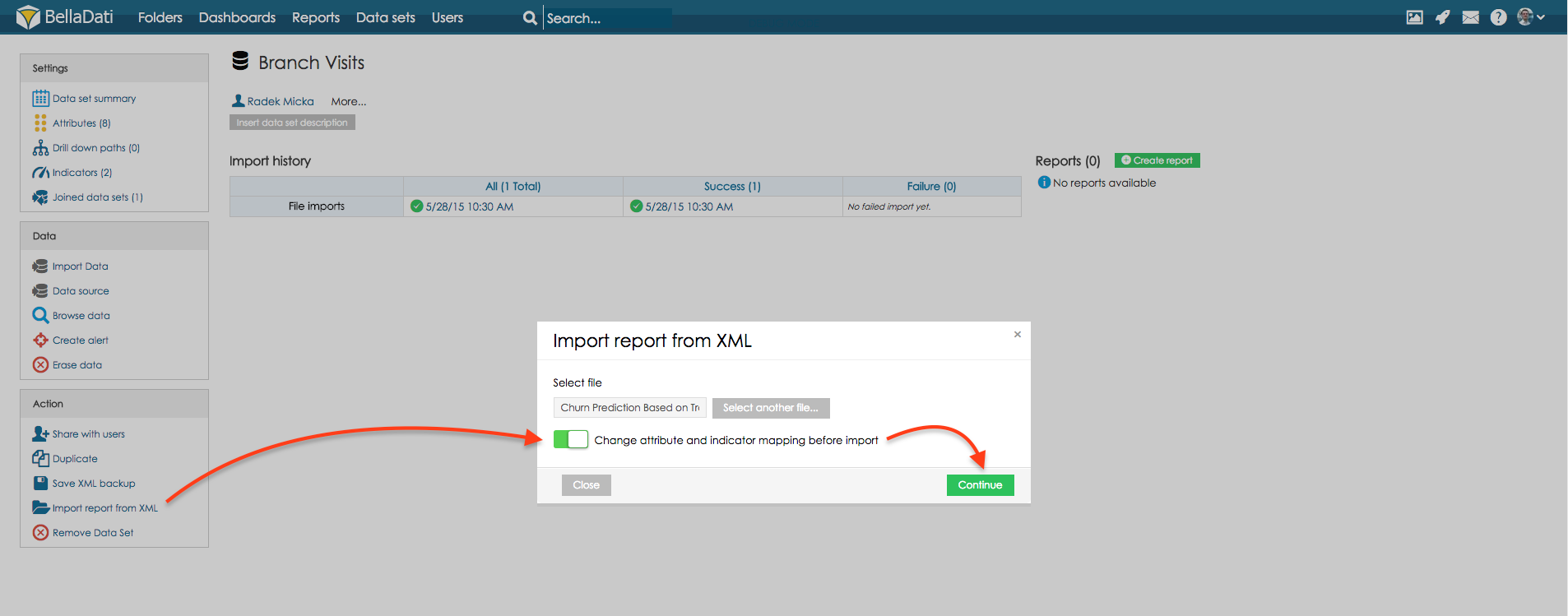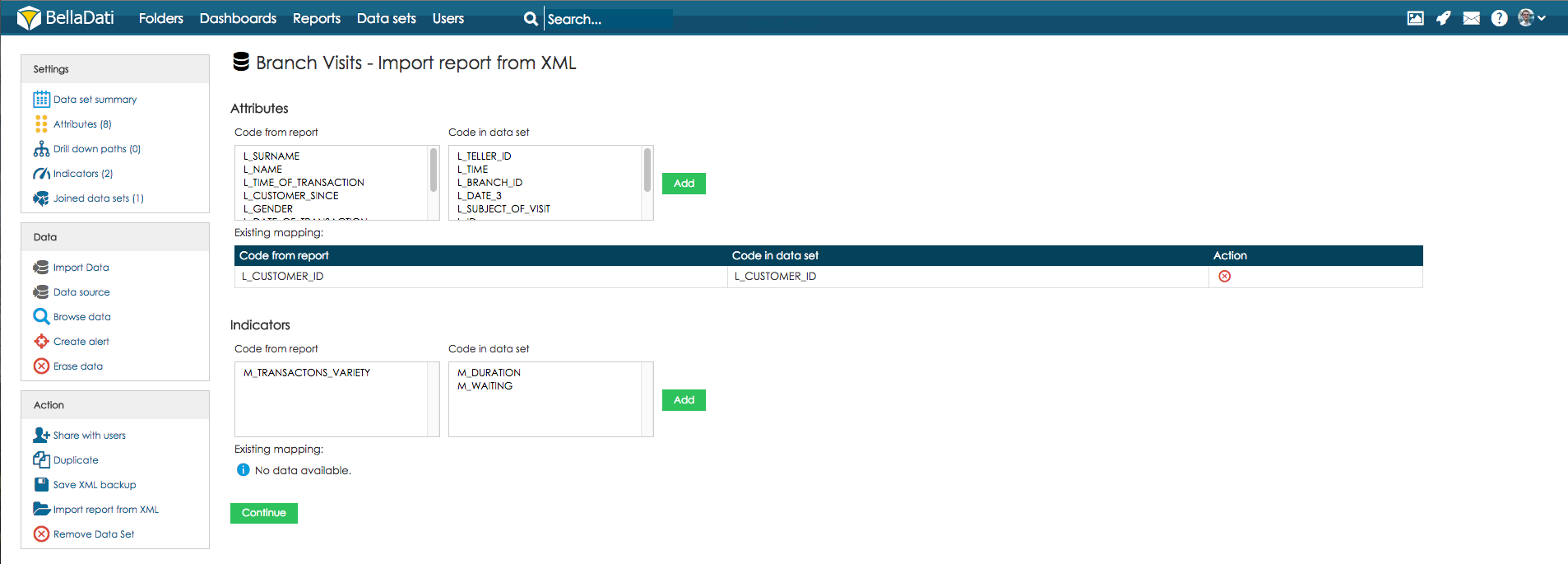Page History
| Sv translation | ||||||||||||||||||
|---|---|---|---|---|---|---|---|---|---|---|---|---|---|---|---|---|---|---|
| ||||||||||||||||||
This function allows you to backup existing structures in BellaDati and migrate them to another instance (e.g. from Cloud to On-Premise). There are three types of BellaDati structure backup:
The following structures are included in this backup:
Exporting XML Structure
Importing XML StructureA wizard is available during XML structure import. The preview of imported data sets and report parameters is displayed. Several checks are performed during XML structure import:
You can manually exclude some data sets and reports from the imported XML structure.
Importing bulk XML structureA wizard is available during bulk update from XML structure. The preview shows automatically assigned dataset for XML update. If name of dataset is not found, use will have possibility to assign it manually. Importing reportOpen data set on which imported report was created. Select option Import report from XML to display import wizard. Select XML file with report export and click Continue to import report.
Importing report based on different data setOpen data set to which the report will be imported. Select option Import report from XML to display import wizard. Select XML file with report export, select option Change attribute and indicator mapping before import, click button Continue to proceed to mapping options. Map existing attributes and indicators from the report to attributes and indicators from the data set. To do this, select attribute (or indicator) code from the column and relevant code from the data set. By clicking the Add button, a reference is created between these two codes. After references are created for all the attributes and indicators from the report, click the Continue button to import the report. Tutorial video
Next Steps |
...
| Sv translation | |||||||||||||||||||
|---|---|---|---|---|---|---|---|---|---|---|---|---|---|---|---|---|---|---|---|
| |||||||||||||||||||
この機能により、BellaDatiに既存の構成をバックアップし、別のインスタンスに移行できます (例: クラウドからオンプレミスへ)。 BellaDatiの構造バックアップには2つのタイプがあります:
このバックアップには以下の構成が含まれています:
XML構造のエクスポート
XML構造のインポートXML構造のインポート中にウィザードが利用可能です。インポートされたデータセットとレポートパラメーターのプレビューが表示されます。
XML構造のインポート中にいくつかのチェックが行われます:
インポートしたXML構造から一部のデータセットとレポートを手動で除外できます。
XML構造体の一括取り込みXML構造体からの一括更新時に、ウィザードを利用することができます。プレビューには、XML更新のために自動的に割り当てられたデータセットが表示されます。データセット名が見つからない場合は、手動で割り当てることができます。 レポートのインポートインポートされたレポートが作成されたデータセットを開きます。 [XMLからレポートをインポート]オプションを選択して、インポートウィザードを表示します。 レポートをエクスポートするXMLファイルを選択し、[続行]をクリックしてレポートをインポートします。
異なるデータセットに基づいてレポートをインポートするレポートのインポート先のデータセットを開きます。 [XMLからレポートをインポート]オプションを選択して、インポートウィザードを表示します。レポートのエクスポートでXMLファイルを選択し、[インポート前に属性とインジケータのマッピングを変更]オプションを選択し、続行ボタンをクリックしてマッピングオプションに進みます。 レポートの既存の属性とインジケータを、データセットの属性とインジケータにマップします。そのためには、列から属性(またはインジケータ)コードを選択し、データセットから関連コードを選択します。 [追加]ボタンをクリックすると、これら2つのコード間に参照が作成されます。レポートからすべての属性とインジケータの参照が作成されたら、[続行]ボタンをクリックしてレポートをインポートします。 チュートリアルビデオ
次に |
...