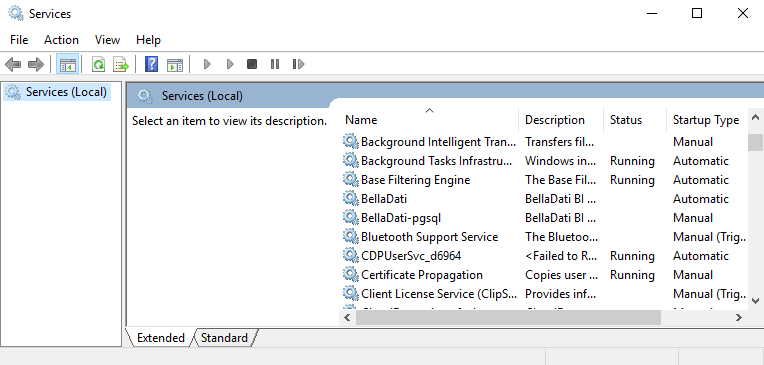Page History
| Sv translation | ||
|---|---|---|
| ||
|
| Sv translation | ||
|---|---|---|
| ||
はじめに「組み込み」データベースを使用してBellaDatiをインストールした後、データベースデータ用にさらに多くのスペースが必要になる場合があります。次の手順では、大容量のディスクを準備できる新しいドライブにデータを移動する方法をいくつかの手順で説明します。 (以下のテキストは次のリンク先に基づいています Sometimes after BellaDati installation with "built in" database we need more space for database data.The next procedure describes in several steps HOW to MOVE data to NEW DRIVE , where disk with bigger capacity is ready. (The text below is based on https://wiki.postgresql.org/wiki/Change_the_default_PGDATA_directory_on_Windows) Step 1:Select the new drive and new directory for database cluster dataデータベースクラスタデータ用の新しいドライブと新しいディレクトリを選択します Drive D:\ is more suitable for our future BellaDati exploitation (disk is much more bigger ...) We have decided to move the whole directory data to new location D:\pgsql\data
Step 2:Stopping running BellaDati application complexBellaDatiアプリケーションコンプレックスの実行を停止しますUse BellaDati icon stop server and running PostgreSQL database cluster Check Windows task manager : Start->Settings->Control Panel->Administrative Tools->Services It shows both BellaDati and BellaDati-pgsql are stopped now:
Step 3:Change Registry Valuesレジストリ値の変更Start the Windows Registry Editor (regedit.exe) and navigate to: "HKEY_LOCAL_MACHINE\SYSTEM\CurrentControlSet\Services\pgsql-some version".
Double click on "ImagePath" and change the directory after the "–D" option to your new location. In our example, former path C:\Program Files\BellaDati\pgsql\data is changed into new path D:\pgsql\data
Look for image path after editing:
where postgresql is listening 5439, we can see new location for cluster data D:\pgsql\data. Step 4:Moving current PGDATA directory to the newly specified directory.現在のPGDATAディレクトリを、新しく指定されたディレクトリに移動しますThis is about copy files from directory C:\Program Files\BellaDati\pgsql\data directory D:\pgsql\data. Please note that you should do this as Administrator on server machines. Step 5:Checkユーザー権限を確認/modify user permissions変更しますSee permissions to old C:\ ...\data files (who can do what) Check the same in the new directory and if needed, modify to ensure the username under which your PostgreSQL instance runs has permissions to do so in the new directory, otherwise it will not start Step 6:Close and re-open the Windows Services Management window.Windowsサービス管理ウィンドウを閉じてから再度開きます After closing and re-opening the Services Management window, you should check the "path to executable" information of the PostgreSQL Database service. The path after "–D" option should be pointing to your new directory now. Now that the PGDATA directory has been re-located and the service startup parameter in the registry has been modified, you can go ahead and start the service Step 7:Start applicationアプリケーションを起動しますWe use icon BellaDati Start server Checking Windows task manager : Start->Settings->Control Panel->Administrative Tools->Services shows both BellaDati and BellaDati-pgsql are running now:
Step 8:Loging to BellaDatiBellaDati へのログインuse your browser window and insert ブラウザを使用して入力します http://localhost:8080/login check you are able to see your data as before以前と同じようにデータを表示できることを確認してください 結論BellaDati application complex looks for data on drive D:\ psql\data now C:\Program Files\Belladati\pgsql\data is not needed for application run. |