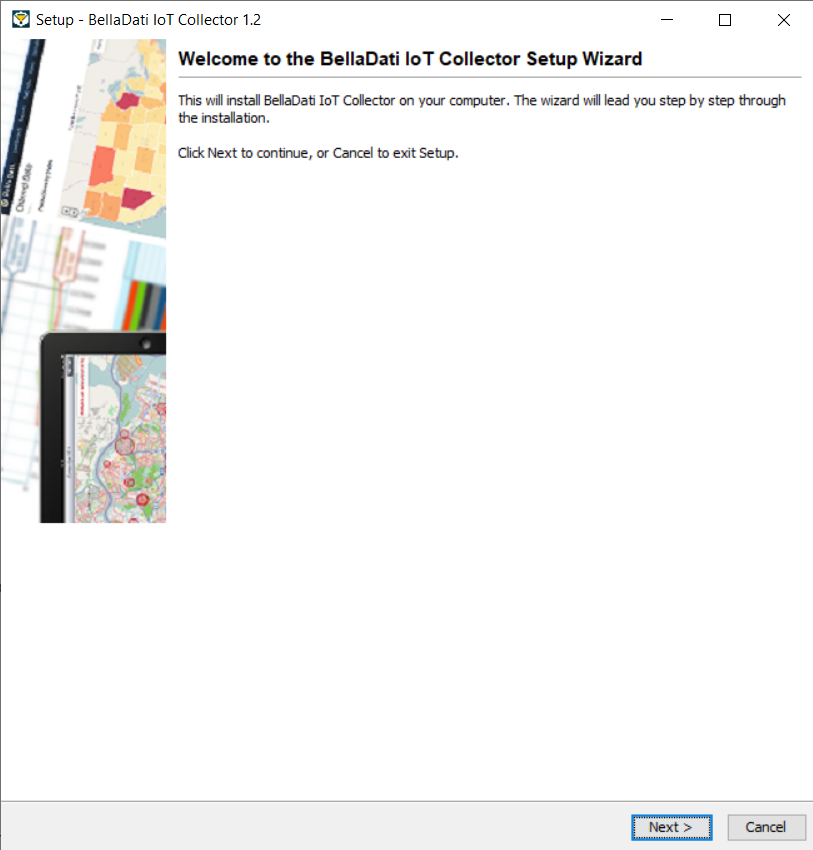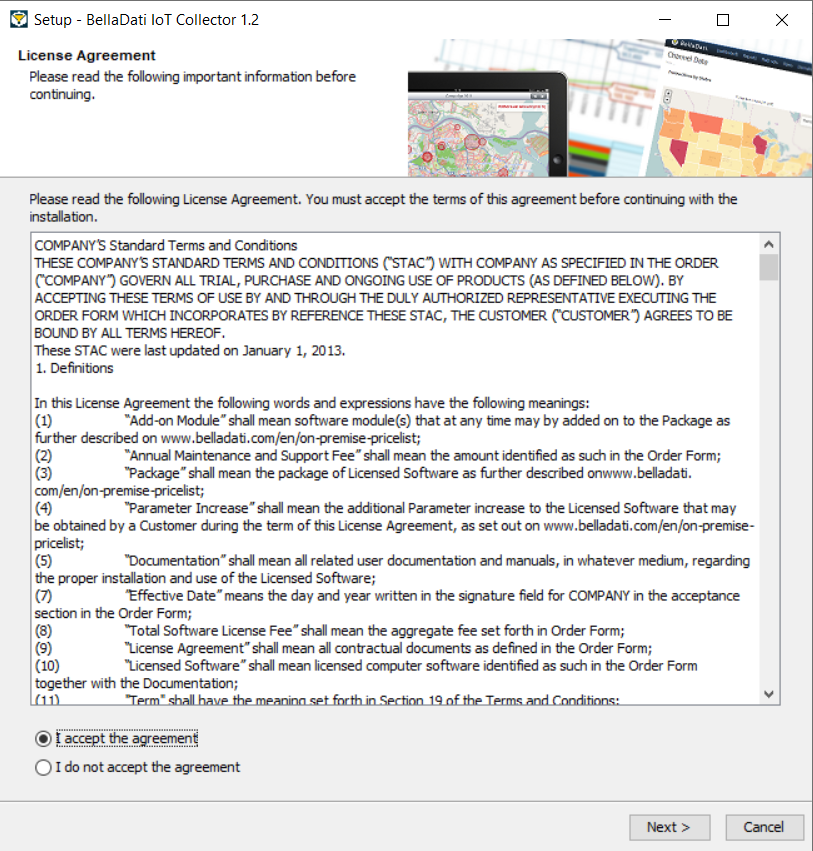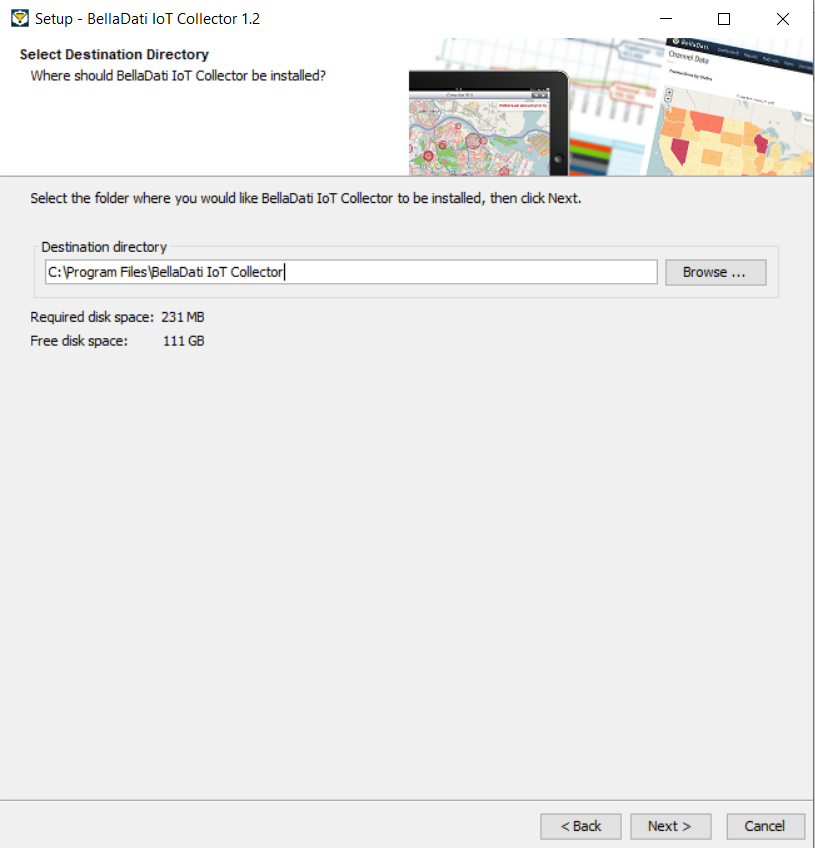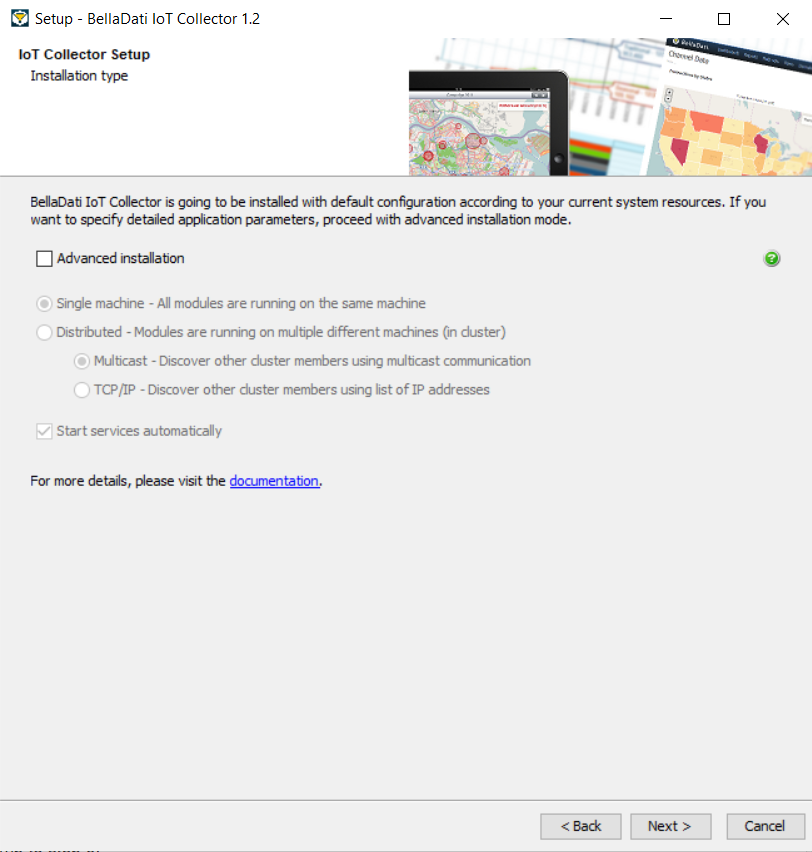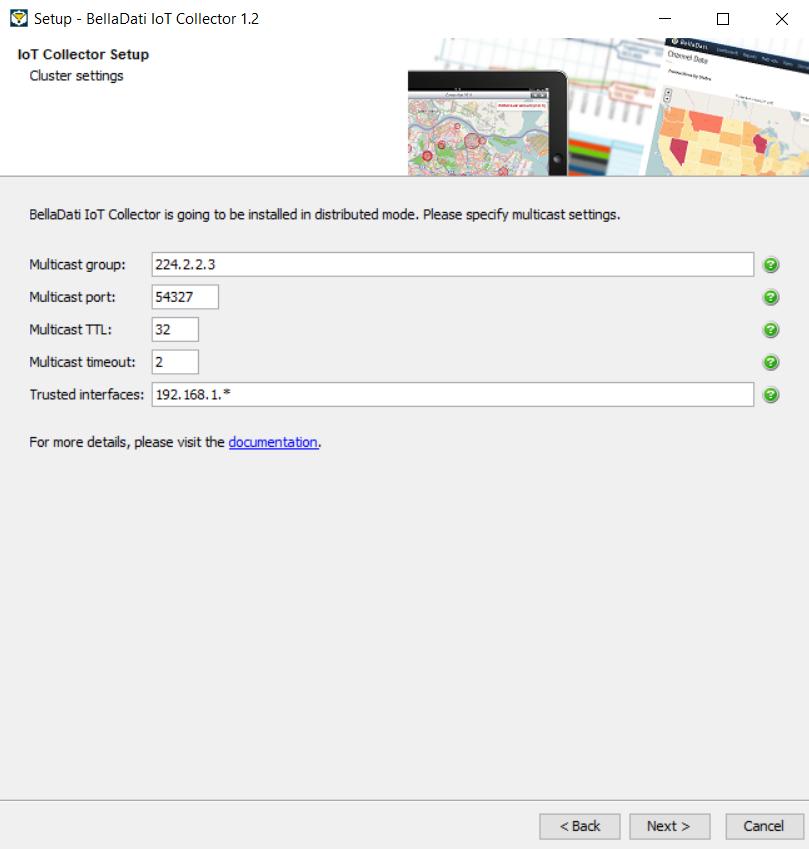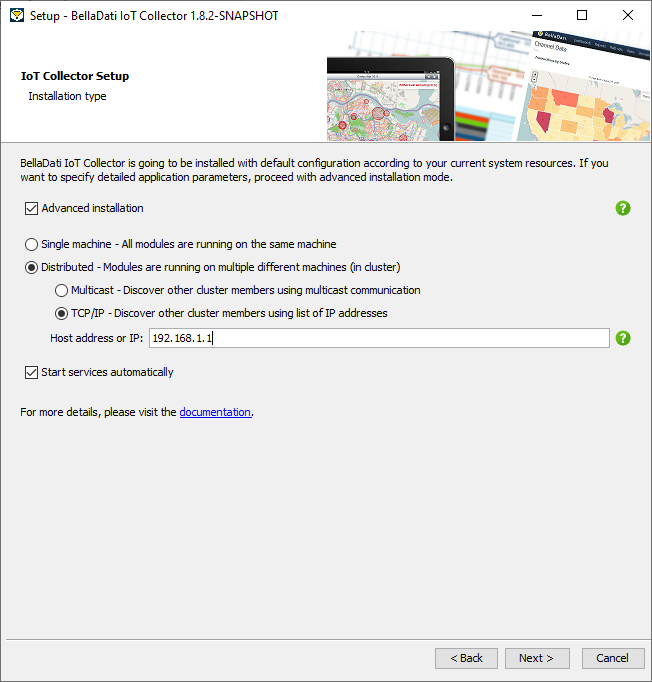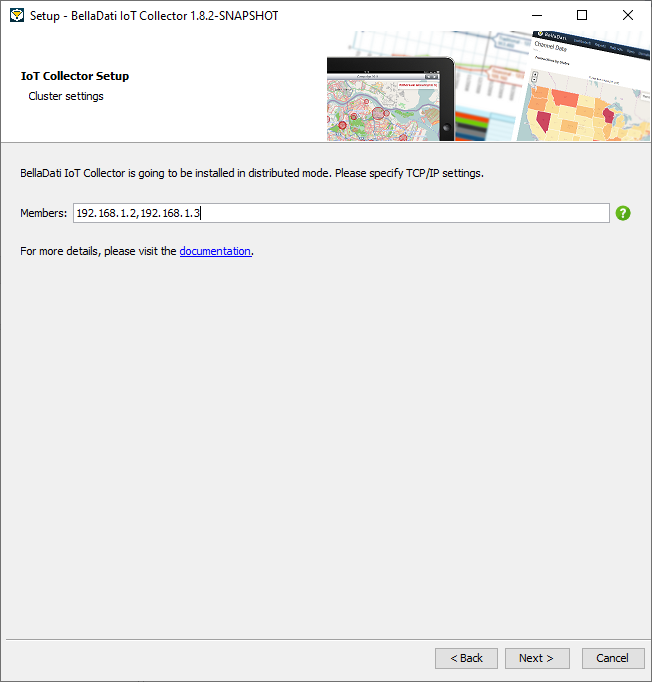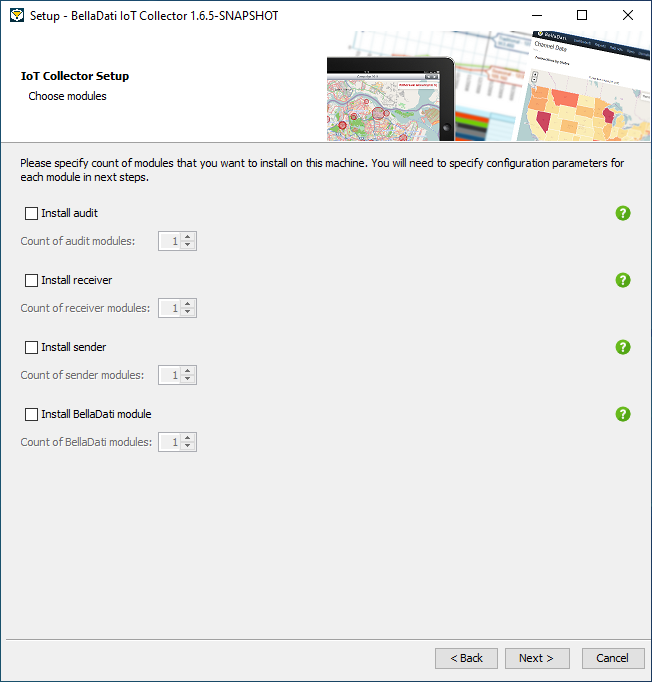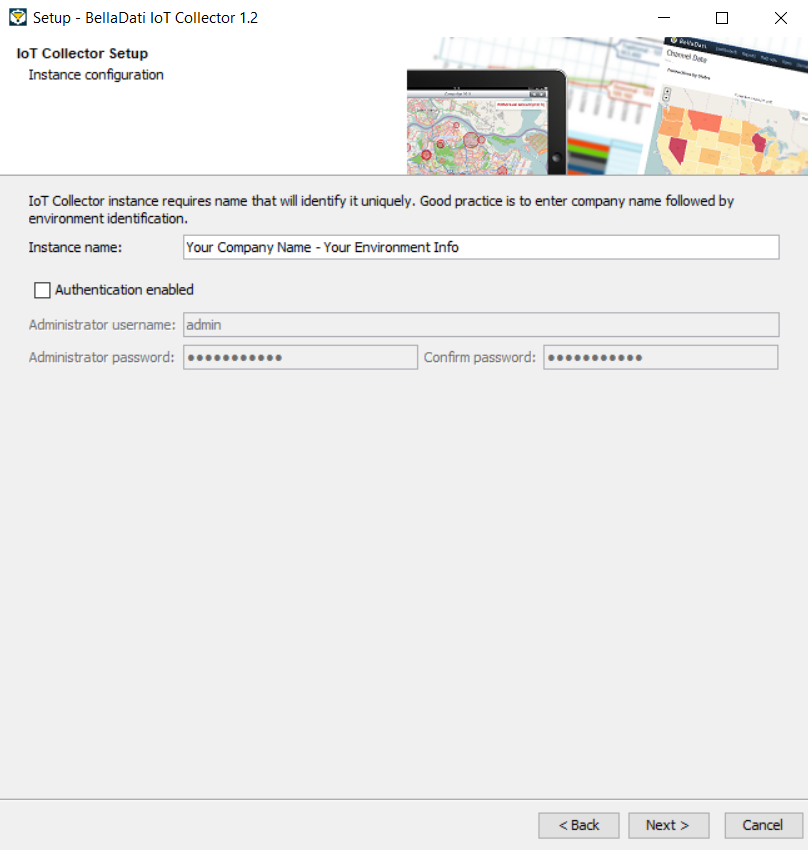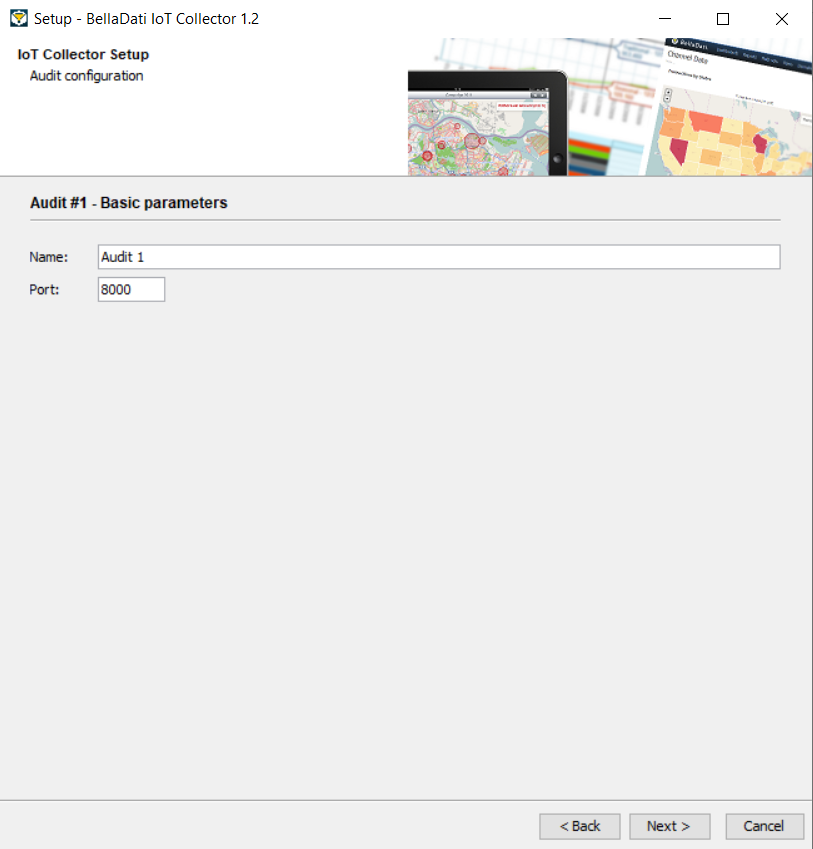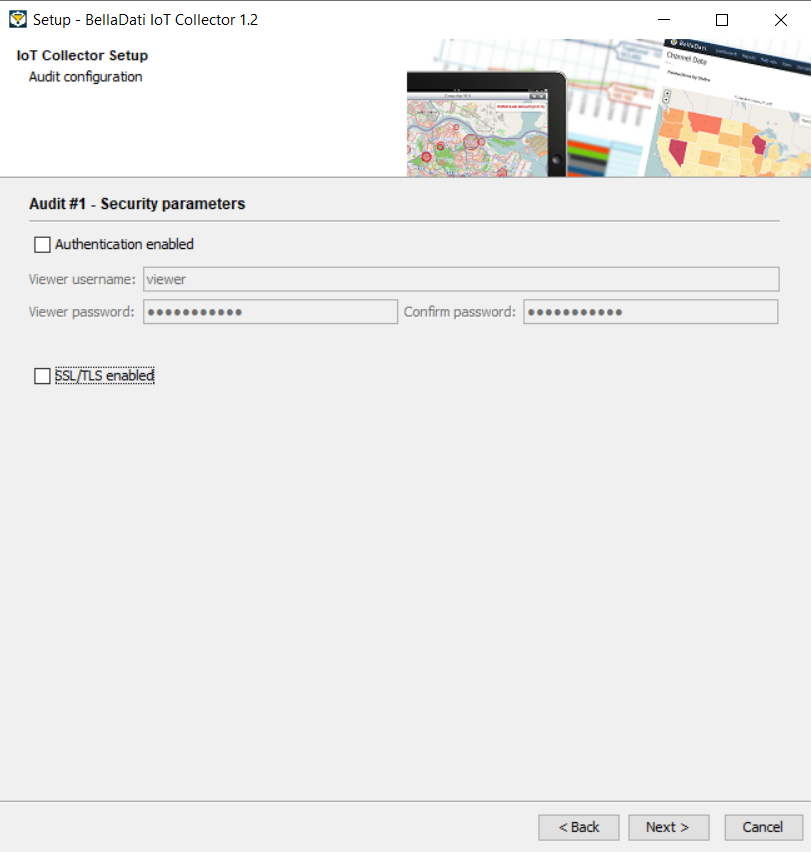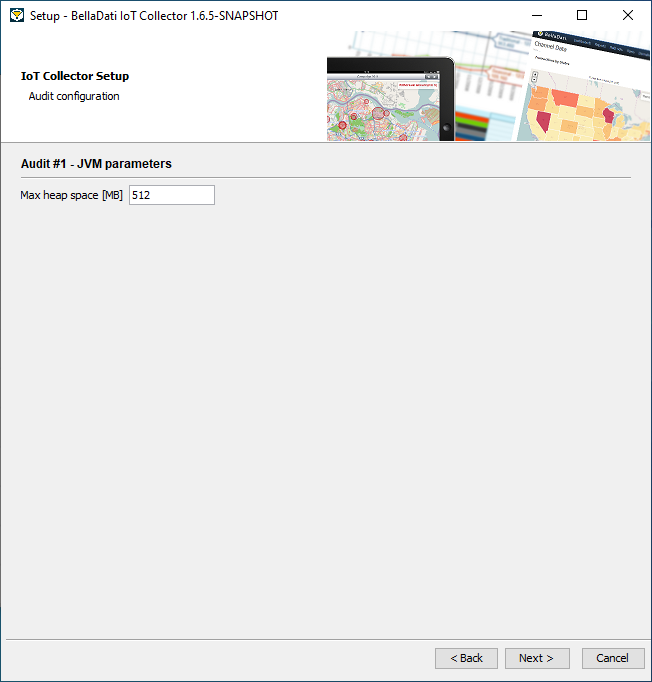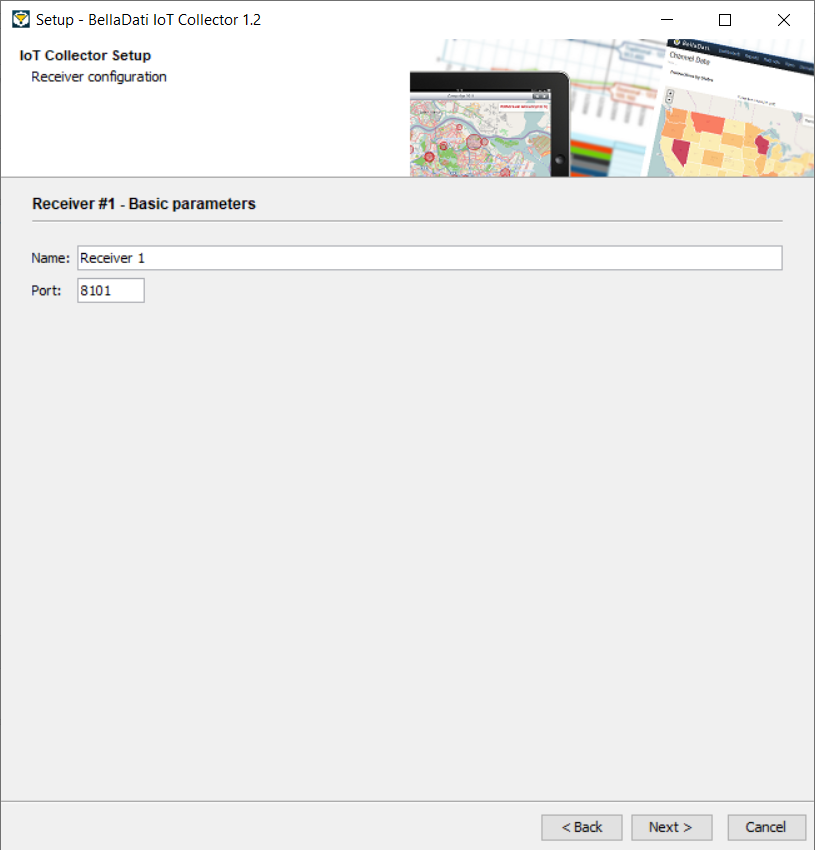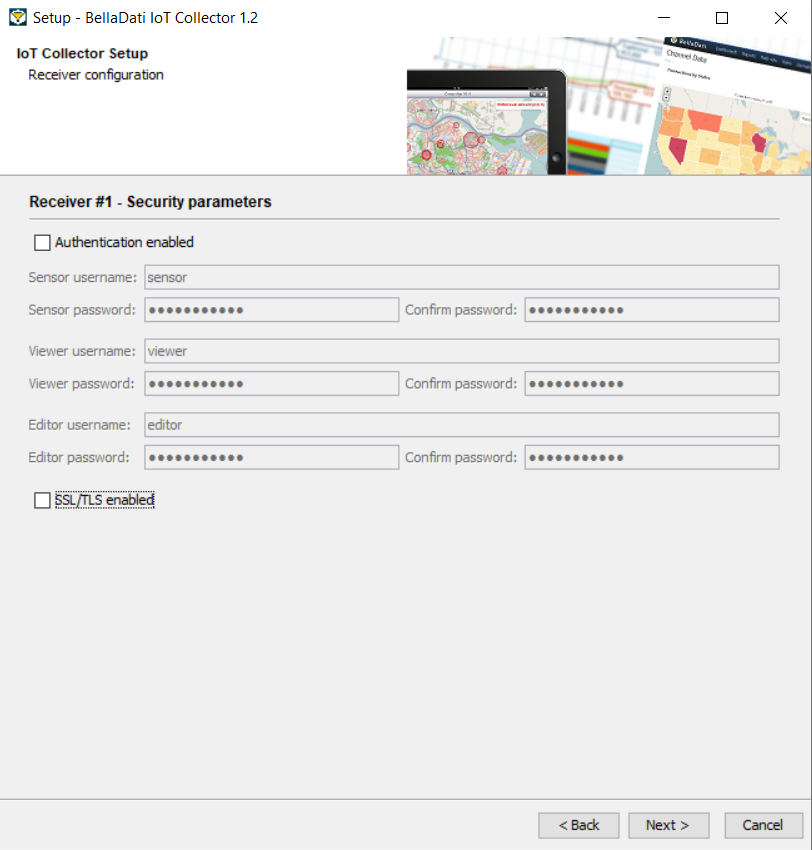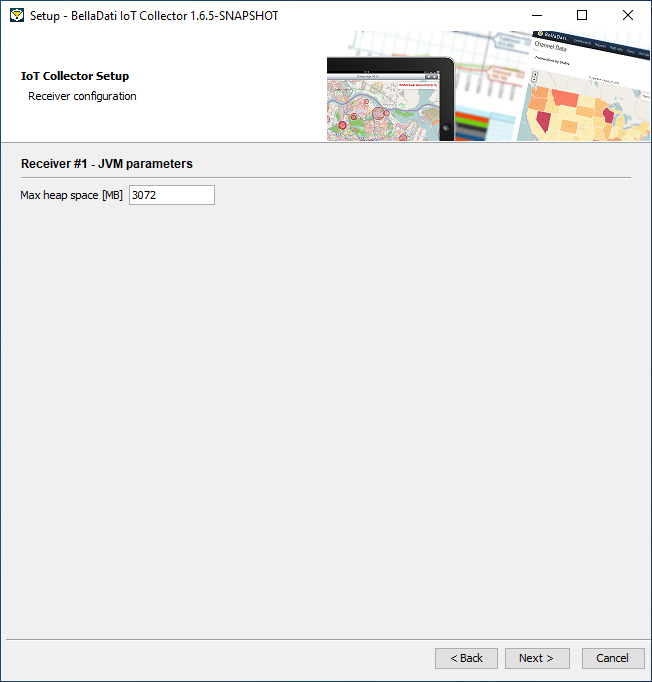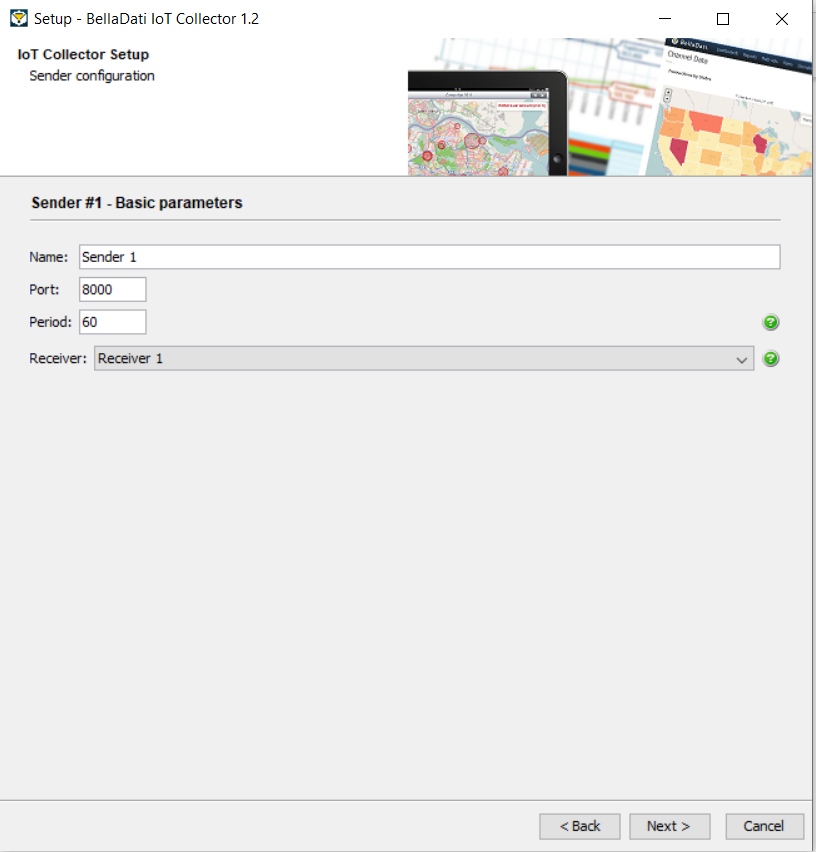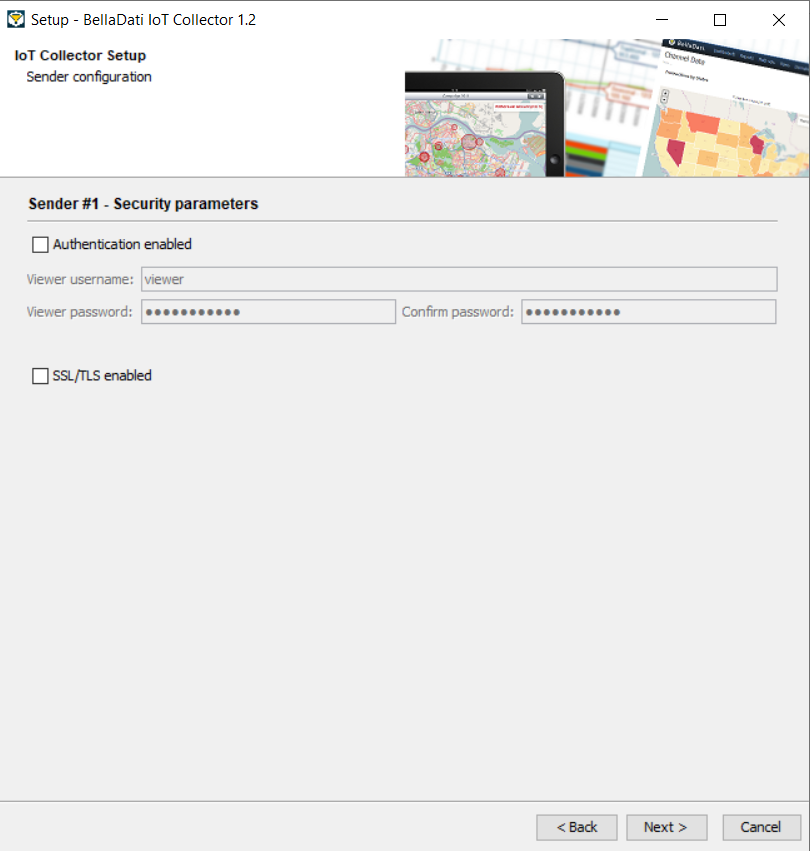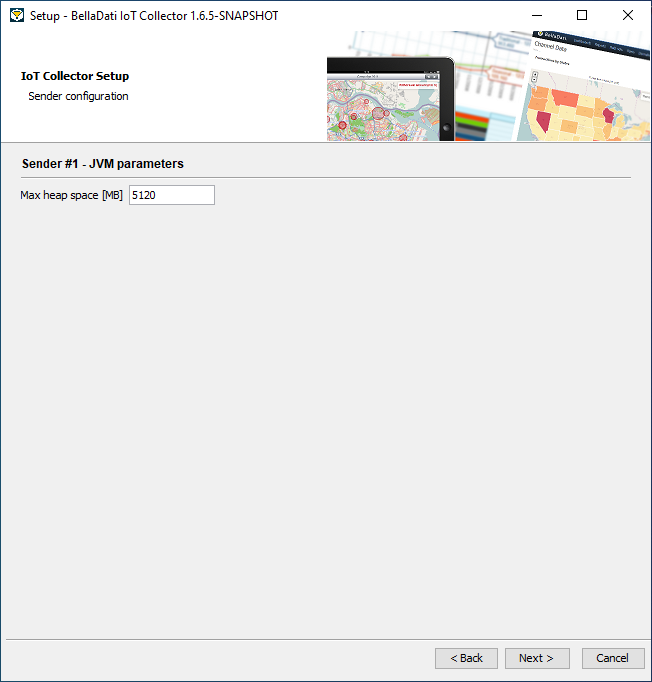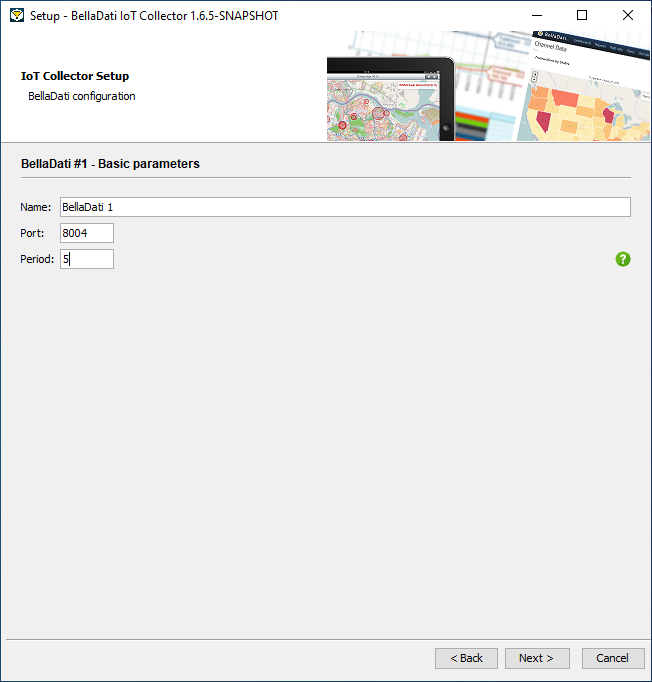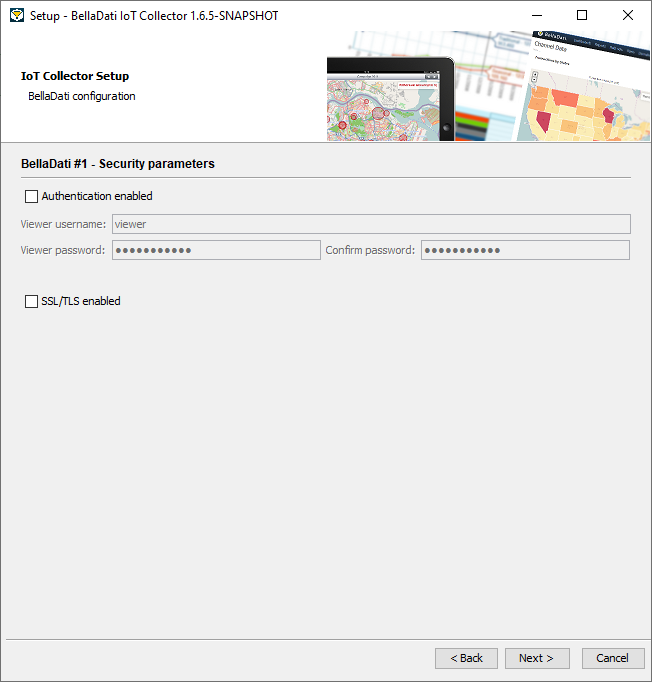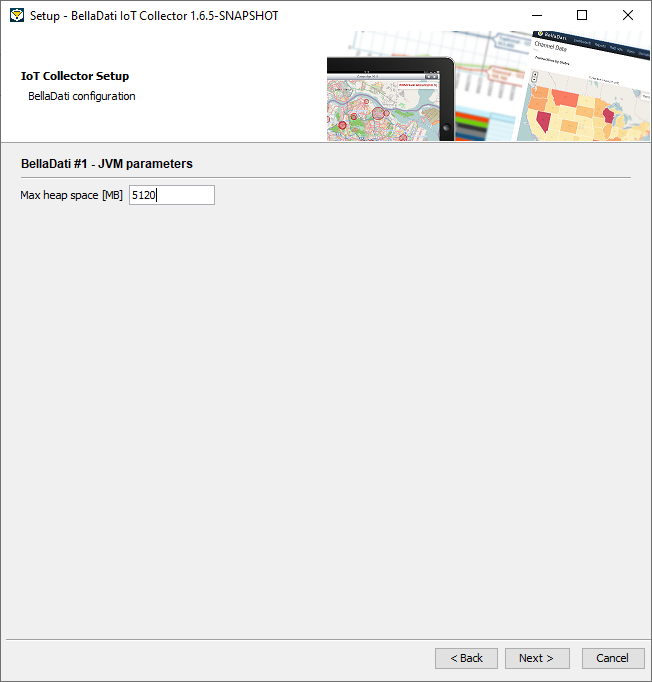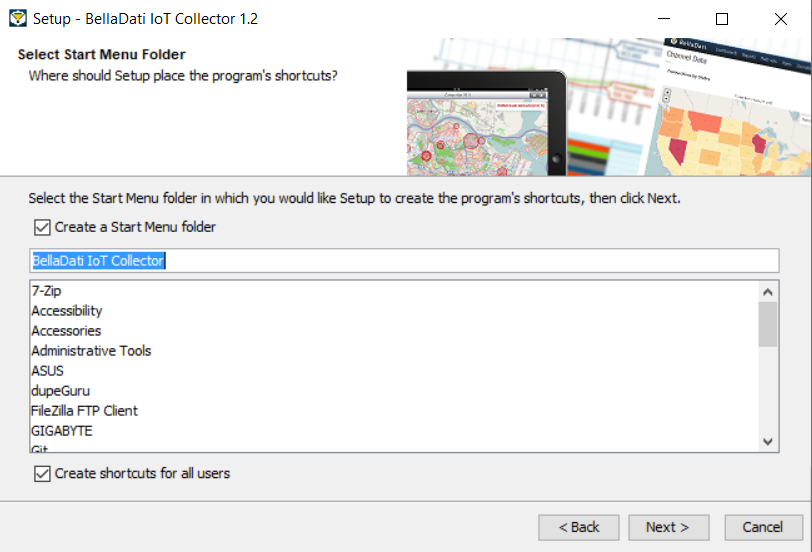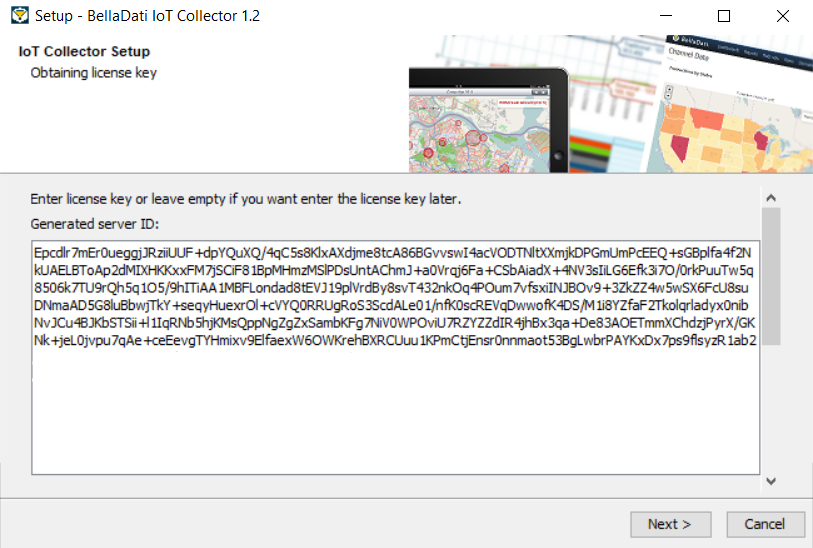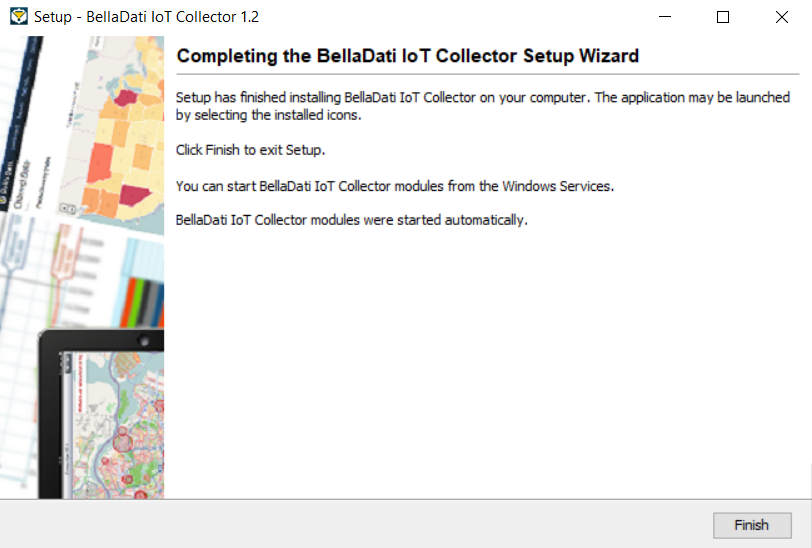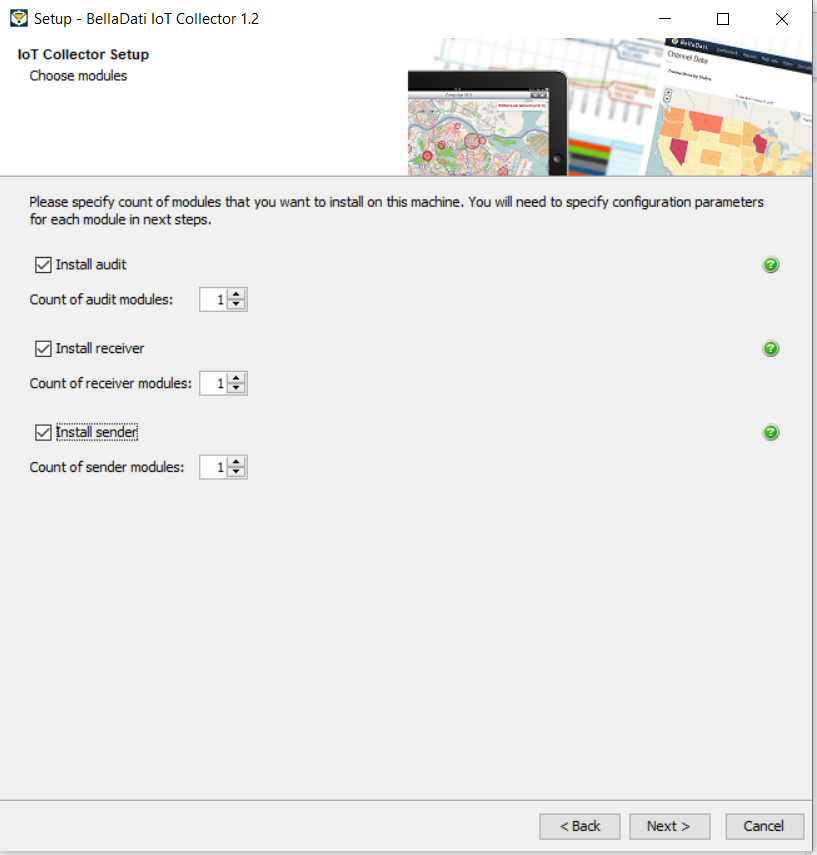Versions Compared
Key
- This line was added.
- This line was removed.
- Formatting was changed.
| Sv translation | |||||||||||||||||||||||||||||||||||||||||
|---|---|---|---|---|---|---|---|---|---|---|---|---|---|---|---|---|---|---|---|---|---|---|---|---|---|---|---|---|---|---|---|---|---|---|---|---|---|---|---|---|---|
| |||||||||||||||||||||||||||||||||||||||||
Before You BeginPlease read the following important notes before you begin installing BellaDati IoT Data CollectorController:
To run installer on Linux:
To run installer on Windows:
1. Welcome and InformationThis window will check your machine against the minimal system requirements. Upgrade to a higher-performance machine in case your configuration does not meet the criteria, to avoid experiencing a decreased performance of IoT CollectorController. Click Next to proceed with the installation. 2. License TermsRead and Accept the license agreement. Click Next to proceed with the installation. 3. Select Destination DirectoryBy default, IoT Collector Controller is installed into a predefined installation directory. Click browse to navigate to different folder if you want to modify these settings. Installer will check your free disk capacity to ensure enough space is available. Click Next to proceed with the installation. 4. Select Installation TypeCheck Advanced Installation if you want to choose deployment mode and specify all application parameters. Leave it not selected to perform basic installation with default settings. Check Start services automatically if you want to autostart installed modules after installation and also after each machine startup. Leave it blank to start modules on your own. Click Next to proceed with the installation. 5. Configuration for Distributed Mode
5.1. Distributed Mode - MulticastApprove or edit the following default cluster settings:
Click Next to proceed with the installation and go to step 6. 5.2. Distributed Mode - TCP/IPApprove or edit the following default cluster settings:
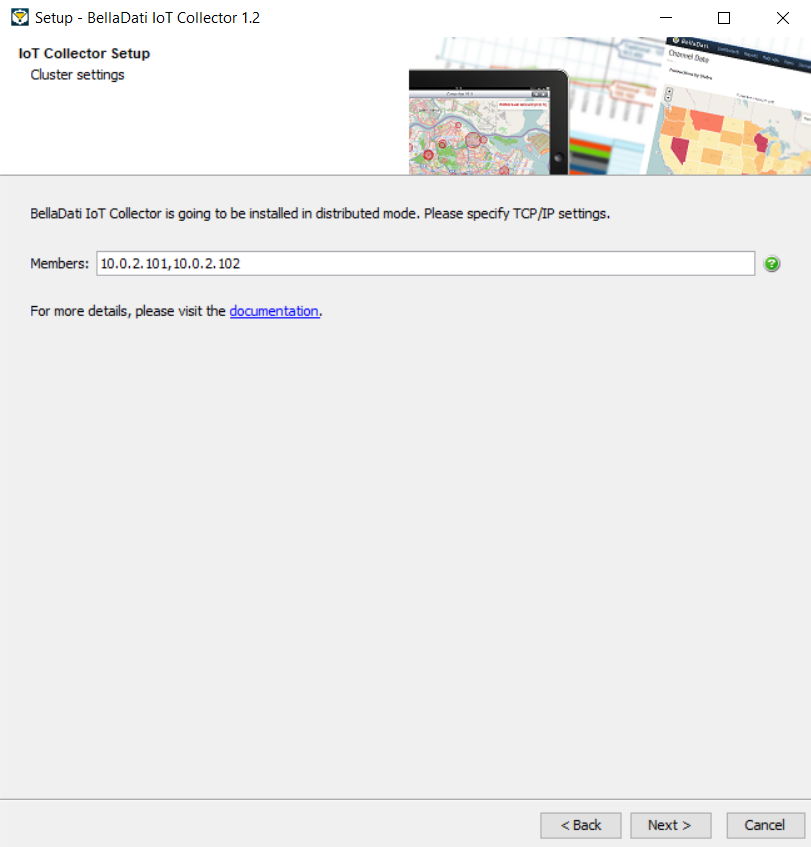 Image Removed Image Removed Click Next to proceed with the installation
Click Next to proceed with the installation and go to step 6. 6. Choose ModulesPlease specify count of modules that you want to install on this machine:
You will need to specify configuration parameters for each module in next steps. Click Next to proceed with the installation. 7. Audit Configuration
7.1. Instance ConfigurationApprove or edit the following default settings:
Click Next to proceed with the installation. 7.2. Audit - Basic ParametersApprove or edit the following default settings:
Click Next to proceed with the installation. 7.3. Audit - Security ParametersApprove or edit the following default security settings:
Click Next to proceed with the installation. 7.4. Audit - Heap sizeApprove or edit the following default security settings:
Click Next to proceed with the installation. 8. Receiver Configuration
By default, receiver is configured as HTTP_POST_CONSUME. You can change it after the installation using the IoT Console or manually. 8.1. Receiver - Basic ParametersApprove or edit the following default settings:
Click Next to proceed with the installation. 8.2. Receiver - Security ParametersApprove or edit the following default security settings:
Click Next to proceed with the installation. 8.3. Receiver - Heap sizeApprove or edit the following default security settings:
Click Next to proceed with the installation. 9. Sender Configuration
9.1. Sender - Basic ParametersApprove or edit the following default settings:
Click Next to proceed with the installation. 9.2. Sender - Security ParametersApprove or edit the following default security settings:
Click Next to proceed with the installation. 9.3. Sender - Heap sizeApprove or edit the following default security settings:
Click Next to proceed with the installation. 10.1.SenderBellaDati - Basic ParametersApprove or edit the following default settings:
Click Next to proceed with the installation. 10.2. BellaDati - Security ParametersApprove or edit the following default security settings:
Click Next to proceed with the installation. 10.3. BellaDati - Heap sizeApprove or edit the following default security settings:
Click Next to proceed with the installation. 11. Start Menu FolderApprove or edit the name of the start menu folder. Click Next to proceed with the installation. 12. License Key
Send obtained server ID to BellaDati support team and request license key. Enter obtained license key to the following form. Alternatively, leave it empty and enter the license key later via the IoT Console. Click Next and and wait while IoT Collector Controller is installed on your computer. 13. Startup in Distributed Mode
In order to start Collector Controller modules correctly, cluster has to be formed at first. You need to to start all audit modules running on other machines at first. Receiver and sender modules will be started after the confirmation that all audit modules are up and running. Click Next to proceed with the startup. It could take some time to start all modules. 14. Finishing InstallationThe installation is complete. Close the window. 15. Troubleshooting
On this page
|
| Sv translation | ||||||||||||||||||||||||||||||||||||||||||||||||||||||||
|---|---|---|---|---|---|---|---|---|---|---|---|---|---|---|---|---|---|---|---|---|---|---|---|---|---|---|---|---|---|---|---|---|---|---|---|---|---|---|---|---|---|---|---|---|---|---|---|---|---|---|---|---|---|---|---|---|
| ||||||||||||||||||||||||||||||||||||||||||||||||||||||||
始める前にBellaDati IoTデータコレクターのインストールを開始する前に、以下の重要な注意事項をお読みください:
Linuxでインストーラーを実行するには:
Windowsでインストーラーを実行するには:
1. Welcome and Informationこのウィンドウは、 最小システム要件に対してマシンをチェックします。構成が基準を満たしていない場合は、より高性能なマシンにアップグレードして、IoTコレクターのパフォーマンスの低下を回避します。
[次へ]をクリックして、インストールを続行します。 2. ライセンス条項ライセンス契約を読んで同意します。
[次へ]をクリックして、インストールを続行します。 3. 宛先のディレクトリを選択デフォルトでは、IoTコレクターは事前定義されたインストールディレクトリにインストールされます。これらの設定を変更する場合は、[参照]をクリックして別のフォルダーに移動します。インストーラーは空きディスク容量をチェックして、十分な空き容量があることを確認します。
[次へ]をクリックして、インストールを続行します。 4. インストールの種類を選択デプロイメントモードを選択してすべてのアプリケーションパラメーターを指定する場合は、[高度なインストール]をオンにします。デフォルト設定で基本インストールを実行する場合は、選択しないでください。 インストール後、各マシンの起動後に、インストールされたモジュールを自動起動する場合は、[サービスを自動的に開始する]をオンにします。自分でモジュールを起動するには、空白のままにします。
[次へ]をクリックして、インストールを続行します。 5. 分散モードの構成
5.1. 分散モード - マルチキャスト次のデフォルトのクラスター設定を承認または編集します:
[次へ]をクリックして、インストールを続行し、手順6に進みます。 5.2. 分散モード - TCP/IPApprove or edit the following default cluster settings: 以下のデフォルトのクラスタ設定を承認または編集します:
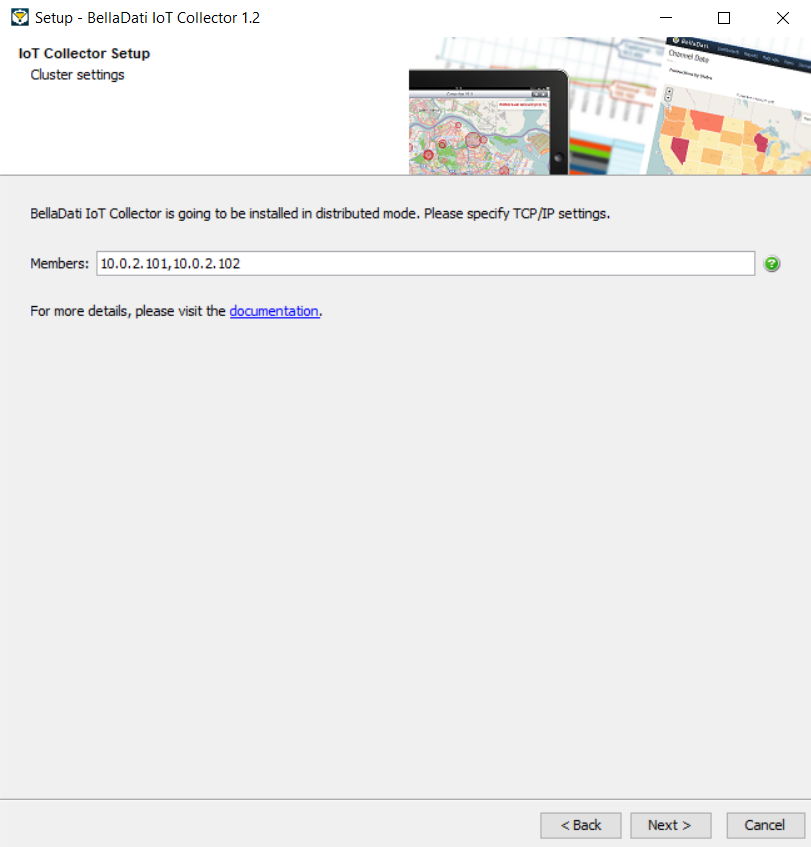 Image Removed Image Removed
[次へ]をクリックして、インストールを続行し、手順6に進みます。 6. モジュールの選択Please specify count of modules that you want to install on this machine:このマシンにインストールするモジュールの数を指定してください。
You will need to specify configuration parameters for each module in next steps.
次のステップで、各モジュールの設定パラメータを指定する必要があります。
[次へ]をクリックして、インストールを続行します。 7.Audit構成Audit設定
7.1. インスタンス構成
7.1. インスタンス設定以下のデフォルト設定値を承認または編集します:Approve or edit the following default settings:
[次へ]をクリックして、インストールを続行します。 7.2. Audit - 基本パラメーターApprove or edit the following default settings: 以下のデフォルト設定値を承認または編集します:
[次へ]をクリックして、インストールを続行します。 7.3. Audit - セキュリティパラメーターApprove or edit the following default security settings:以下のデフォルトのセキュリティ設定を承認または編集します:
[次へ]をクリックして、インストールを続行します。 7.4. Audit - ヒープサイズ次のデフォルトのセキュリティ設定を承認または編集します。
次へ]をクリックして、インストールを続行します。 8.Receiver構成Receiver設定
デフォルトでは、receiverはHTTP_POST_CONSUMEとして設定されています。インストール後にIoT Consoleを使用して、または手動で変更することができます。By default, receiver is configured as HTTP_POST_CONSUME. You can change it after the installation using the IoT Console or manually. 8.1. Receiver - 基本パラメーターApprove or edit the following default settings:以下のデフォルト設定値を承認または編集します:
[次へ]をクリックして、インストールを続行します。 8.2. Receiver - セキュリティパラメーターApprove or edit the following default security settings:以下のデフォルトのセキュリティ設定を承認または編集します:
[次へ]をクリックして、インストールを続行します。 8.3. Receiver - ヒープサイズ次のデフォルトのセキュリティ設定を承認または編集します。
Click Next to proceed with the installation. 9.Sender構成Sender設定
9.1. Sender - 基本パラメーターApprove or edit the following default settings: 以下のデフォルト設定値を承認または編集します:
[次へ]をクリックして、インストールを続行します。 9.2. Sender - セキュリティパラメーターApprove or edit the following default security settings:以下のデフォルトのセキュリティ設定を承認または編集します:
[次へ]をクリックして、インストールを続行します。 10. Start Menu FolderApprove or edit the name of the start menu folder. 9.3. Sender - ヒープサイズ次のデフォルトのセキュリティ設定を承認または編集します。
[次へ]をクリックして、インストールを続行します。 11. ライセンスキー
Send obtained server ID to BellaDati support team and request license key. Enter obtained license key to the following form. Alternatively, leave it empty and enter the license key later via the IoT Console.
Click Next and wait while IoT Collector is installed on your computer. 12. 分散モードでの起動
In order to start Collector modules correctly, cluster has to be formed at first. You need to start all audit modules running on other machines at first. Receiver and sender modules will be started after the confirmation that all audit modules are up and running. Click Next to proceed with the startup. It could take some time to start all modules. 13. インストールの完了The installation is complete.
Close the window. 14. トラブルシューティング10. Belladati configuration10.1. BellaDati - 基本パラメータ以下の初期設定値を承認または編集します
「次へ」をクリックして、インストールを進めます。 10.2. BellaDati - セキュリティパラメータ以下のデフォルトのセキュリティ設定を承認または編集します
設定に不明な点がある場合は、デフォルト値のままにしてください。
「次へ」をクリックして、インストールを進めます。 10.3. BellaDati - ヒープサイズ以下のデフォルトのセキュリティ設定を変更または編集します
「次へ」をクリックして、インストールを進めます。 11. Start Menu Folderスタートメニューのフォルダー名を承認または編集します。
[次へ]をクリックして、インストールを続行します。 12. ライセンスキー
取得したサーバーIDをBellaDatiサポートチームに送信し、ライセンスキーを要求します。取得したライセンスキーを以下のフォームに入力してください。または、空欄のままにして、後でIoTコンソールからライセンスキーを入力することも可能です。
[次へ]をクリックし、IoT Controller がコンピューターにインストールされるのをお待ちください。 13. 分散モードでの起動
Controllerモジュールを正しく起動するためには、まずクラスタを形成する必要があります。他のマシンで動作しているすべてのAuditモジュールを最初に起動する必要があります。ReceiverとSenderのモジュールは、すべてのAuditモジュールが稼働していることを確認した後に開始されます。 [次へ]をクリックして、起動を進めます。 すべてのモジュールの起動に時間がかかる場合があります。 14. インストールの完了インストールが完了しました。
ウィンドウを閉じます。 15. トラブルシューティング
On this page
|