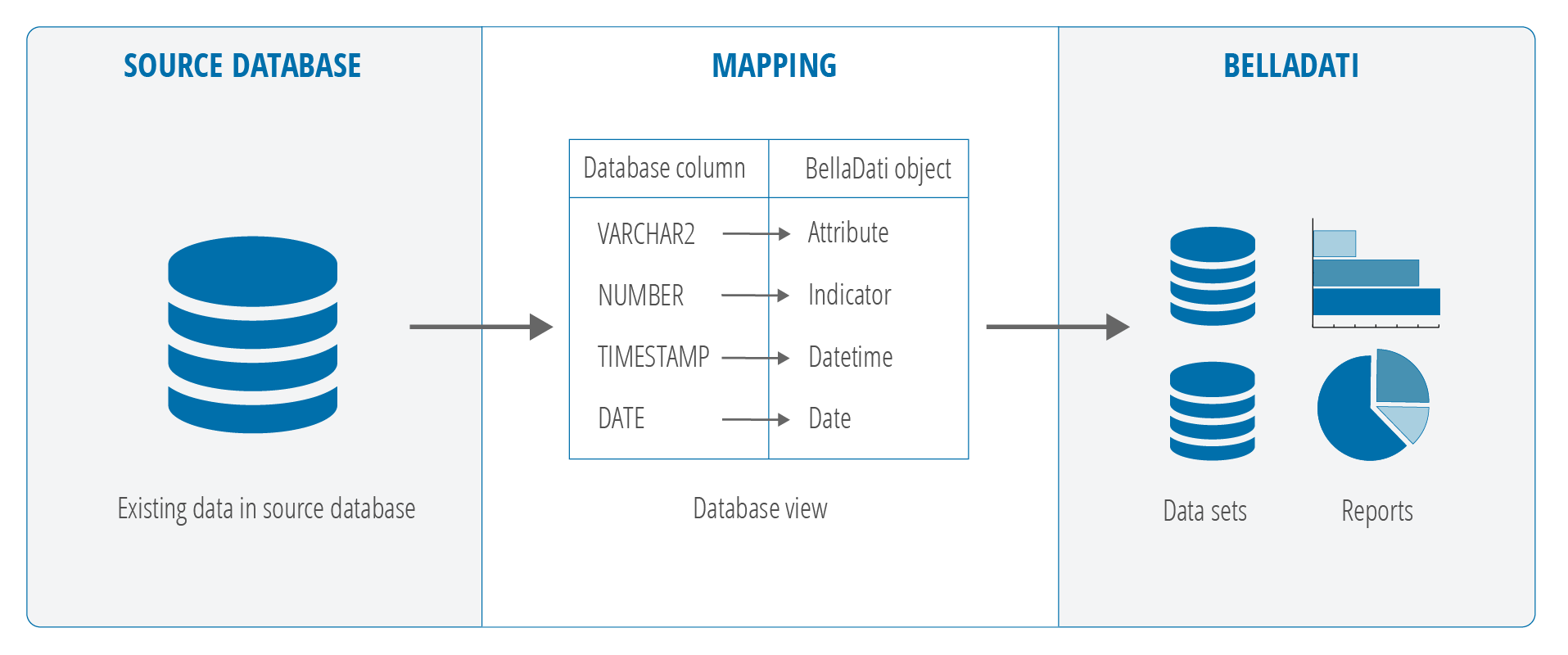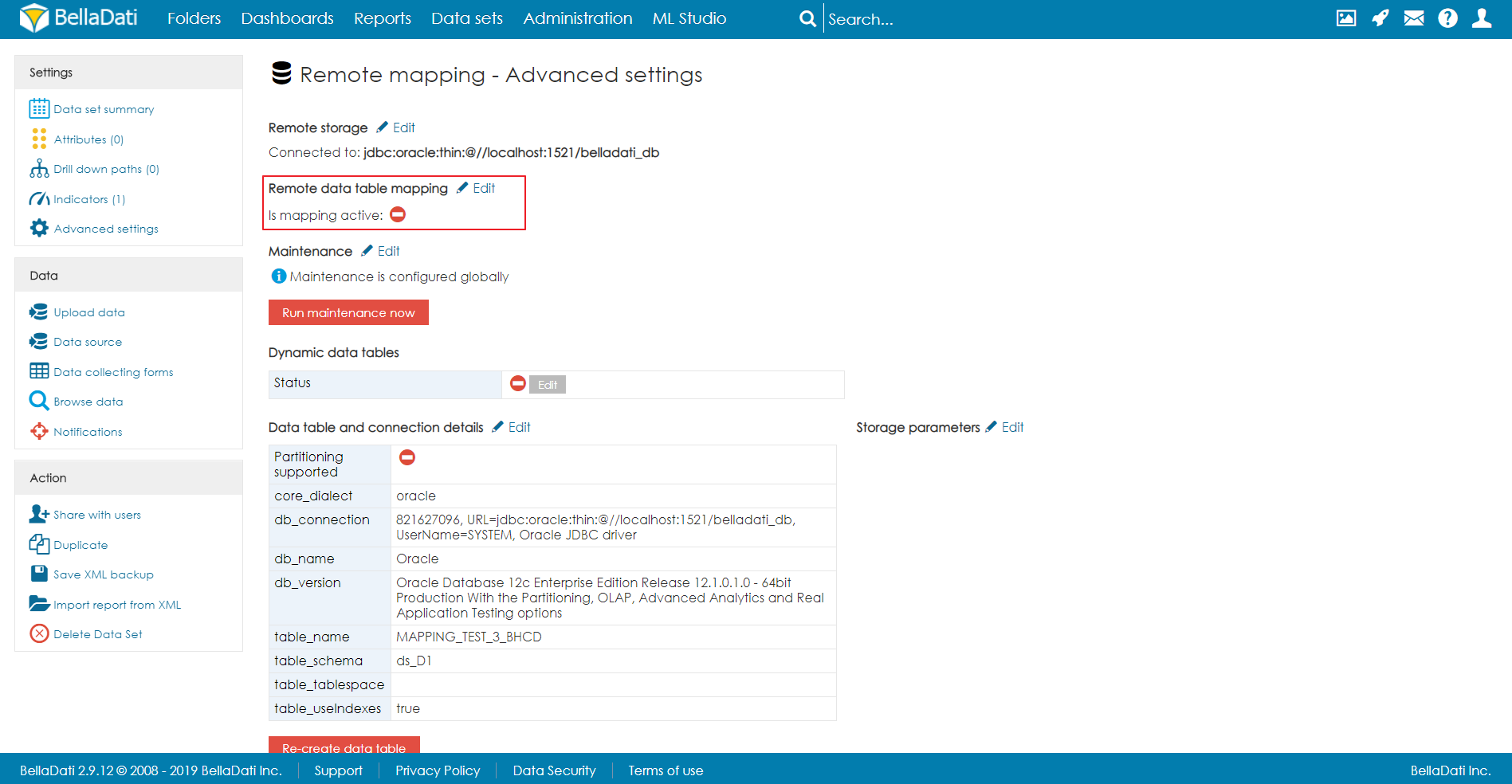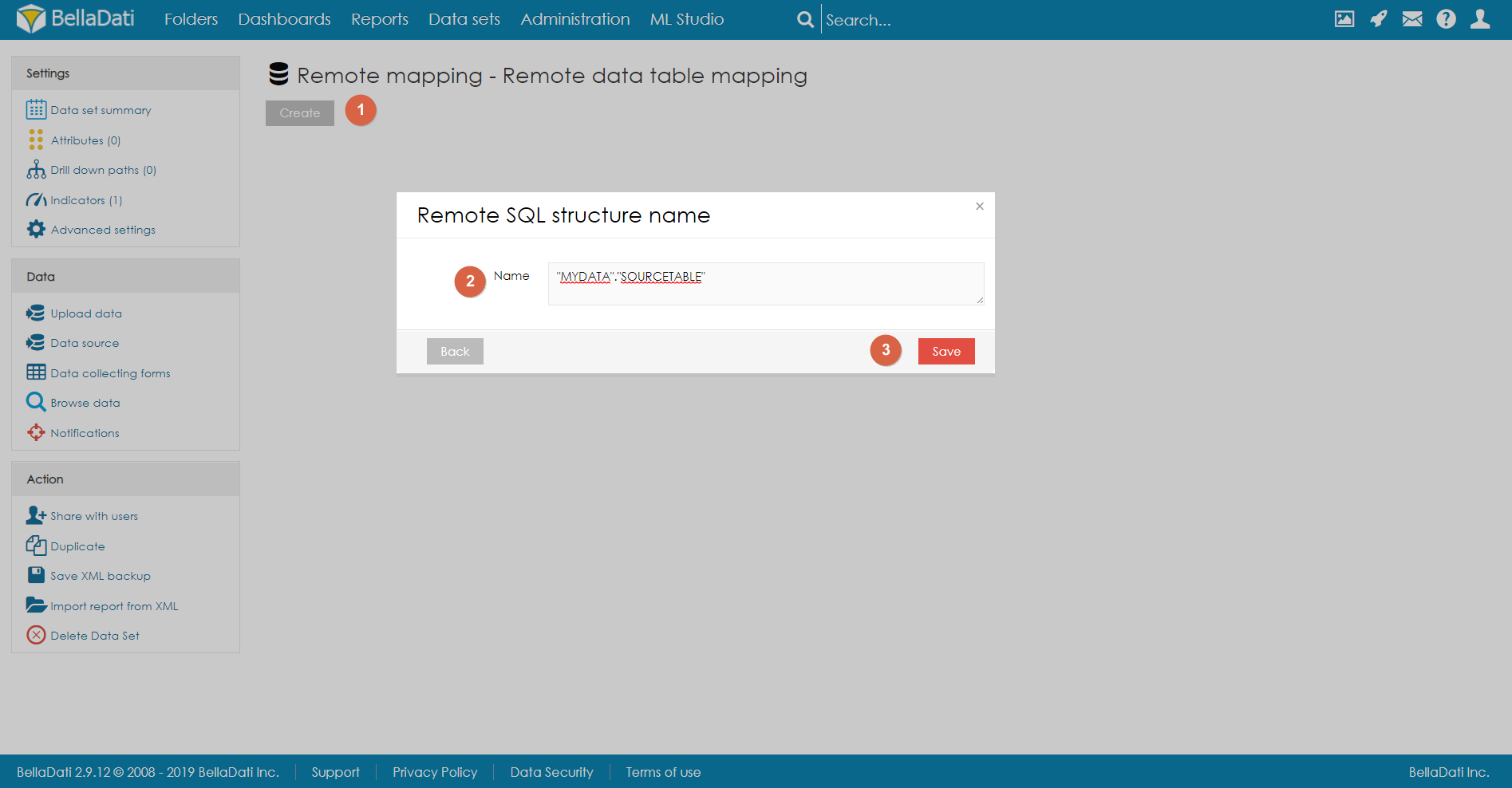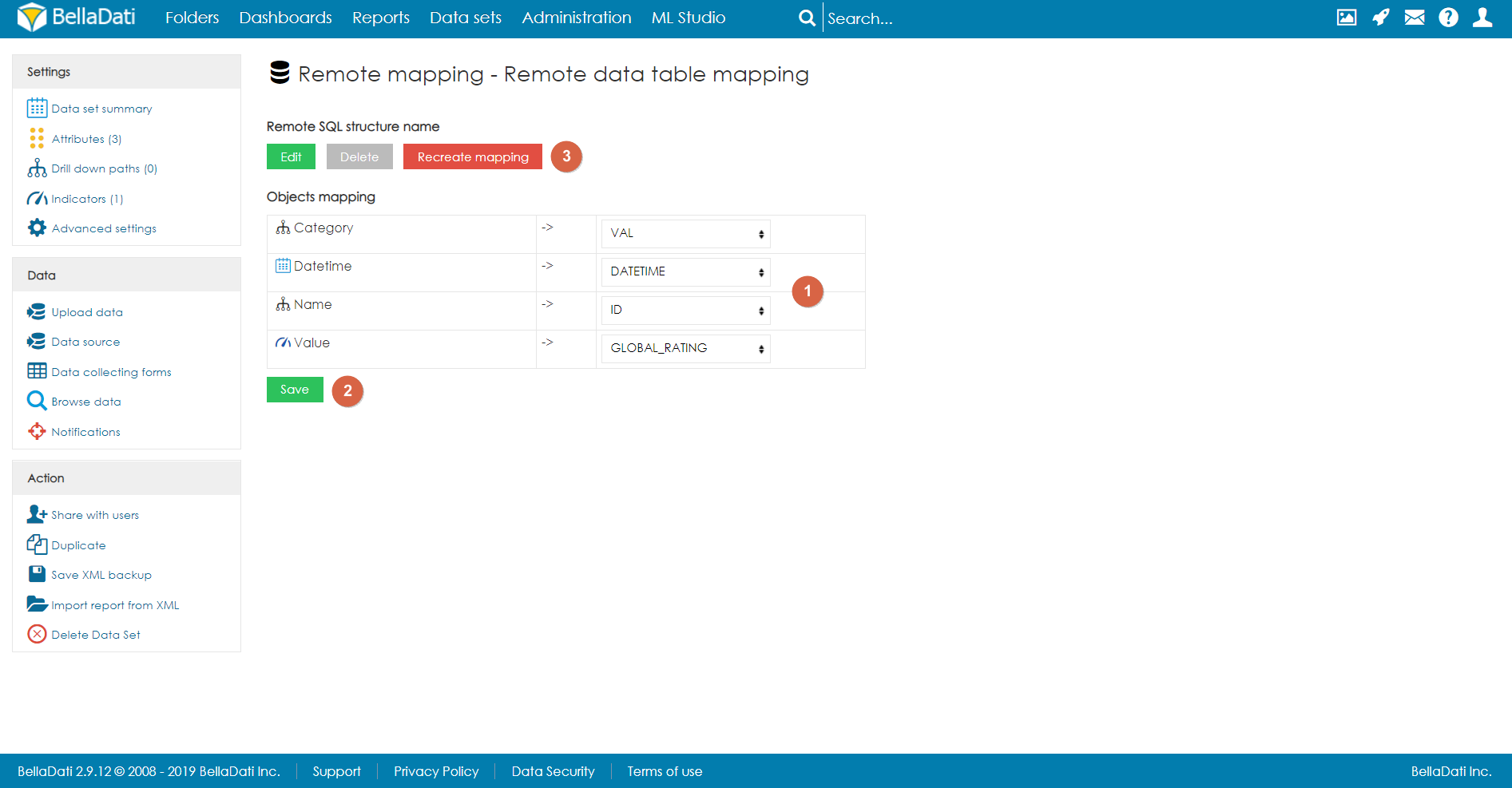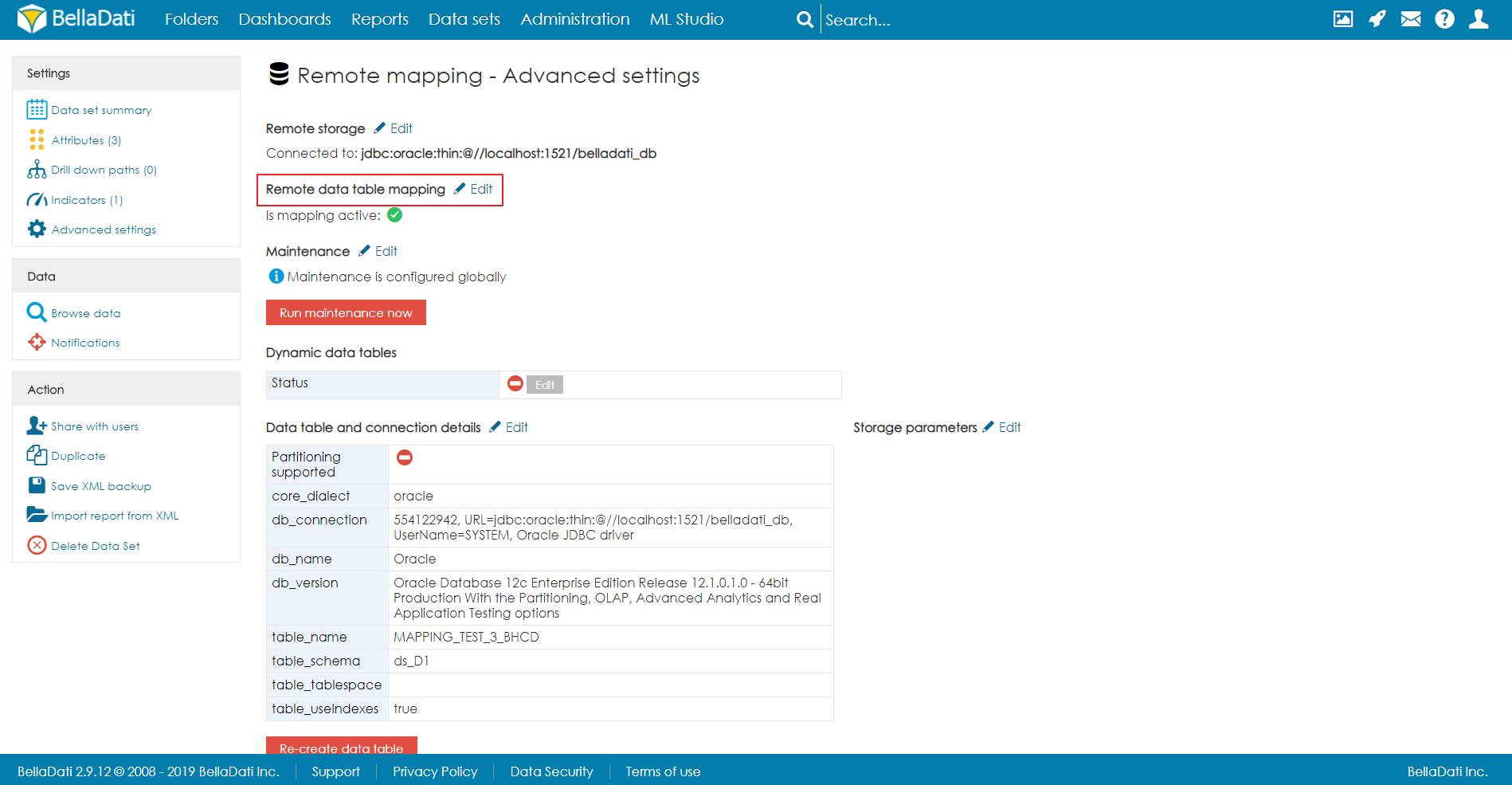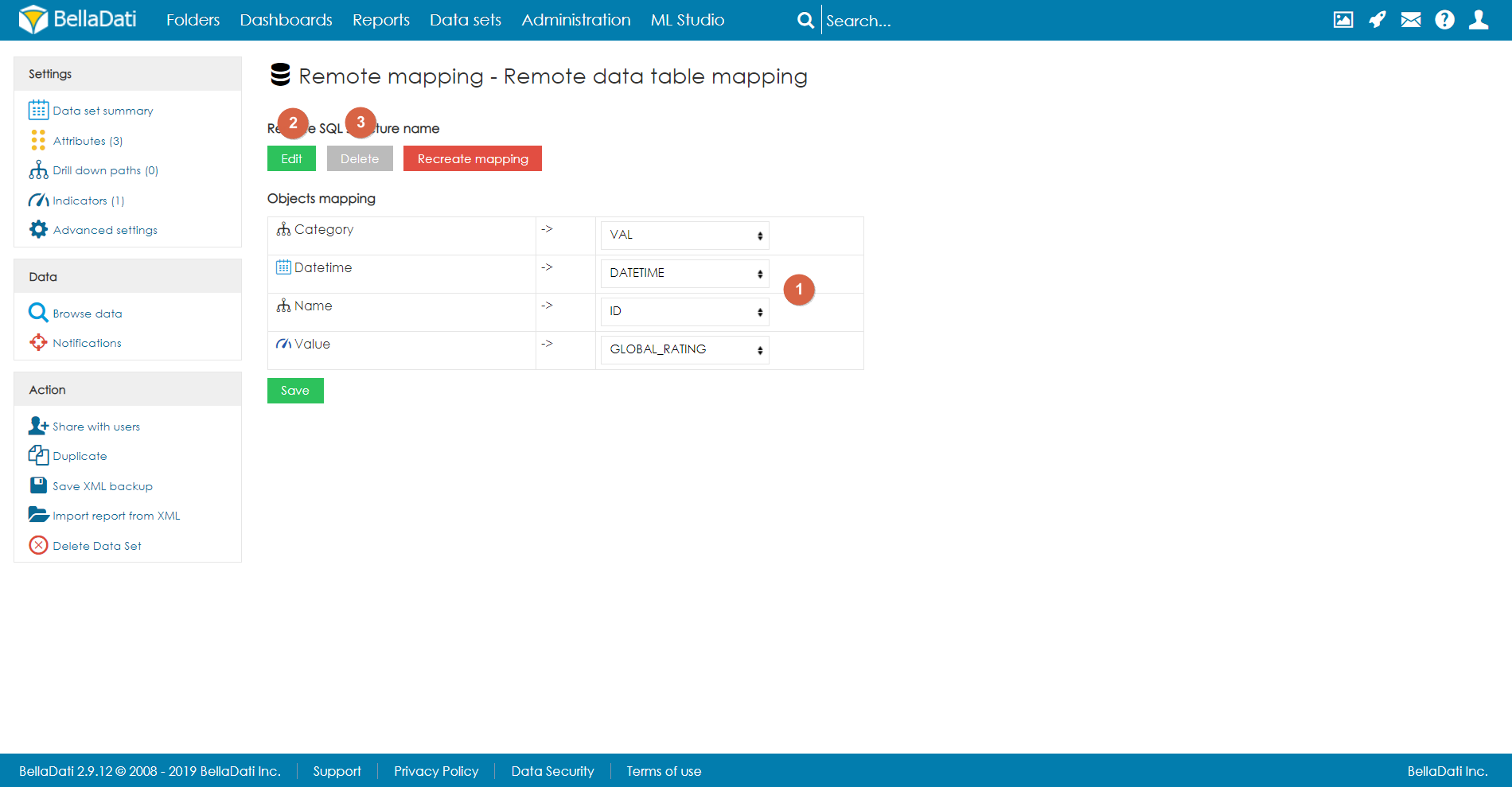Page History
...
| Sv translation | ||||||||
|---|---|---|---|---|---|---|---|---|
| ||||||||
リモートデータテーブルマッピングにより、BellaDatiが使用するデータベースではなく、リモートデータベースにデータを保存できます。その場合、データはソースデータベースにのみ保存され、BellaDatiとソースデータベーステーブル間のマッピングは、リモートストレージにある中間データベースビューによって行われます。現在、PostgreSQLとOracleデータベースがサポートされています。Remote data table mapping enables to store data in a remote database instead of the database used by BellaDati. In that case, data are stored only in the source database and the mapping between BellaDati and the source database table is done by a intermediate database view located on the remote storage. Currently, PostgreSQL and Oracle Database is supported. 使用方法To use Remote data table mapping, following prerequisites are requiredリモートデータテーブルマッピングを使用するには、次の前提条件が必要です:
The Remote data table mapping is set in the Advanced settings of the data set. If all prerequisites are met, an option to configure the mapping is displayed.
リモートデータテーブルマッピングは、データセットの詳細設定で設定されます。すべての前提条件が満たされている場合、マッピングを構成するオプションが表示されます。 [編集]をクリックすると、リモートマッピング構成のページが表示されます。マッピングがまだ構成されていない場合、新しいマッピングを作成するボタンがあります。次に、ユーザーはBellaDatiがデータをロードするデータベーステーブルを指定する必要があります。テーブルスペース(またはOracleのユーザー)でテーブルの名前を指定する必要があります - 例: After clicking on Edit, the page for Remote mapping configuration is displayed. If the mapping is was not configured yet, there is a button to create a new mapping. Next, the user has to specify from which database table should BellaDati load the data. It is necessary to specify the name of the table with the tablespace (or user for Oracle) - e.g. "MYDATA"."SOURCETABLE". To confirm, user needs to click on Save. As the next step, user has to map the columns from the database table to the actual attributes and indicators of the data set. Once configured, user has to save the configuration and click on Recreate mapping. After confirming, the view is created (or updated) and data are available in the data set. 既存のマッピングを編集するTo edit existing mapping, user has to click on Edit. After that, the user can do following actions:
制限事項確認するには、ユーザーは[保存]をクリックします。 次のステップとして、ユーザーはデータベーステーブルの列をデータセットの実際の属性とインジケータにマップする必要があります。構成したら、ユーザーは構成を保存し、マッピングの再作成をクリックする必要があります。確認後、ビューが作成(または更新)され、データセットでデータが利用可能になります。 既存のマッピングを編集する既存のマッピングを編集するには、ユーザーは[編集]をクリックする必要があります。 その後、ユーザーは次のアクションを実行できます:
制限事項
|