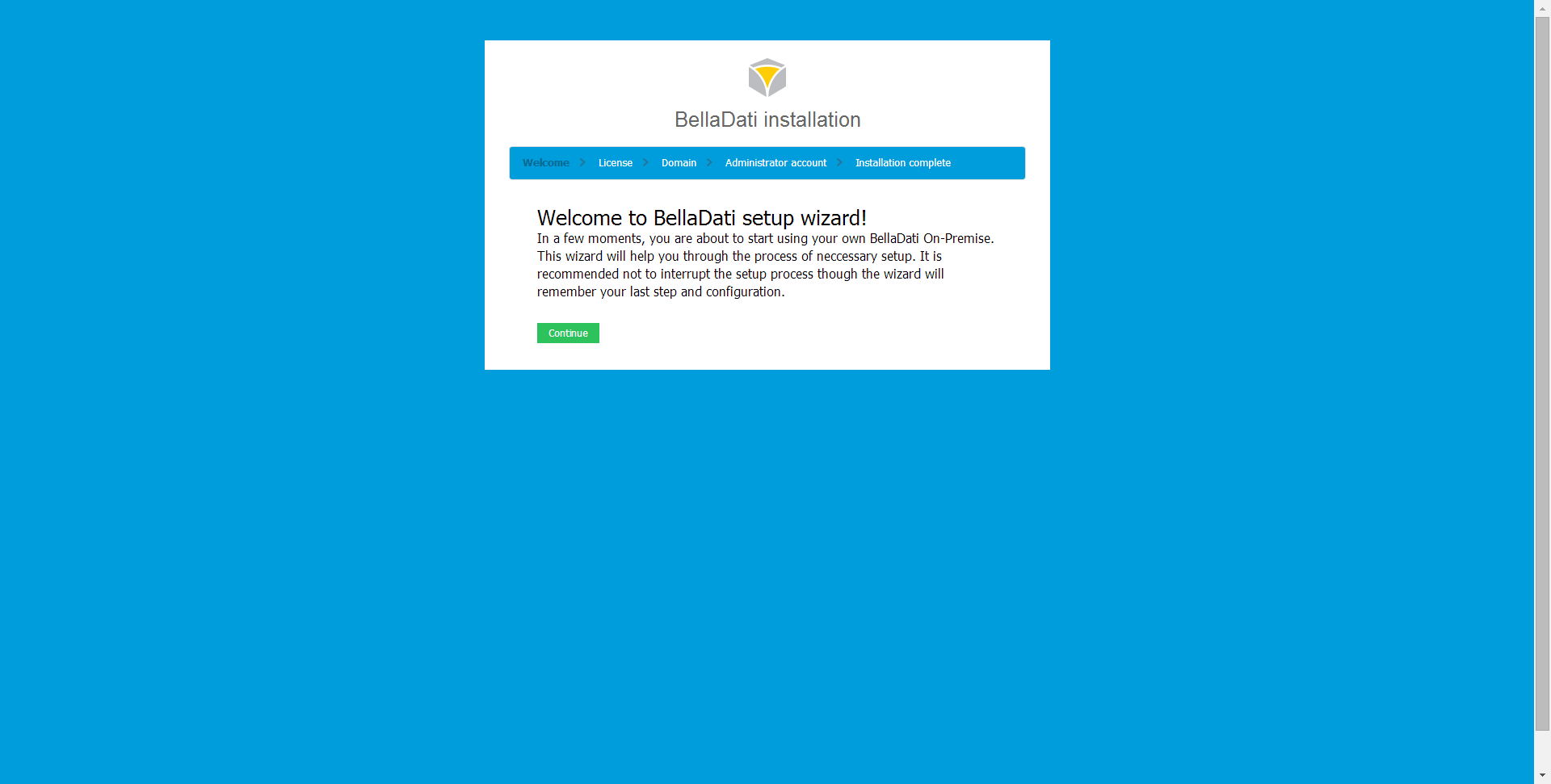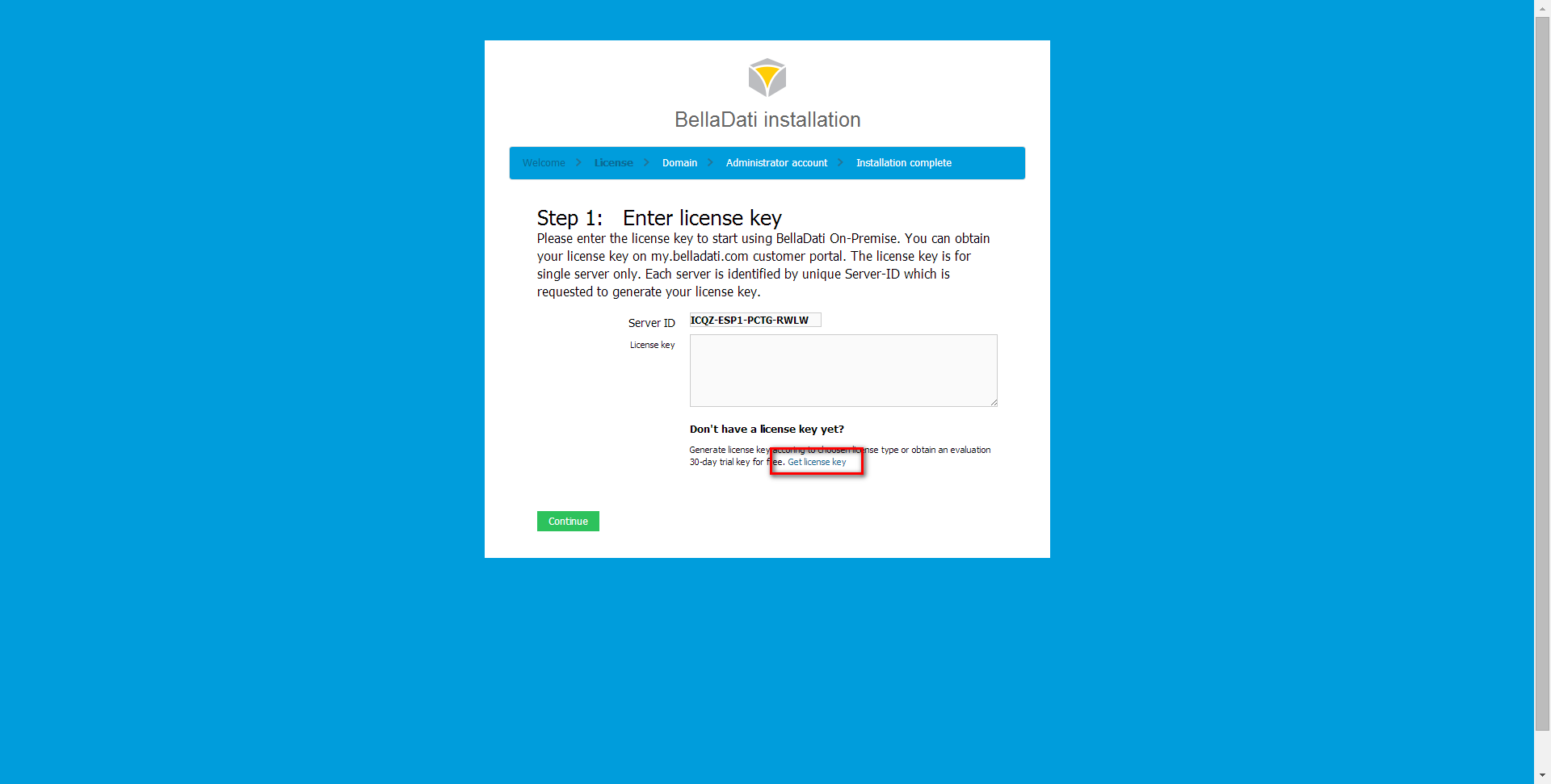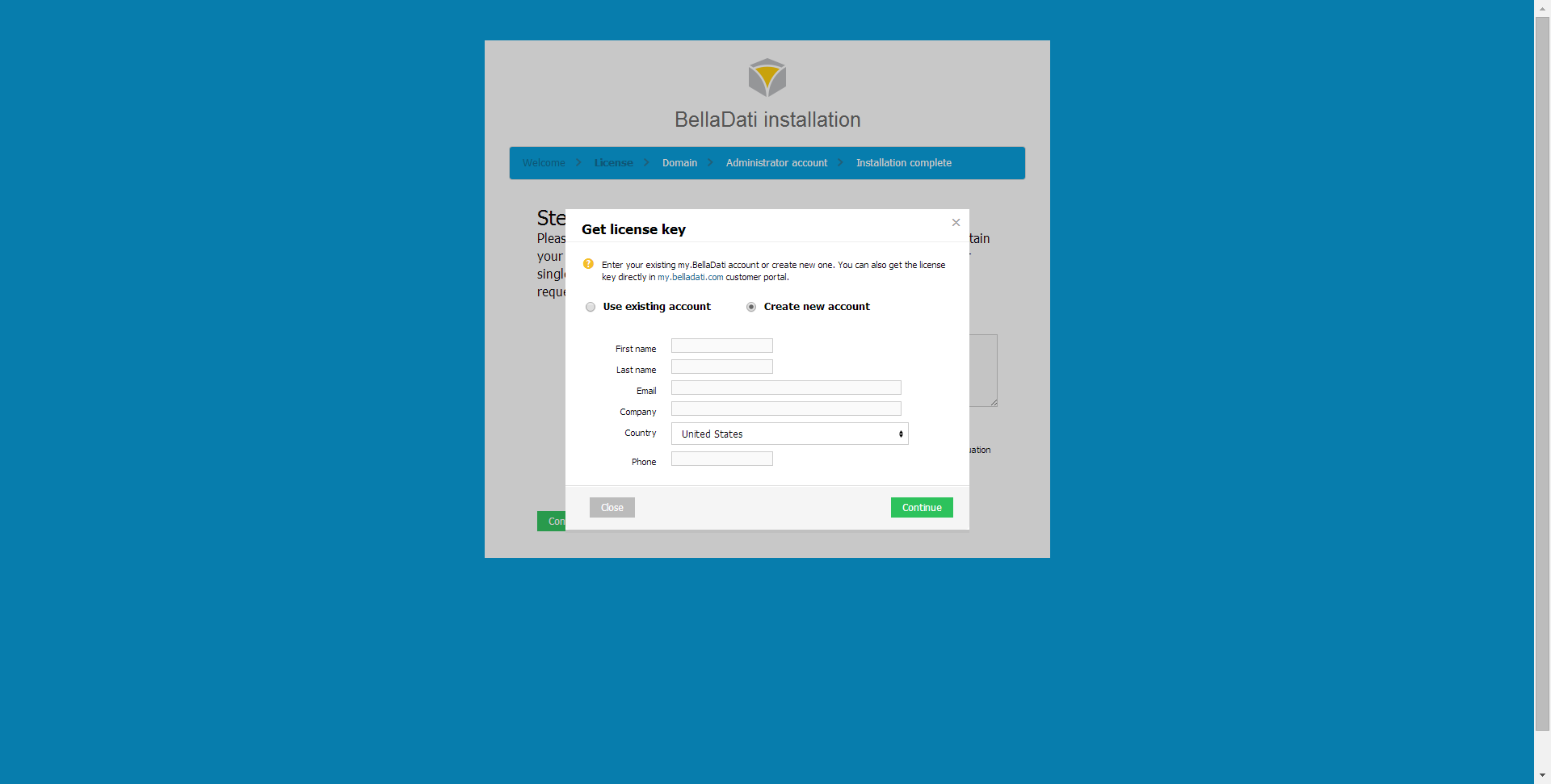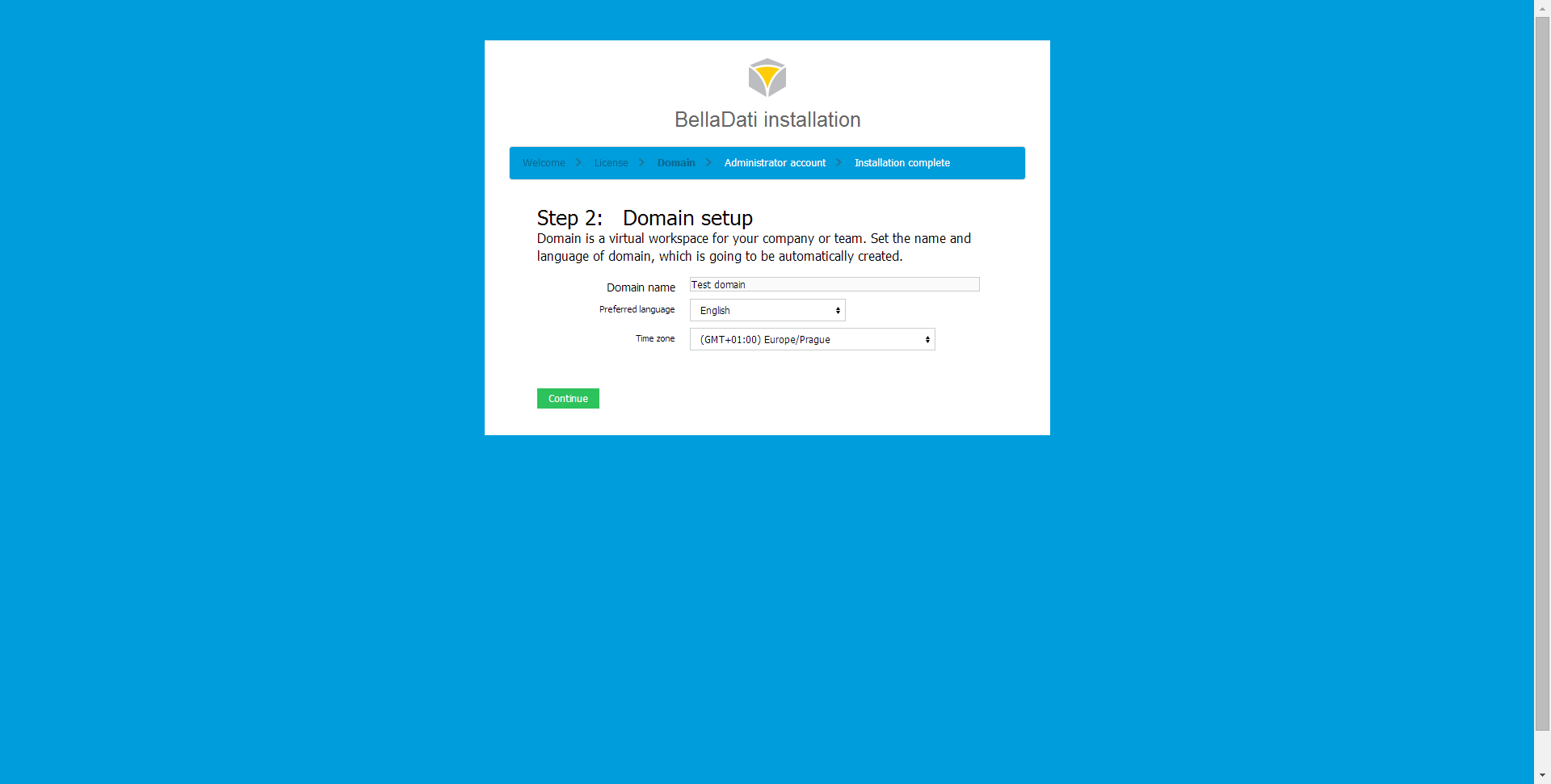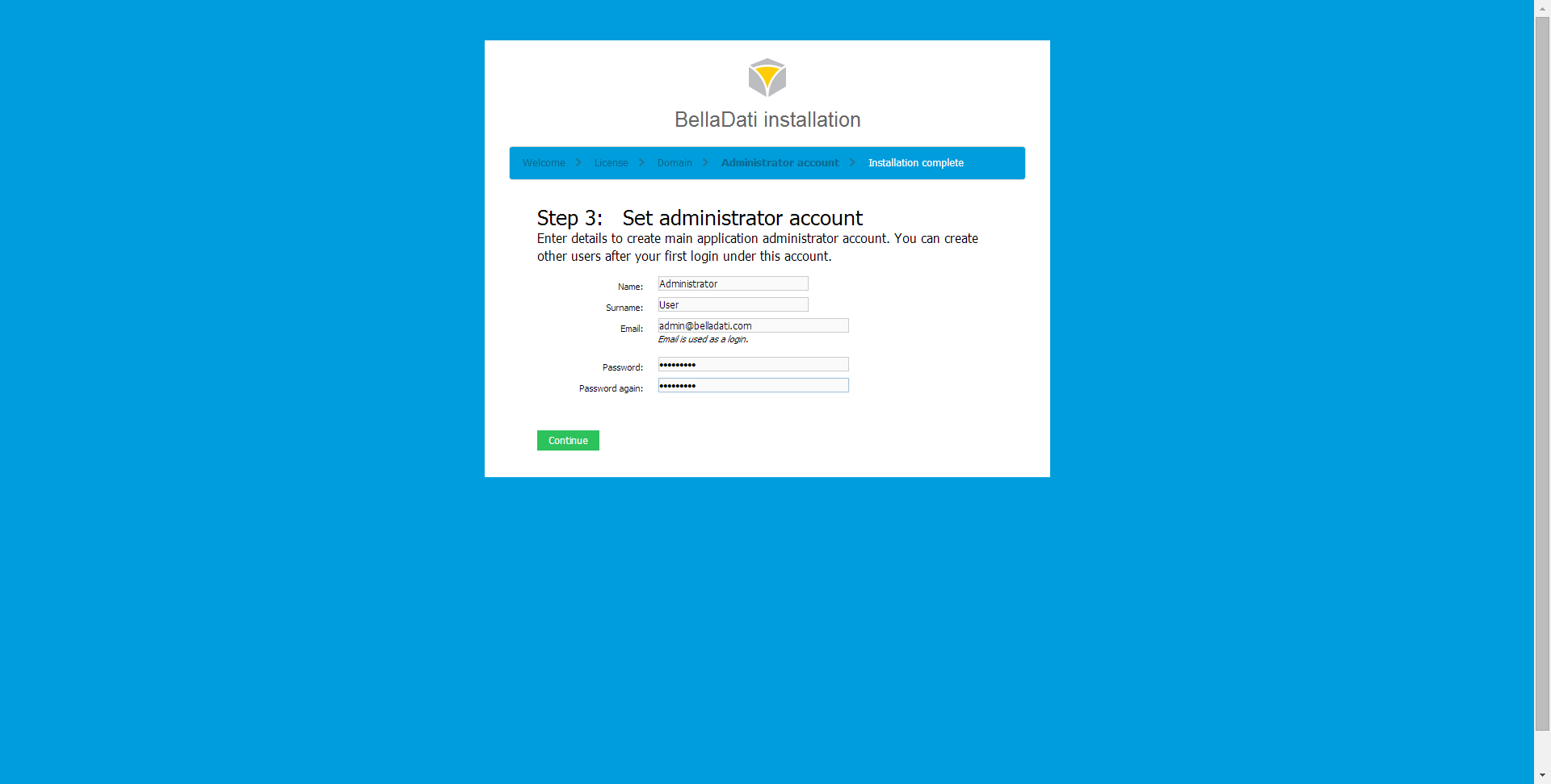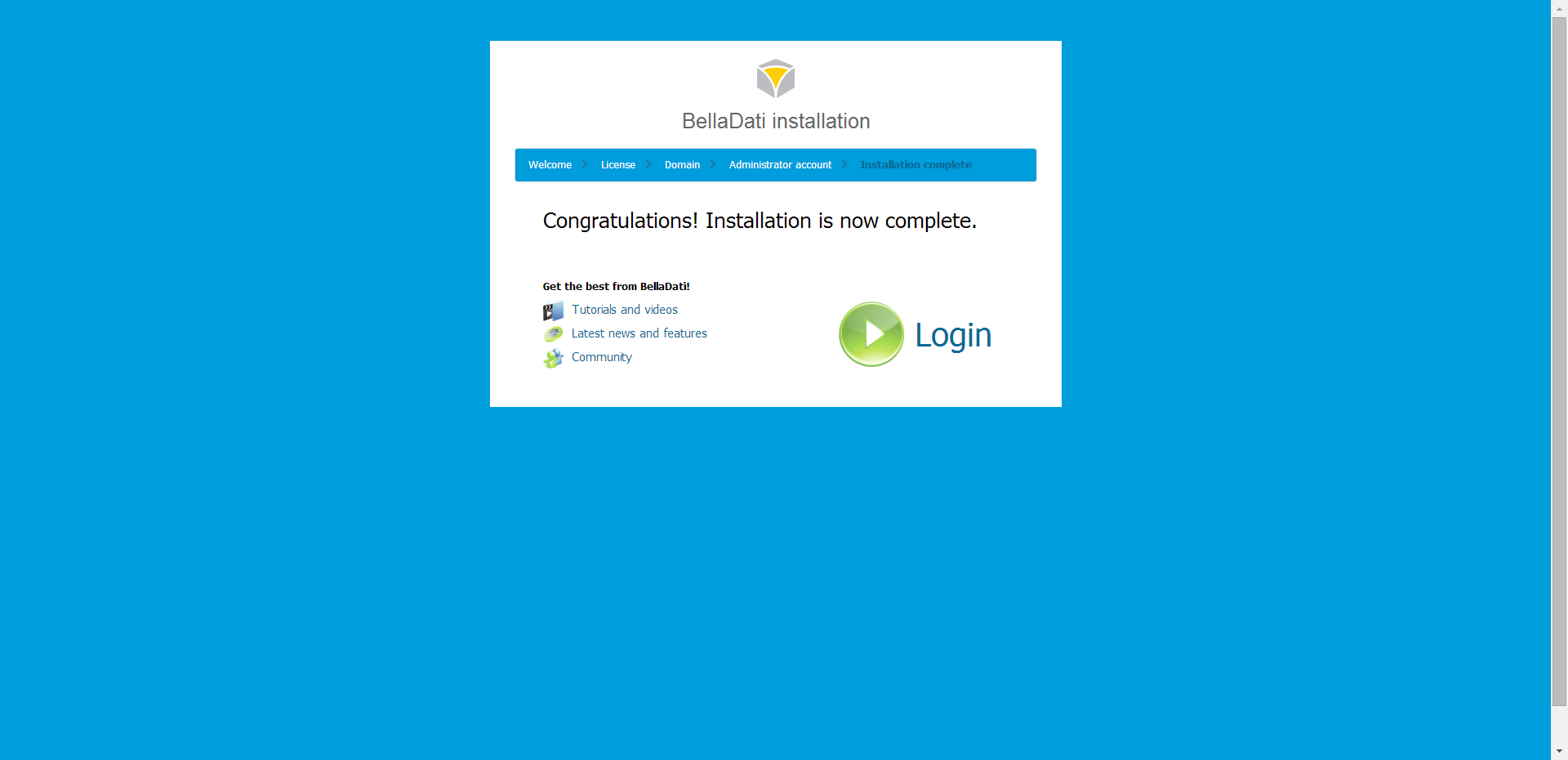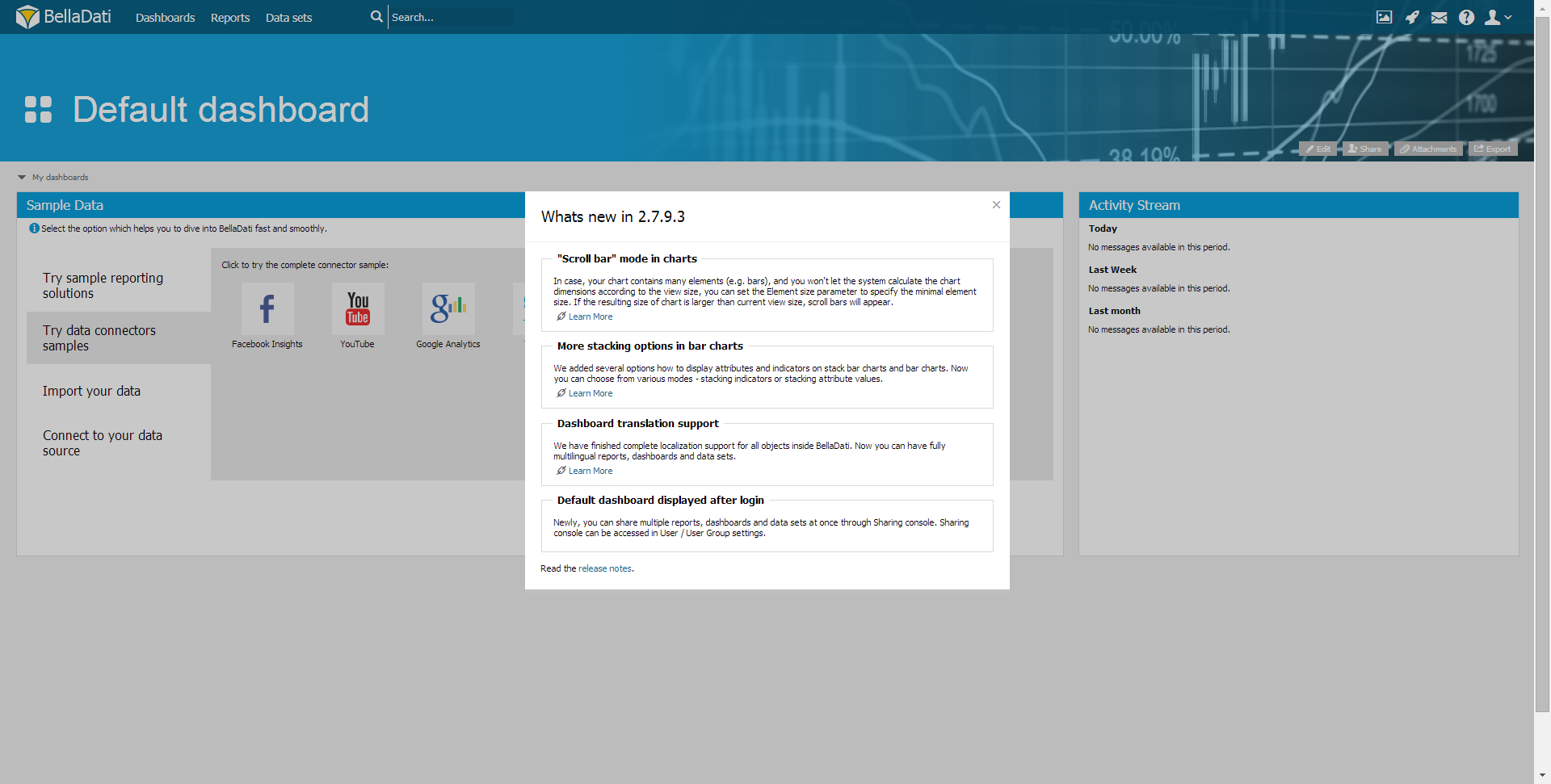Page History
| Sv translation | ||||||||||||
|---|---|---|---|---|---|---|---|---|---|---|---|---|
| ||||||||||||
Documentation supposes that you have already successfully installed BellaDati on your machine. 1. Welcome and InformationIf you have successfully installed BellaDati and your server is running, you should be able to see following screen in your browser. Click Continue to proceed with configuration. 2. Obtaining License KeyBellaDati now shows your unique server ID. You need to generate a license key for this server ID to use BellaDati.
There are three options how to obtain license key:
2.1 I have license key from BellaDati supportUse this option if you are in direct contact with BellaDati support and have a special configuration requests. BellaDati support will provide configured license key. Paste received license key into text input and click Continue. 2.2 I have account in my.belladati customer portalFrom License window click Get license key and select Use existing account. Login to customer portal and generate the license key by providing server ID. Copy and paste received license key into text input and click Continue. 2.3 I don't have license key or account in my.belladatiFrom License window click Get license key and select Create new account. Fill in registration form. License key will be automatically obtained and passed into BellaDati. Click Continue. 3. Domain DefinitionIn domain definition, specify:
Click Continue to proceed with configuration. 4. Admin AccountSet admin account. Define:
Click Continue to proceed with configuration. 5. Installation CompleteInstallation is now complete!. Login to BellaDati or watch tutorials and videos. 6. Welcome in BellaDati.Now, you are logged in. Continue with BellaDati tutorials and documentation. Enjoy! Next Steps |
| Sv translation | ||
|---|---|---|
| ||
マニュアルでは、すでに正常にマシンにBellaDatiがインストールされていることを想定しています。 1. ようこそおよび情報 正常にBellaDatiをインストールしており、サーバーが稼働している場合は、ブラウザに次の画面を見えます。 「続行」をクリックして設定を進めます。
2. ライセンスキーの取得BellaDatiは独自のサーバーIDを表示しています。BellaDatiを使用するためにこのサーバのIDのライセンスキーを生成する必要があります ライセンスキーを取得する方法には3つのオプションがあります。
2.1 BellaDatiサポートからライセンスキーを持っていることBellaDatiサポートと直接に連絡するまたは特別な設定要求がある場合にこのオプションを使用します。 BellaDatiサポートが設定されたライセンスキーを提供します。 テキスト入力中に受信したライセンスキーを貼り付けて、「続行」をクリックします
2.2 my.belladati顧客ポータルでアカウントを持っていることライセンスウィンドウから「ライセンスキーを取得」をクリックして、「既存のアカウントを使用」を選びます。 顧客ポータルにログインし、サーバーIDを提供することによってライセンスキーを生成します。インプットテキストに受けたライセンスキーをコピー&ペーストして、「続行」をクリックします。
2.3 my.belladatiでライセンスキーまたはアカウントを持っていないことライセンスウィンドウから「ライセンスキーを取得」をクリックして、「新しいアカウントを作成」を選びます。 登録フォームに入力します。ライセンスキーは自動的に取得し、BellaDatiに渡されます。「続行」をクリックします。
3. ドメイン定義ドメインの定義では、以下に指定します。
「続行」をクリックし、構成を実行します。
4. 管理者アカウント管理者アカウントを設定します。定義:
「続行」をクリックし、構成を実行します。
5. 設定完了インストールが完了しました!チュートリアルやビデオを視聴するまたはBellaDatiにログインしてください。 6. BellaDatiにようこそさて、ログインしています。BellaDatiチュートリアルやドキュメントに進んます。お楽しみください! Next Steps |