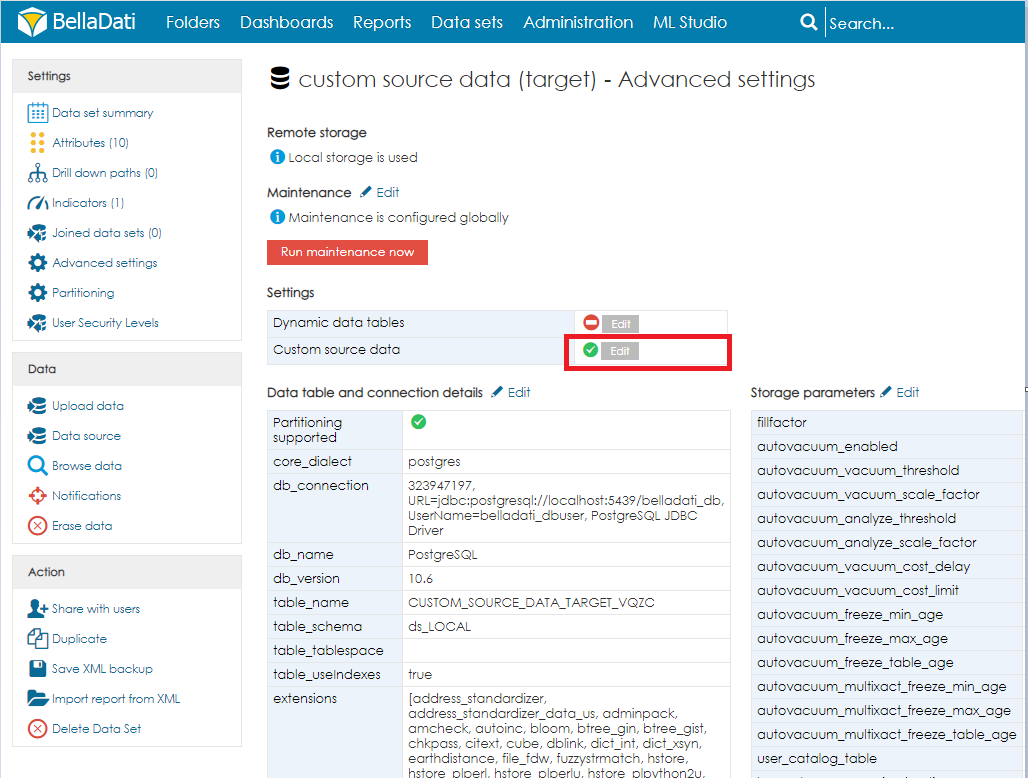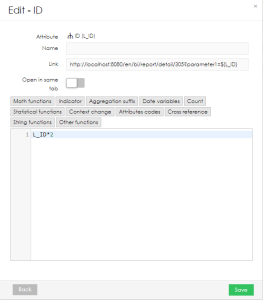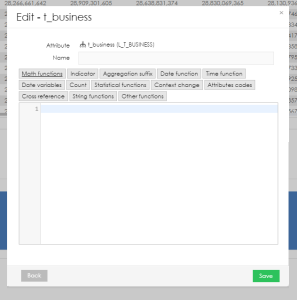Page History
| Sv translation | ||||
|---|---|---|---|---|
| ||||
This function can be used to load source data from a different data set or from the actual data set, but with a custom configuration. The function is especially useful in a case, when the report is built on top of pre-aggregated data, which were loaded with a cube from a big data set, and the user would like to see to original source data located in the big data set. ENABLING CUSTOM SOURCE DATA IN CUBE (source)Custom source must be enabled in cube's Execution schedule
Enabling custom source data (Destination)Custom source data can be enabled in the data set advanced settings:
Displaying custom source dataCustom source data function is available for the report tables:
In the newly displayed window there the users can:
Adding new columnsSelect the attribute or indicator to be added. List of selected column is displayed in the below table: Changing context of the displayed valuesYou can click the column header to open the column details which will allow you customize the values displayed in the source data:
Adding new columnsNew columns can be added as new indicators. New column setting allow you to set:
|
| Sv translation | ||||
|---|---|---|---|---|
| ||||
この機能を使用して、別のデータセットまたは実際のデータセットからソースデータをロードできますが、カスタム構成を使用します。この機能は、ビッグデータセットからキューブが読み込まれた、事前に集計されたデータに基づいてレポートが作成され、ユーザーがビッグデータにある元のソースデータを確認したい場合に特に便利です。 CUBEでのカスタムソースデータの有効化 (ソース)カスタムソースは、キューブの実行スケジュールで有効にする必要があります
カスタムソースデータの有効化 (宛て先)カスタムソースデータは、データセットの詳細設定で有効にできます:
カスタムソースデータの表示レポートテーブルでは、カスタムソースデータ機能を使用できます:
新しく表示されたウィンドウで、ユーザーは次のことができます:
新しい列の追加追加する属性またはインジケータを選択します。選択した列のリストが次の表に表示されます: 表示された値のコンテキストの変更列ヘッダーをクリックして列の詳細を開くと、ソースデータに表示される値をカスタマイズできます:
新しい列の追加新しいインジケーターとして新しい列を追加できます。新しい列設定では、以下を設定できます:
|