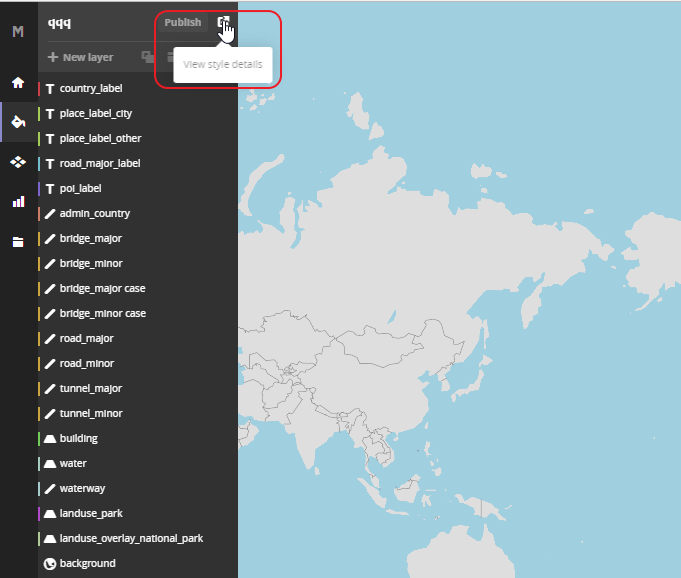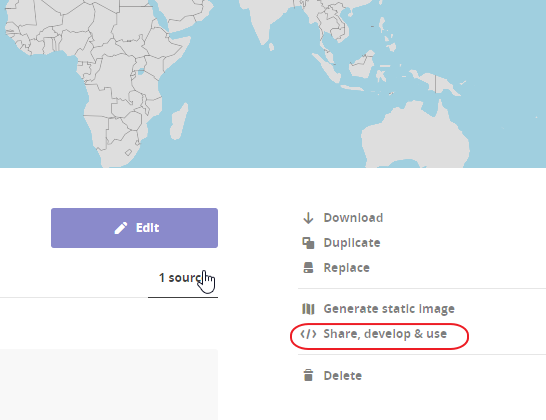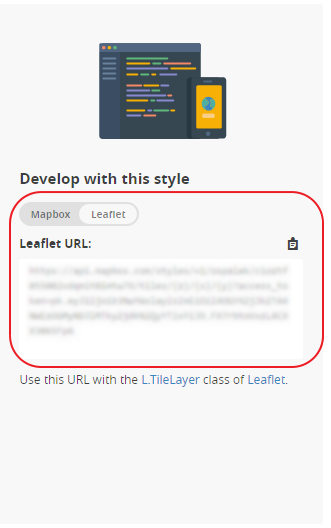Page History
| Sv translation | ||||
|---|---|---|---|---|
| ||||
Map providersCustom map providers are supported. You can add your own map provider to use in map charts.
Default map providerOn bottom of the page you can select default map provider. This will be applied to all maps, that does not have set their map provider. Using Mapbox as tile serverMapbox is a mapping platform which can also be used as a map tile server in BellaDati.
Using Thunderforest as tile server
Creating own map tile server
We suggest using this tutorial for installing and configuring your map tile server. It is compatible with Ubuntu (tested on version 14.04). More info can be found here:
Maps can be downloaded from these links:
After successful start of server, copy the URL (or IP adress) and paste it in BellaDati in correct format (see Map Providers above) Next StepsDevelop with this style |
| Sv translation | ||||
|---|---|---|---|---|
| ||||
マッププロバイダーカスタムマッププロバイダーがサポートされています。独自のマッププロバイダーを追加して、マップチャートで使用できます。
Mapboxをタイルサーバーとして使用Mapboxは、BellaDatiのマップタイルサーバーとしても使用できるマッピングプラットフォームです。
Thunderforestをタイルサーバーとして使用
独自のマップタイルサーバーの作成
マップタイルサーバーのインストールと構成には、このチュートリアルを使用することをお勧めします。 Ubuntuと互換性があります(バージョン14.04でテスト済み)。詳細はこちらをご覧ください:
マップは以下のリンクからダウンロードできます:
サーバーが正常に起動した後、URL(またはIPアドレス)をコピーし、正しい形式でBellaDatiに貼り付けます(上記のマッププロバイダーを参照)。 次に |
...