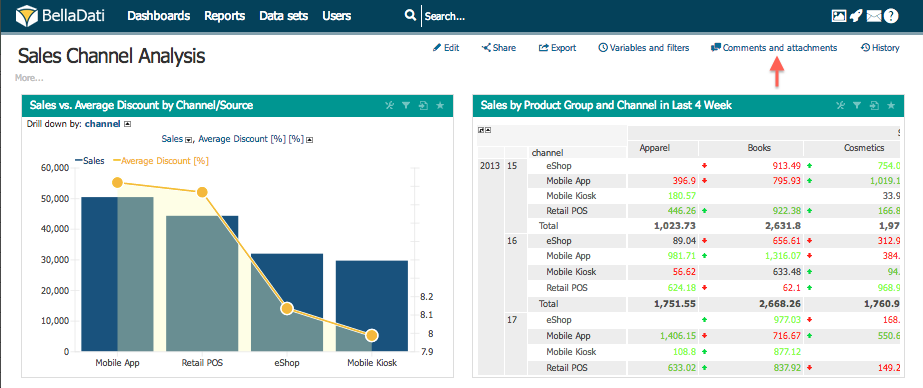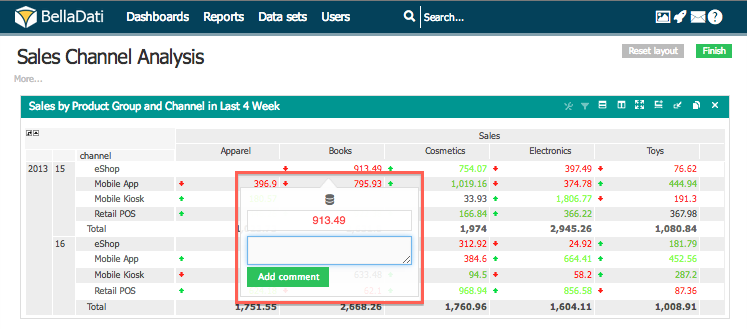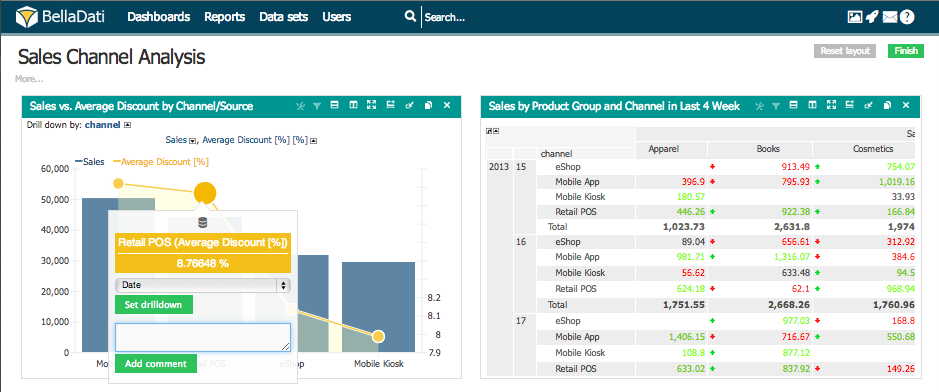Page History
| Sv translation | ||||||||
|---|---|---|---|---|---|---|---|---|
| ||||||||
Select Comments and Attachments from the report toolbox list in the upper right corner to open Attachments panel. Attachments dialog allows you to add:
Adding Comments in Table CellsHover over desired table cell and select comment to attach comment to the data.
Adding Comments in ChartsHover and click on desired values in the chart. The value settings popup will be opened. Type comments and hit Add. Comments will be recorded:
ADding global comments
When the global comments are enabled, the comments are propagated to all the views based on the context (indicator and attribute) applied in the view. Global comments are propagated to tables, charts, and KPI labels.
Next Steps |
...