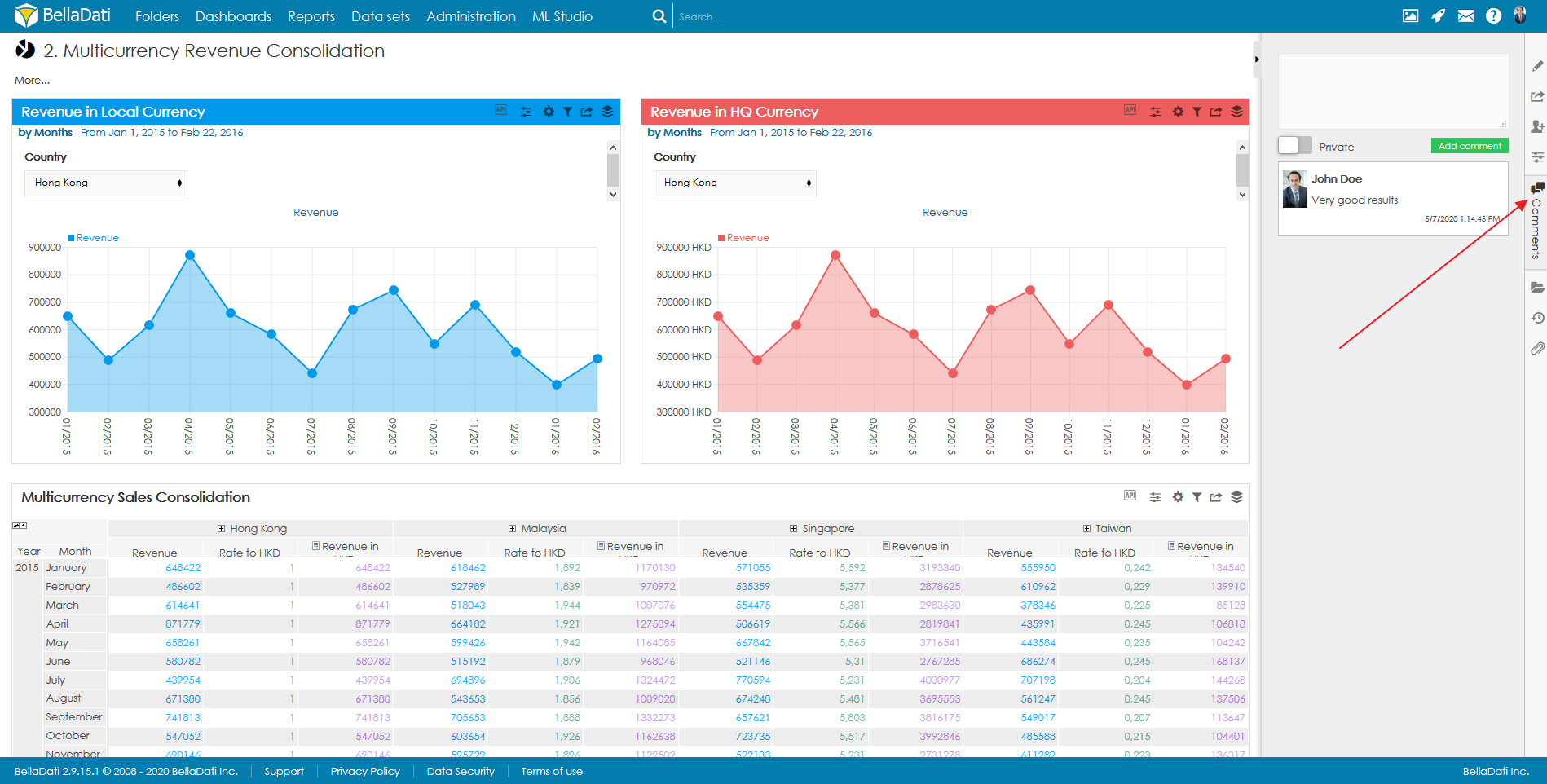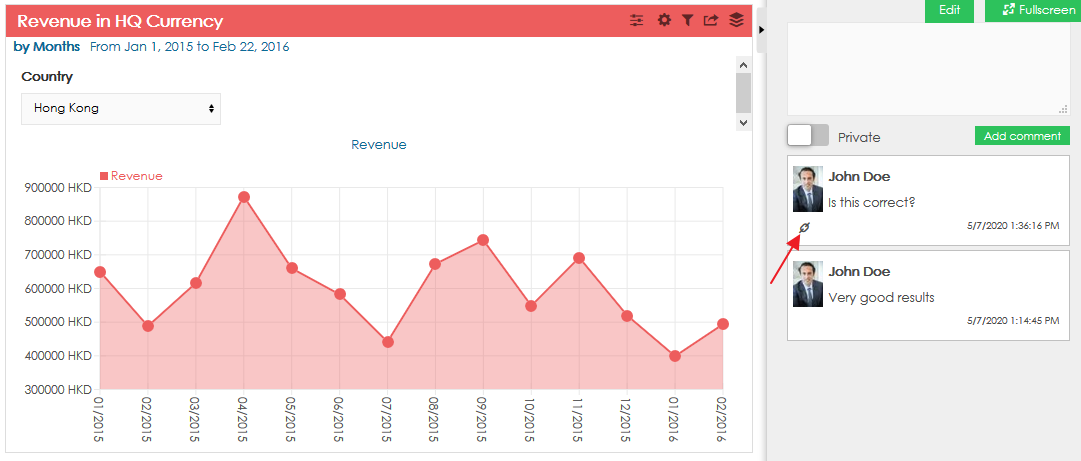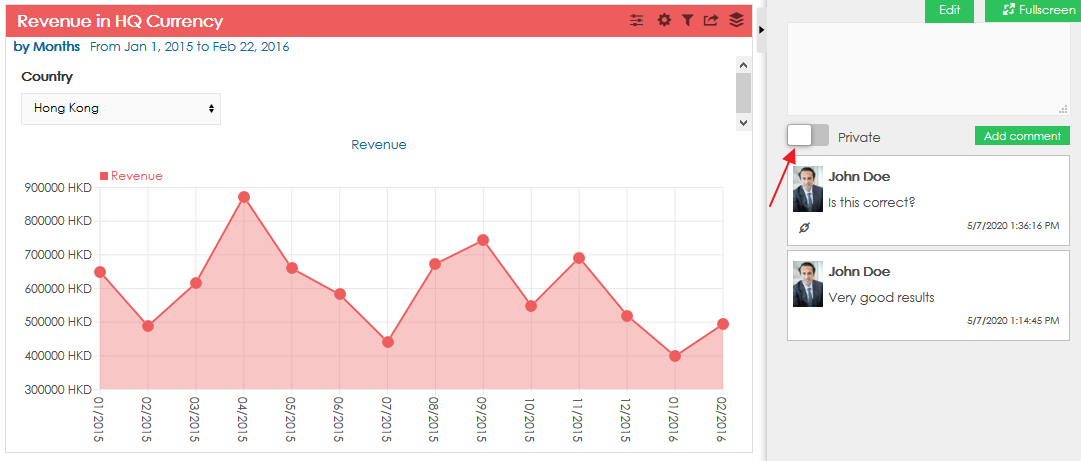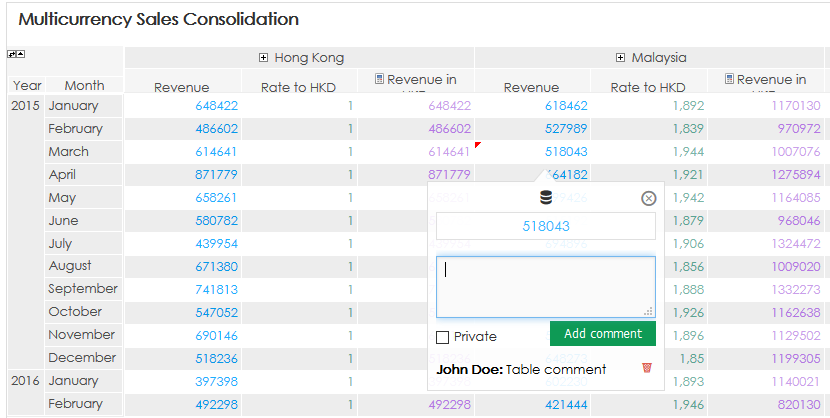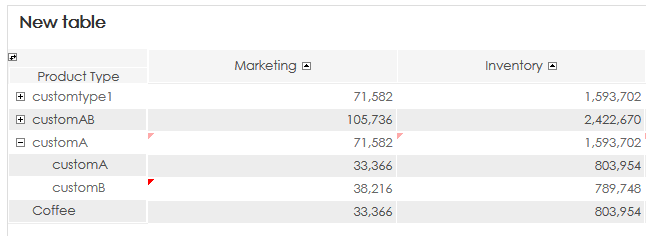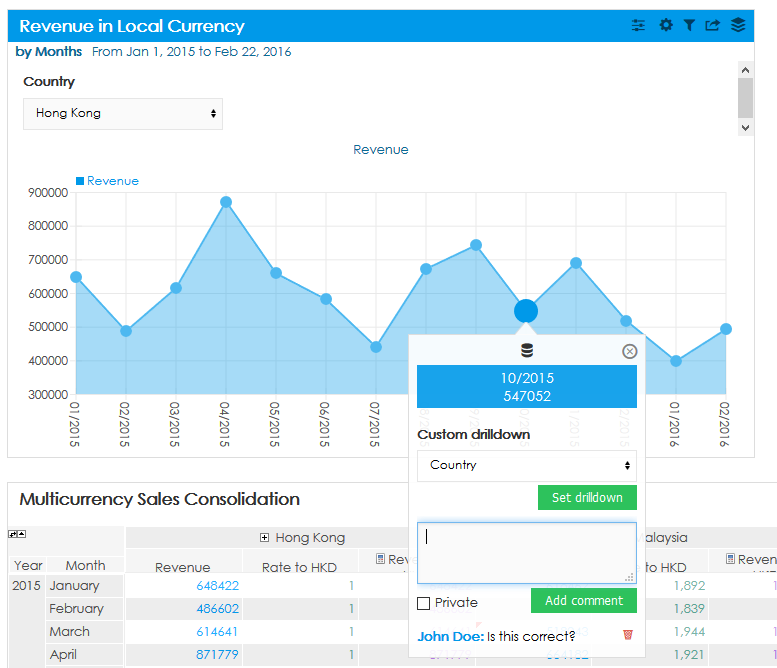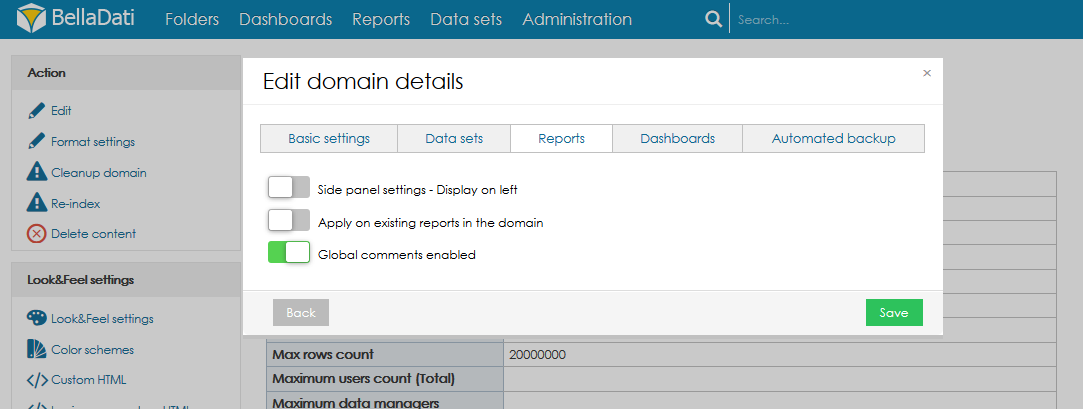Versions Compared
Key
- This line was added.
- This line was removed.
- Formatting was changed.
| Sv translation | |||||
|---|---|---|---|---|---|
| |||||
To add a new comment or to see existing report comments, users need to open the Comments tab in the report sidebar.
Following actions are available, based on the user role:
The sidebar displayed comments added to the report, as well as comments added directly to the views (see below). In case of comments added directly to a view, users can click on a chain icon to highlight the view.
Private commentsUsers can also add private comments. These comments are visible only to the author of the comment. To add a private comment, enable the option "Private".
Adding Comments in Table CellsClick on the desired table cell, type the comment and click on "Add comment" to attach the comment to the data. Comments will be recorded:
Comments in nested subsetsIf a table is using nested subsets and one the child has a comment, the parent member is highlighted as well (a light red color triangle).
Adding Comments in ChartsClick on the desired value in the chart, type the comment and click on "Add comment" to attach the comment to the data. Comments will be recorded:
ADding global comments
When the global comments are enabled, the comments are propagated to all the views based on the context (indicator and attribute) applied in the view. Global comments are propagated to tables, charts, and KPI labels. The Global comments feature needs to be enabled in the domain administration.
Next Steps
|
...