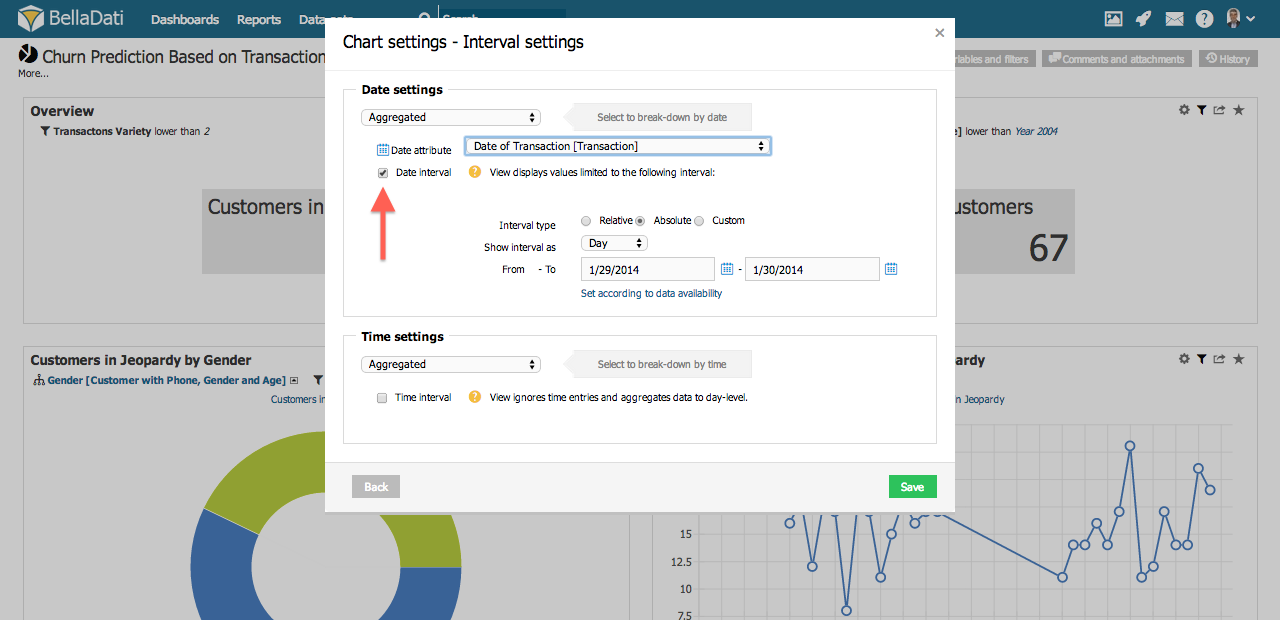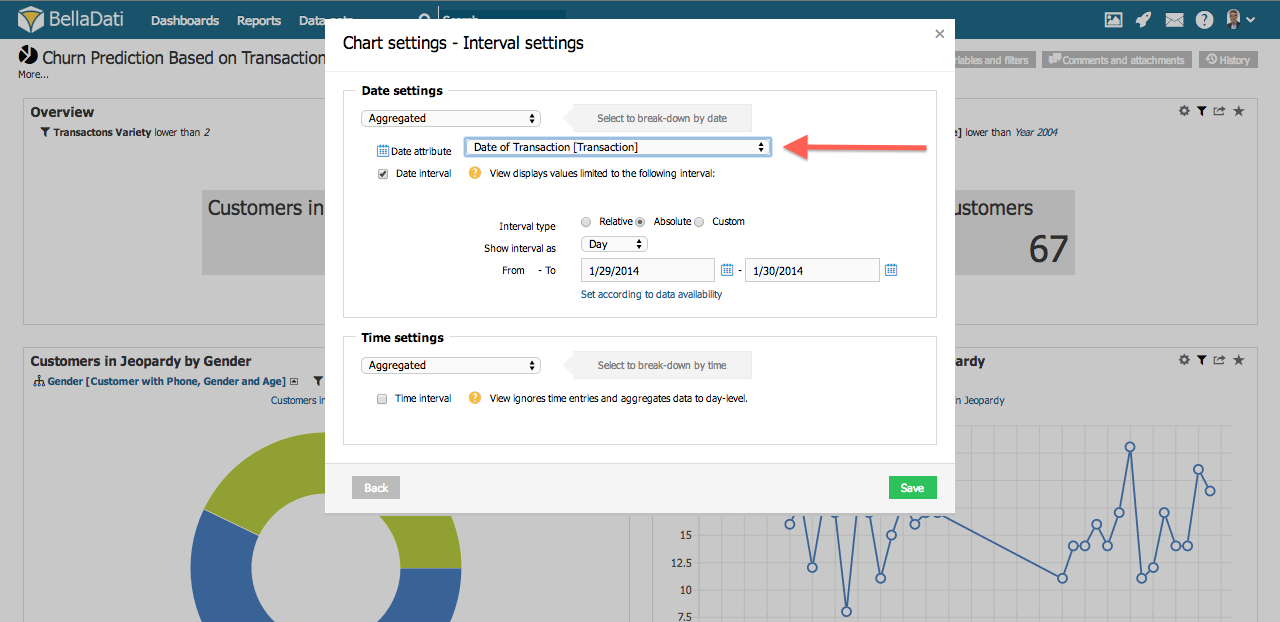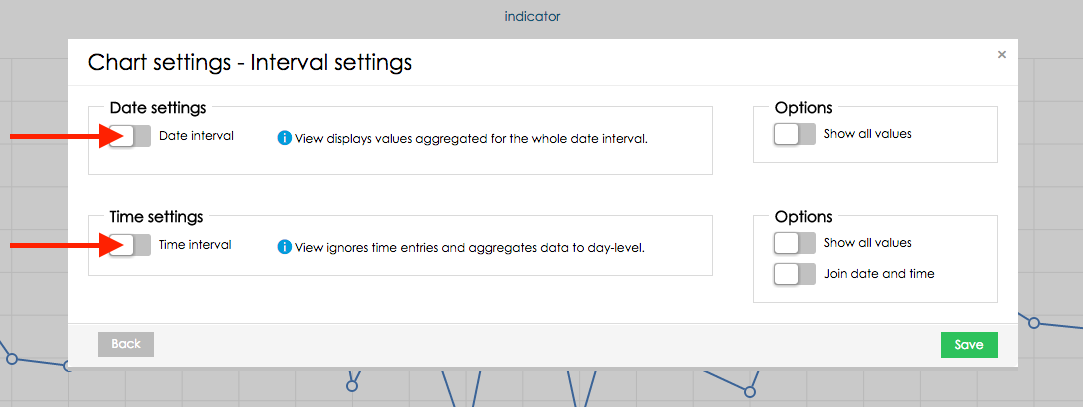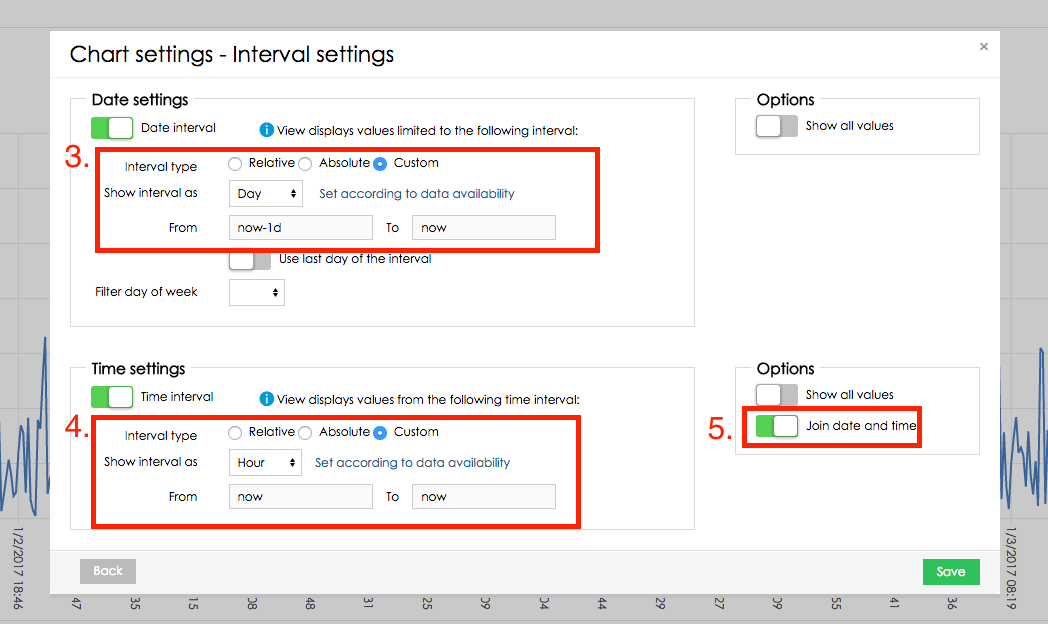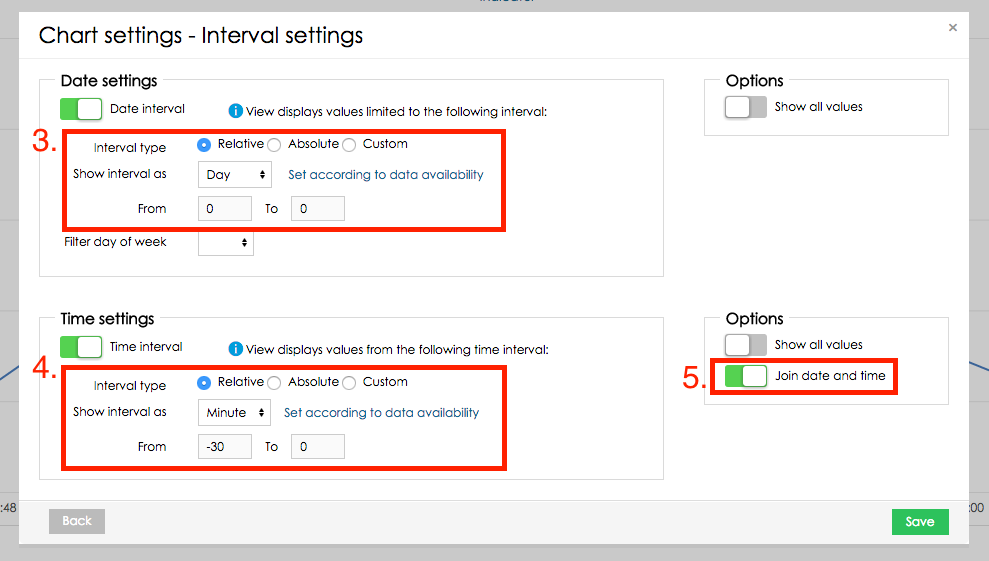[ビューの追加]ダイアログから[日付間隔]チェックボックスを選択すると、日付間隔オプションにアクセスできます。 | Info |
|---|
空白のままにすると、ビューには日付間隔全体で集計された値が表示されます。 |
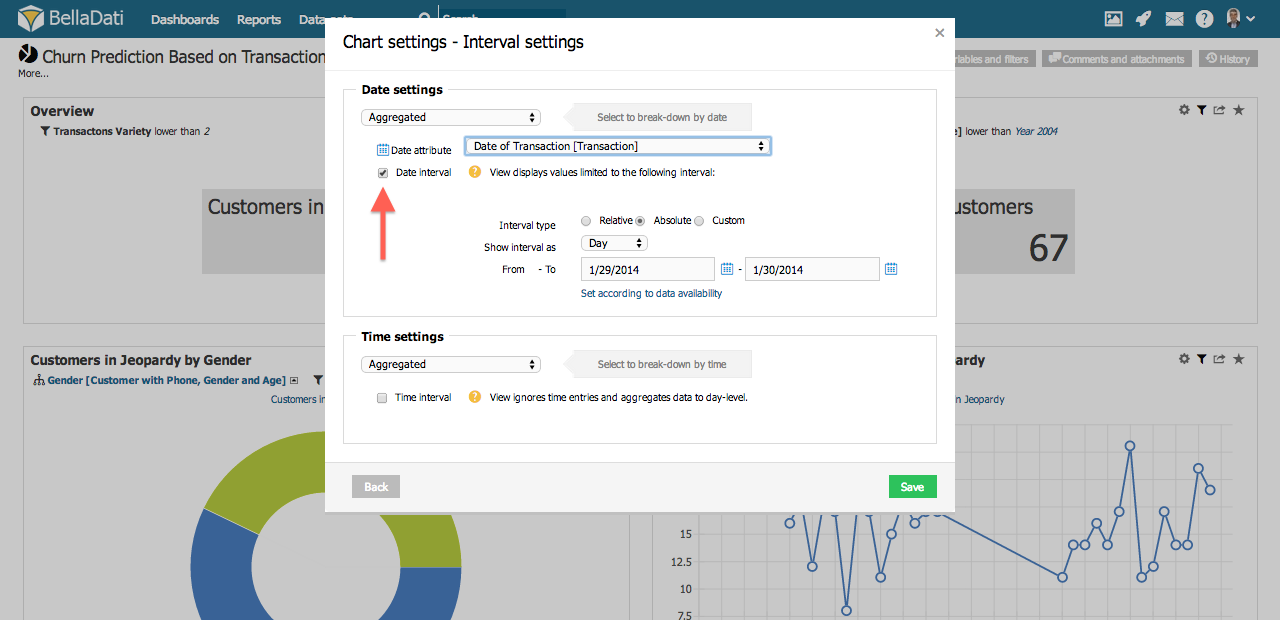
複数の日付属性が利用可能な場合、BellaDatiは希望するものを選択するように促します。 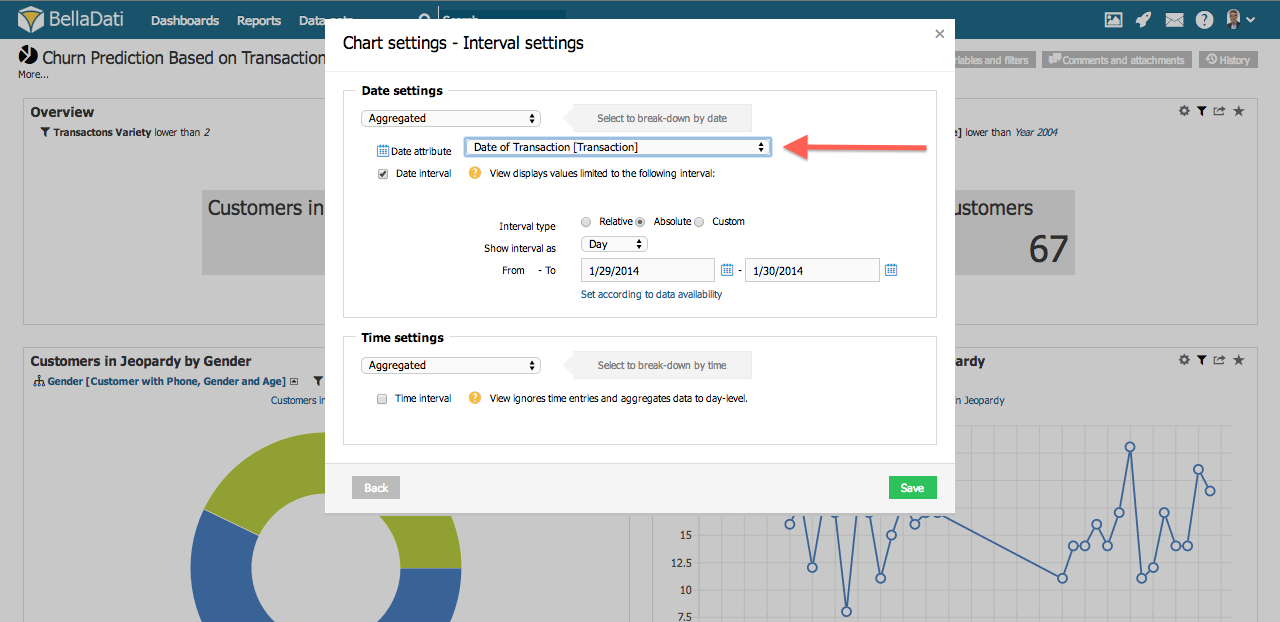
3つの異なるタイプのインターバルがあります: 次のオプションを設定できます: 単位: 時間期間の細分性。利用可能なオプションは: 日、週、月、四半期、年です。 インターバルタイプ: データ制限に使用されるインターバルの種類。利用可能なオプションは: 絶対、相対、カスタムです。 から - まで: 希望の時間期間の開始と終了。形式は単位とインターバルタイプによります。 集合: インジケータの時間集合タイプによってデータを集合します。 従うデータの利用可能性を設定: 正面のデータ値とともに「から - まで」インプットを事前設定します。 - 日にちを絞込み: 希望の日の表示値のみ絞込み
カスタムの日付/時刻値の入力例Datetime interval for the last 24 hours- Goal: Display data in the view for the last 24 hours.
- This example is using datetime attribute (e.g. in format "dd-MM-yyyy HH:mm:ss") for the date interval.
- In interval settings, enable Date interval and Time interval.
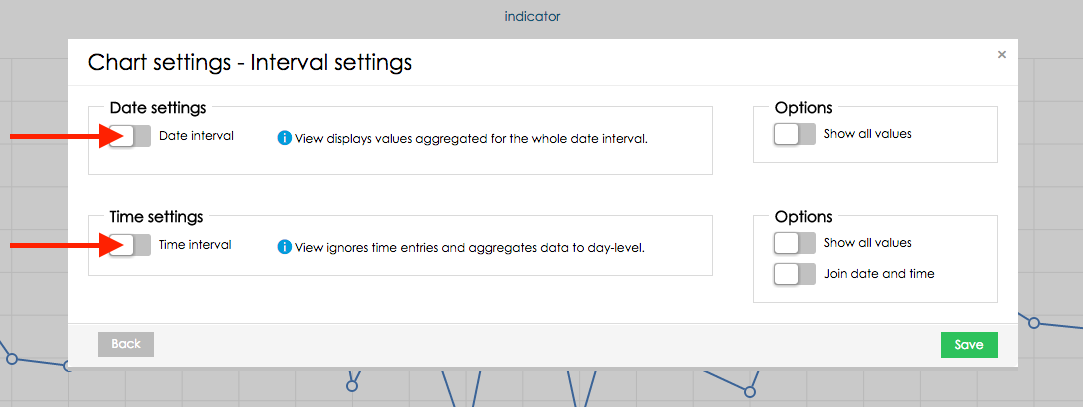 - Set Interval type of both Date and Time interval to "Custom". This will allow you to use the current date and time in the interval definition.
- In Date interval set Show interval as "Day" and interval range from "now-1d" (the current day - 1 day) to "now" (the current day).
- In Time interval set Show interval as "Hour" and interval range from "now" to "now", "now" in the Time interval represents the current time.
- As a last step enable "Join date and time" in the box on the right so the Date and Time interval definitions will be used together.
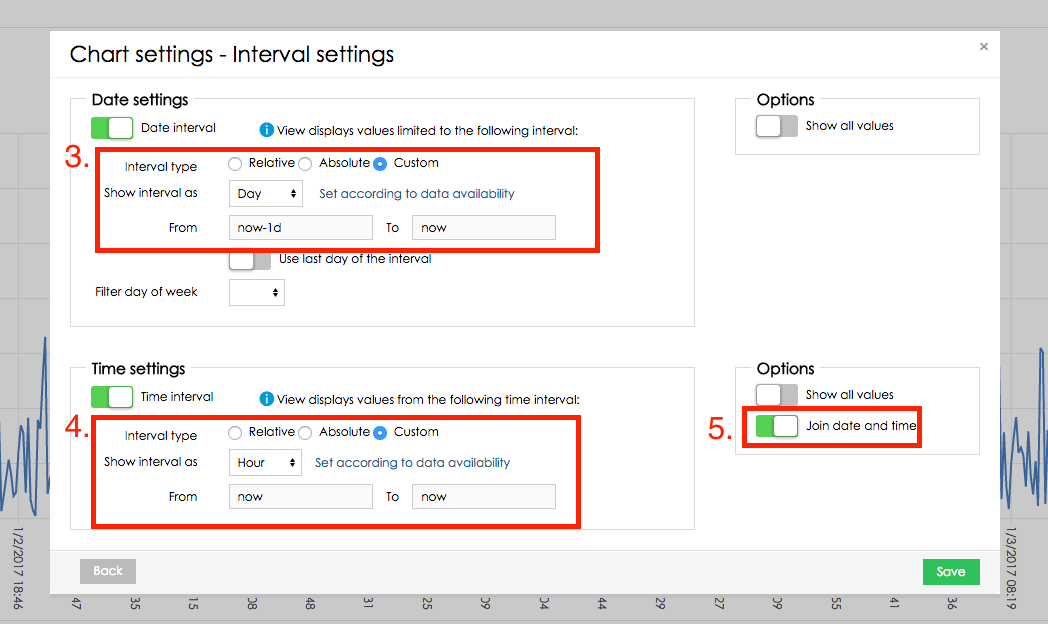
Datetime interval for the last 30 minutes- Goal: Display data in the view for the last 30 minutes.
- This example is using datetime attribute (e.g. in format "dd-MM-yyyy HH:mm:ss") for the date interval.
- In interval settings, enable Date interval and Time interval.
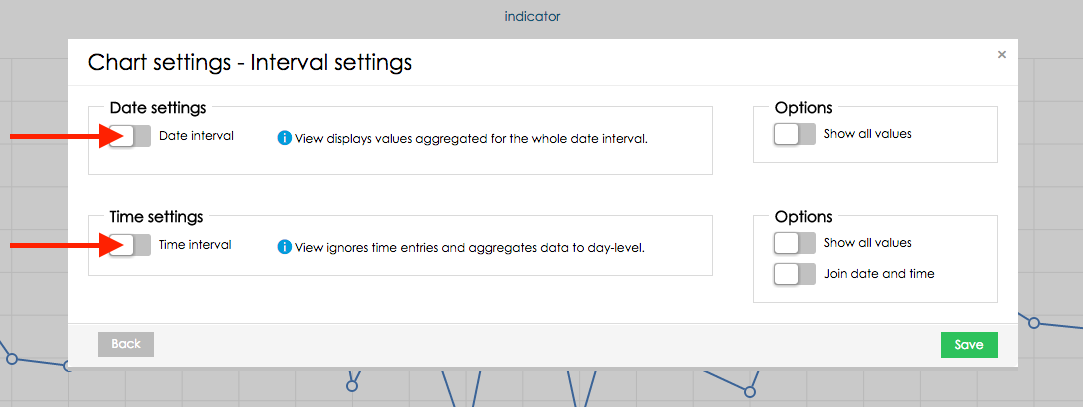 - Set Interval type of both Date and Time interval to "Relative". This will allow you to define interval boundaries relatively to the current date and time.
- In Date interval set Show interval as "Day" and interval range from "0" to "0". "0" in Relative Date interval represents the current day. "-1" would represent yesterday and "1" would represent tomorrow.
- In Time interval set Show interval as "Minute" and interval range from "-30" to "0". "0" in Relative Time interval represents the current hour/minute/second - this depends on what is set in "Show interval as".
- As a last step enable "Join date and time" in the box on the right so the Date and Time interval definitions will be used together.
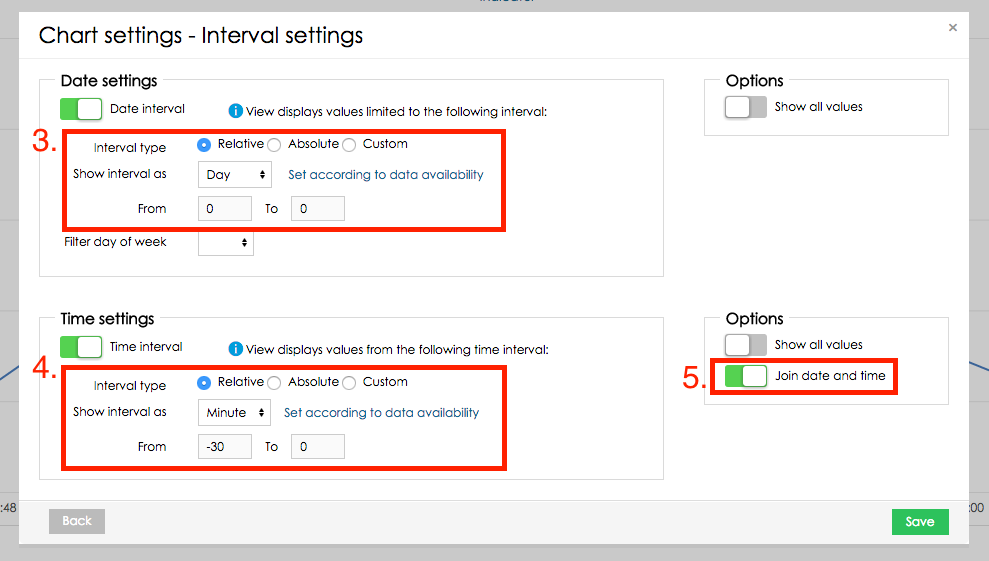
次に |